Managing and Using Cart Inventory
Cart Inventory is a feature of any cart type (Setup > Cart Setup) that allows the club to manage usage and incidents by tracking the cart type being used by each tee time/member. Within the setup of each cart type admins can use the Inventory option to assign cart numbers, names, etc. to that specific cart type. Cart Inventory is an admin tee sheet feature only. Cart Inventory can not be applied to the member tee sheet. | |
Navigate to Setup > System Configuration and select Display tab. Scroll down about half way. To apply the inventory designation on just the tee sheet, set Show Cart Type (Admin Tee Sheet) to AbrInventory. If your club has multiple courses and would like to apply the inventory designation to the Multi-Course view (in primary navigation), set Multi-Course View - Display Carts (Admin Tee Sheet) to AbrInventory. After updating the setting, click on the green Save button in the lower right corner of the page. |
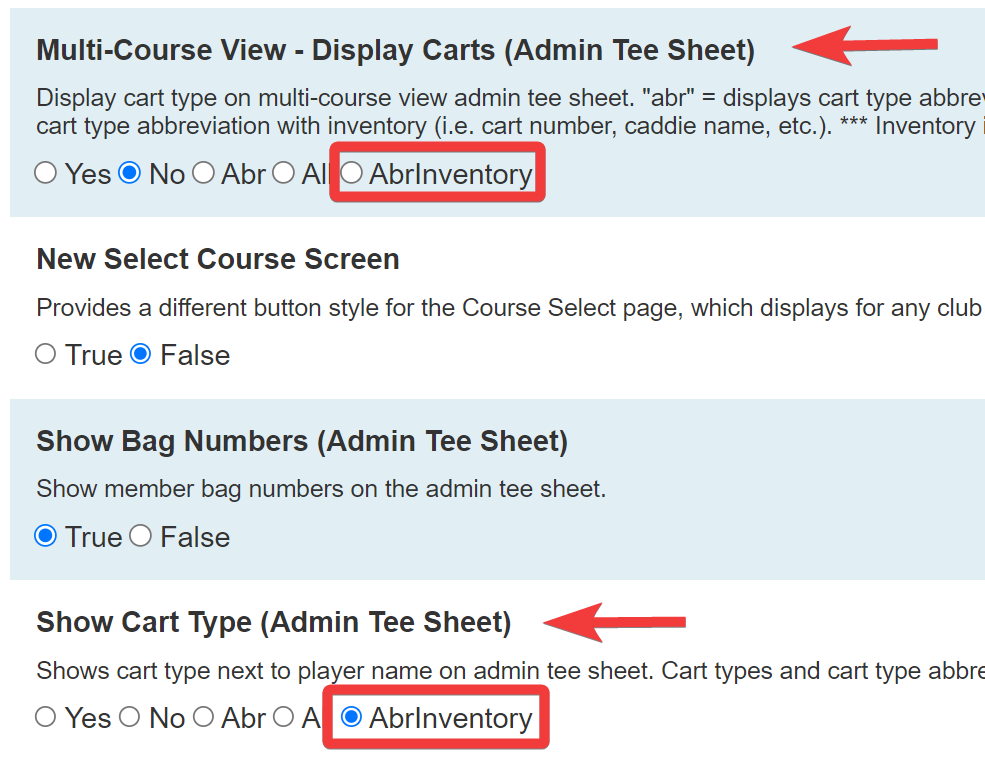 |
| Once settings are appropriately activated, club admins will need to create the different inventory specifications. For example, if the cart type is a riding cart then the inventory will be the cart #. If the cart type is Caddie then the inventory will be the caddie’s name. To create the inventory, go to Setup > Cart Setup. Next to the cart type select the Inventory button you wish to create inventory for. |
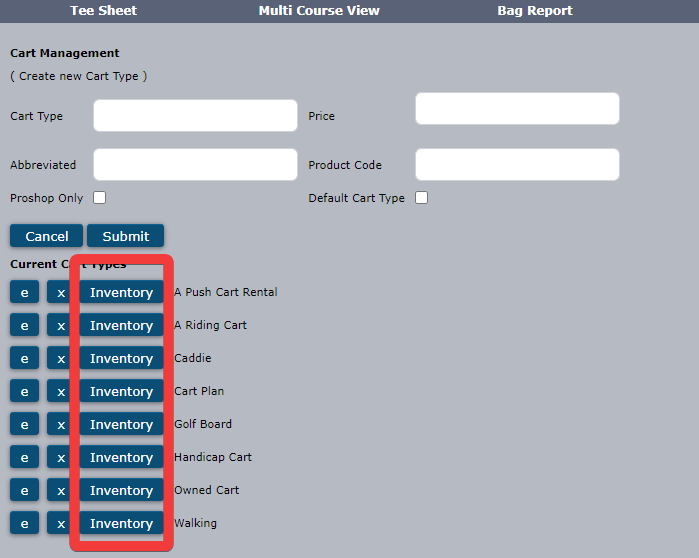 |
| Add the cart # or name to the Cart# / Name field and hit Save. As you save each cart # or name, it will display below in a list. Repeat this process until your entire inventory is filled out for that specific cart type. | 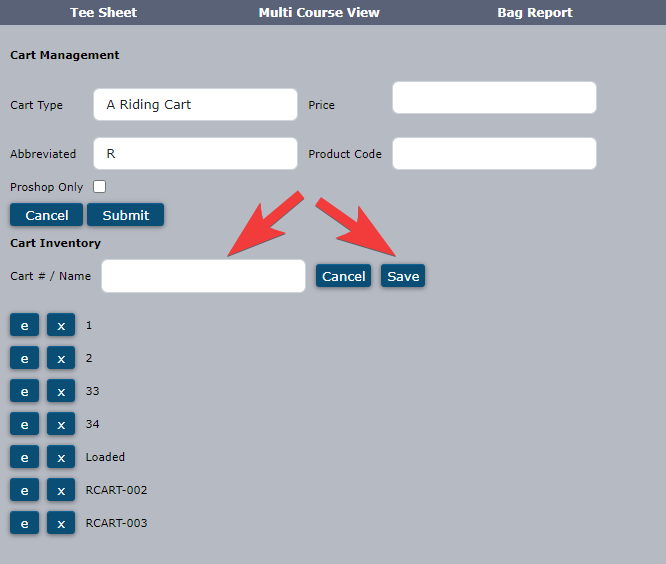 |
Assigning the cart # or name to a player is done on the reservation detail page. Click on the magnifying glass icon next to each player’s cart type. |
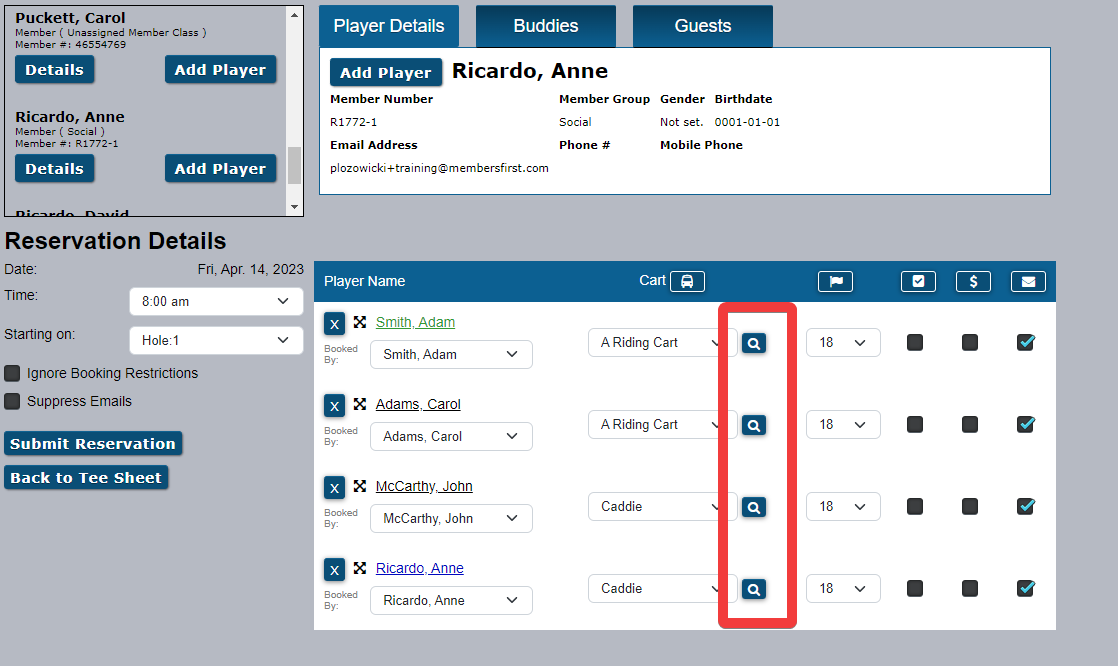 |
All available inventory for the cart type associated with the player will display in a pop up modal. Select the cart # or caddie name that will used by this specific player. | 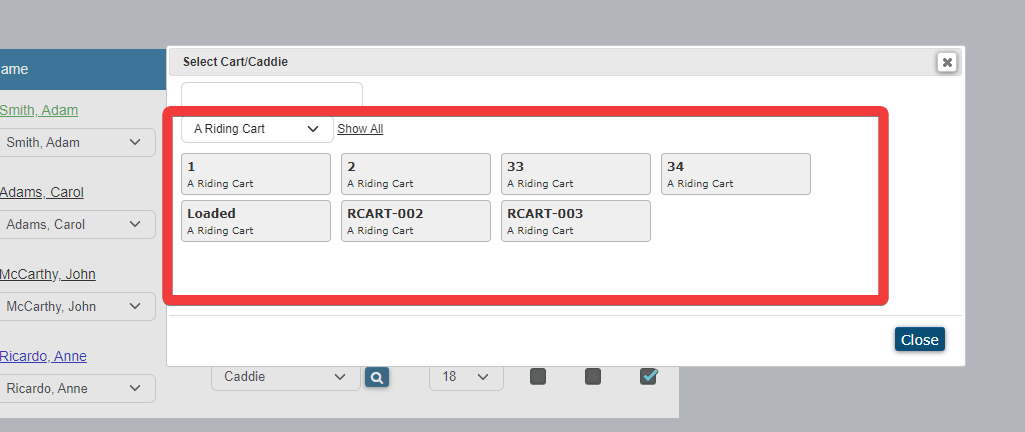 |
| After applying the cart number or caddie name to each player in the tee time, it will be listed next to the cart type in reservation detail. | 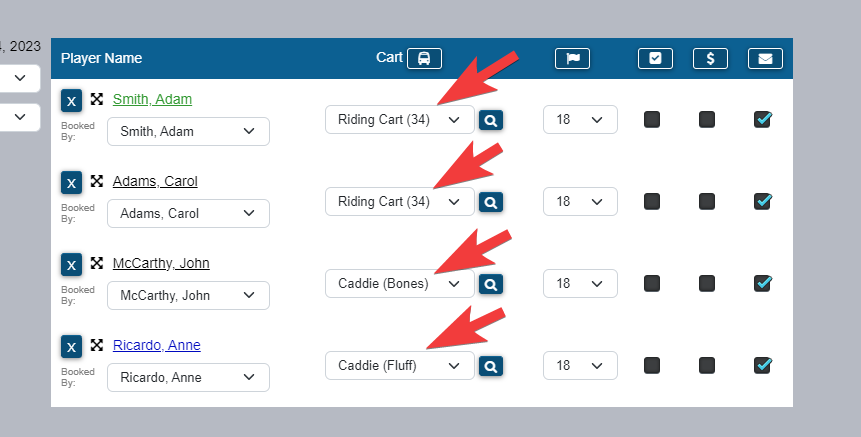 |
| On the admin tee sheet, the cart # or caddie name will be posted in each individual player slot. |  |
If a cart or caddie is in use or already associated with a tee time, the cart inventory will be displayed in red. This highlight will display on the inventory for the amount of time it takes to play the course, which is set and managed in Course Setup (Setup > Course Setup). For example, if a group’s tee time is 8am and it takes 4 hours to play 18 holes, then the red highlight will be visible from 8am - 12pm. After 12pm, the red highlight is no longer displayed. An admin may still apply that cart # or caddie highlighted in red to a player, but will receive a message indicating the cart/caddie may still be on the course. | 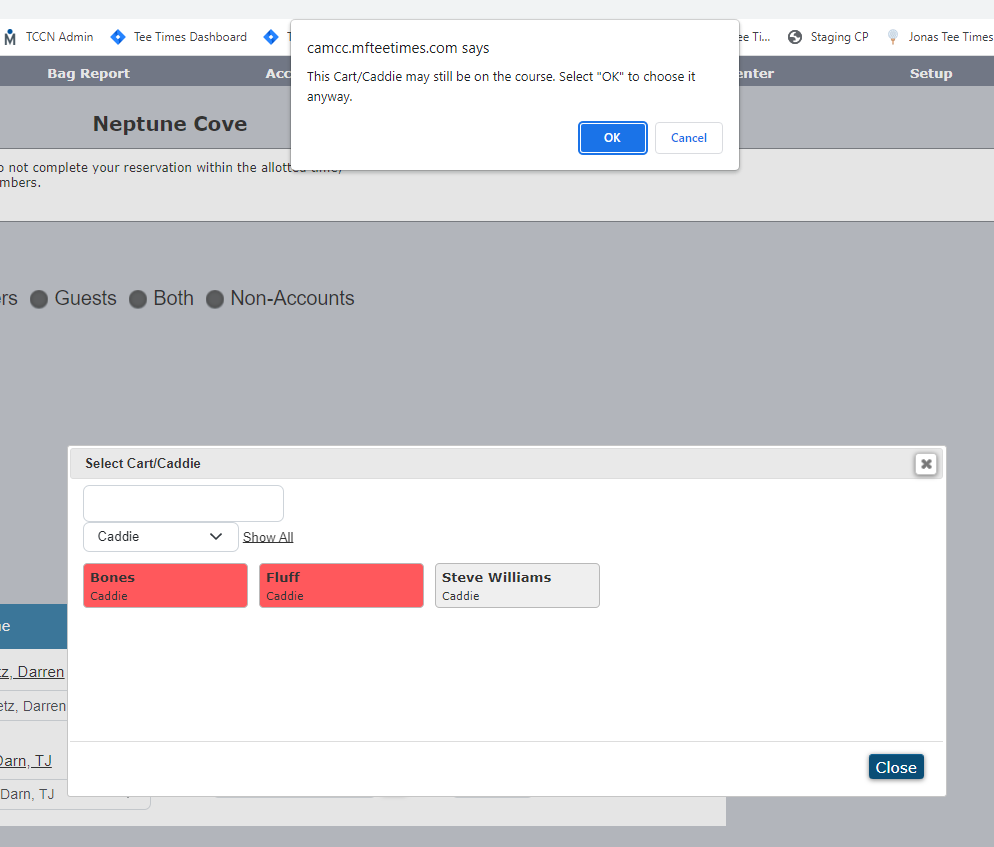 |
| Club admins can view or export the Cart Utilization report (Tools > Stats > Cart Utilization) to view which players were tied to specific carts/caddies on specific days. This is ideal if a club was left in a cart and the admins wanted to know which players were tied to that specific cart number on that day. | 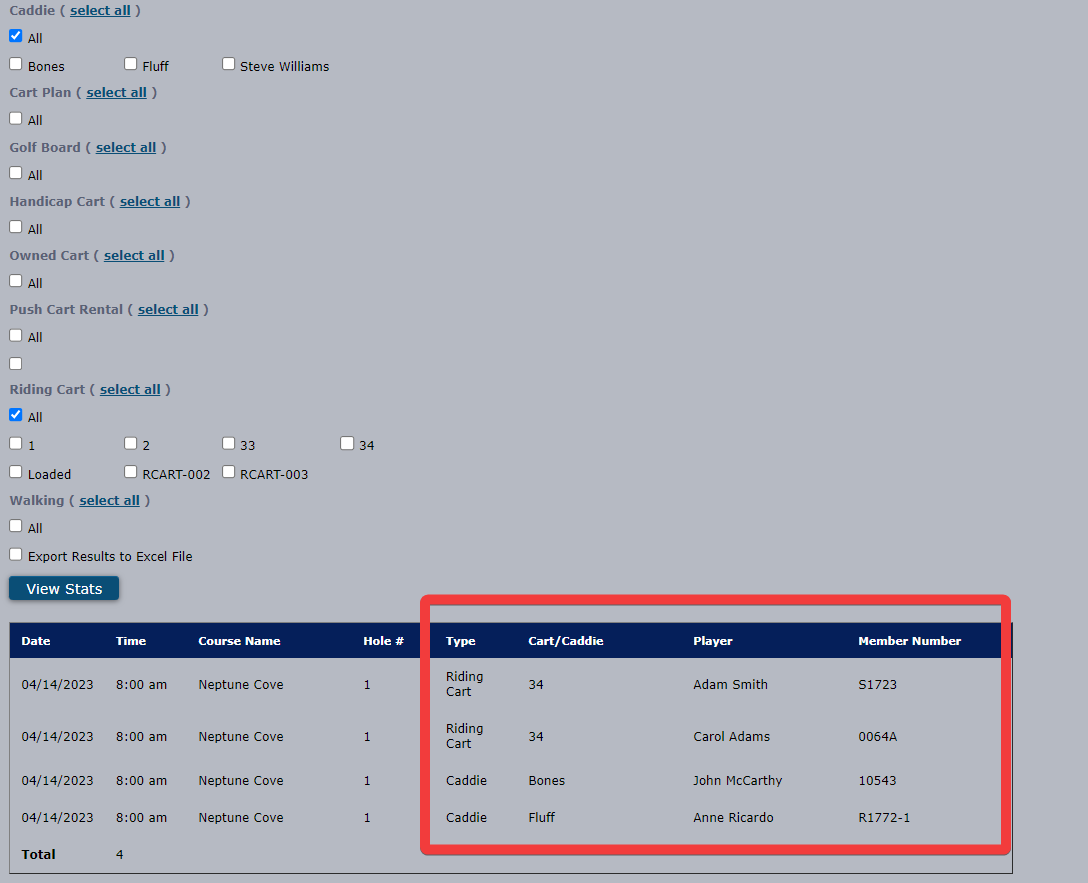 |