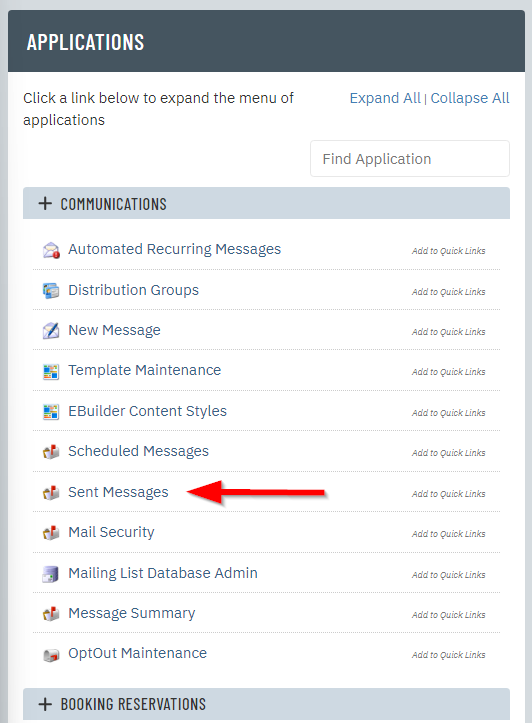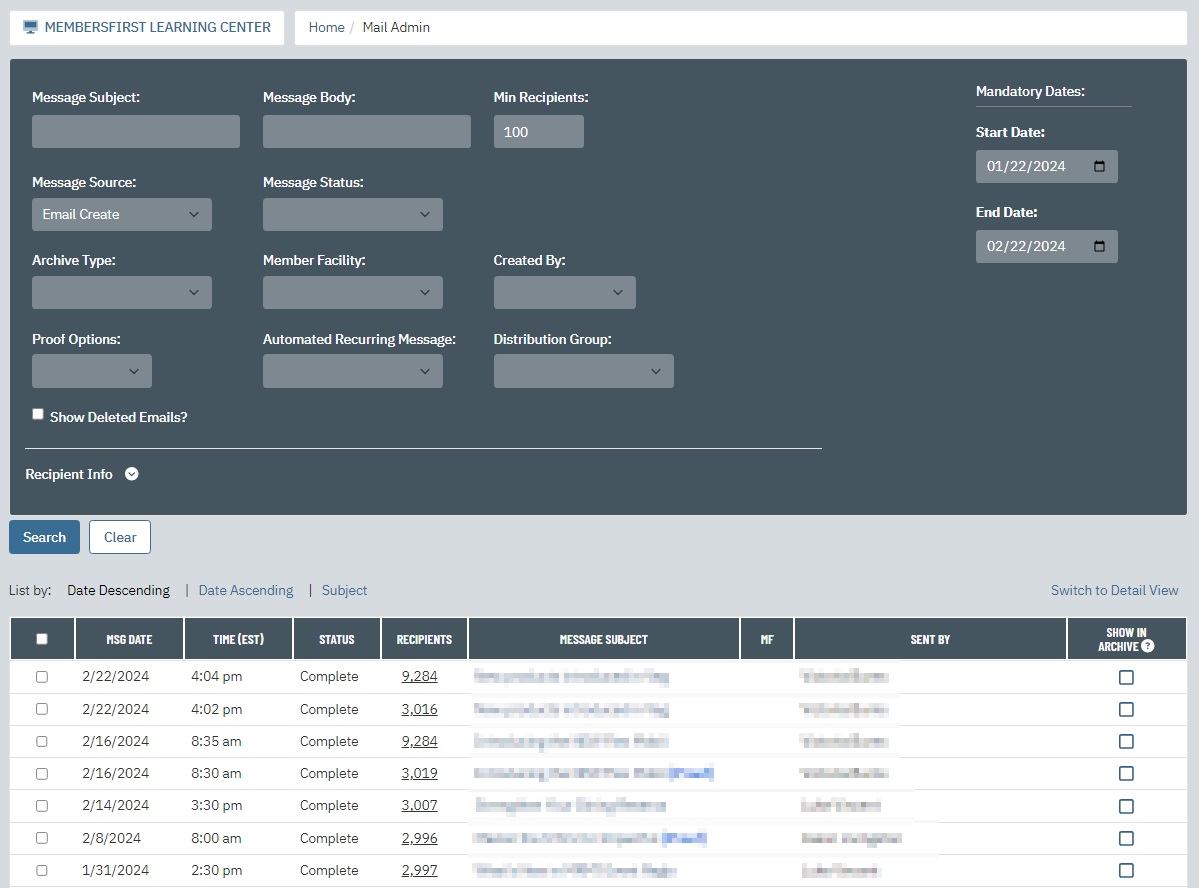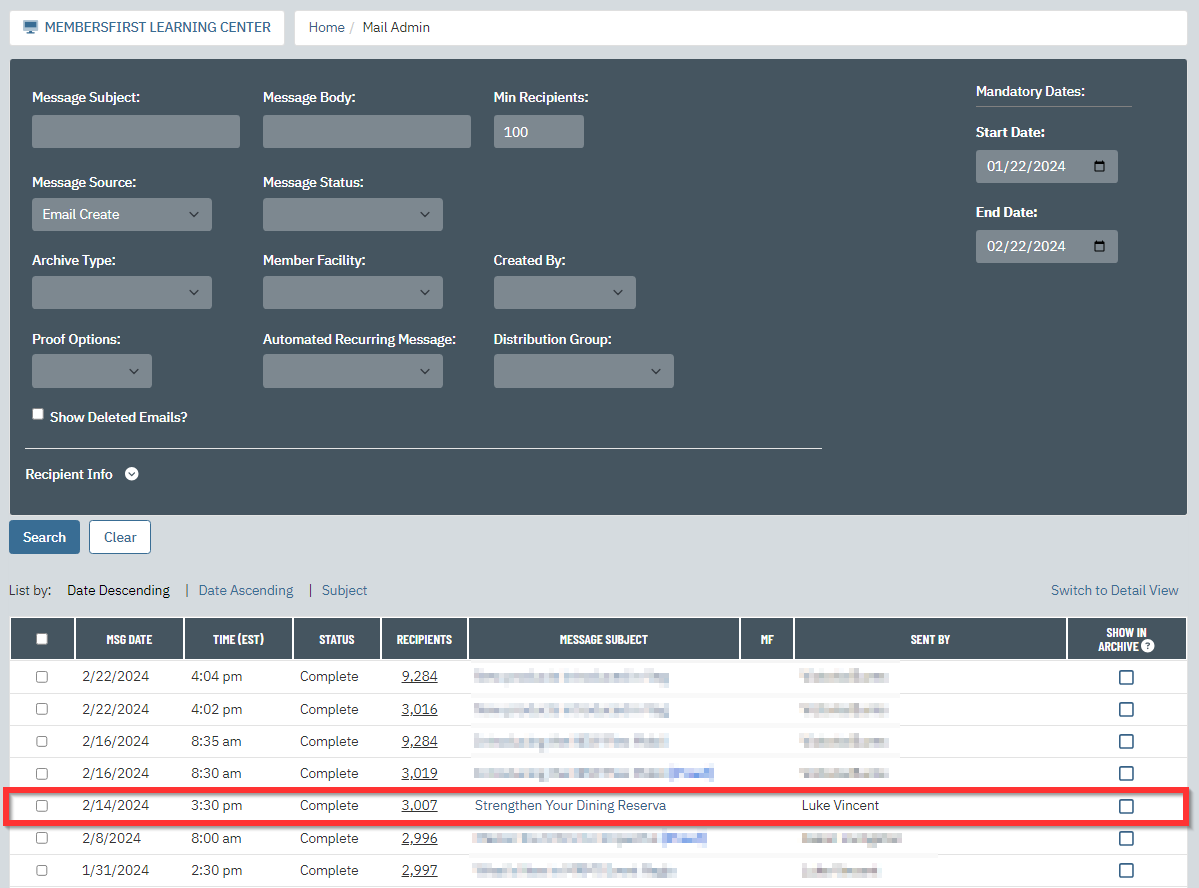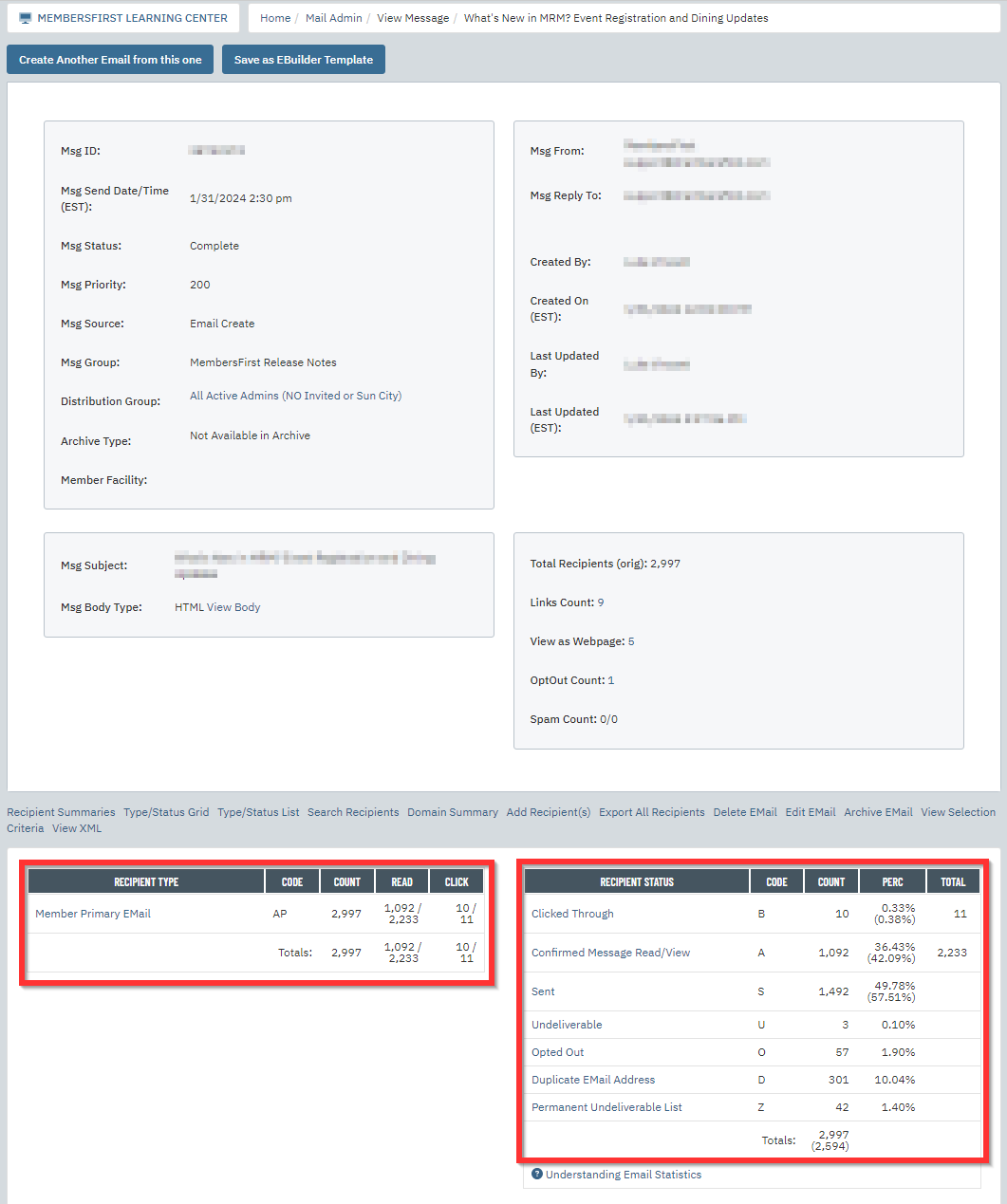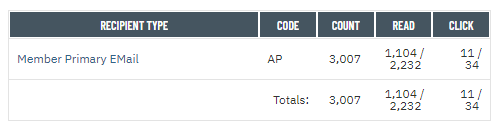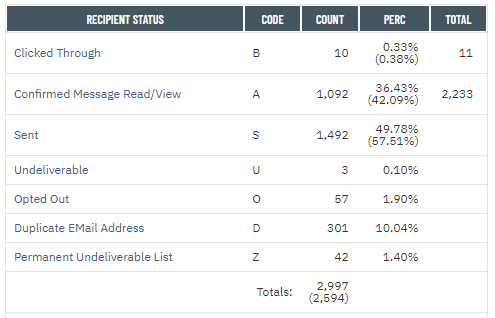| Log into Admin Home |
 |
| Click on Communications in the Applications box, then click on Sent Messages. |
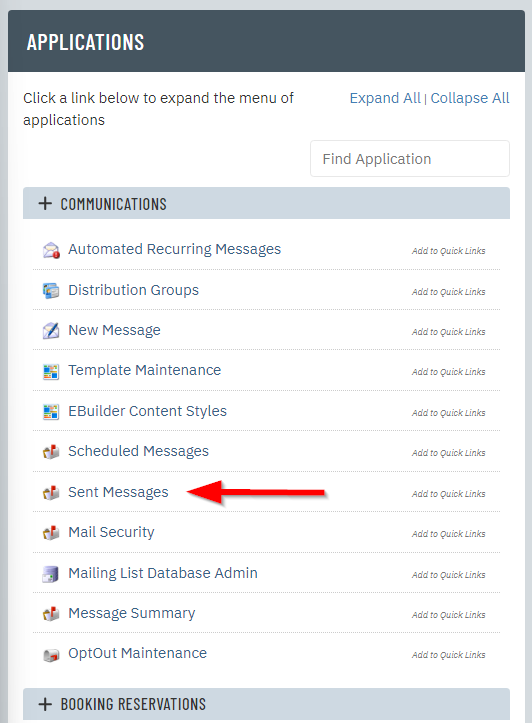 |
| Once you are inside Sent Messages, you will see a list of all the most recently blast emails sent by the club. The most recent blasts will show at the top by default. |
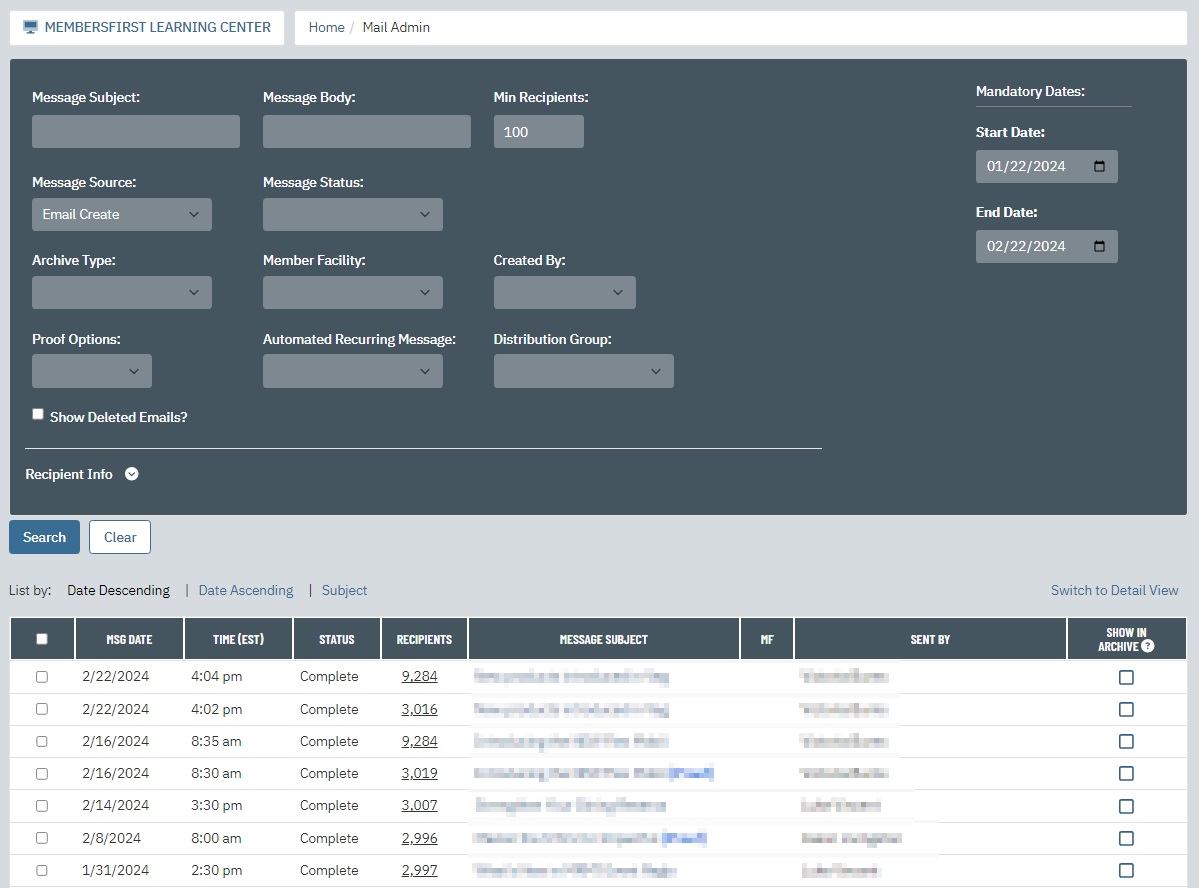 |
| Find the email you are interested in and click on its link in the Message Subject column |
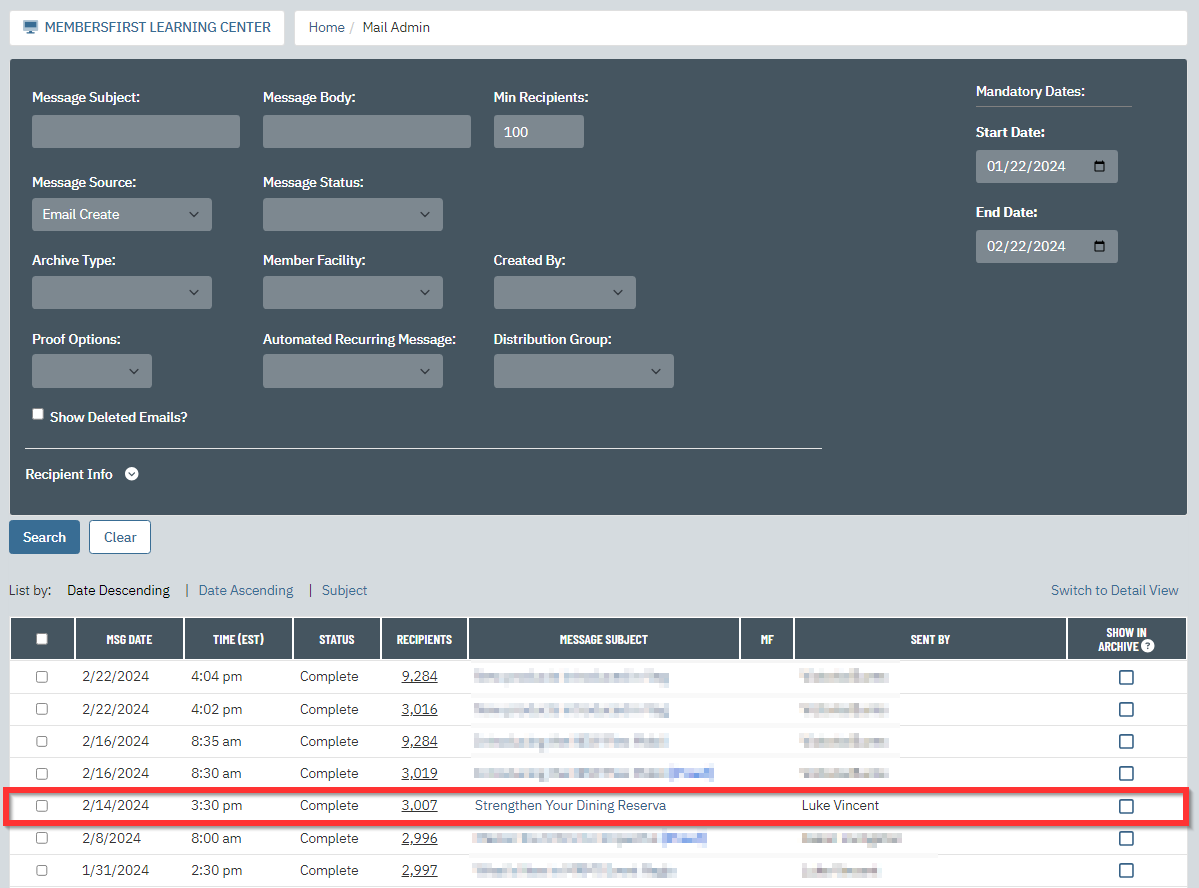 |
| Look for the two boxes on the bottom of the page, Recipient Type and Recipient Status |
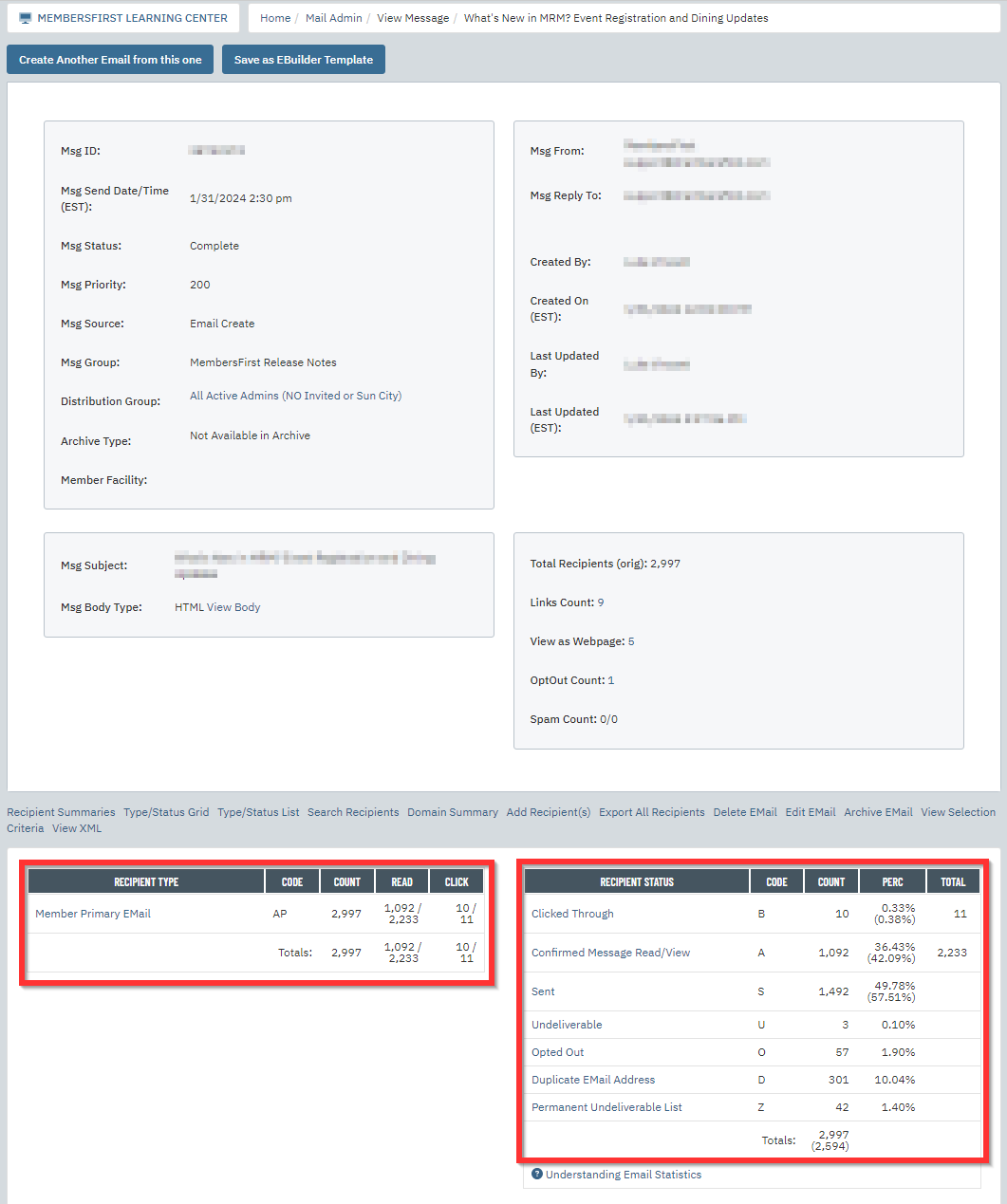 |
|
Recipient Type will tell you where each email address originated from in the system. For example Member Primary Email are all email addresses from the primary email field of a member profile. To the right of each type are some additional columns of information- Count is your total number of email addresses for the type. Read shows two numbers with a slash in the middle, the first number is how many of this type of email address opened the email, the second number is the total number of times they opened the email (some users may open the email multiple times and we will record that).
In the example to the right, 1,104 people opened the email a total of 2,232 times.
Lastly Click shows two numbers as well, the first being the total number of email addreseses from this type that clicked a link and the second number being the total number of clicks by all emails of this type.
|
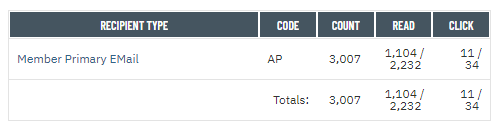 |
|
Recipient Status will tell you how each email address ended up after being sent a copy of the blast.
- Sent - We cannot confirm that these people have read or received the email. However, we can confirm that the email left our server without error and we did not receive any bounce back from the recipient.
- Confirmed Message Read/View - We can confirm that these people have received and opened the email. It does this by tracking a hidden image that gets downloaded by the recipient when they open the email. But if the recipient has images turned off we cannot track them and then they would remain in the "Sent" category.
- Clicked Through - When someone clicks a link inside the eblast, any link, our system automatically takes them out of the Confirmed Message Read category and puts them into this third category. So these people are still confirmed to have opened the email since they clicked a link.
- Undeliverable - When an email bounces back to us and we know it was not delivered. This can be for any number of reasons including mailbox full, recipients mail server thinks the message is spam, mailbox no longer exists...etc
- Permanently Undeliverable - When an email bounces (is undeliverable) 5 times in a row, we put it on permanently undeliverable and do not even attempt to send to them anymore. The reason for this is email providers might consider us spam if we continue sending to an address that they are bouncing. If someone is on the list and you know the address is valid, you can follow these instructions to remove them from the list.
- Invalid Address - This means the email address is not correctly formatted (i.e. missing @ symbol, missing .com/.net...etc)
- Duplicate Address - The system automatically removes any duplicate addresses. It will send to the first instance of an email address. So if two members have the same email address on file whichever name comes first alphabetically will be sent to and the second one will not.
- Opt Out - When a member clicks the unsubscribe link at the bottom of an eblast they are added to the opt out list. Once an email address is on the opt out list we no longer send them any eblasts. Members can opt back into the system on the member preferences page or an admin can opt them back in using the Opt Out Maintenance tool.
|
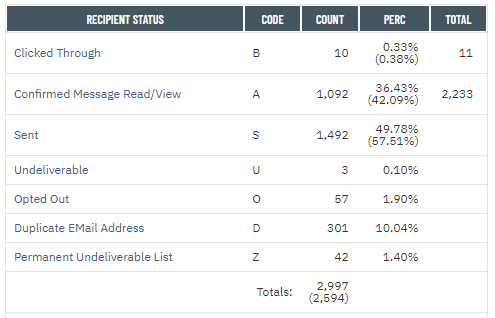 |