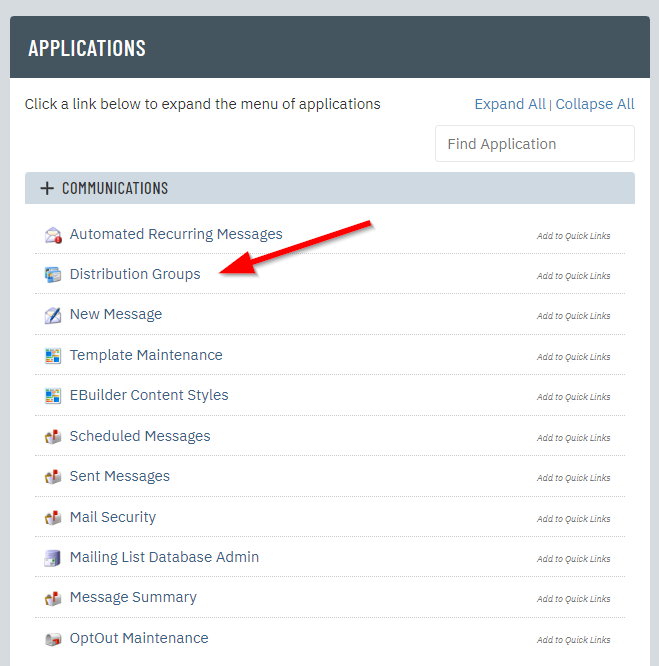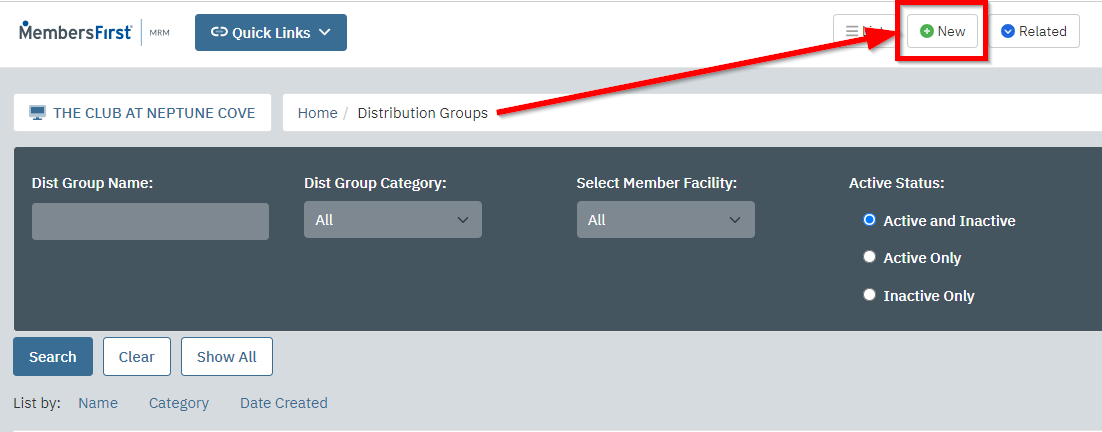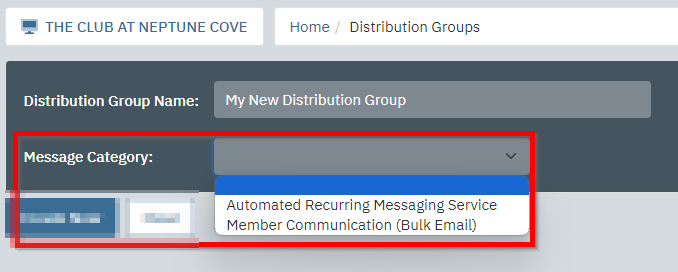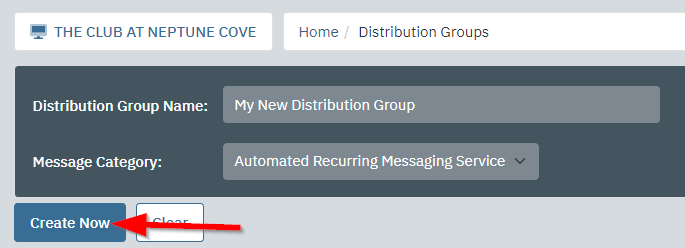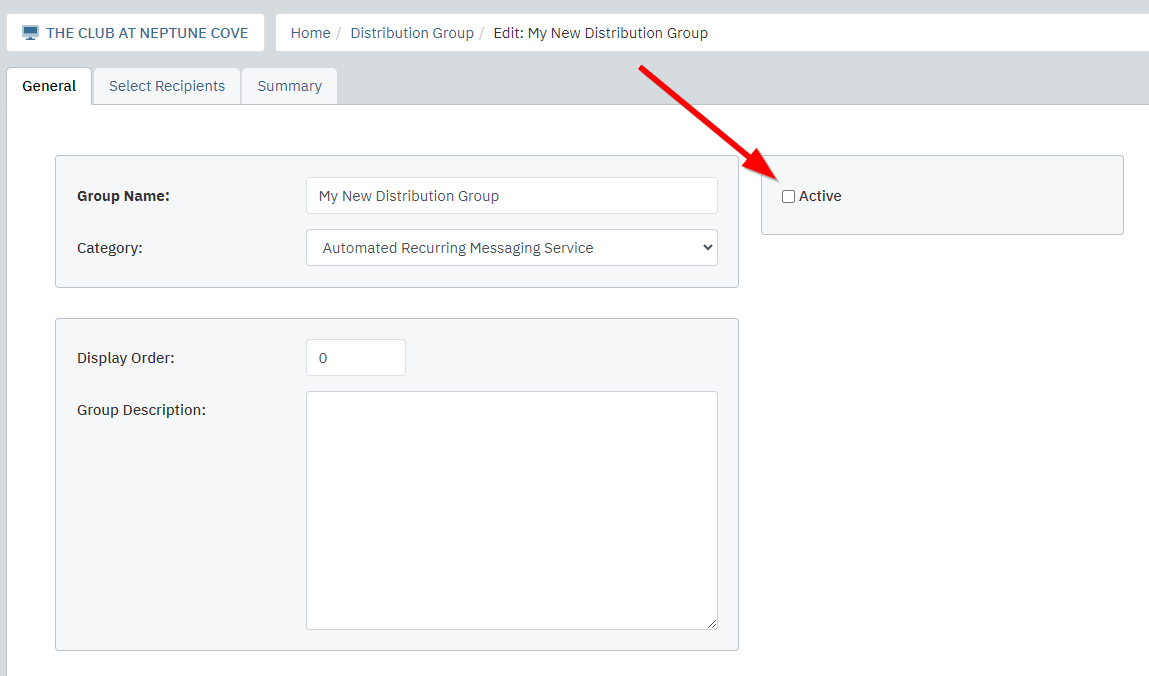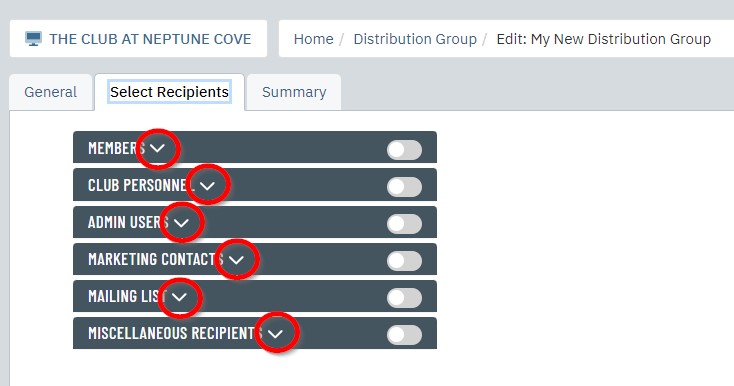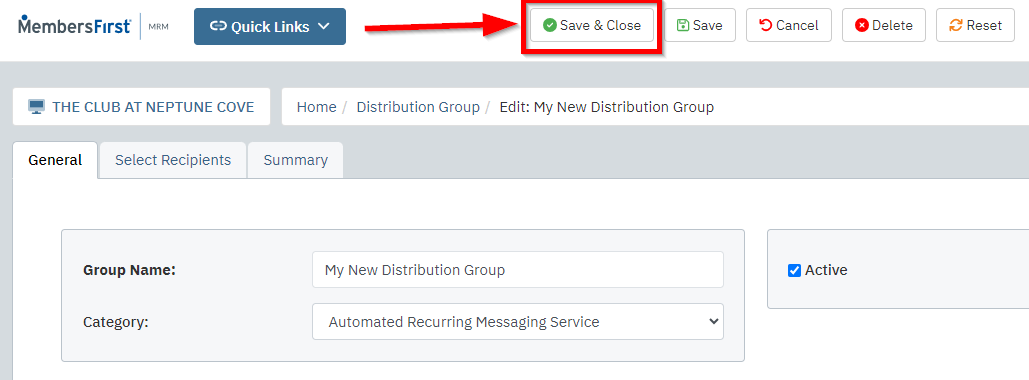The Distribution Group is where the admin can choose email recipients, which include members, club personnel, admin users, marketing contacts, mailing lists as well as miscellaneous recipients. Basically the same select criteria as the bulk email application.
Distribution Groups give the admin the ability to create a pre-defined recipient group for future use of sending messages as they are dynamically updated by your Member Directory. If you schedule an email for a week from now and a new member is added to the directory afterwards, the new member will be included automatically as a recipient.
Also, Distribution Groups can be created by Administrators to send automated email messages to their members on a recurring basis.
| To create a new group, go here:
Communications > Distribution Groups
|
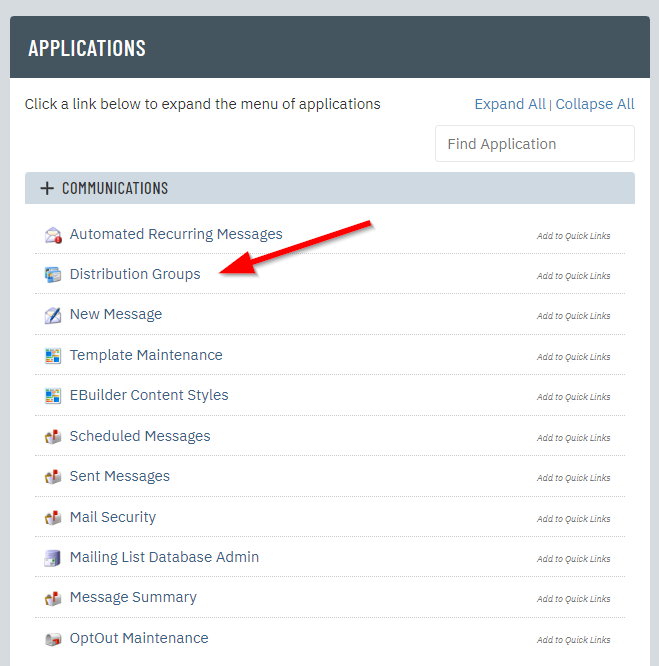 |
|
Click NEW to add a new group
|
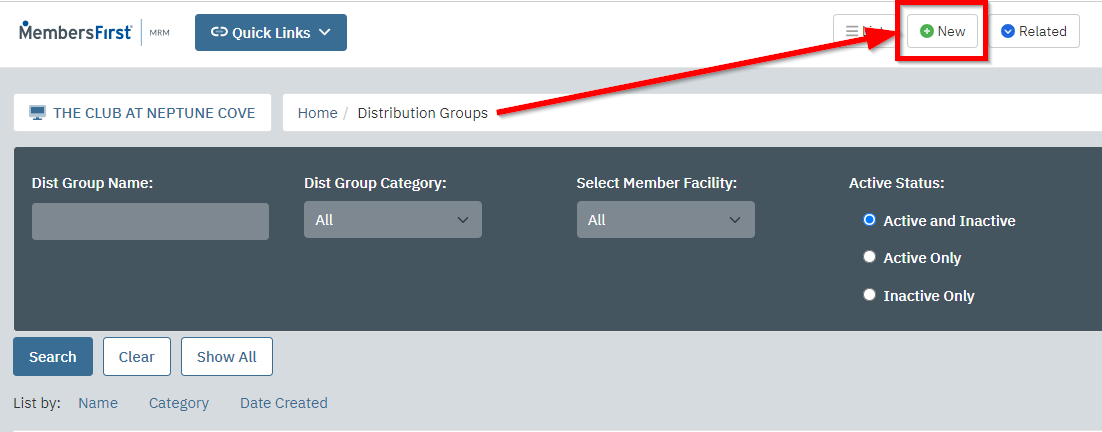 |
Enter the Distribution Group Name and Choose the Message Category - IMPORTANT*
- Automated Recurring Messaging Services is for the recurring message
- Member Communication (Bulk Email) is for the bulk email application
*Please note: In order for your distribution group to be available when creating the recurring messages, the admin must select Automated Recurring Messaging Services as the group.
If the group Member Communication (Bulk Email) is selected, then this group will only be available when sending out a bulk email to the membership.
|
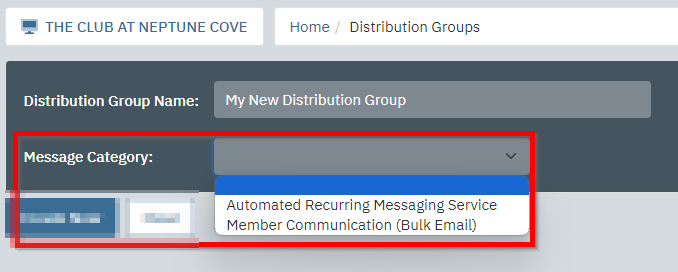 |
| Click Create Now |
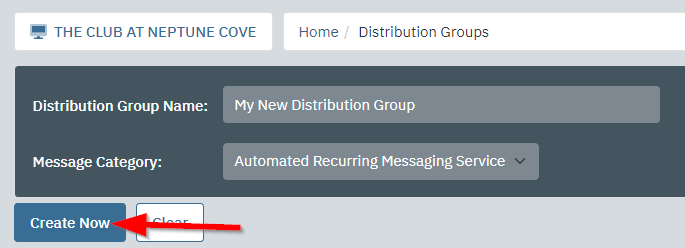 |
| On the General tab, click the Active checkbox |
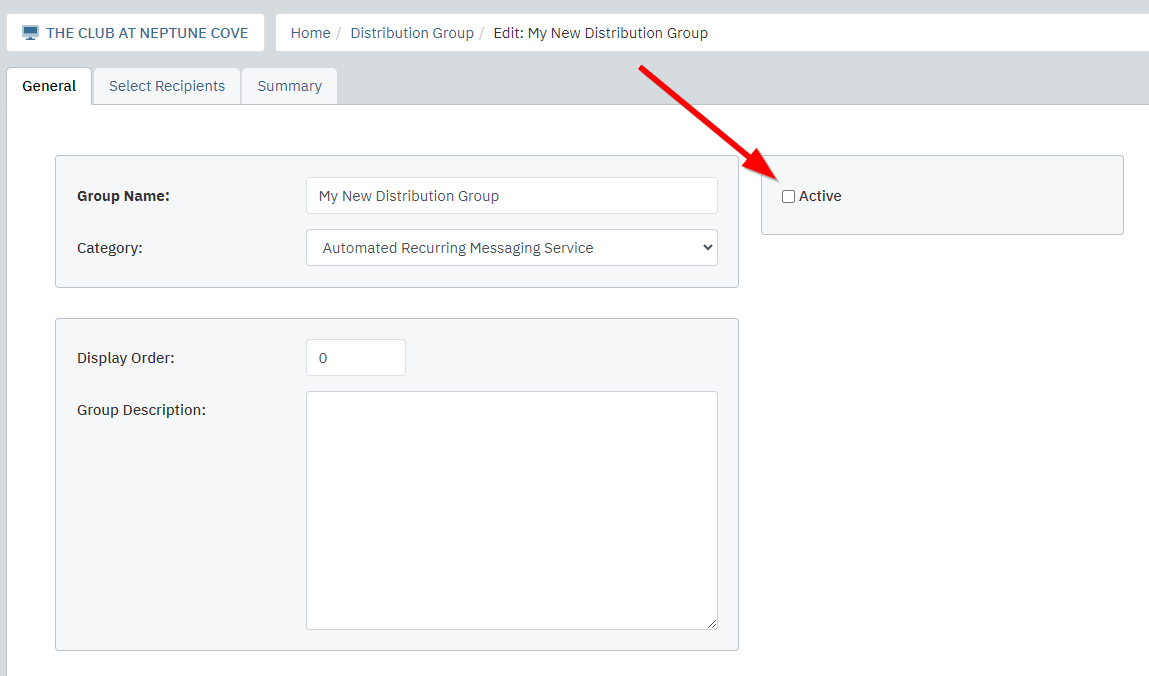 |
| On the Select Recipients tab, select the recipients that should receive the recurring email.
Clicking the “down arrow” will display more options for each selection.
|
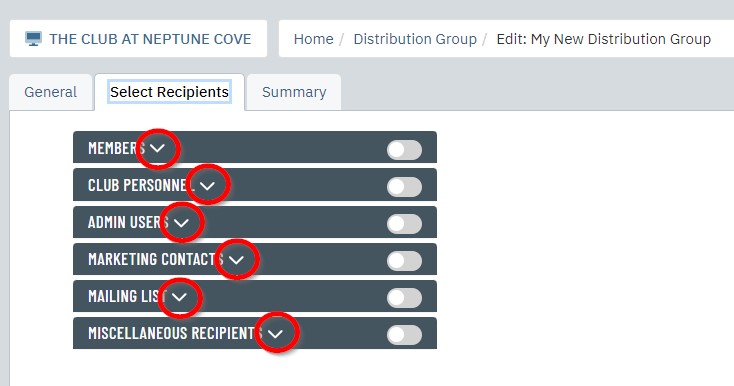 |
| When finished, click Save & Close.
|
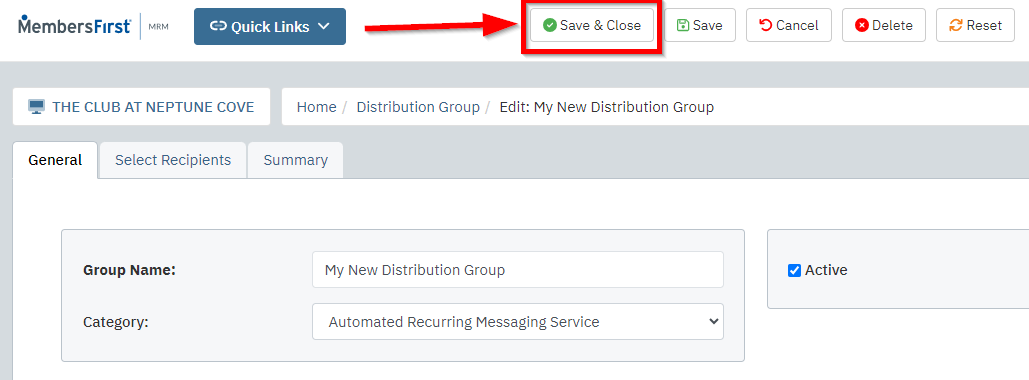 |