†How to Add a New Administrator
| Log into the admin side of your site. | 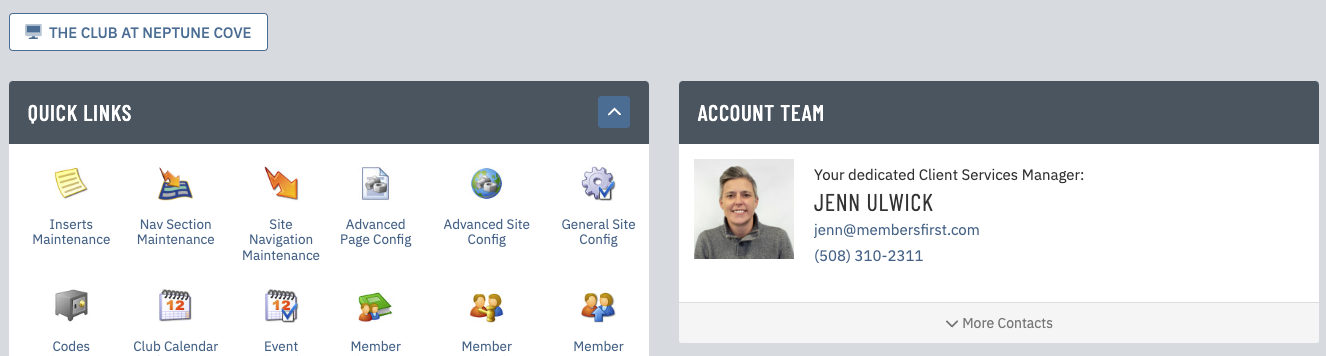 |
| Click on Main Club Configuration in the Applications box, then click on Admin User Maintenance. | 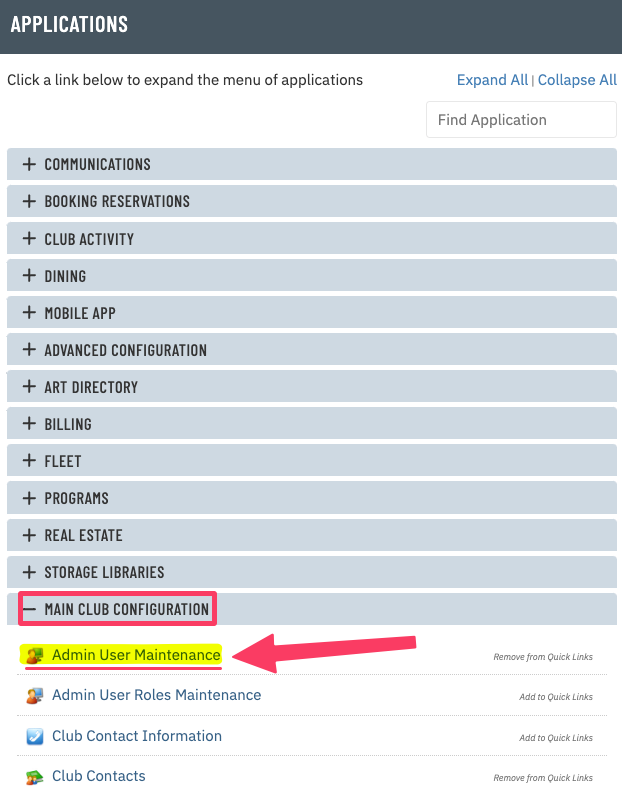 |
| Click New at the top of the page. |  |
| Enter an Admin UserName and Admin Password for the administrator. Note: The username must be unique in entire MembersFirst administration database. (e.g. jsmith is likely a taken username. Try something like jsmith_clubname instead.) |
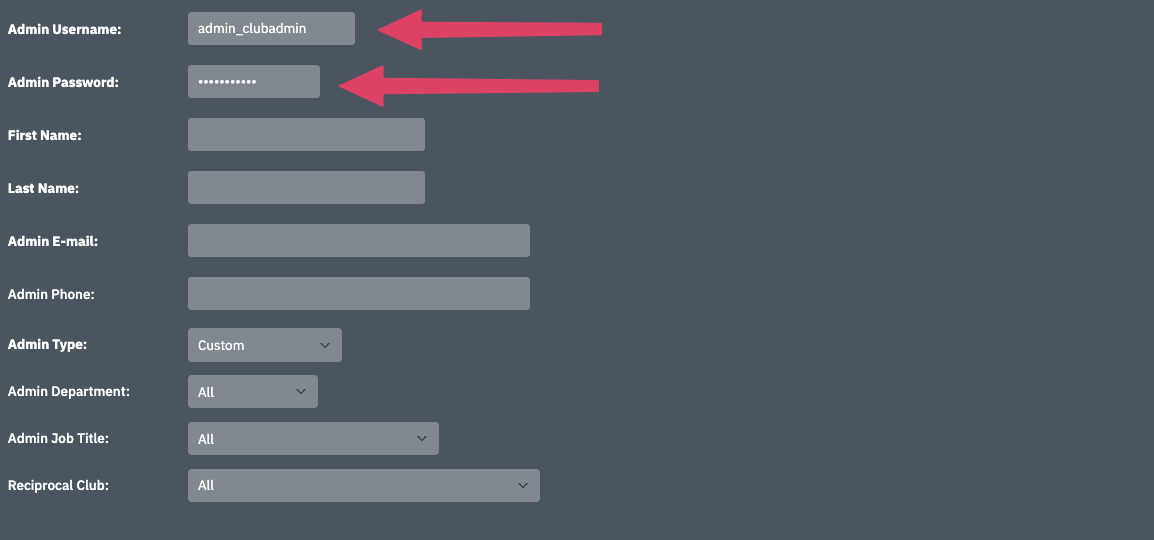 |
| Enter the administrator's First Name and Last Name. This information does not need to be unique. |
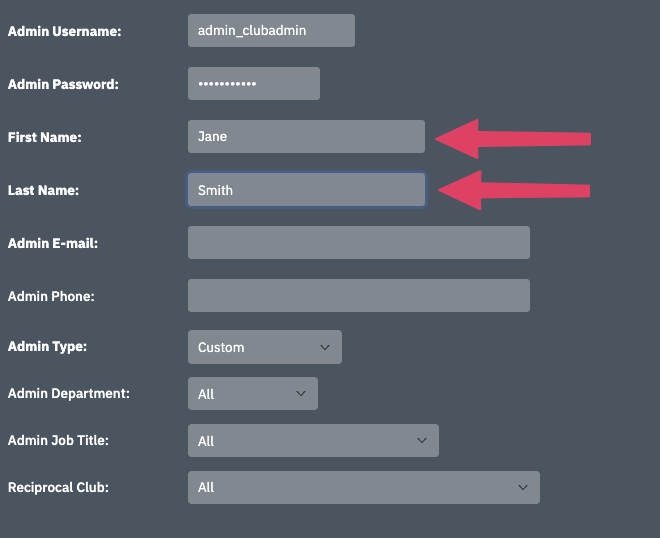 |
Enter the adminitrator's E-mail. Use the Admin Type dropdown menu to select Club Administrator. Click Create Now. |
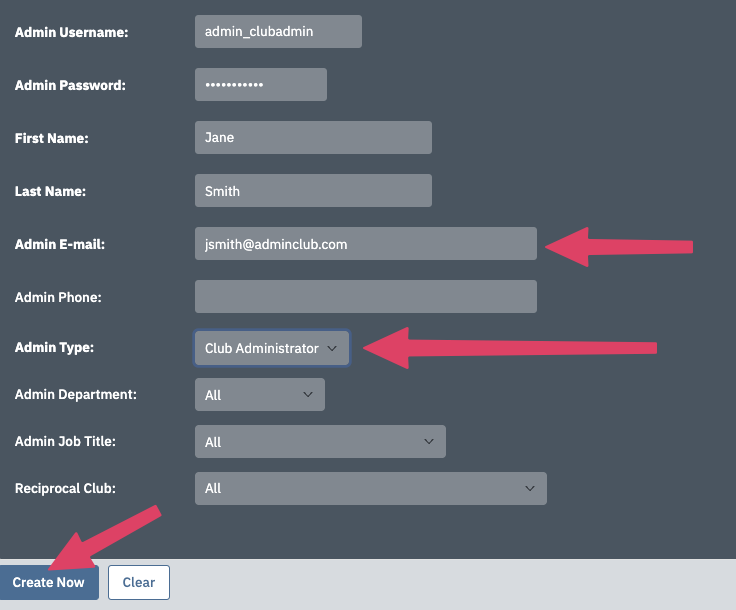 |
New Fields! Check the Active box. Optional - add a check if you are allowing the Admin to Delete Records. |
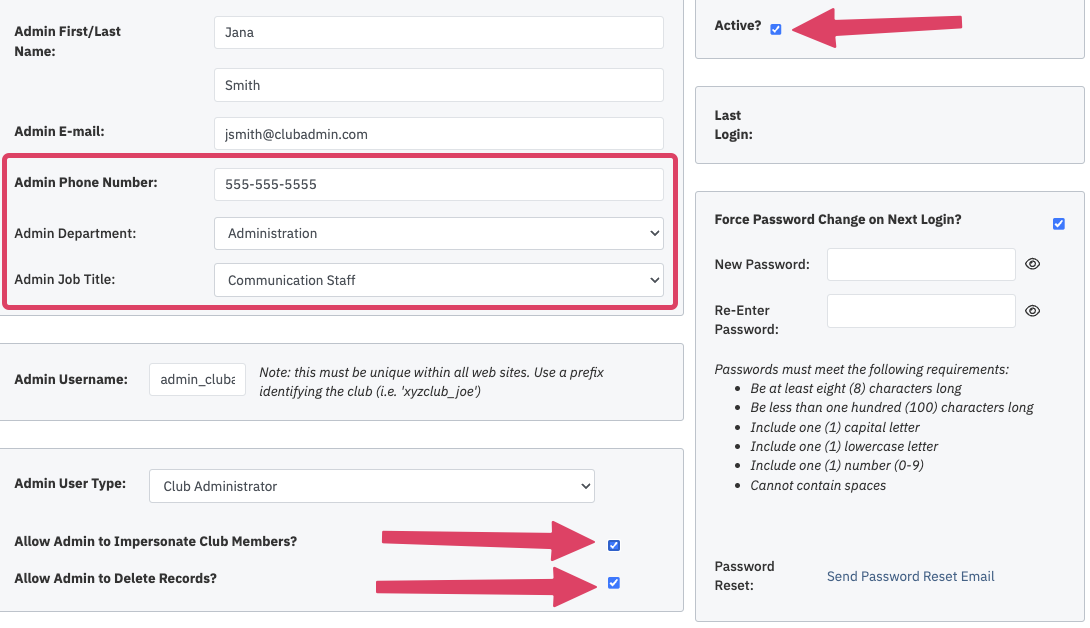 |
| Click Save to finalize your work. |  |
When you are ready to share these credentials with the new admin, please note that there are two ways for them to access the website:
|
|