Managing Your Email, Password & Communication Preferences
|
When a new administrator is created, the email address is required. This will allow for the user to reset their own password instead of relying on the Club or MembersFirst to reset. To reset, click the “I forgot my password” from the Administrative Login page and then enter the username and email address (as indicated below). The admin will receive a link to reset their password. The password must be a minimum of 8 characters, which must include one (1) capital letter, one (1) lowercase letter and one (1) number (0-9). Special characters (!, @, #, etc.) are suggested but not required. |
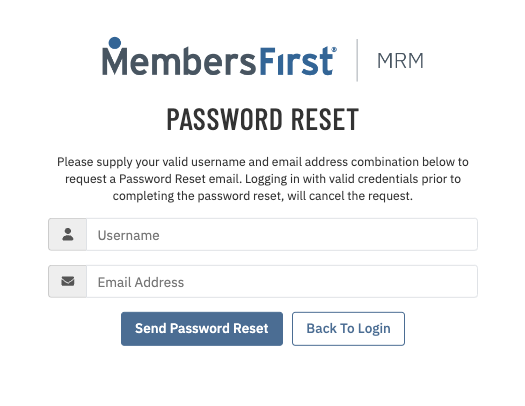 |
|
The bolded fields indicated here are required when creating a new admin user. These are the fields:
|
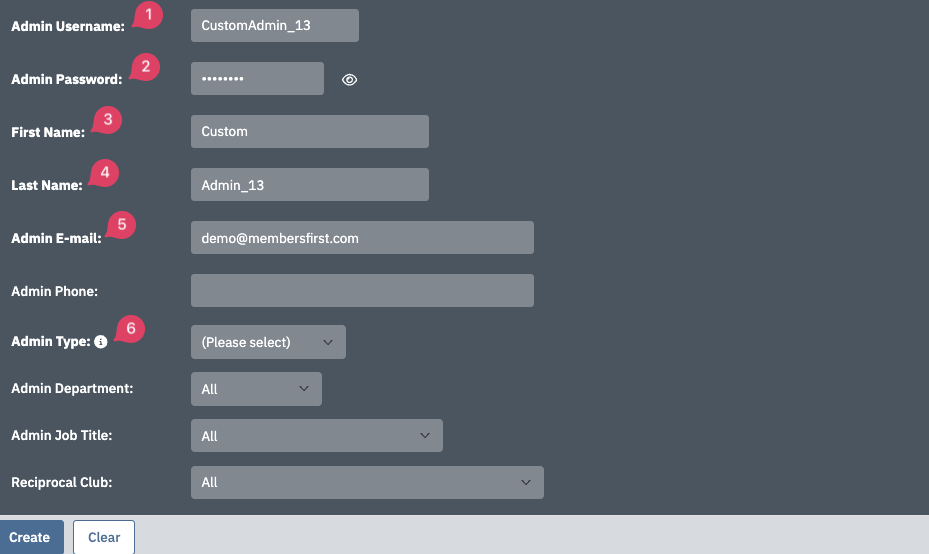 |
|
When the new user logs into the administrative homepage, they can manage their Preferences by clicking on their name in the upper right corner and selecting Preferences in the dropdown menu. |
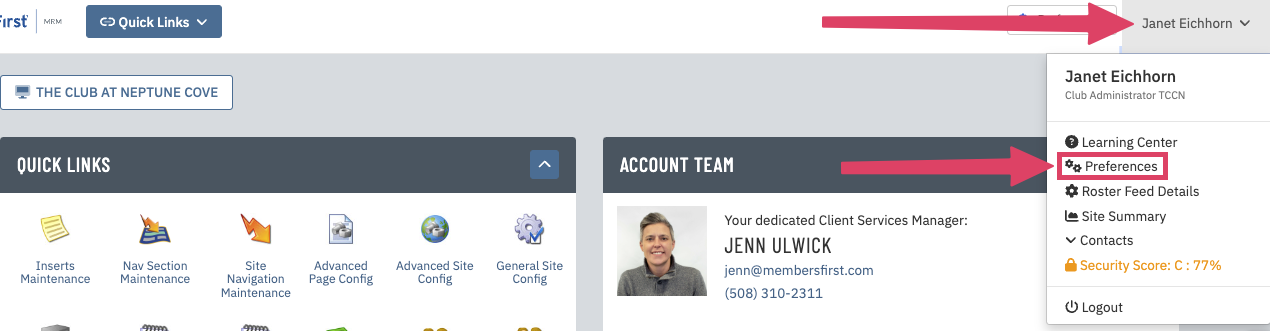 |
|
A number of items can be edited to your preferences in this panel:
|
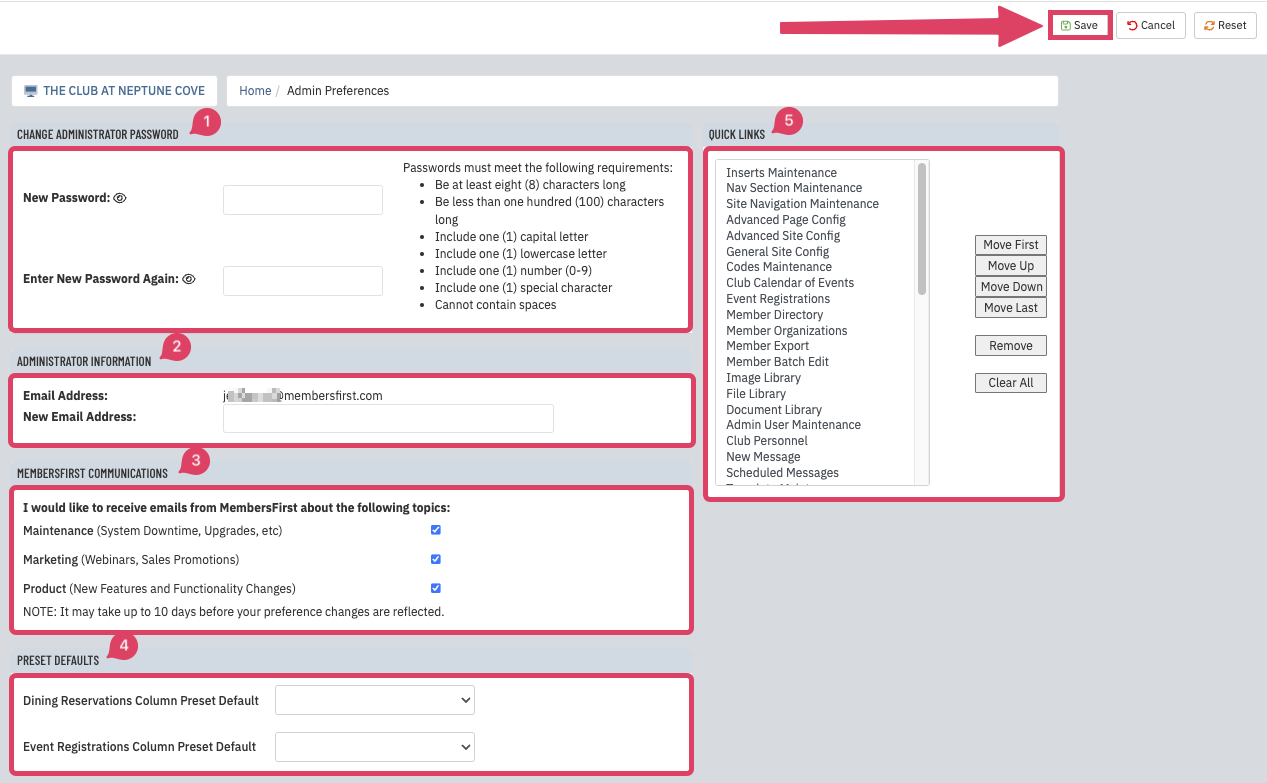 |