How to Delete Copied Events
| Log into Admin Home on your web site. |  |
|
| Click on Club Content in the Applications box, then click on Club Calendar of Events. | 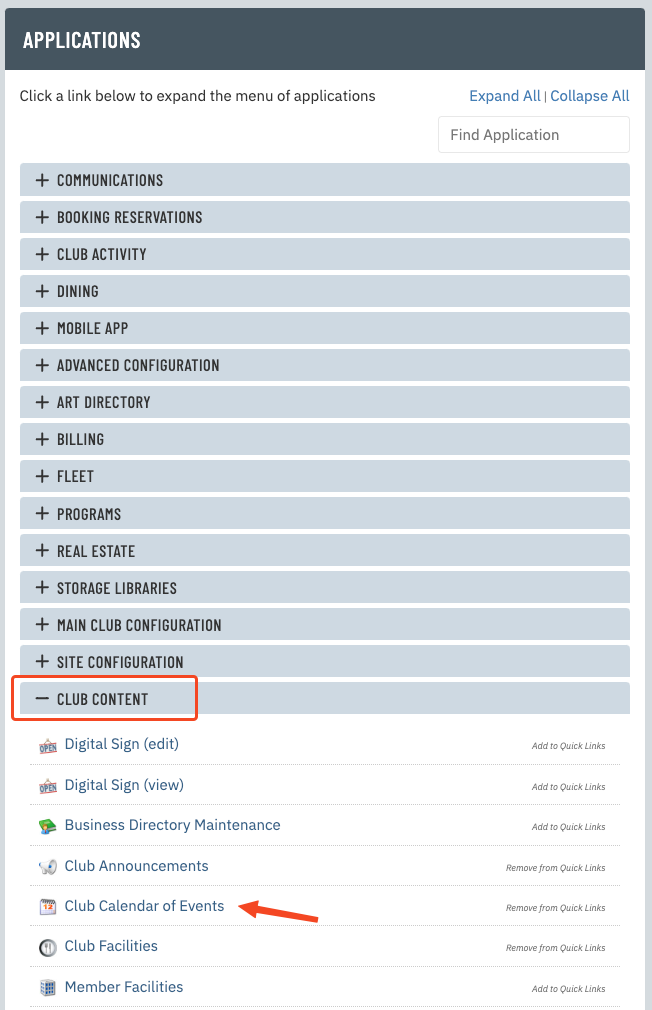 |
|
| Find the event you want to delete a copied event from. Click on the event title. |
 |
|
| Click Click here to find all events. | 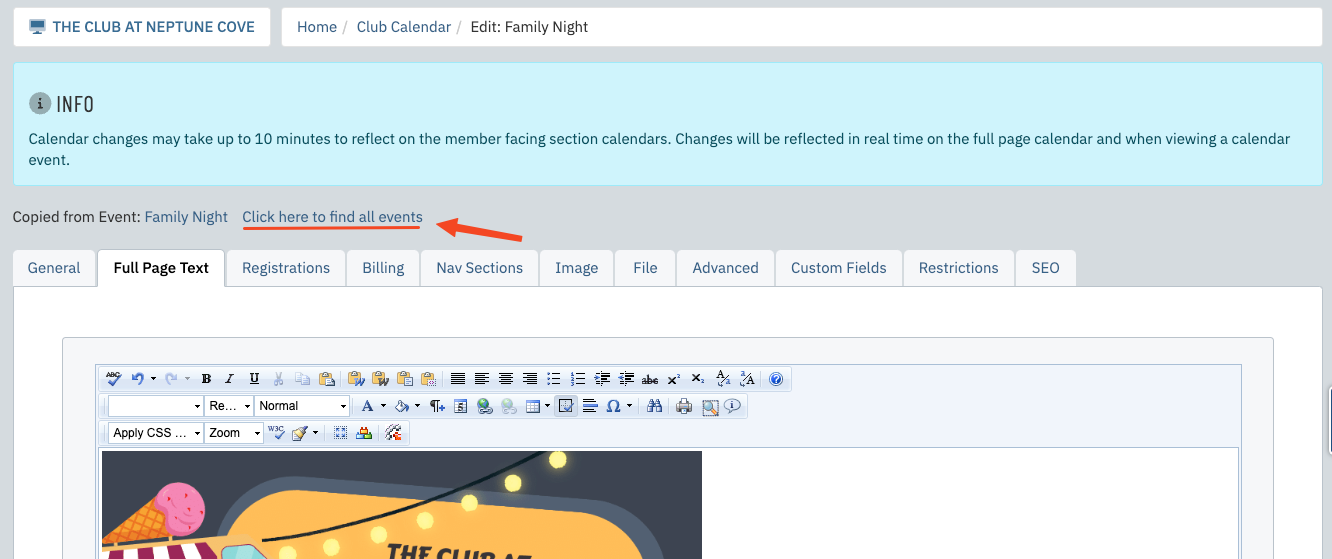 |
|
| Use the checkboxes to select which events you want to delete, then click Delete Selected Items. Click OK on the confirmation popup. |
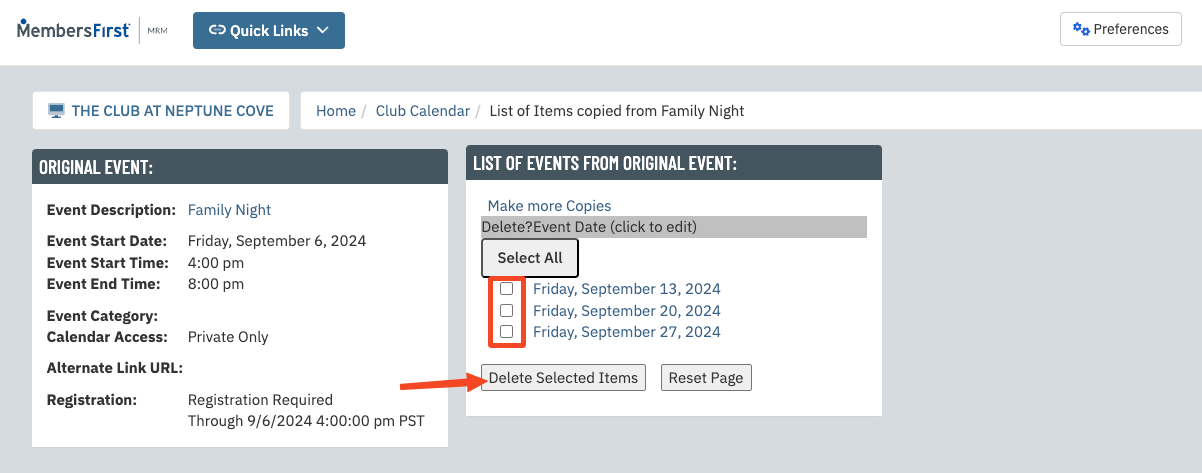 |
|
| If you want to delete the event completely, then select and delete all of the copies. Then click the Event Description to return to the orignal event, which you will want to delete as well. | 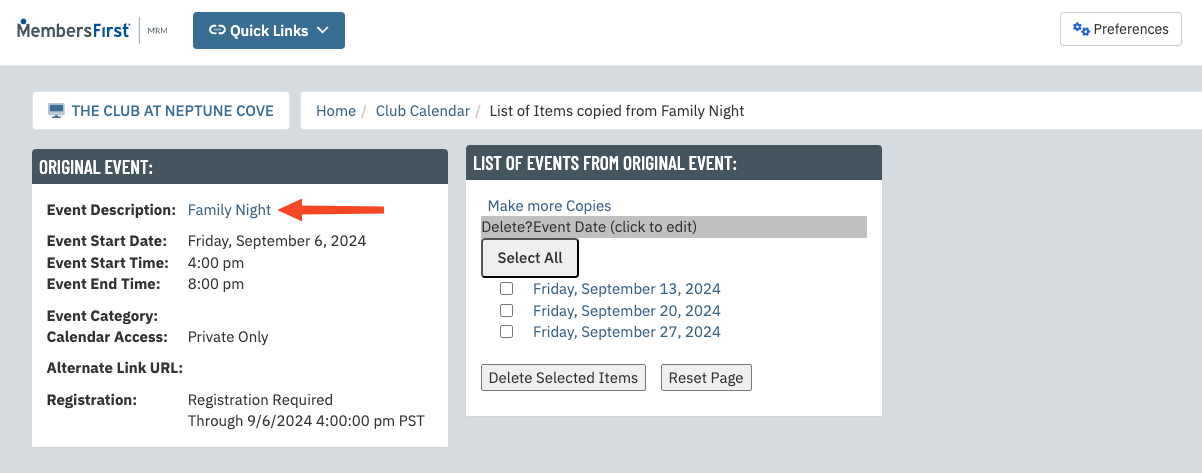 |