†How to Add a New Club Personnel Record
| Log into Admin Home on your web site. |  |
| Click on Club Content in the Applications box, then click on Club Personnel. | 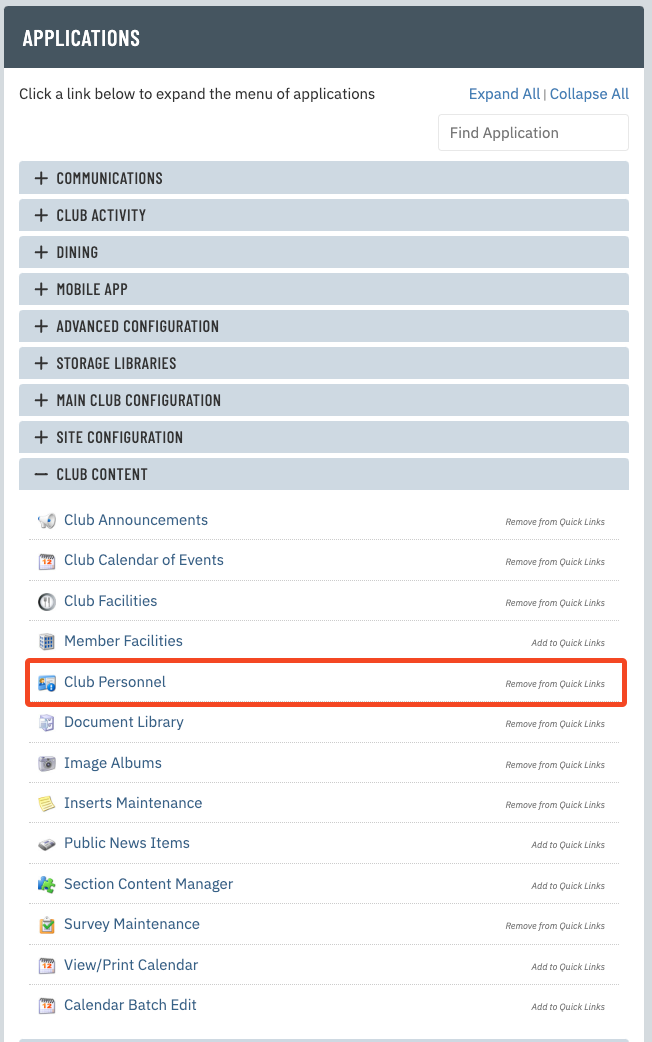 |
| Click New at the top of the page. | 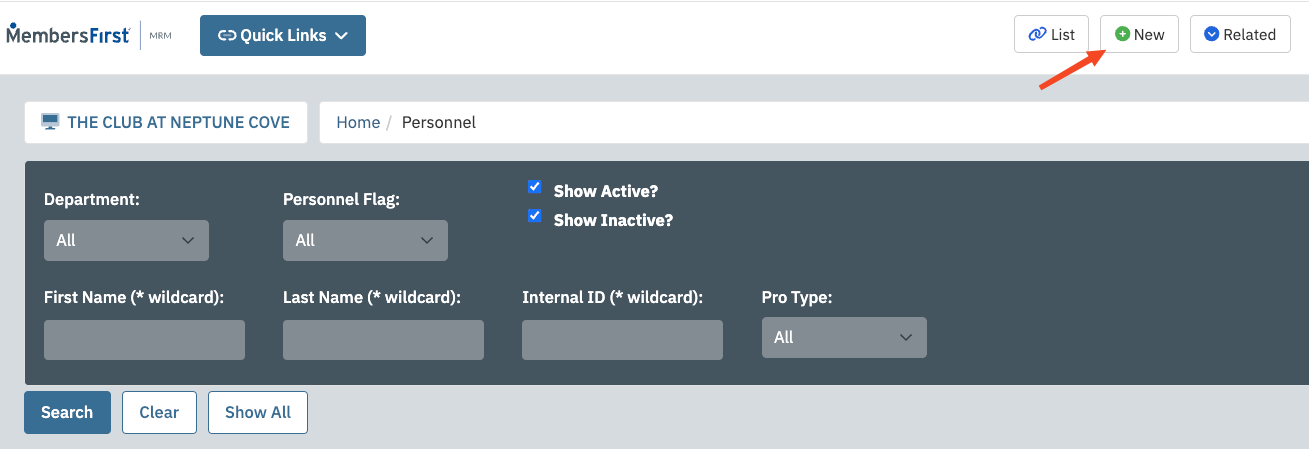 |
| Enter the personnel First Name and Last Name. | 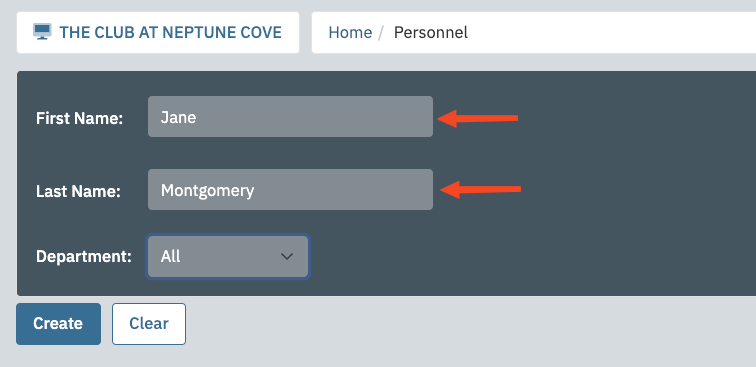 |
| Use the Department drop-down to select the department that this person belongs to. | 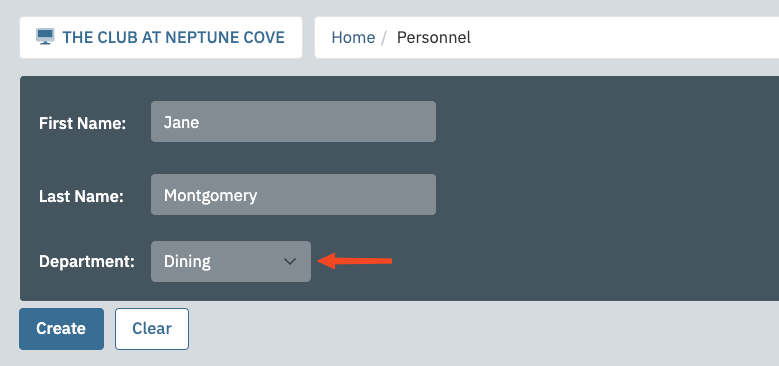 |
| Click Create Now to create the new personnel record. | 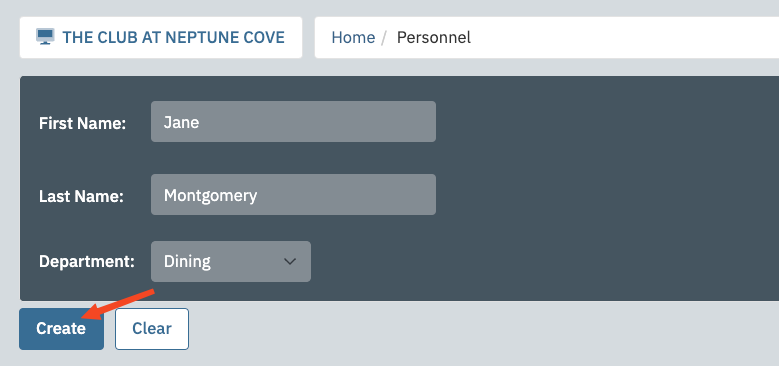 |
| Enter the personnel information into the Position, Phone, and Email fields. | 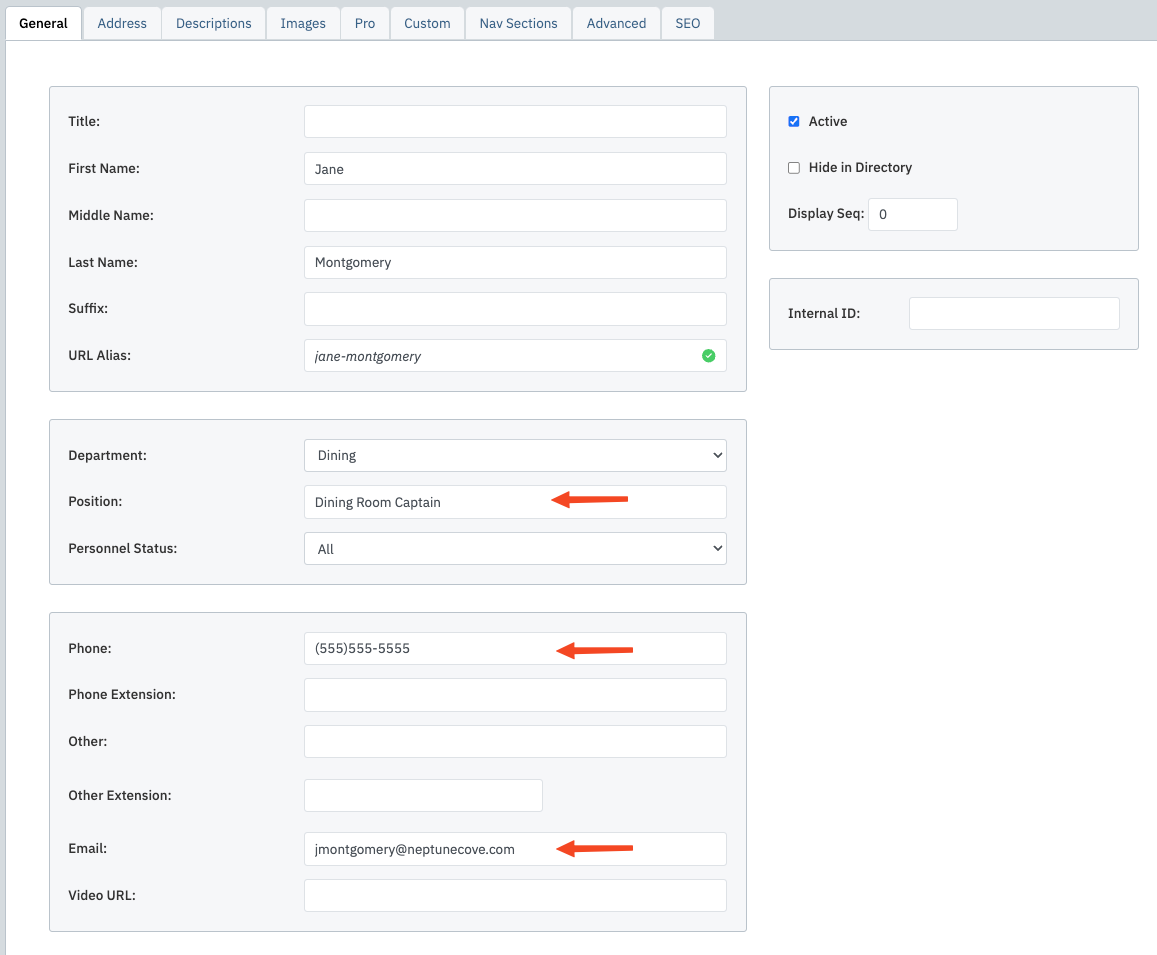 |
| If you want to change the display order of the personnel, use the Display Seq field. Personnel with the lowest Display Seq number will appear at the top of the list. (i.e. Display Seq -1 will appear before Display Seq 0) |
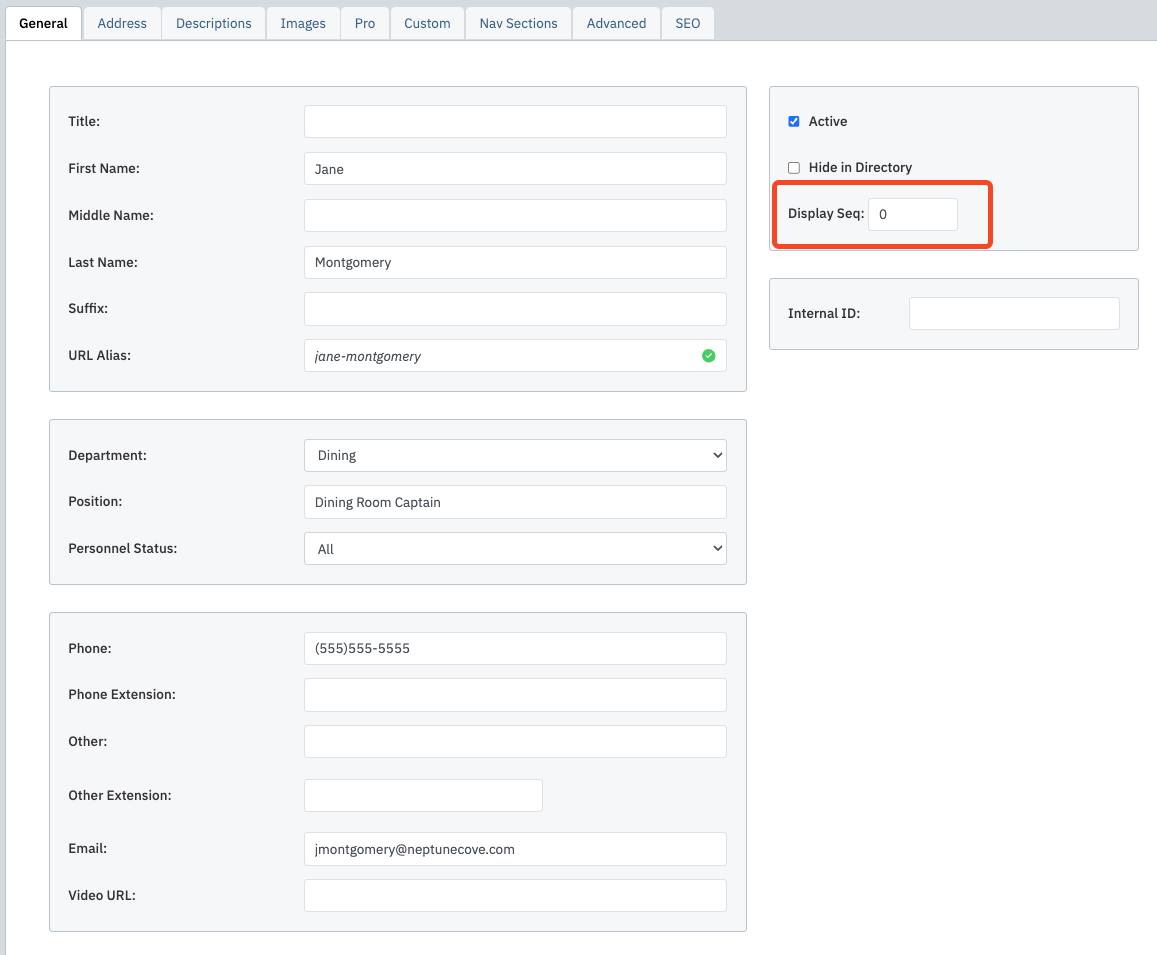 |
| Click the Descriptions tab. Here you can enter a Personal Introduction and Personal Bio. |
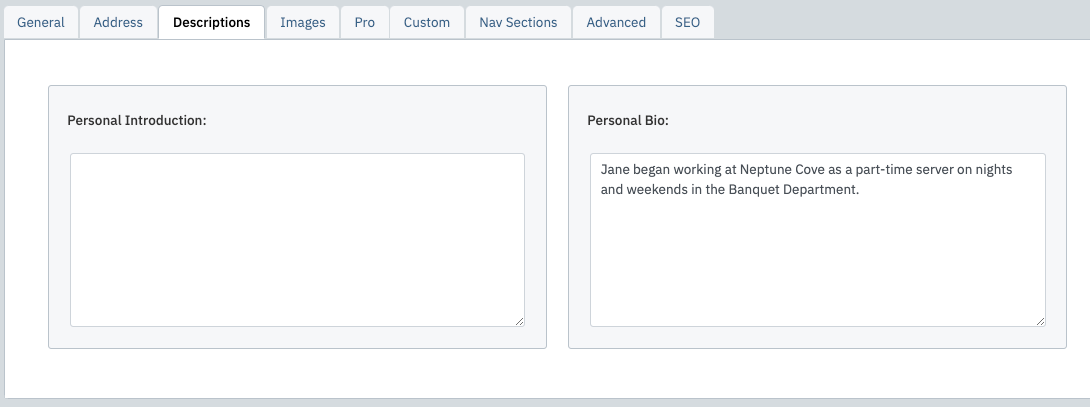 |
| Click the Images tab. Click Select next to Picture #1. A pop up window will appear. |
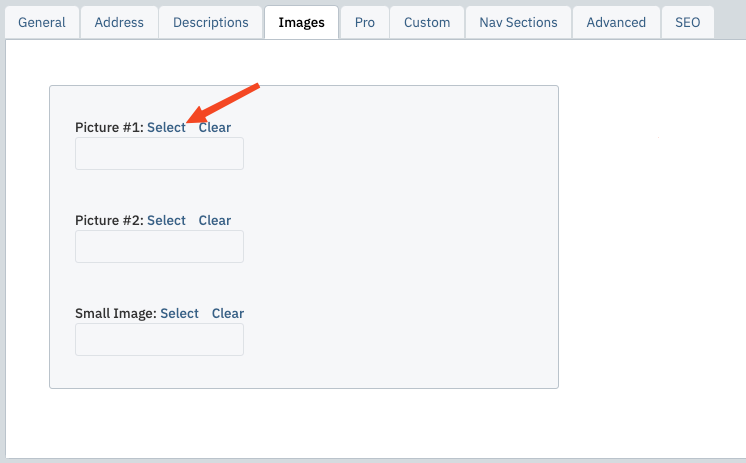 |
| Use the search functions to locate the staff member's photo. If you assign all club personnel images the image type "Club Personnel and Photos" when you upload them, then you can easily narrow your results by searching for images of that type. |
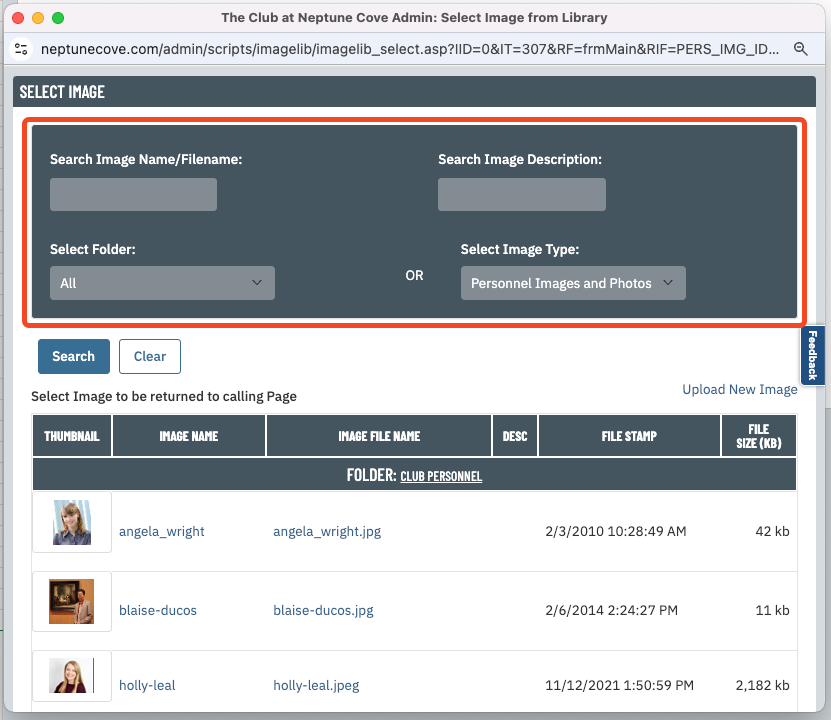 |
| Once you have located the image, click its name in the left column to select it. | 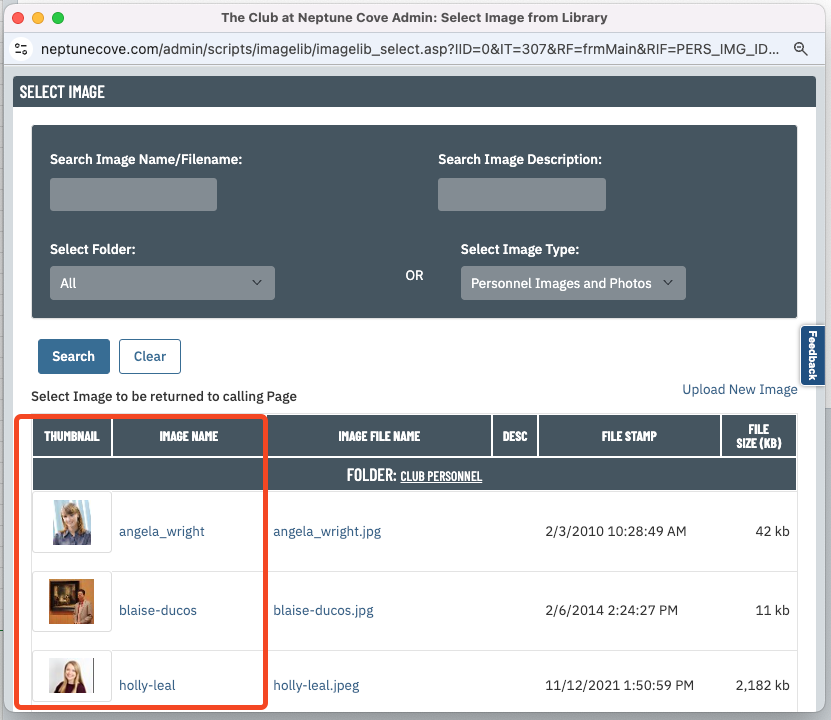 |
| Click Save to finalize your work. |  |