Creating Starter Times
| To create a Starter Time, log into the admin tee sheet, select the date on the calendar the Starter Time is to placed, then click on the Actions button to the right of the sliding calendar and select Starter Times. | 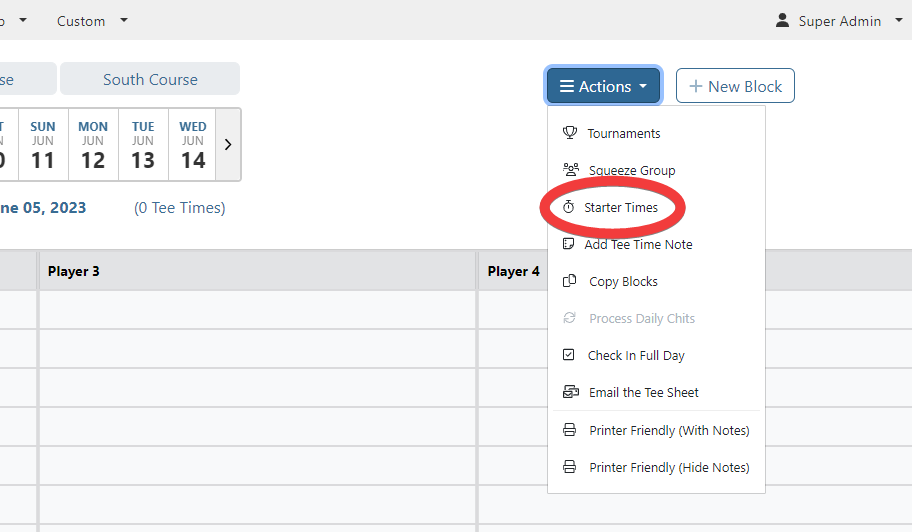 |
| Next, in the Starter Times modal that opens, click on the Create New tab. | 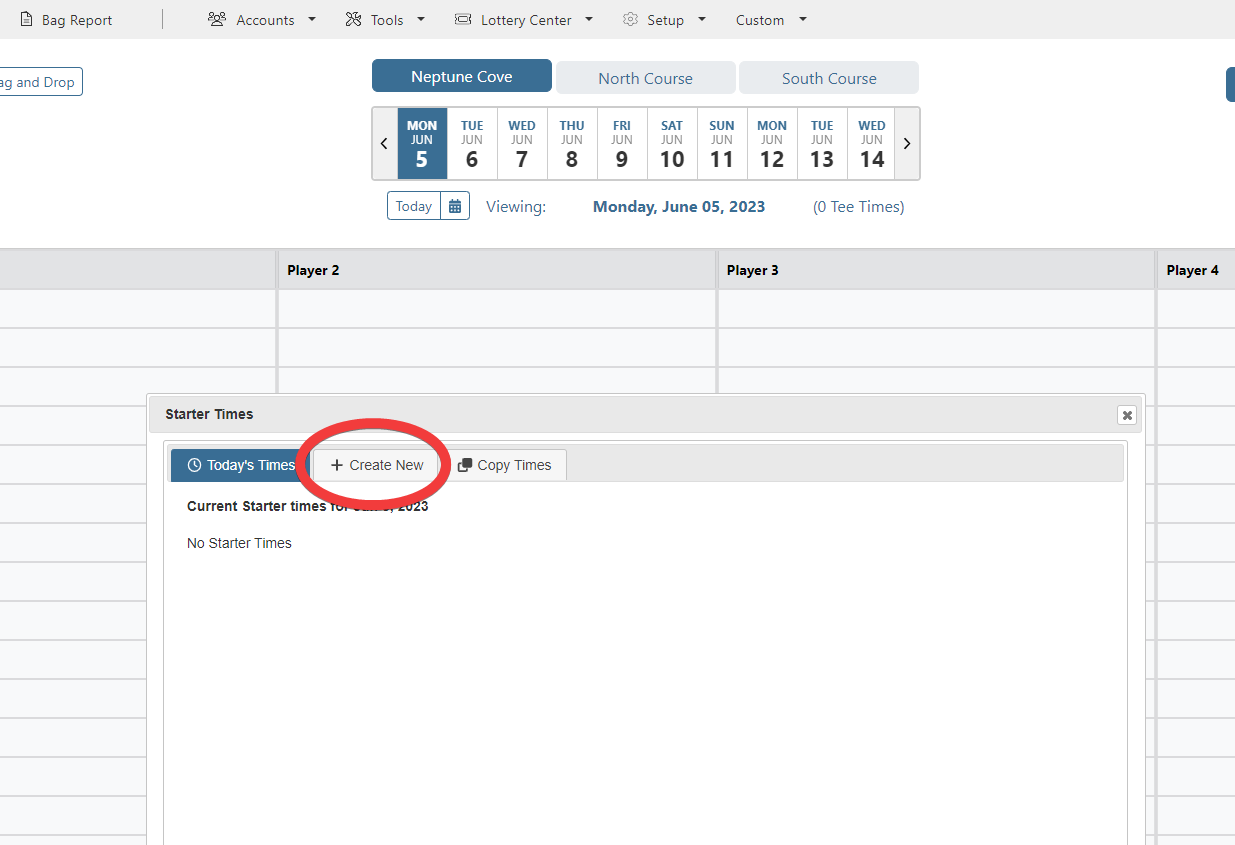 |
On the Create New tab, first select which course you want the starter times to be added to. If your club only has a single course you can move to the next step. Next, check off existing tee times found within Time Ranges that you want to convert to Starter Times. |
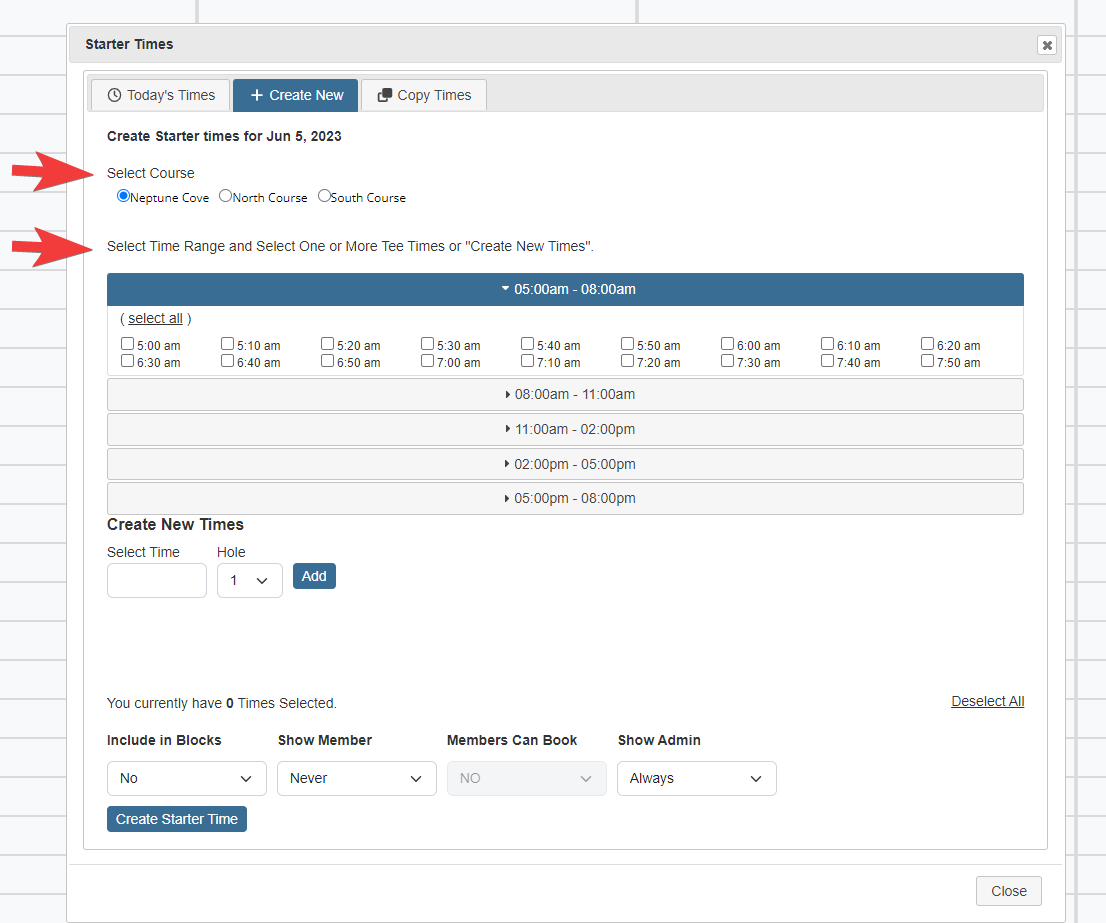 |
If you want to create a custom Starter Time that falls in between the existing tee times on tee sheet, add the custom time into the Create New Times option. Click inside the Select Time field to open a time setter; adjust accordingly and click on red Set button. The new starter time will now be displayed in the Select Time Field. Next, set which Hole, 1 or 10, this Starter Time should be applied to, then click on the blue Add button. The Starter Time will now be displayed below. Repeat this process for each custom Starter Time you want to create. |
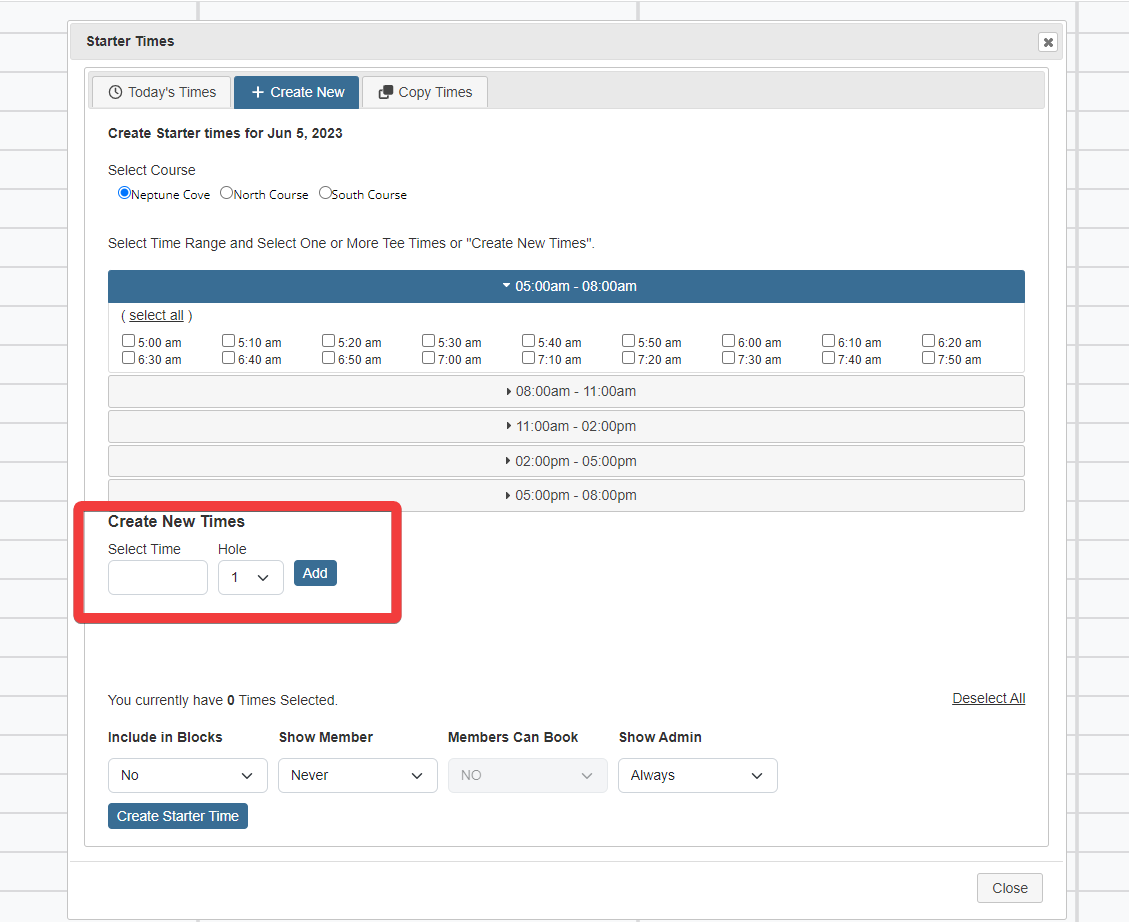 |
Once you have created all of your Starter Times you need to apply four different setting options available: Include in Blocks, Show Member, Members Can Book, Show Admin. Important Note - if some of the Starter Times you are creating do not share the same settings (i.e. maybe some of the starter times allow members to book, while others don't), you need to create those separately.
Once you have set the setting parameters for the Starter Times, click on the blue Create Starter Time button to finalize your Starter Times. |
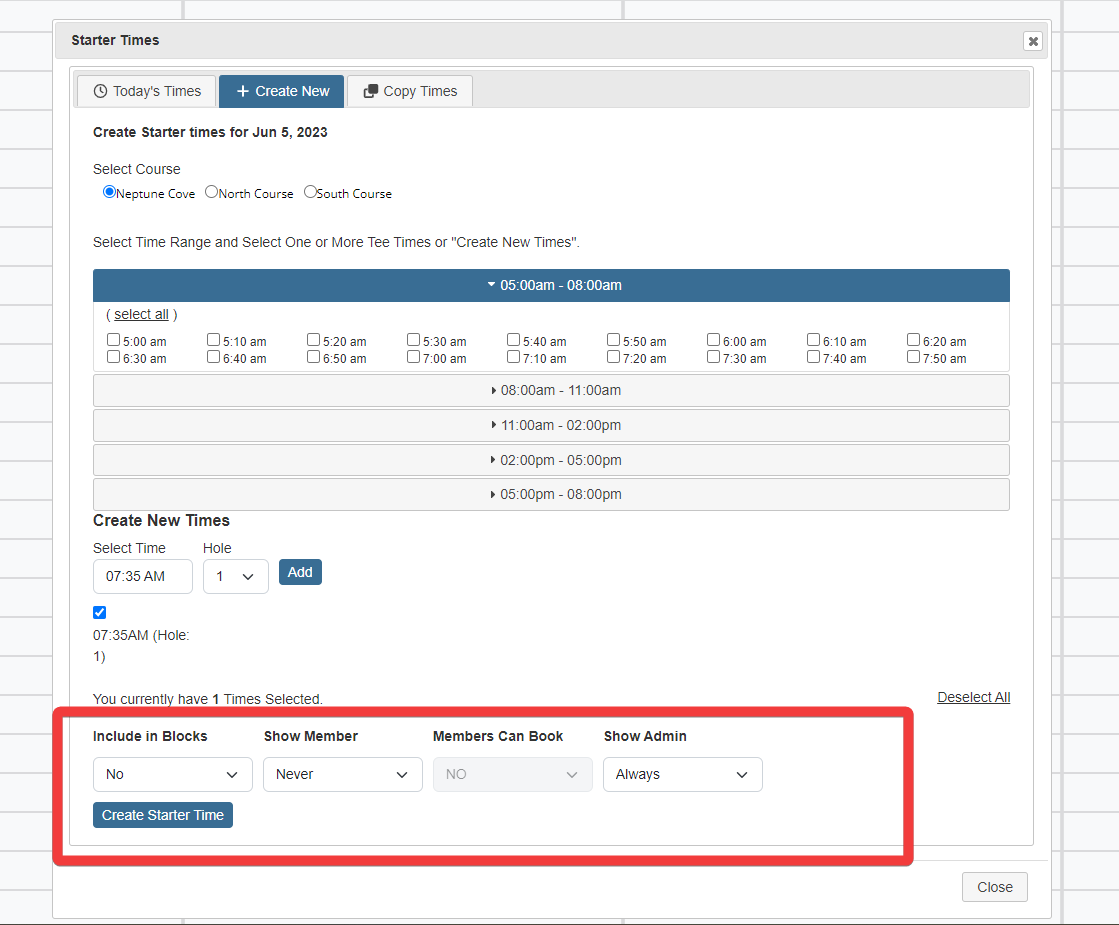 |
Starter Times on the admin tee sheet are always displayed in red. If the Starter Time was added to the member teesheet, it will display like all the other tee time intervals (there is no red highlight like the admin tee sheet). |
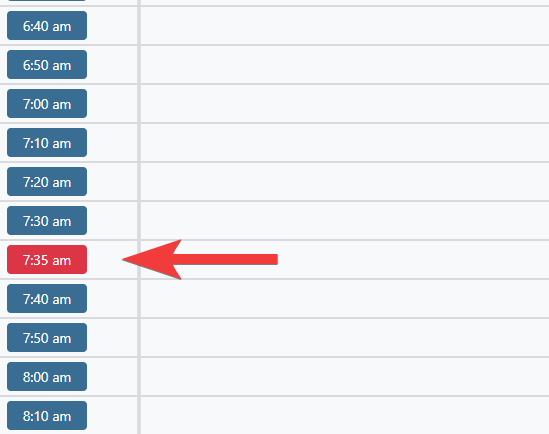 |
To update or delete an existing starter time select the date of the existing starter time on the rolling calendar, then select Actions button and Starter Times from the drop down menu. By default, all starter times will display on the Today's Times tab. To edit, manually adjust four setting options using the drop-down arrows next to each starter time. Click on blue Update Starter Times button to finalize updates. To delete a starter time, use the Trash Can icon the left of the time you want to remove. |
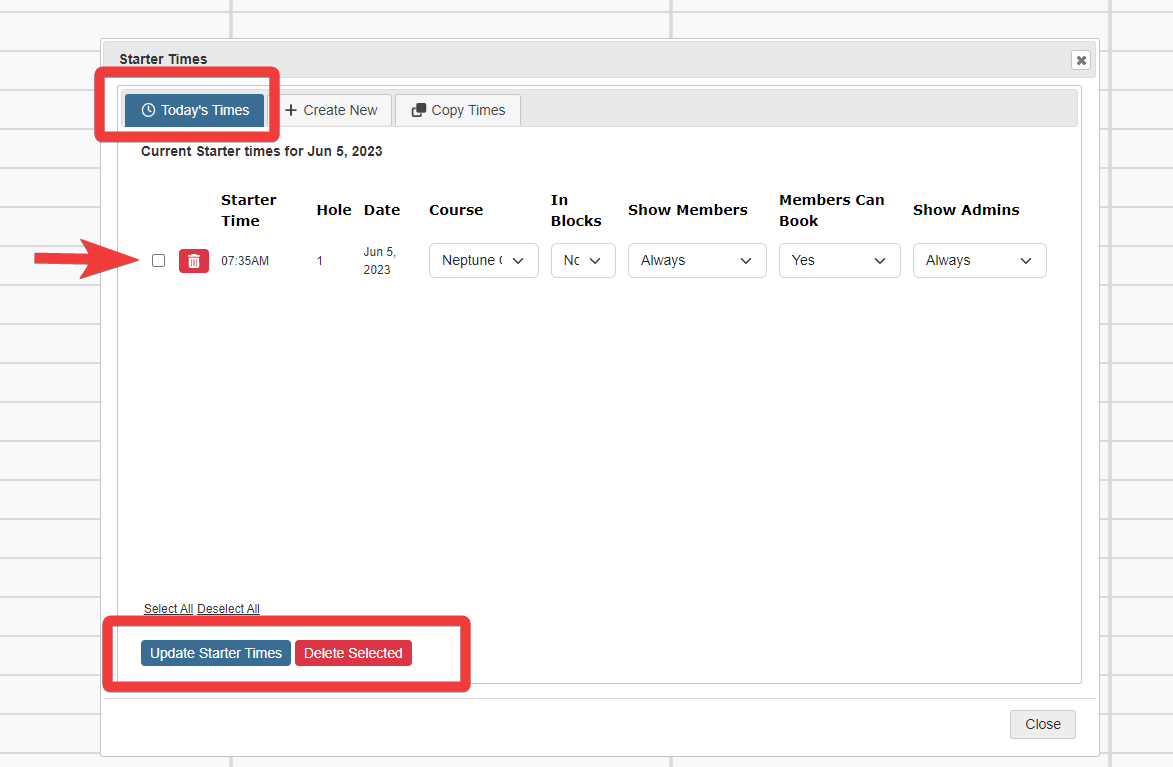 |
| To copy an existing starter time, select the date on the calendar of the existing starter time. Then click on Actions button to right of calendar and select Starter Times. On Starter Times modal, select the Copy Times tab . Next on the left side, select the starter time(s) you would like to copy. On right side, add the Start Date and End Date for the Date Span. Finally, select weeks in the span and the week days you would like to copy to, then click on Copy Starter Times button. | 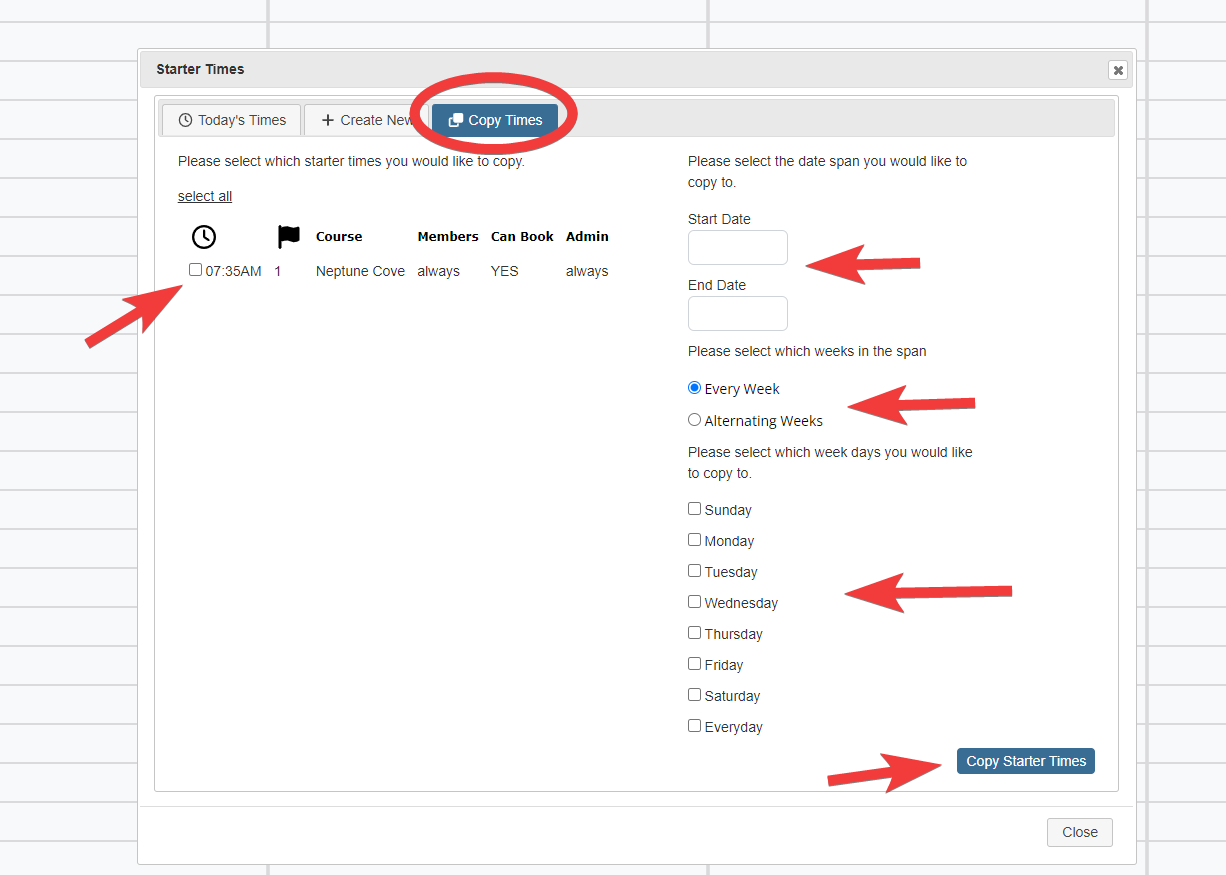 |