File Library Sub-Groups
A File Library Subgroup allows files (PDF, DOC, XLS) to be further organized under their existing File Library Group structure. Common examples of File Library Subgroups include years, months, or departments.
| Log into Admin Home on your web site. |  |
| Click on Advanced Configuration in the Applications box, then click on Codes Maintenance. | 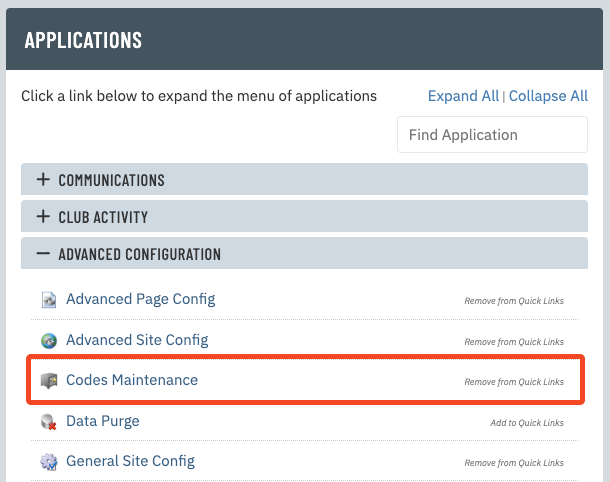 |
| Select File Library SubGroups from the Select Code Domain drop-down menu. All existing file library subgroups will be listed. |
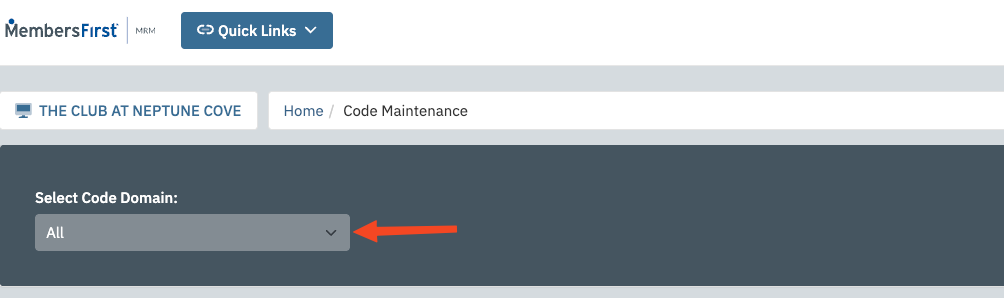 |
| Enter the file library subgroup code in the New Code field. The subgroup code is used for navigation. It is usually an abbreviation of the group name. |
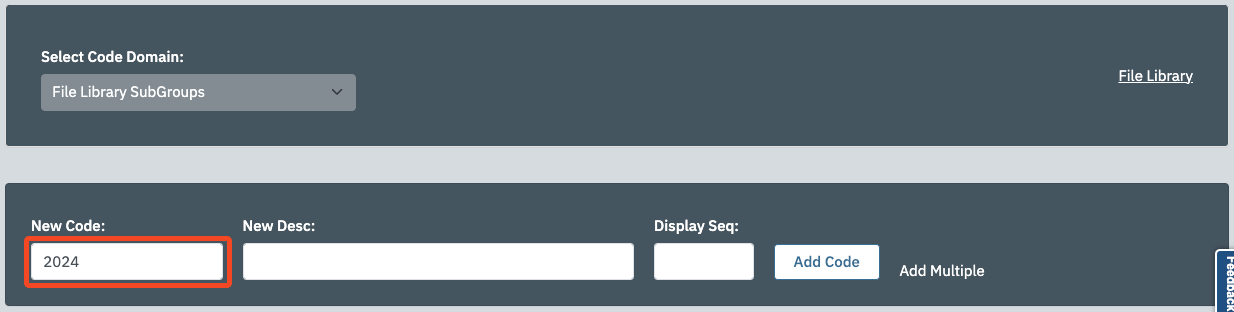 |
| Enter the file library subgroup name in the New Desc field. | 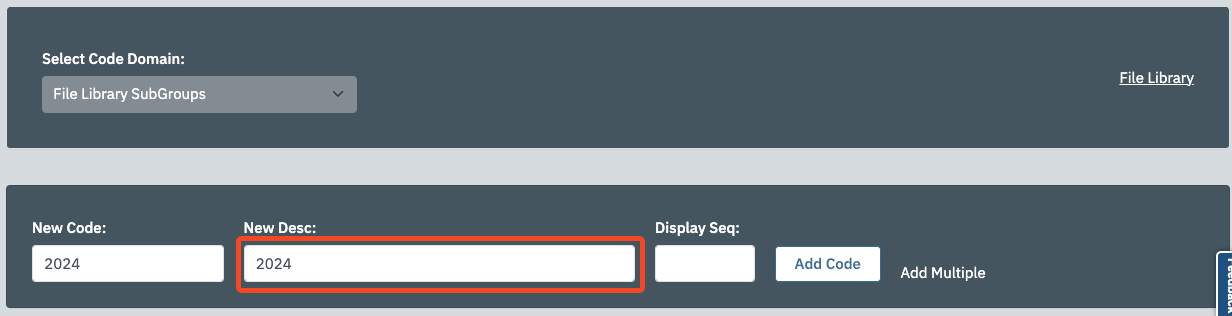 |
| If you want to organize the display order of the subgroups, you can enter a number in the Display Seq field. Subgroups with a lower display sequence will appear higher in a list that uses multiple subgroups. See the year subgroups in the screenshot. 2015 has the lowest display sequence number, so it will appear first. 2014 has the next lowest display sequence number, so it will appear next. Then 2013, 2010, and so on. |
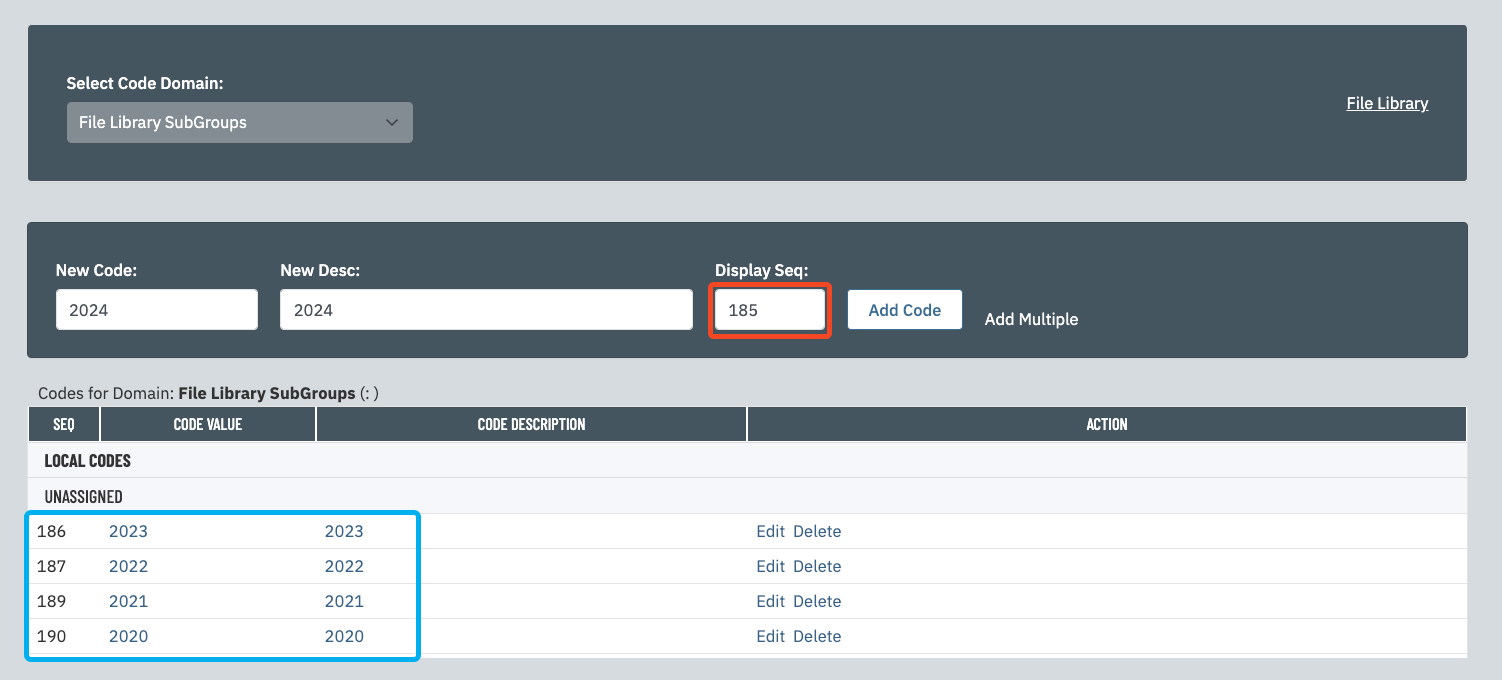 |
| Click Add Code to create the new file library group. You will now be able to select the subgroup when uploading or editing a file in the File Library. |
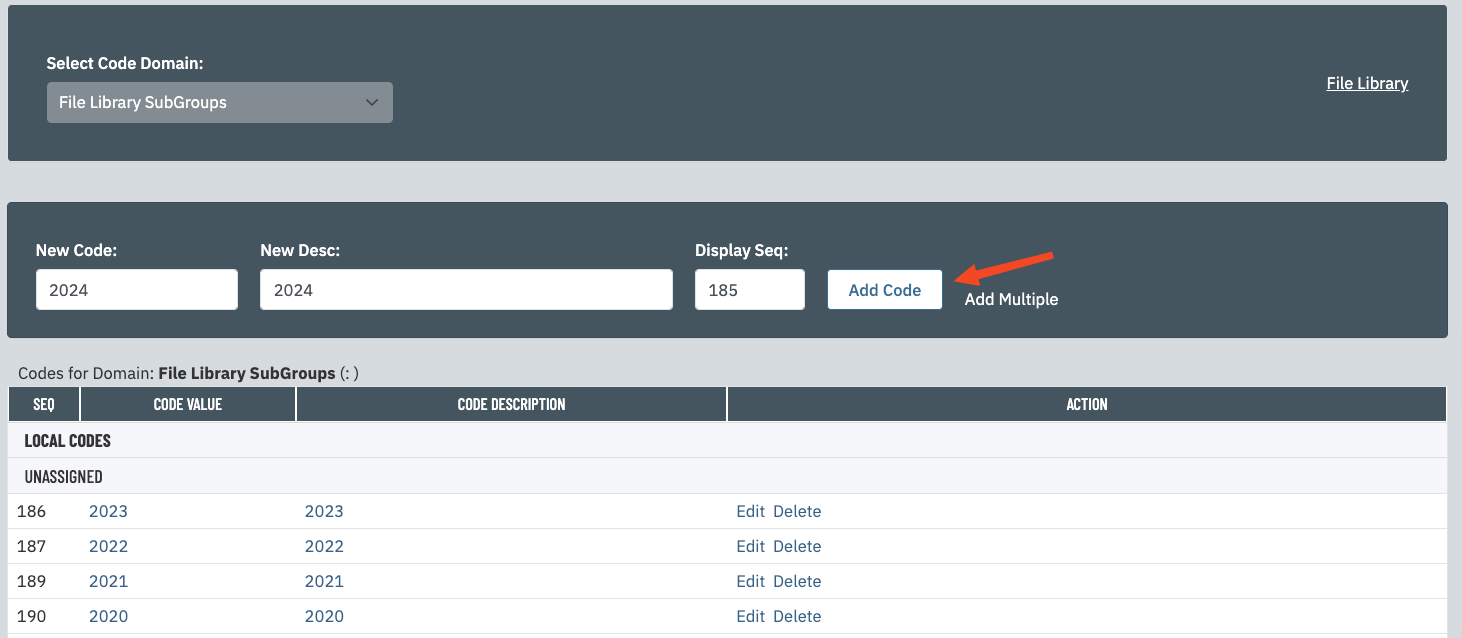 |