How to Resize Images Using PicResizeMe
| Go to www.picresize.com/batch.php. | |
| Click on the Add Multiple Files button in the middle of the page. | 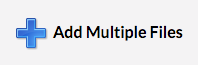 |
| Now either click on one file and hold down SHIFT to click on another and select all the files you want, or drag a box around all the images at once. Click Open. |
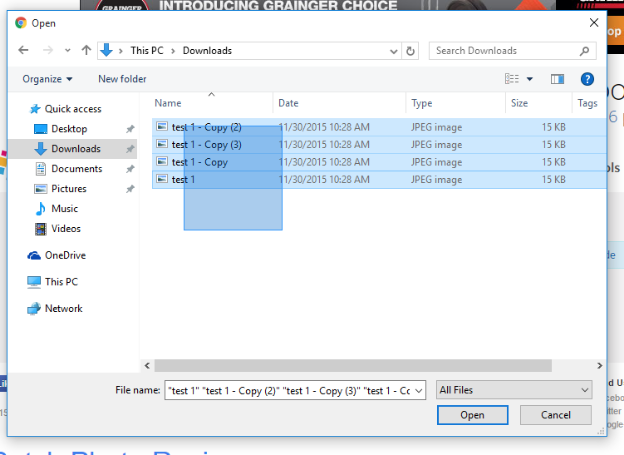 |
| Click Upload Files. | 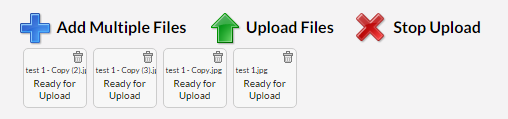 |
| Use the custom size option and set a width of 800 pixels. Then click Submit Batch Job!. | 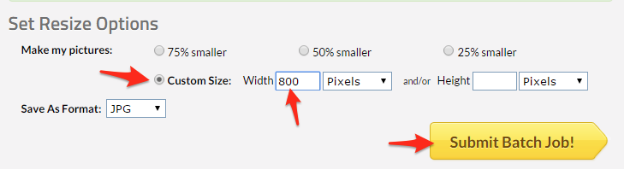 |
| Now you may have to wait a little bit for the job to complete. This depends on the number of images you uploaded, how large they are, and how many other people are resizing pictures at the same time as you. Once the job is complete it will give you a Zip file to download. Click Save to Disk. |
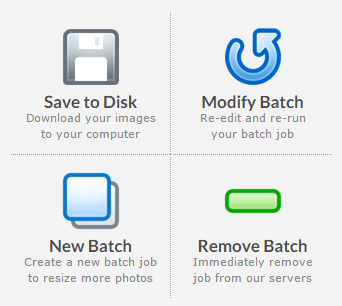 |
| Find the file Resized.zip that it downloaded. Right click on it and choose to extract. | 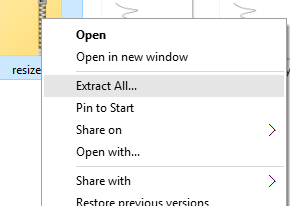 |
| After it is complete you should have a folder of all your original images in a much smaller file size, which you can now upload to your club web site. For instructions on batch uploading the images to your site's image library, click here. |