How to Use the Email Archive
The following steps detail how to create a Message Group (used for categorizing emails sent from your website) as well as adding to the Mail Archive.
| Navigate to Sent Messages from the MRM admin homepage. | 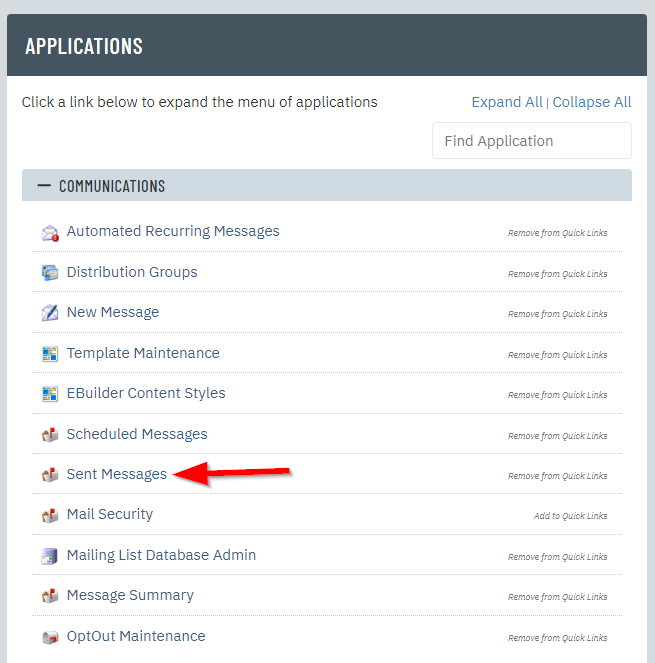 |
| From the Sent Messages, click on Related on the upper-right menu: |  |
| Upon clicking Related, note the right column for Code Maintenance. Click on Message Groups. | 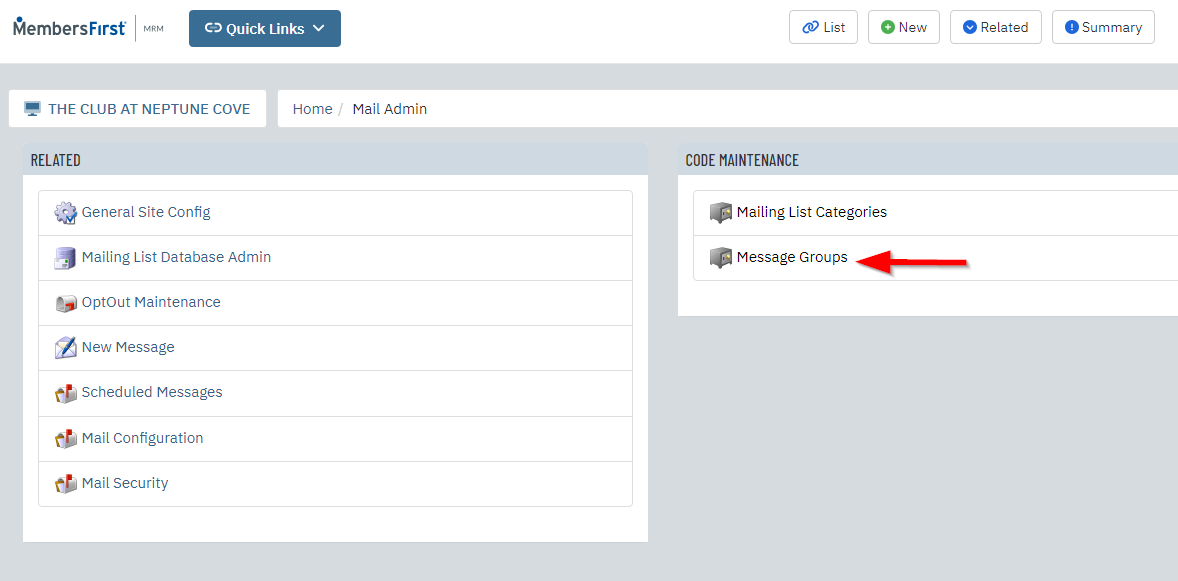 |
To create a new Message Group, enter in a corresponding
|
 |
| Once added, the new group will appear in the list: | 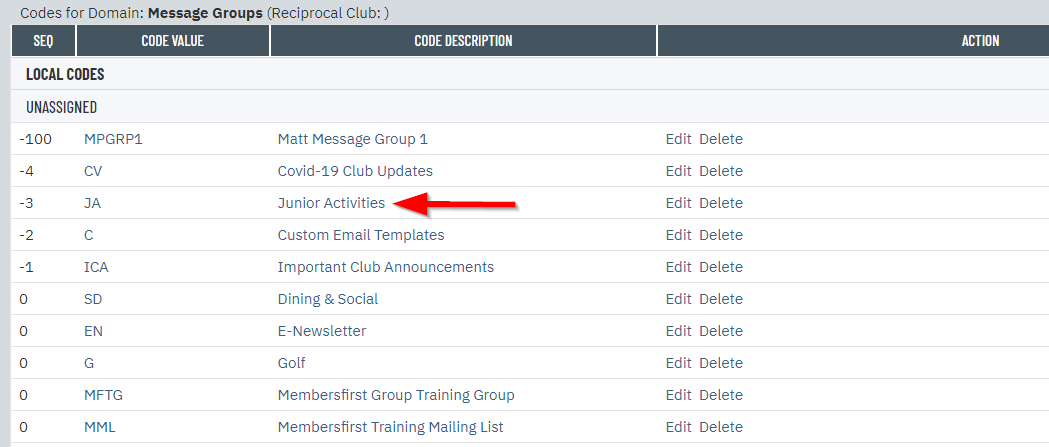 |
When viewing the list of Sent Messages, there are two ways to add an e-email to the Mail Archive. The first option is clicking the Show in Archive checkbox, which will automatically display in Mail Archive on website: |
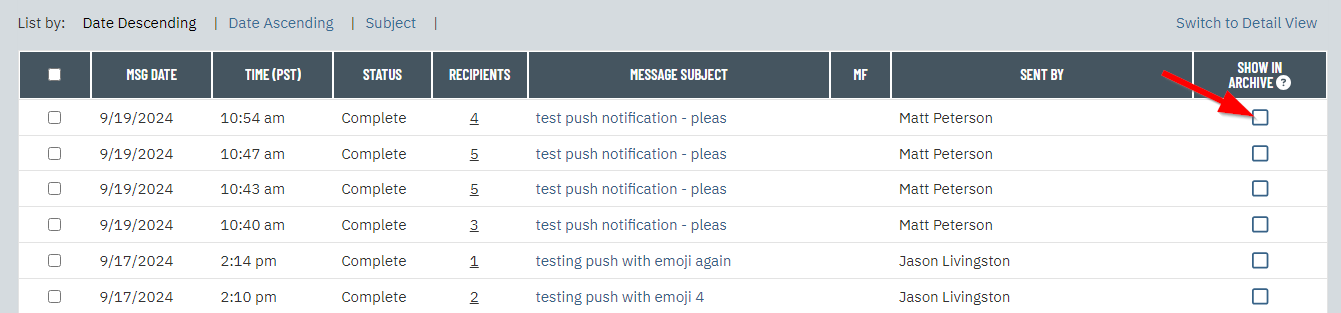 |
| However, if you also want to categorize or Group the e-mail, click on the Edit EMail link: | 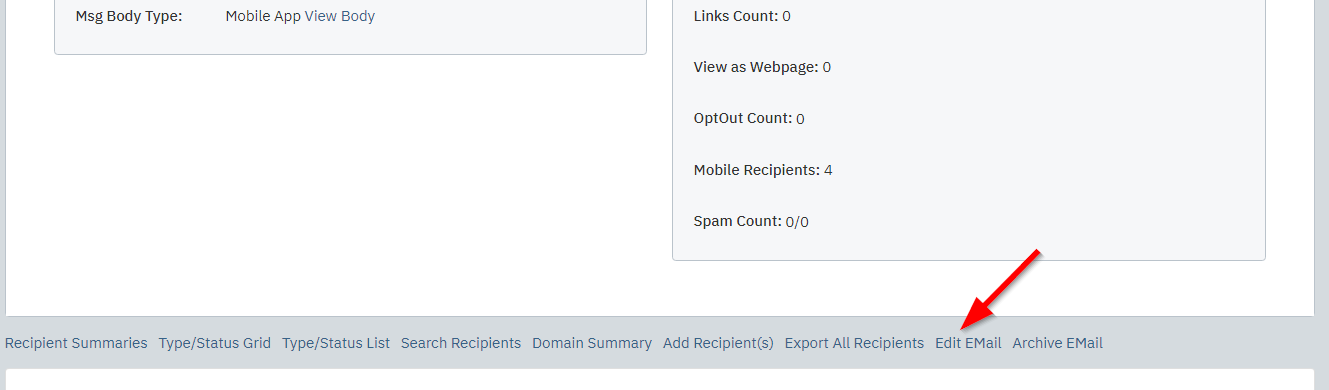 |
Choose the
|
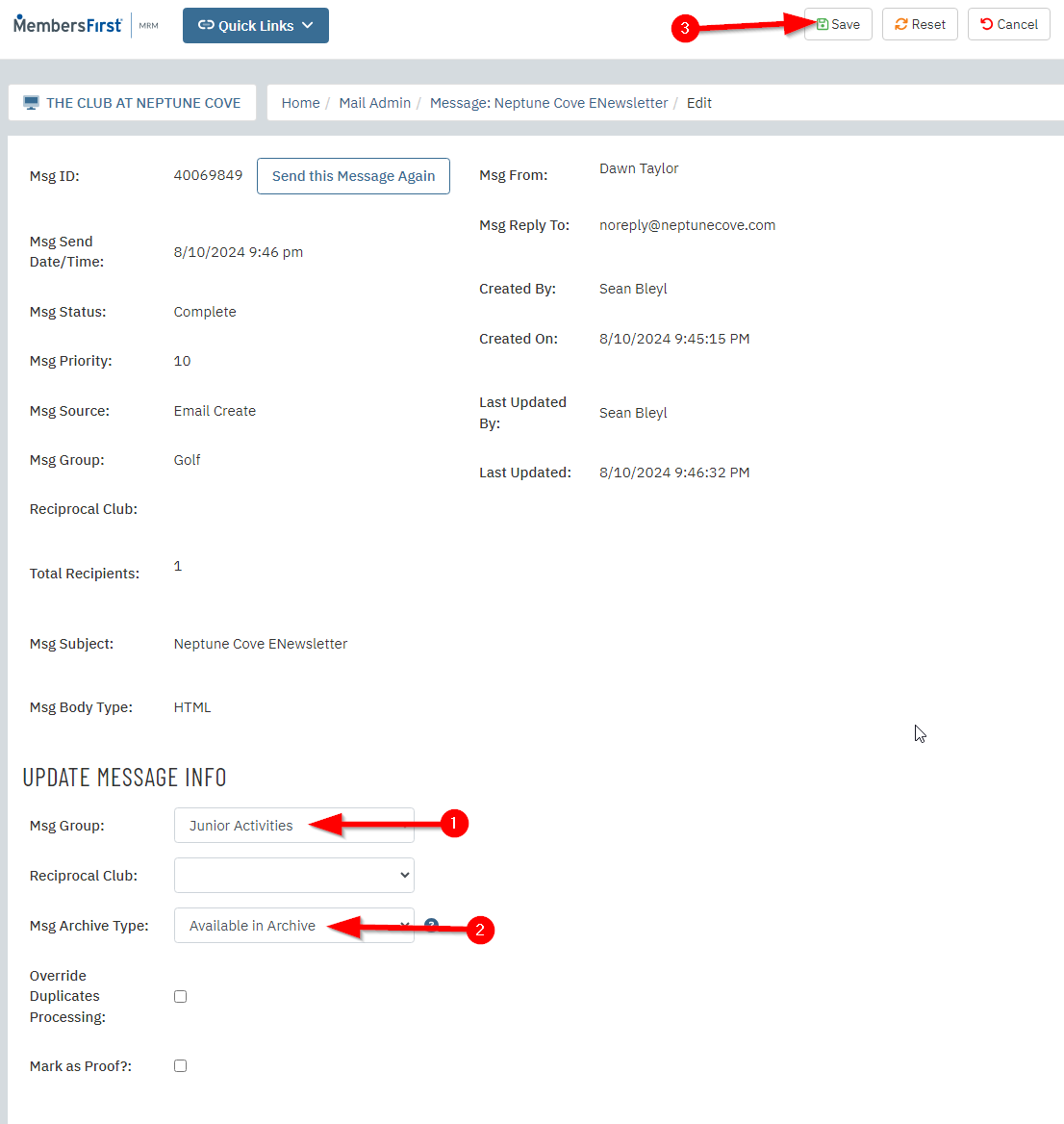 |
| The Email Archive displays all messages that were flagged to be shown in the archive: | 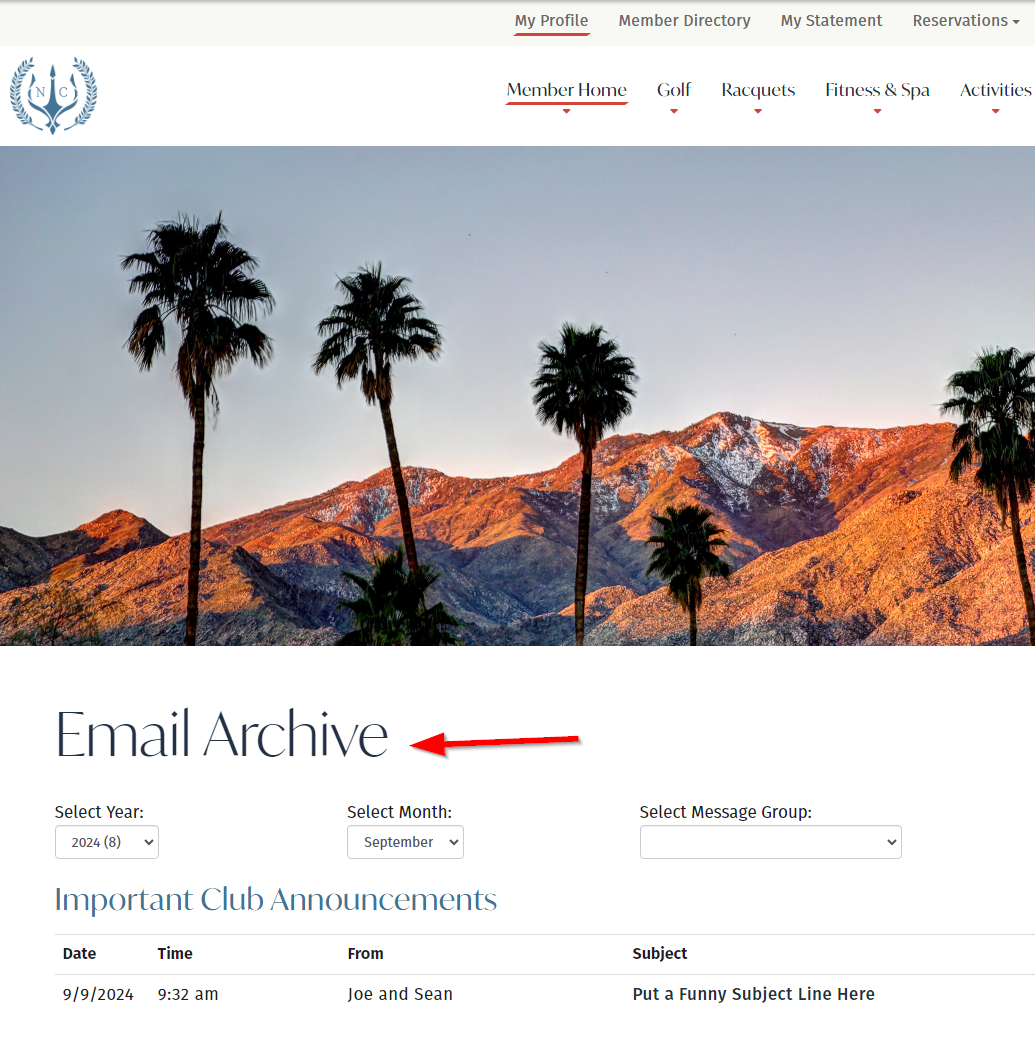 |
| Since a Message Group was selected in addition to the Show in Archive, the message now appears in the archive under the appropriate category: | 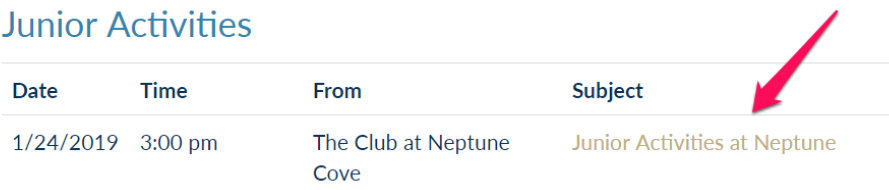 |