How to Approve Directory Updates by the Membership
When a member changes their contact information in the Member Directory, some clubs find it helpful to view and approve these updates directly within the member's profile. It helps prevent confusion and gives staff the ability to approve all "pending" changes before they are published to the website. If you are interested in enabling this option, contact your Client Services Manager.
Once the feature is active, follow these steps to view and approve member changes:
| Log into Admin Home on your club's website. Go to the Member Directory. | 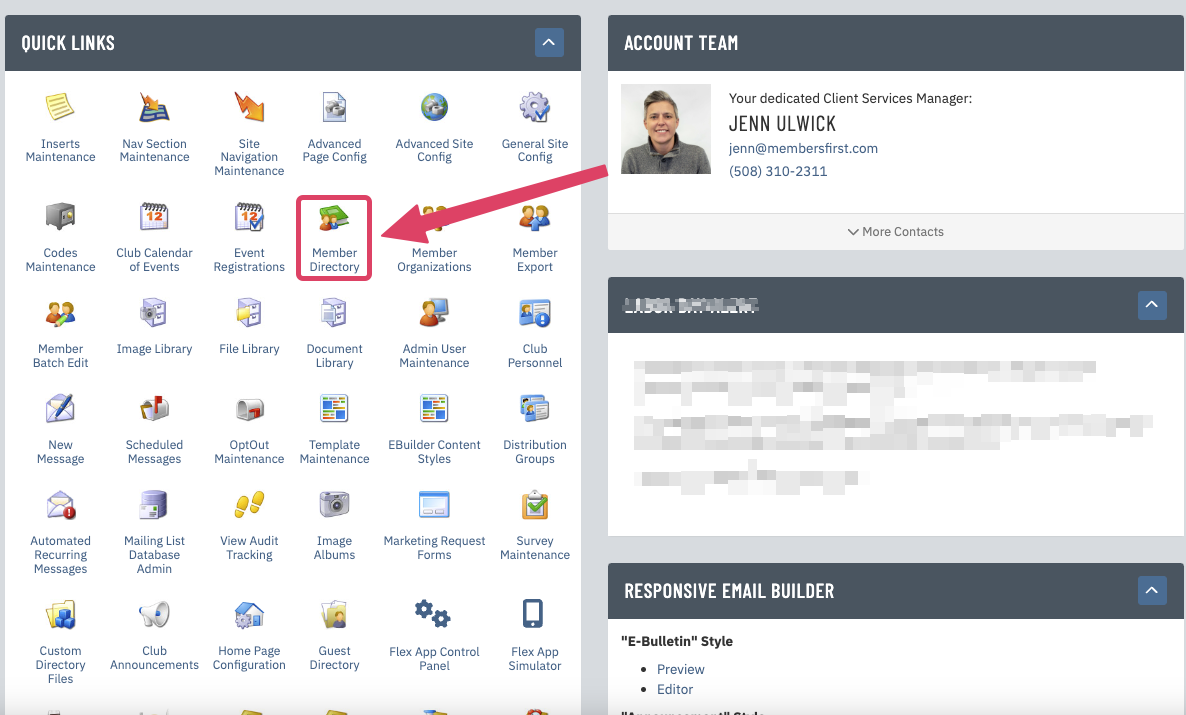 |
| If the member directory contains any pending updates, you will see a note in red at the top of the directory: Member Updates Pending. Click on this item. | 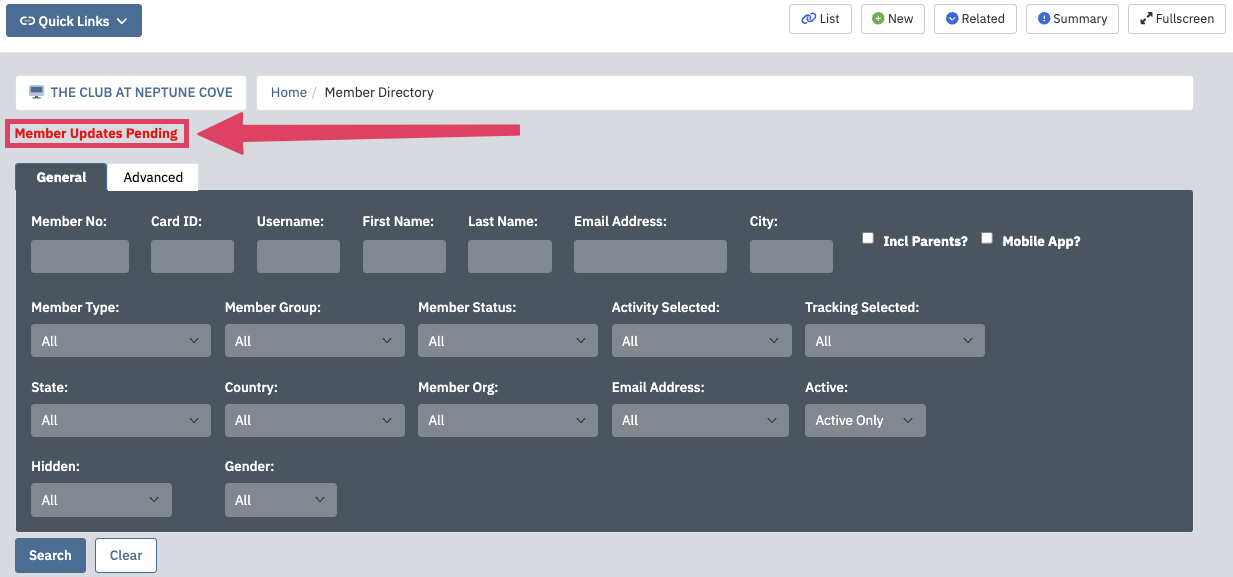 |
| Note: After clicking to view the pending updates, your browser will default to displaying these if any still exist. To return to the standard directory view, click on one of the Quick Search by Name letters. | 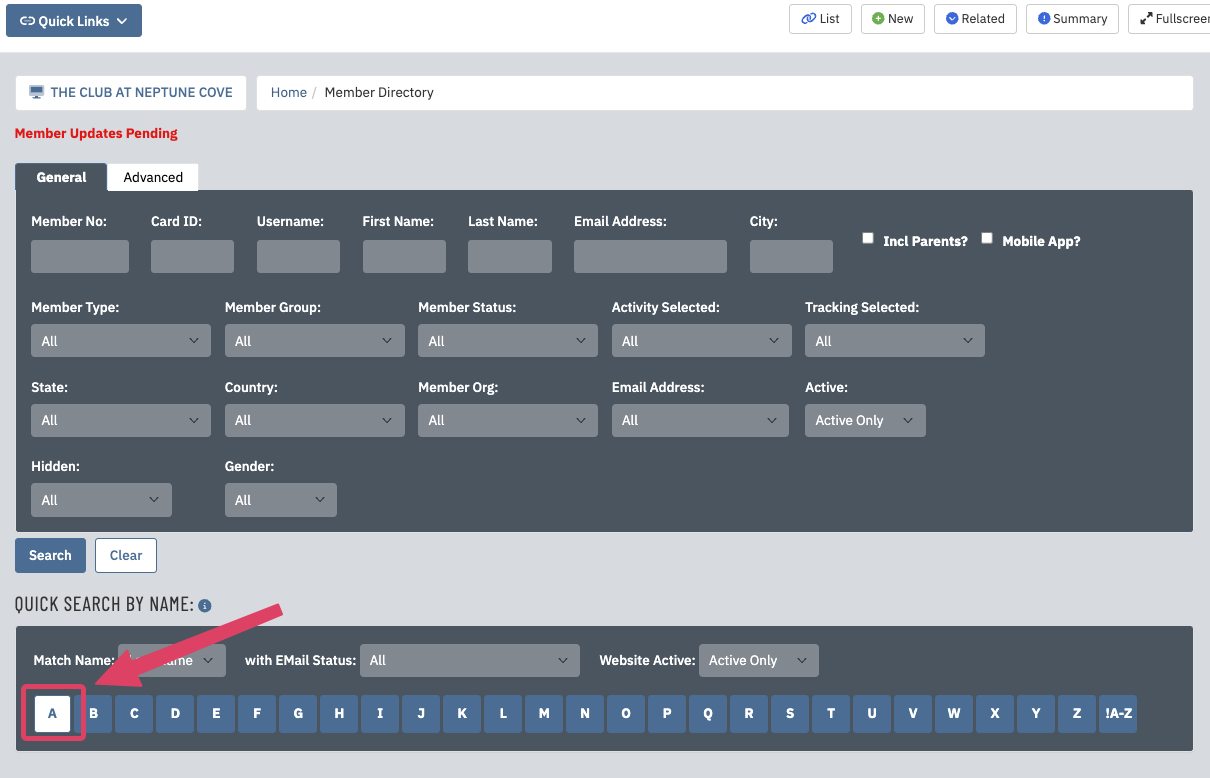 |
| Click on a member's name to view their pending changes. |  |
As you click through the various tabs of the profile, you will notice red text pointing out where the changes are. Their new information is now in the editable field, and the old information is in red below it.
|
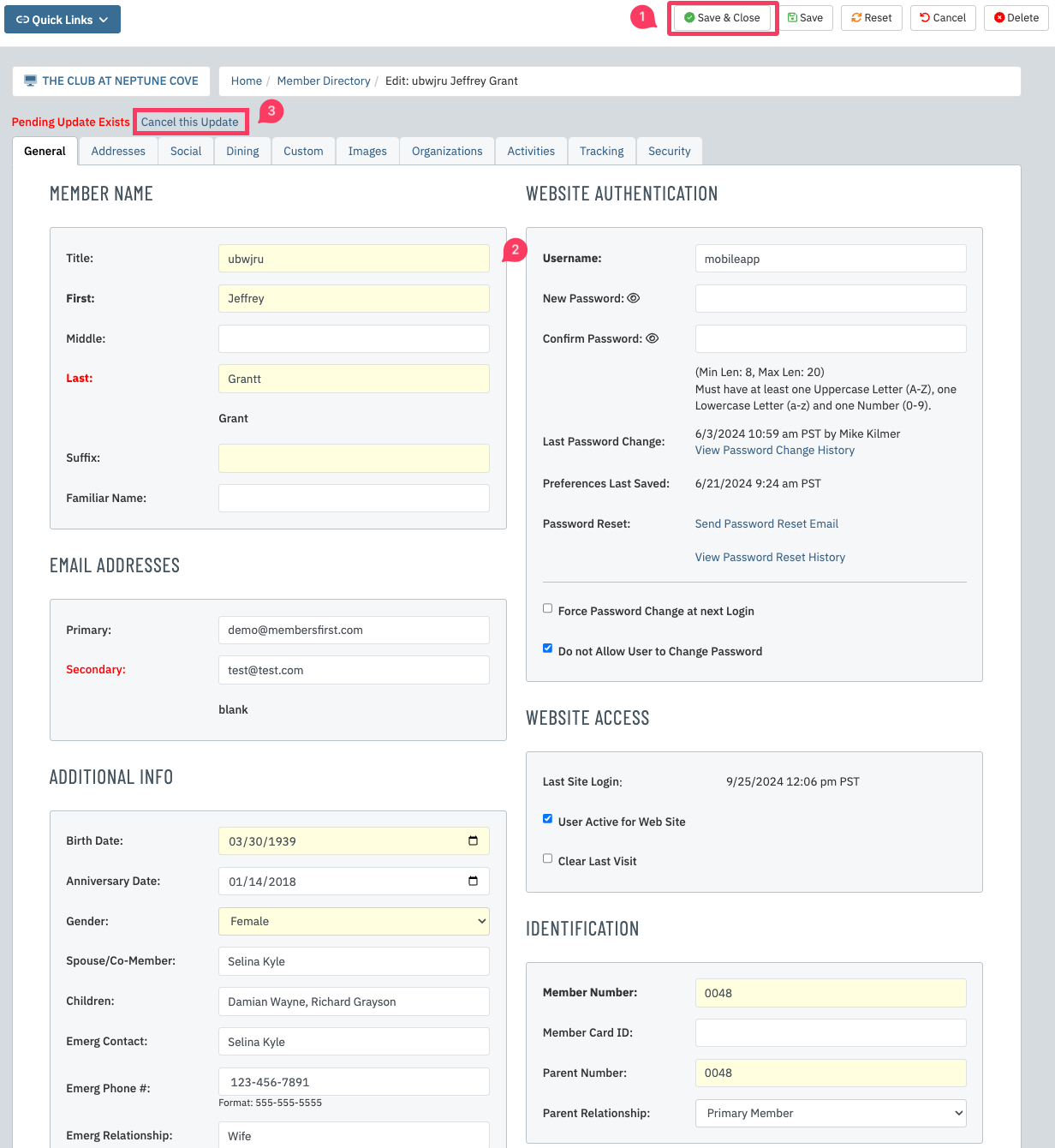 |