How to Enable the "Hidden from Directory" Flag
Administrators can enable the option to hide members in the Member Directory.
| To enable, go to the Admin Home page and find the applications box for Advanced Configuration and choose General Site Config. | 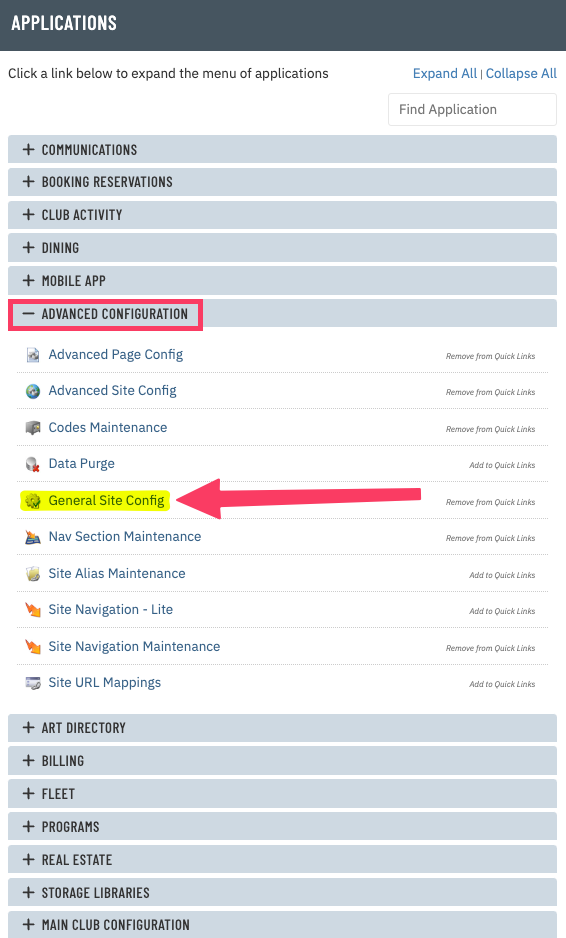 |
Scroll down to Member Profile Visible Options. There are two options for hiding the member's profile in the Member Directory.
|
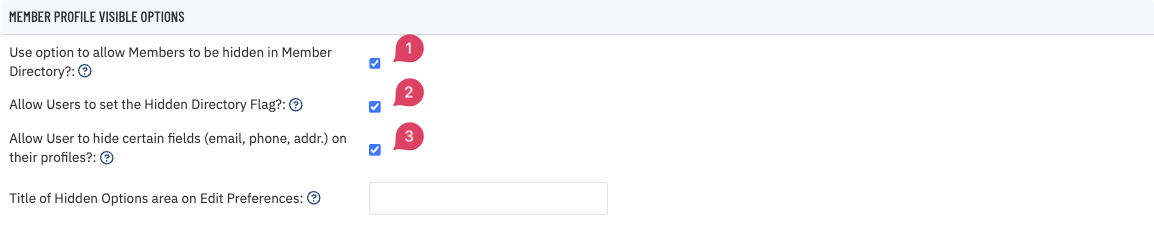 |
Once enabled, go to the member's profile in the directory. From the General tab, note the section in the right column for Member Directory Options. There is a checkbox for Hide User in Directory.
|
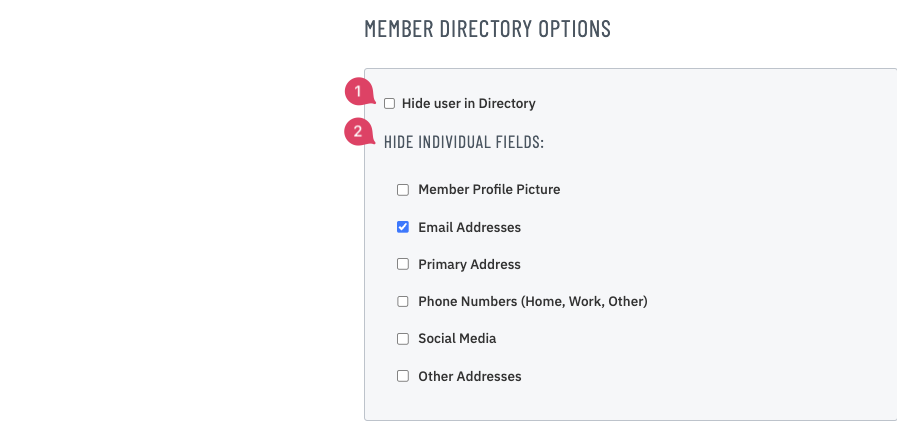 |