Removing Outdated Content from Your Website
From time to time, it is helpful to go through your old website content and delete outdated information. This will keep the website more organized and help you find things more easily.
These instructions assume that you know how to reach each module mentioned below.
Note: Always delete items with caution. If you're unsure, it's best to keep the item in question intact.
Image Library: Option 1To delete all images from an Image Library folder, click into the folder, then click the checkbox at the top of the right-most column to select all images. Next, click Delete Selected Files. Click OK. To delete the folder, click Delete Folder in the top-left. From the dropdown, choose the folder that you just emptied, then click Delete Folder. Repeat these steps for as many folders as needed. |
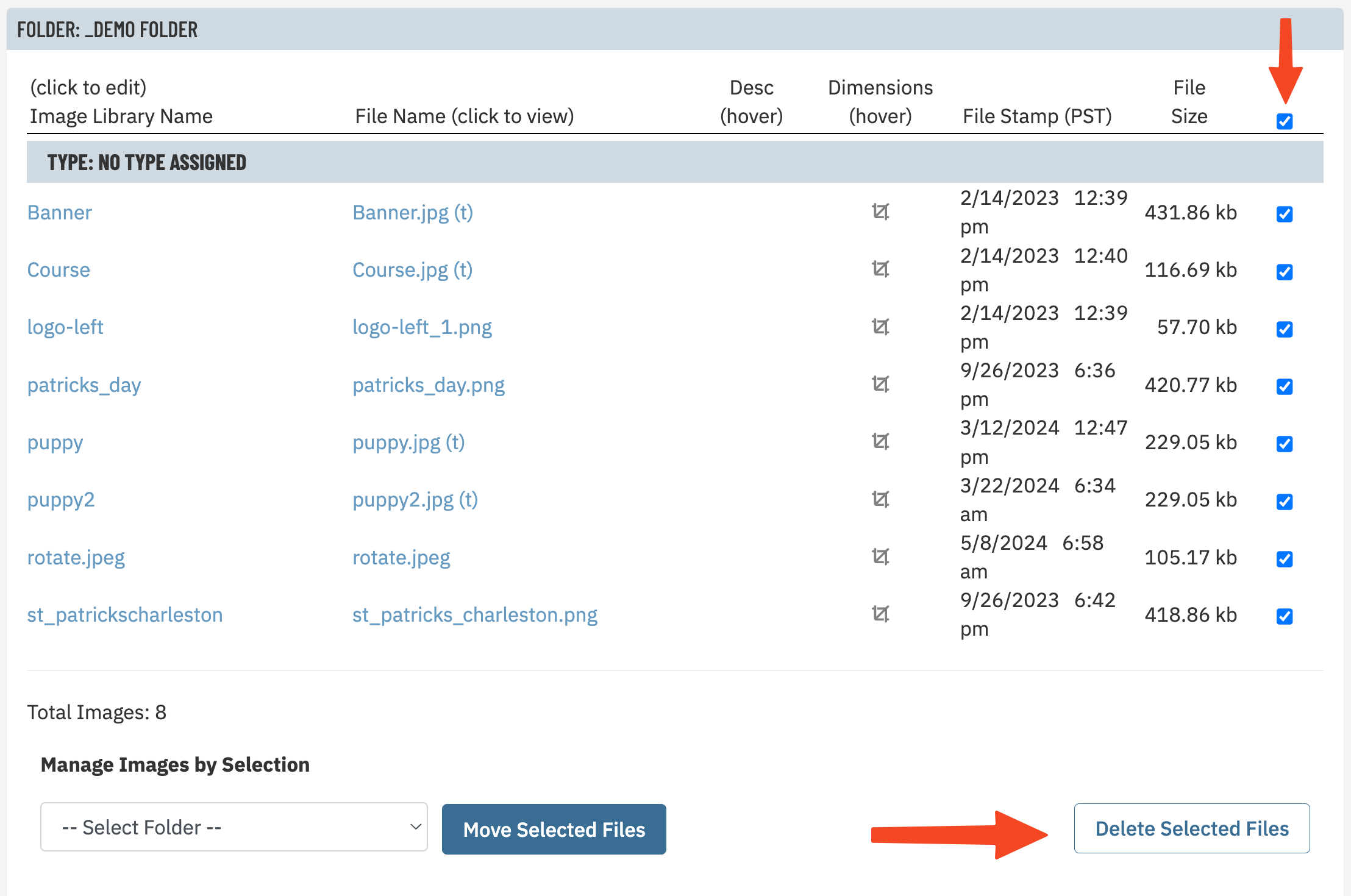 |
Image Library: Option 2To delete a selection of photos by date range (careful!), use the Manage Images by Date option. Enter a start and end date, then click Delete Files by Date. You can leave the dropdown blank. When you're SURE that you're ready to continue, in the popup, click OK. |
 |
Image AlbumsFrom the Image Albums list page, click Delete in the right column, then OK for each album you'd like to delete. |
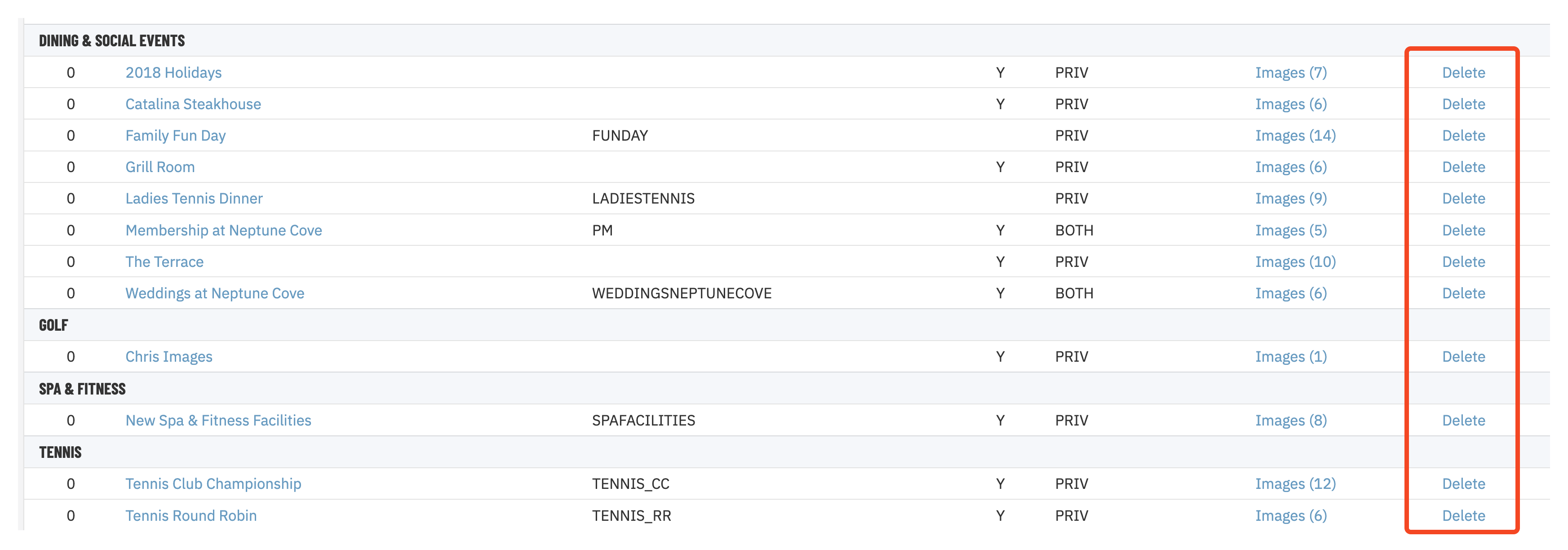 |
File LibraryTo delete all files from a File Library folder, click into the folder, then click the checkbox at the top of the right-most column to select all images. Next, click Delete Selected Files. Click OK. To delete the folder, click Delete Folder in the top-left. From the dropdown, choose the folder that you just emptied, then click Delete Folder. Repeat these steps for as many folders as needed. |
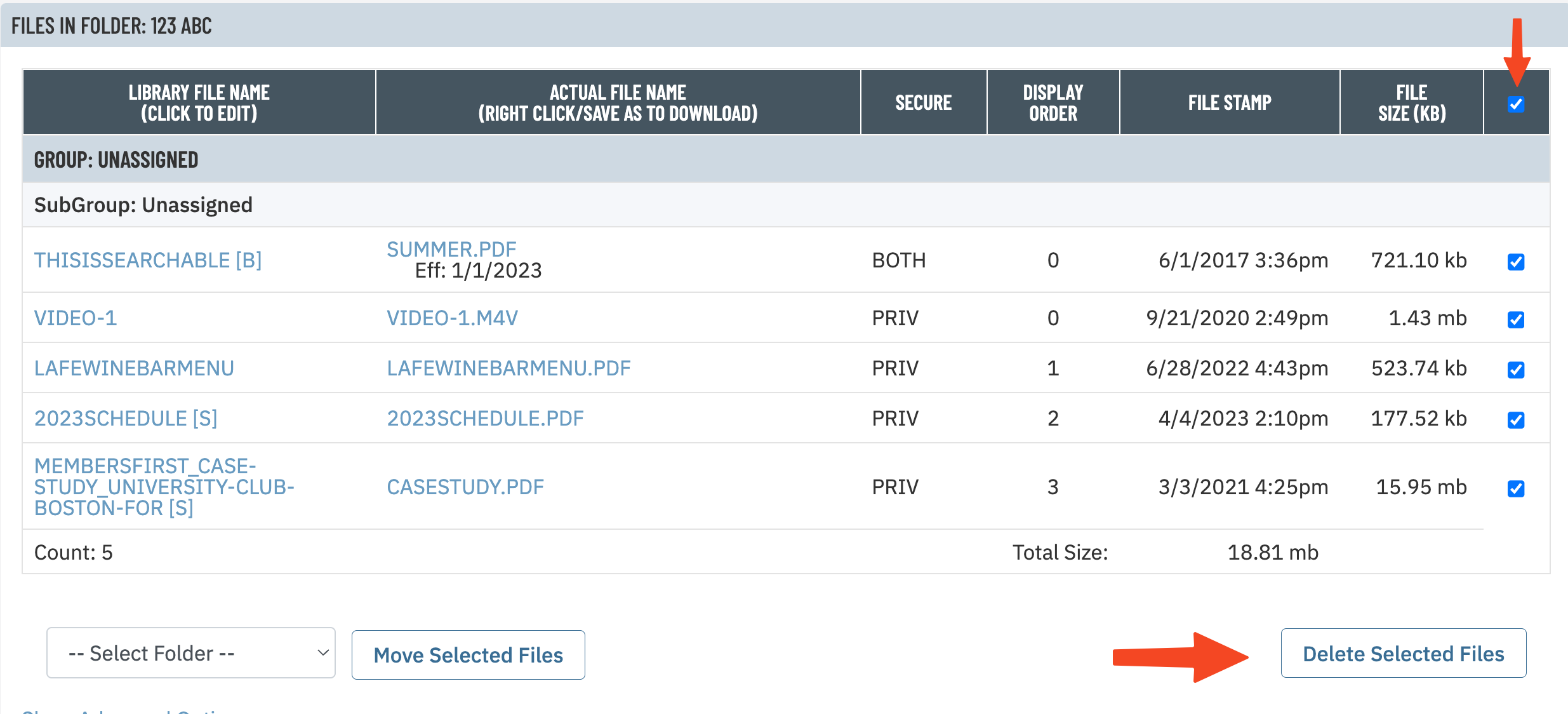 |
Document LibraryFrom the Library Document list page, click Delete in the right column, then OK for each document you'd like to delete. |
 |
InsertsFrom the Inserts list page, click Delete on the right side, then OK for each Insert you'd like to delete. |
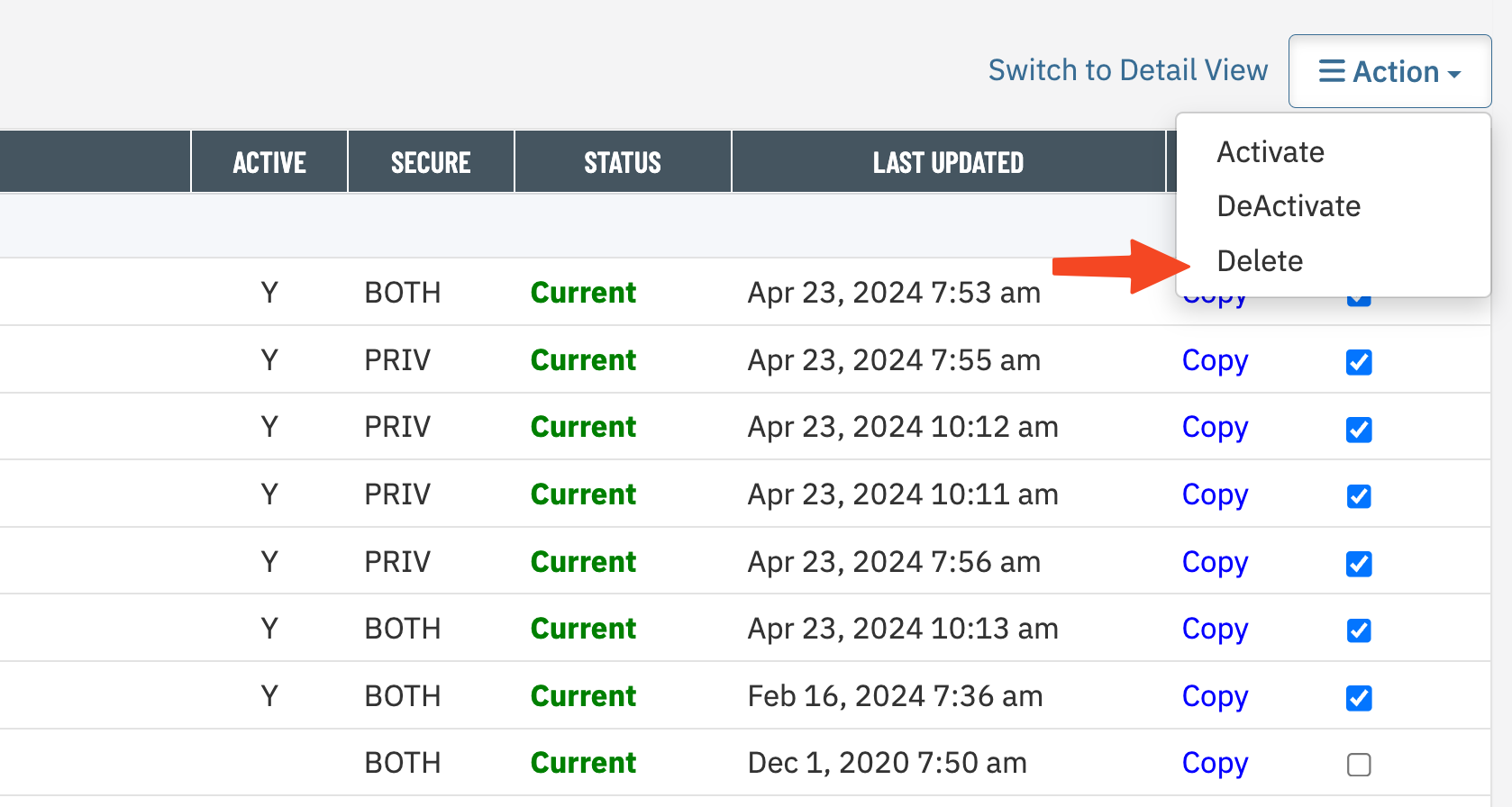 |
AnnouncementsFrom the Announcements list page, click Delete in the right column, then OK for each Announcement you'd like to delete. |
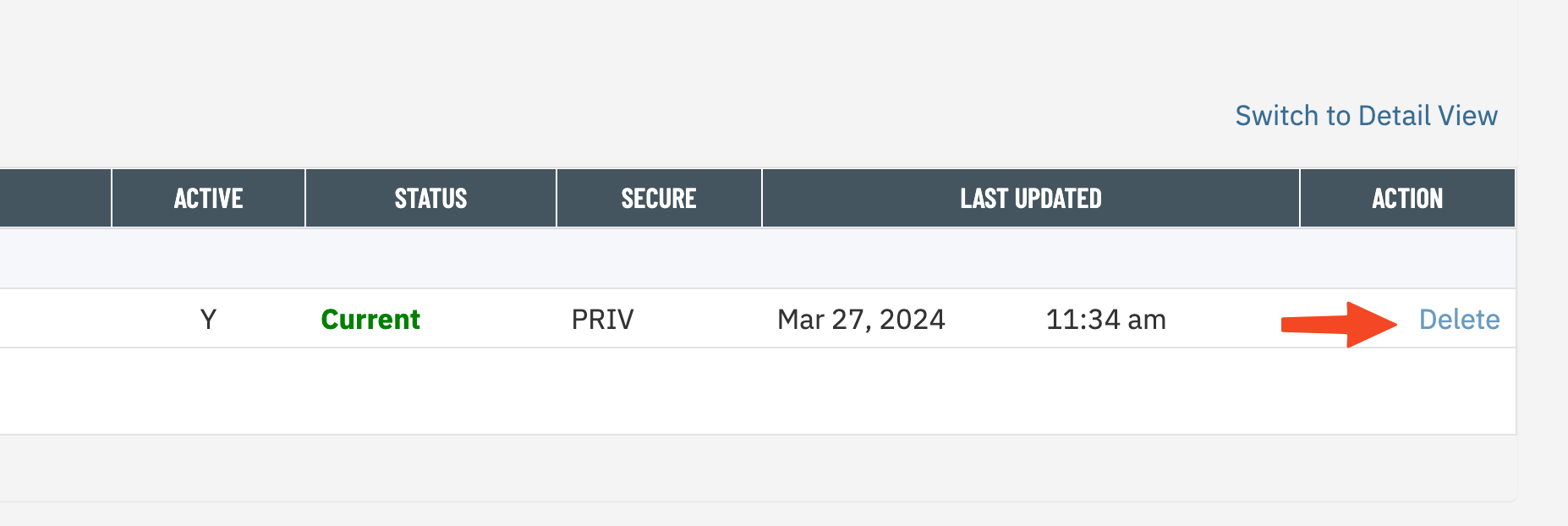 |
Club PersonnelFrom the Club Personnel list page, click Delete in the right column, then OK for each Club Personnel entry you'd like to delete. |
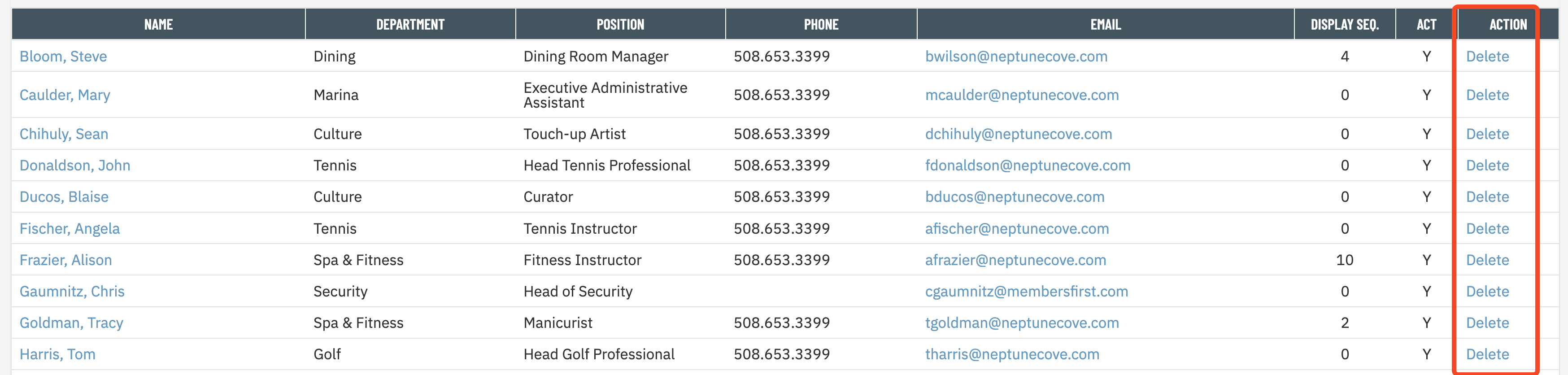 |