How to Create a New Message Board Category
| From Message Board Admin, click the Related button at the top-right of the page, then click Message Board Groups on the right side, under Code Maintenance. | 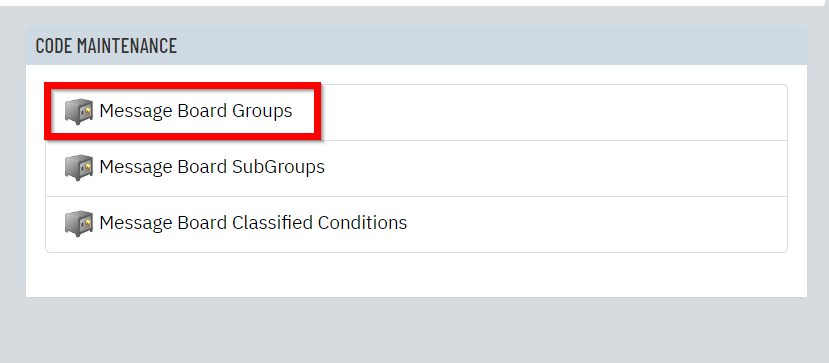 |
| In the blank fields, fill out a New Code (an abbreviation of the new category you're creating), then a New Description and Display Sequence number (leave blank for alphabetical). Click Add Code. | 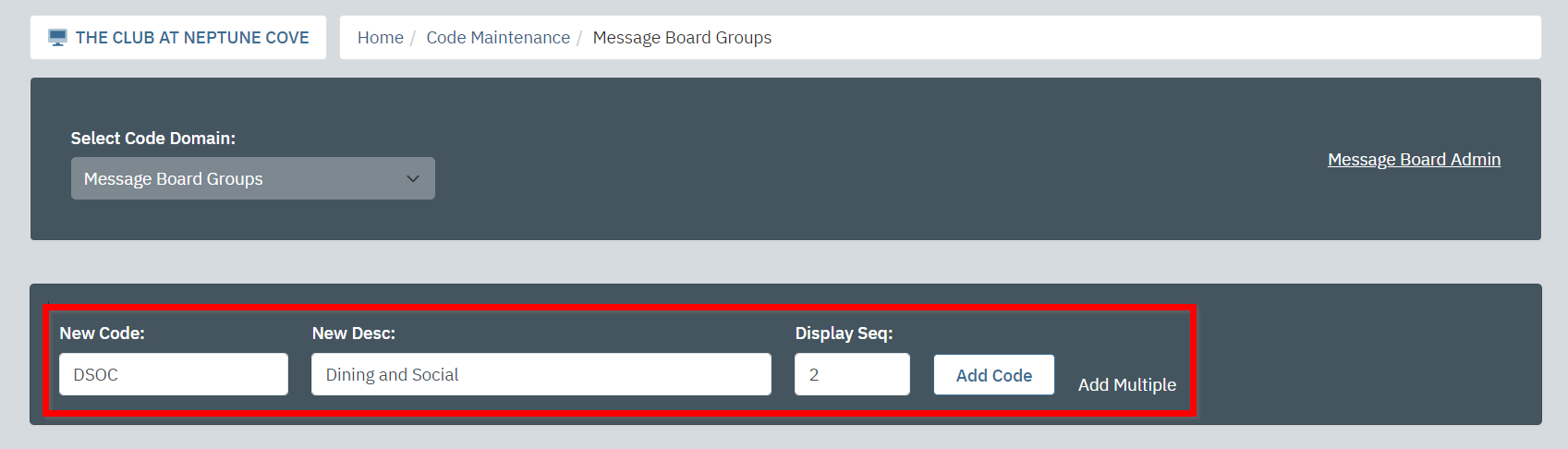 |
On the next page, you have the option to fill out additional fields. Once complete (or if you don't want to use these additional features), click Save.
Note: if your message board category is restricted by member organization, only members of that organization will be able to see it on the message board summary and search pages. Contact your Client Services Manager to help you locate a direct link that can you distribute to members of the organization or link on a member-organization only resource page. | 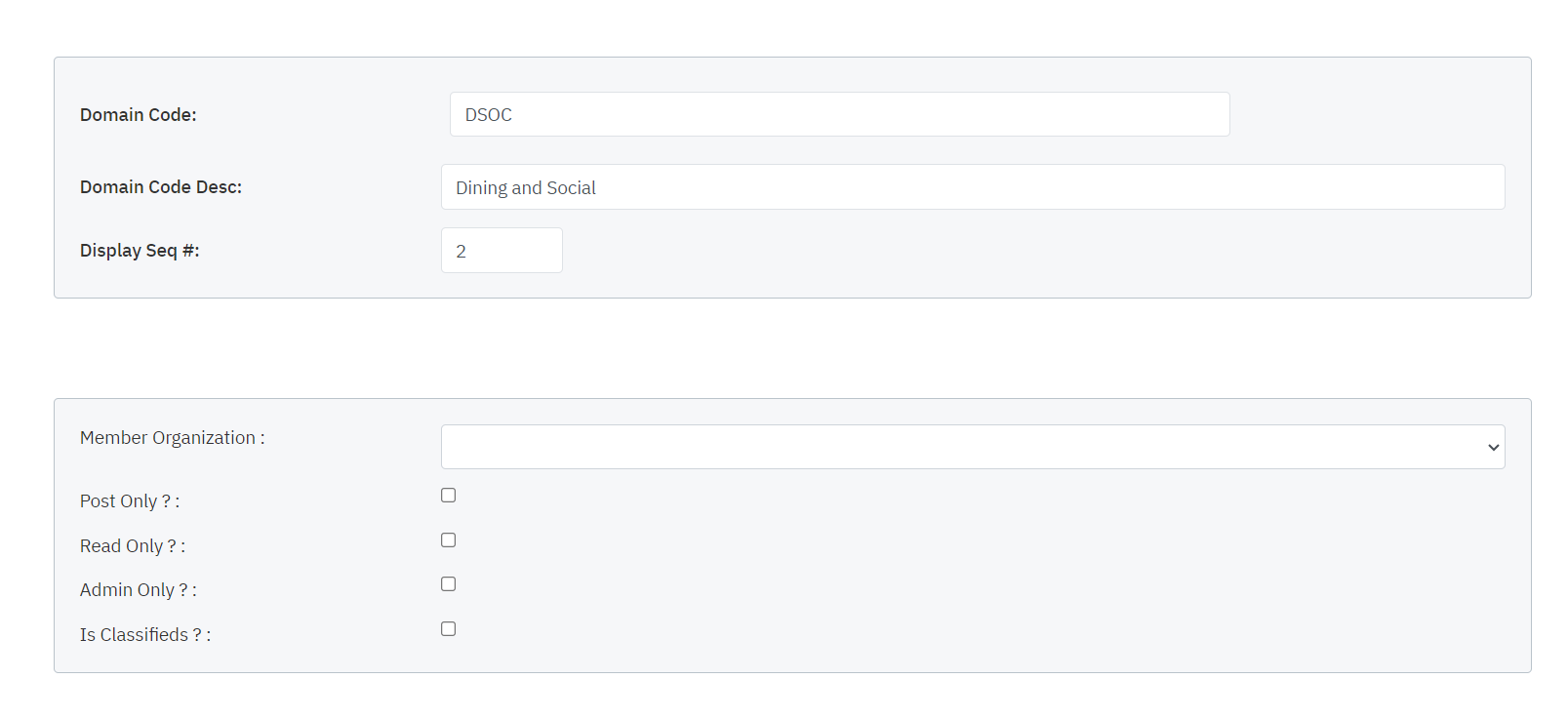 |
| Repeat these steps for as many new categories as you'd like to create. |