How to Edit or Approve Message Board Posts (Admin)
| From Message Board Admin, click on the message Subject Line to edit. |  |
| Use the Member Message section to update the message itself, including effective/expiration date, message text, and "active" status. When finished, click the Update Message button. | 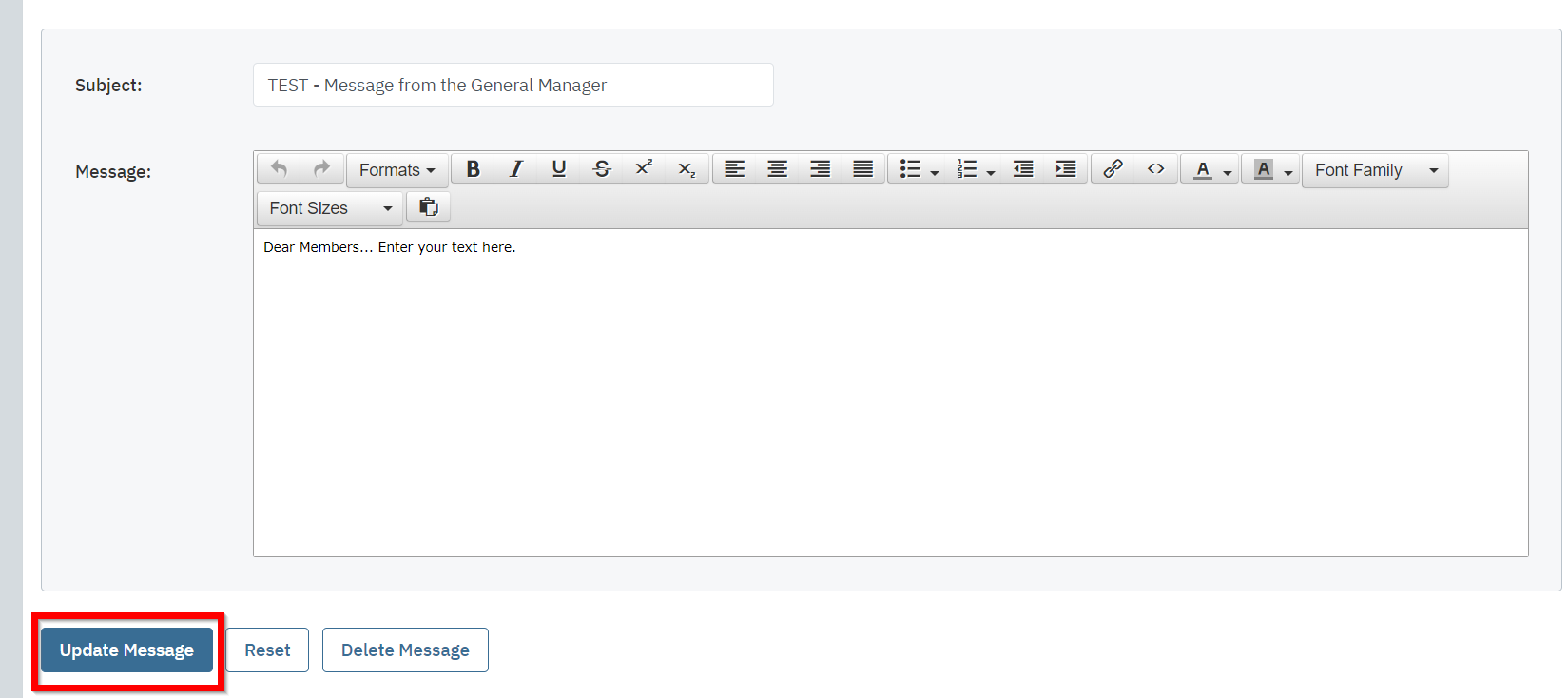 |
| Below the Member Message section, the Images section allows you to upload images pertaining to the message, such as photos of a boat for sale, or photos of tree damage pertaining to a message about the golf course. Upload one image at a time from your computer using the Choose File button. | 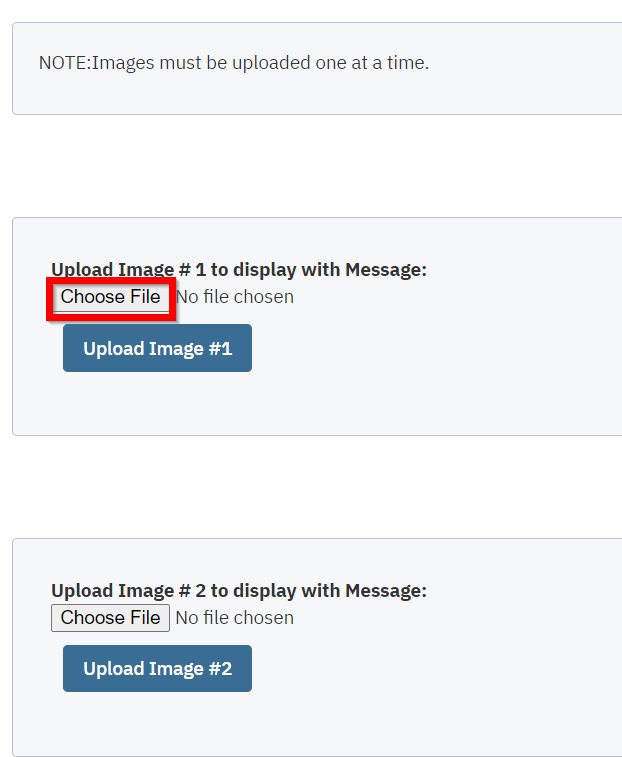 |
| Finally, the Responses section lists out any existing responses and allows you to post a new response. Click Post Reply when ready. | 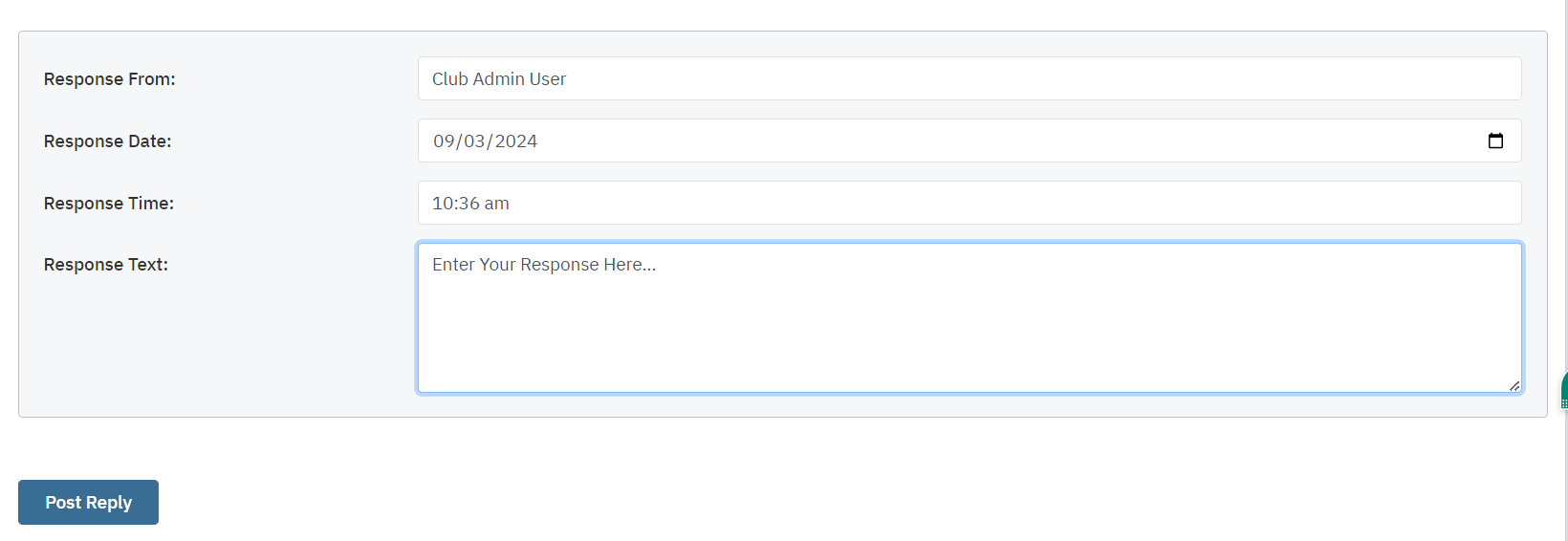 |
| If your organization is using the Message Board Approval process, you will need to approve all submitted messages before they will display on the website. Click on the message, review it, and then select Approved or Denied. Any messages that haven't been reviewed yet will show the Submitted status. Only Approved messages will appear on the website. Note: The Message Board Approval process is an optional feature that is not turned on by default. If you'd like to begin using this feature, contact your Client Service Manager. | 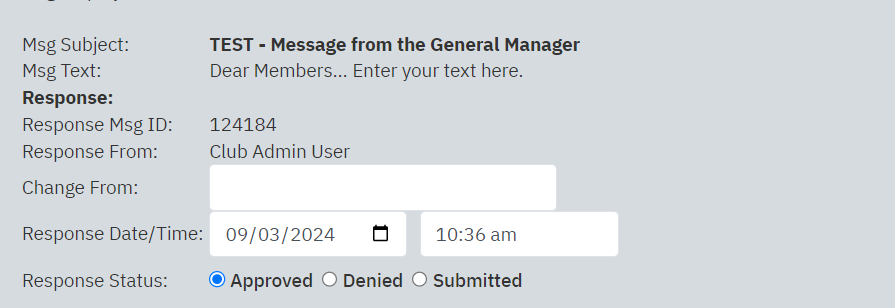 |