How To Use Tracking Codes
Tracking Codes allow Clubs to organize and segment their member directory into different groups based on interests (golf, tennis, junior activities), demographics (tennis rating, golf handicap, neighborhoods), programs (loyalty members), and other differentiating factors. Unlike Member Activities, these codes are hidden from members and can only be seen by club administrators, unless you choose to display the tracking code in the member's profile (members will not have the ability to edit these codes). Clubs can use these tracking codes to send targeted email messages to specific groups of members.
To Add New Tracking Codes:Log into Admin Home on your website. Click Member Directory. |
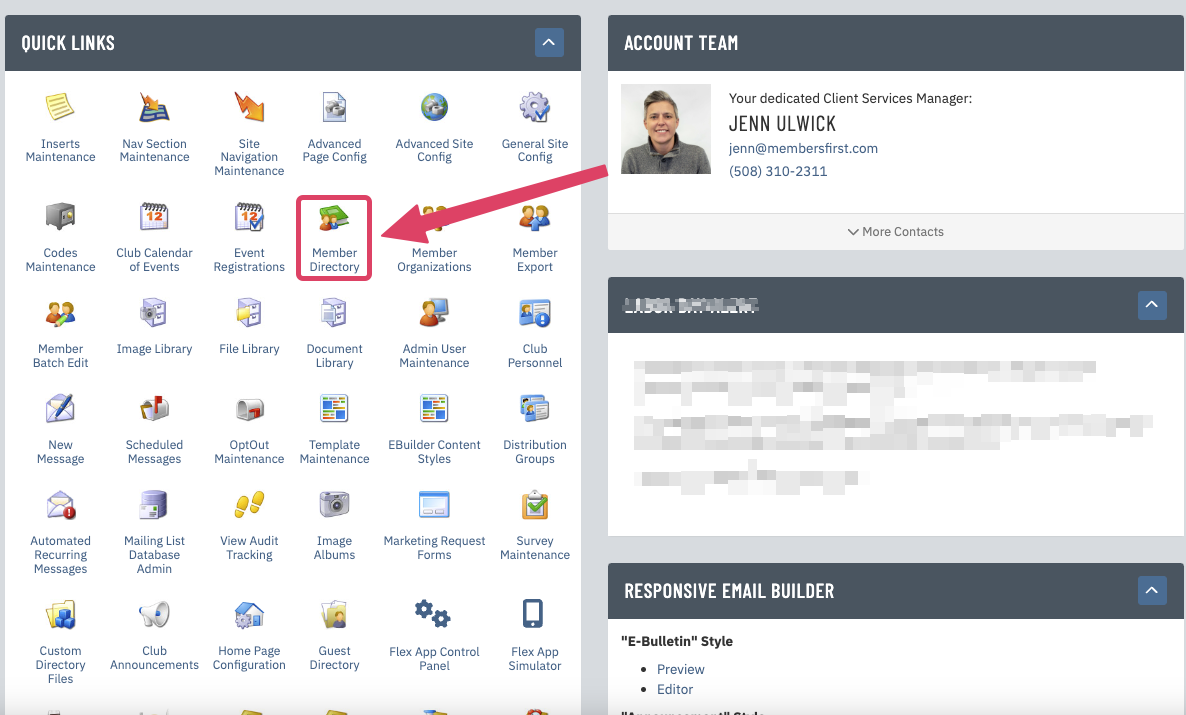 |
| Click the blue Related button. | 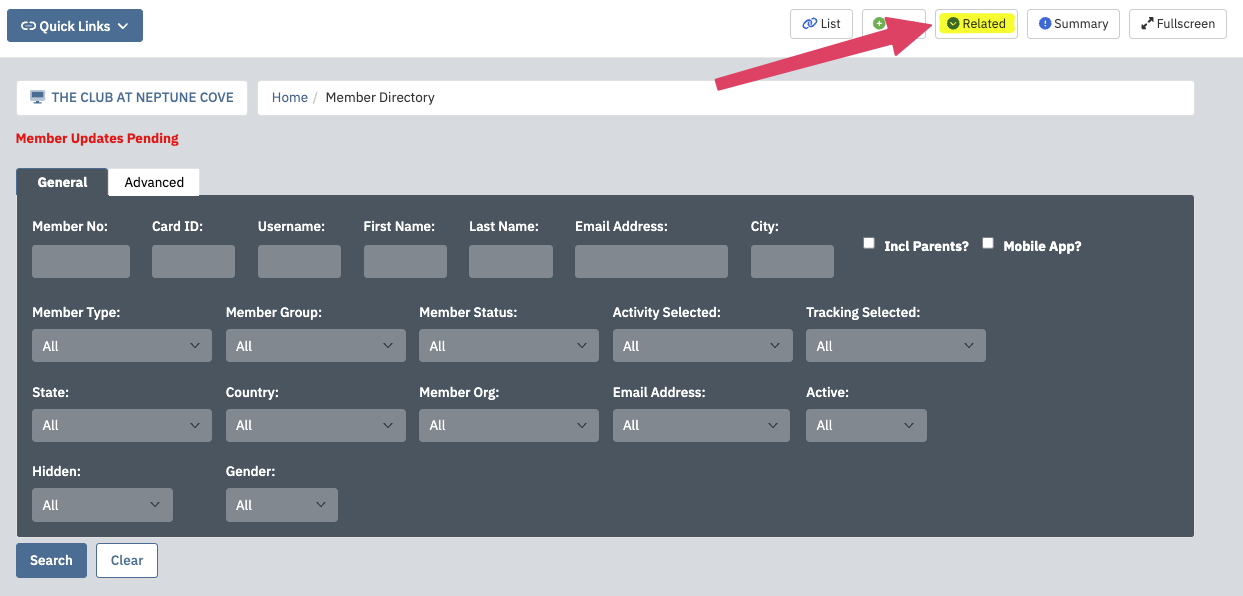 |
| In the box on the right-hand side, click Member Tracking Codes. | 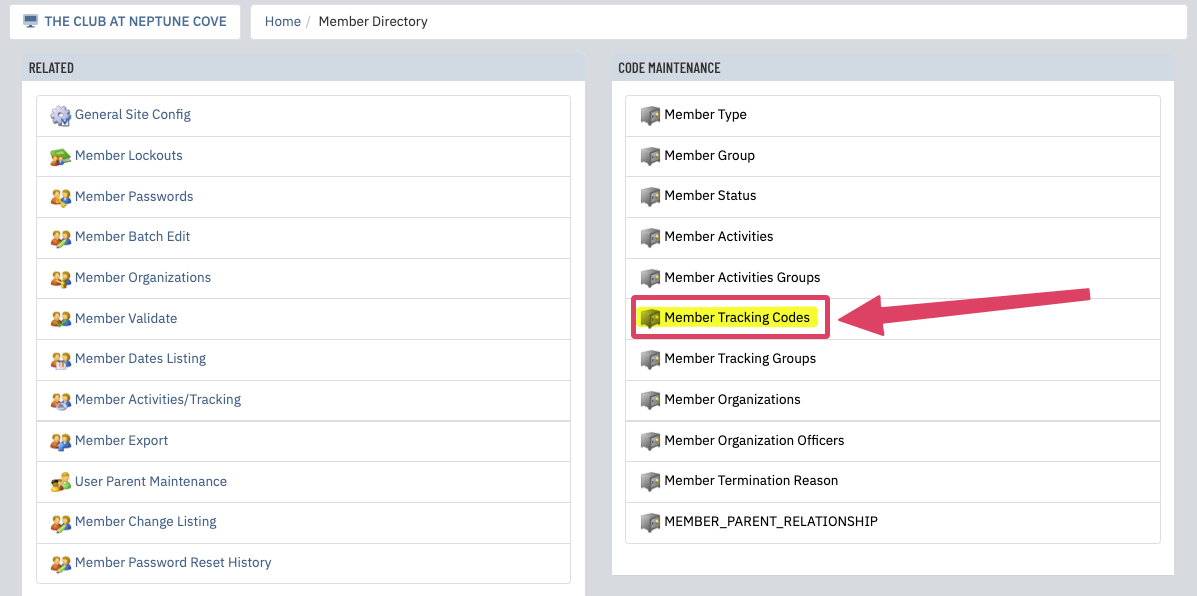 |
|
From here, you will see a list of your current tracking codes if you're using them already. To add a new one, fill in the following fields:
|
 |
|
On the next screen, you have the option to Show in Profile. If this is checked, the tracking code will appear in the profile of any member assigned to the tracking code. Click Save. Repeat these steps to add as many tracking codes as needed. |
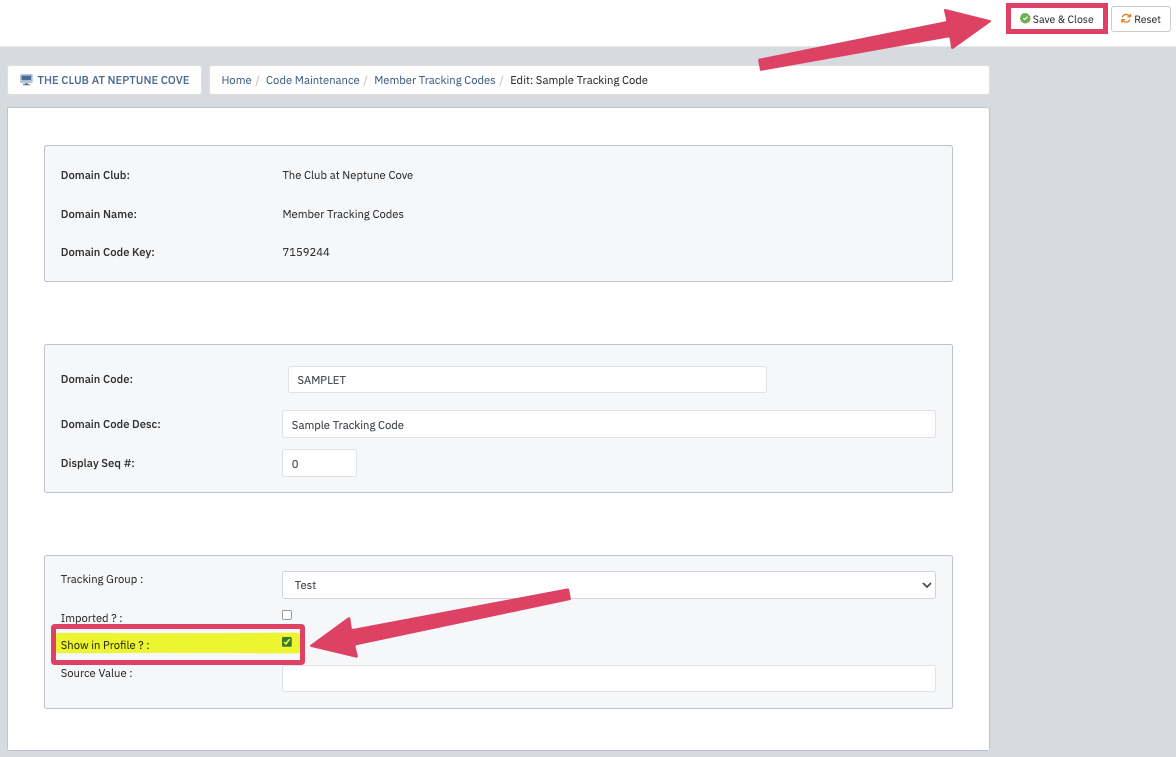 |
To Add a Member to an Tracking Group (Admin Side):Follow Steps 1 and 2 above to access the Member Directory. Search for the member in question and click on their name. Click on the Tracking tab, check off the appropriate tracking codes, and click Save. |
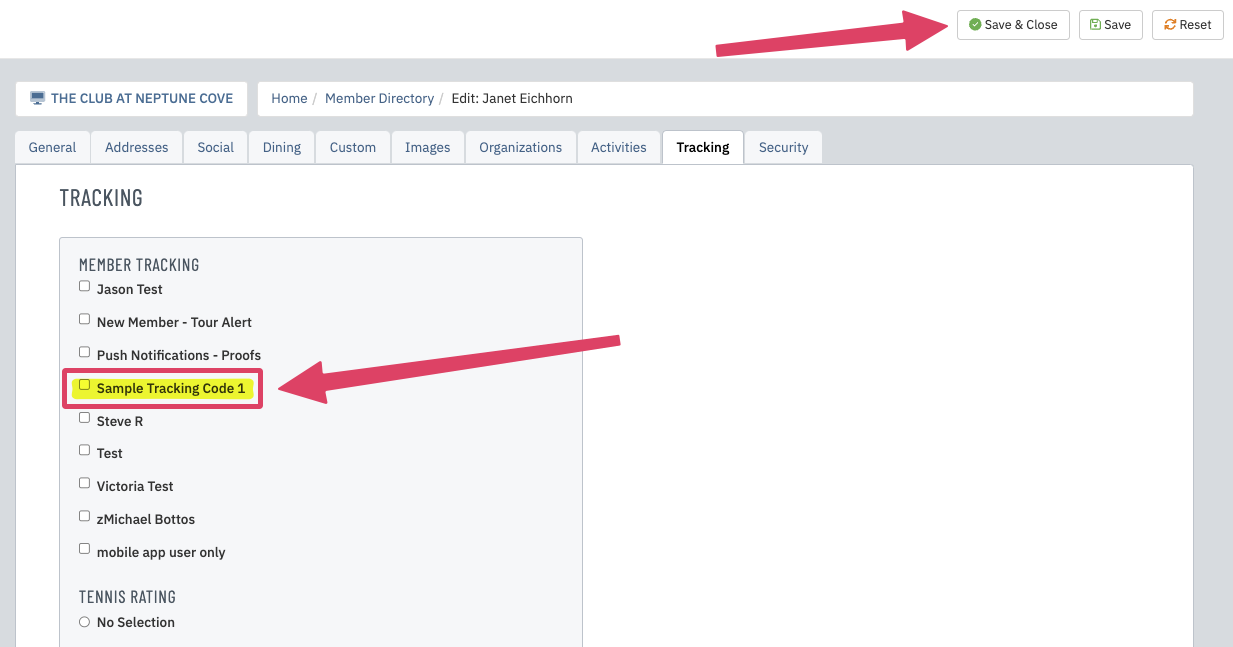 |
| Contact your Client Services Manager with any questions about Member Tracking Codes. |