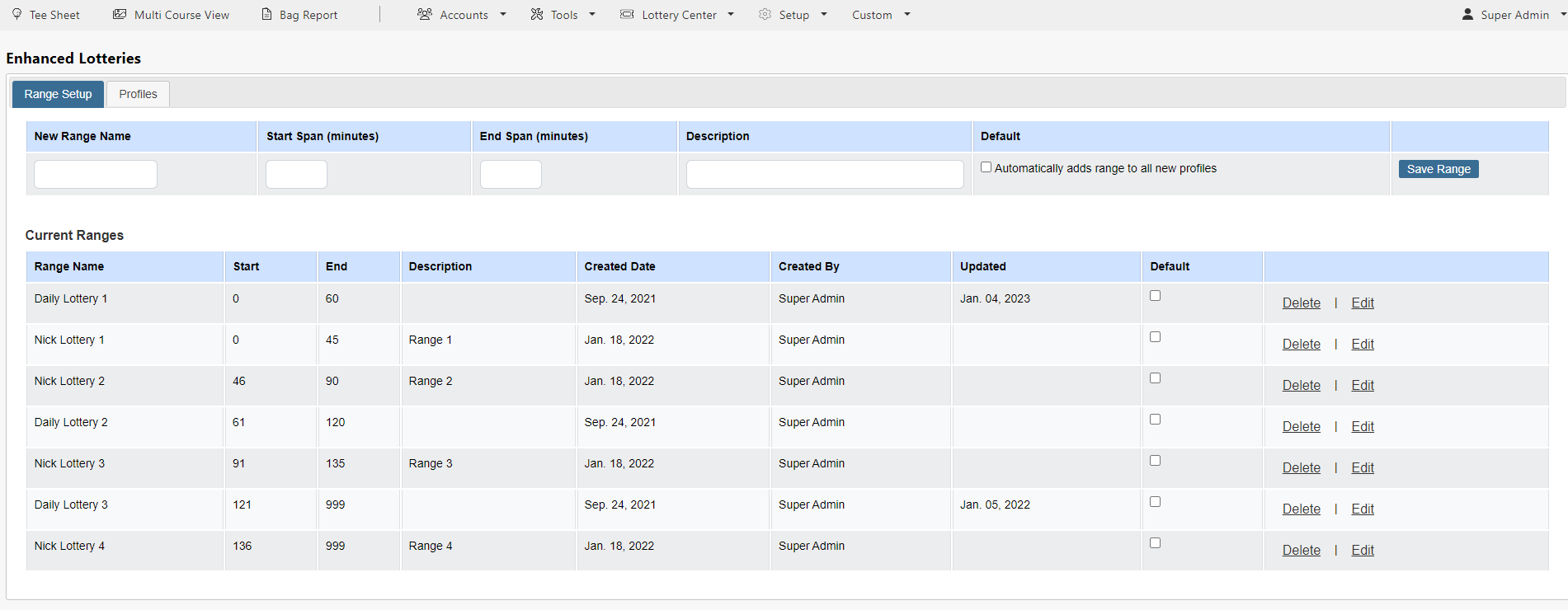Draw/Lottery Setup
| To set up an Enhanced Lottery profile you must first create your Ranges. To access the range setup navigate to Lottery Center in the primary navigation and select Draw/Lottery Setup. | 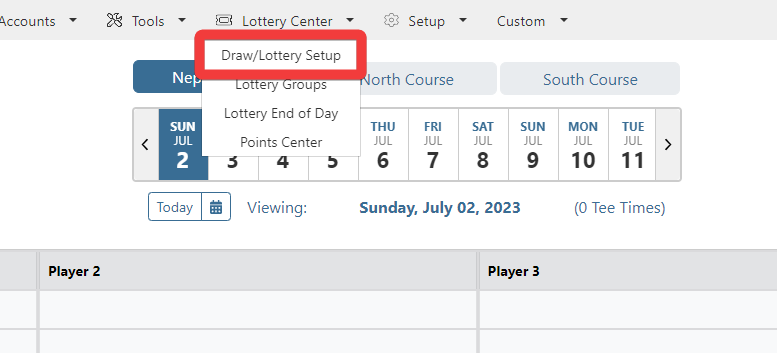 |
|
| Click on the Enhanced Lottery button to enter the enhanced lotteries module. | 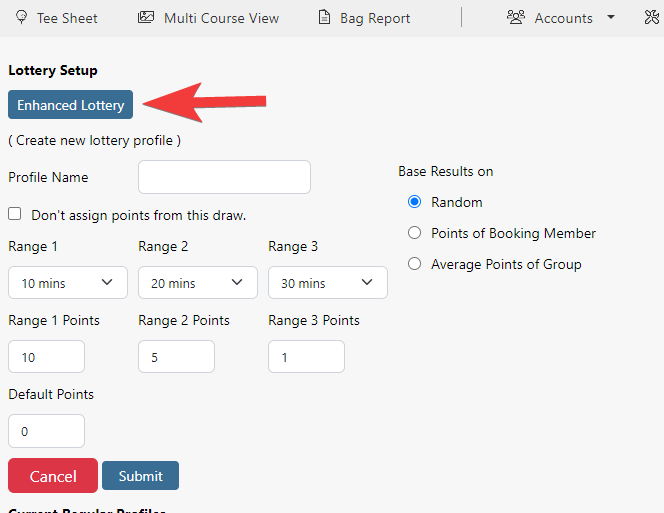 |
|
To create your new Ranges enter a range name, the start/end times of each range and description. If this is a default range that you'd like available in all profiles, check off Automatically adds range to all new profiles. New Range Name - name used to quickly identify the range. Start Span (minutes) - the first minute from the member's desired tee time that will allocate a specific number of points in that range. End Span (minutes) - the last minute from the member's desired tee time that will allocate a specific number of points in that range. End of Day - check off End of Day in the End Span (minutes) section if this is the last range in which points can be assigned and it covers all remaining tee times. There is no need to add an minutes to the End Span (minutes) field. Important Note on Start/End Times: Description - add a description that allows the admin to recognize the range time frame it represents. It is the description that will be used in the point profile setup so it is critical each range description easily provides those details. For example, if you created a set of ranges for your point allocation every 15 minutes then the description can reference which time increment it is associated with. Default - check off Automatically adds range to all new profiles if you want the range to be used in any new point profile.
| ||
As each Range is created and saved it displays in the Current Ranges section, as shown below. Also note that once once a Range is saved a 2nd tab called Profiles is now available (located above the New Range Name field). Profiles is where the lottery points are assigned to your Ranges. A few items to note:
| ||