Offline Roster Sync Tips
To Add a New Member:
| Log into the Admin side of your site and navigate to the Member Directory. | 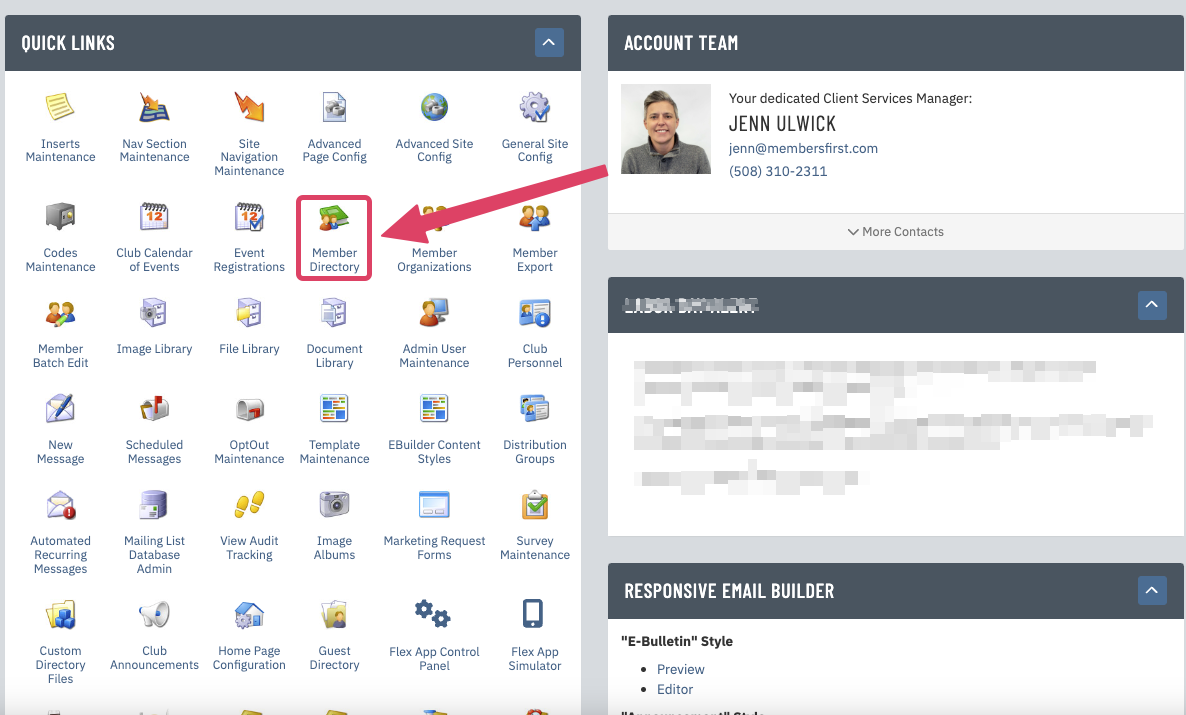 |
| Click New in the top right of the page. | 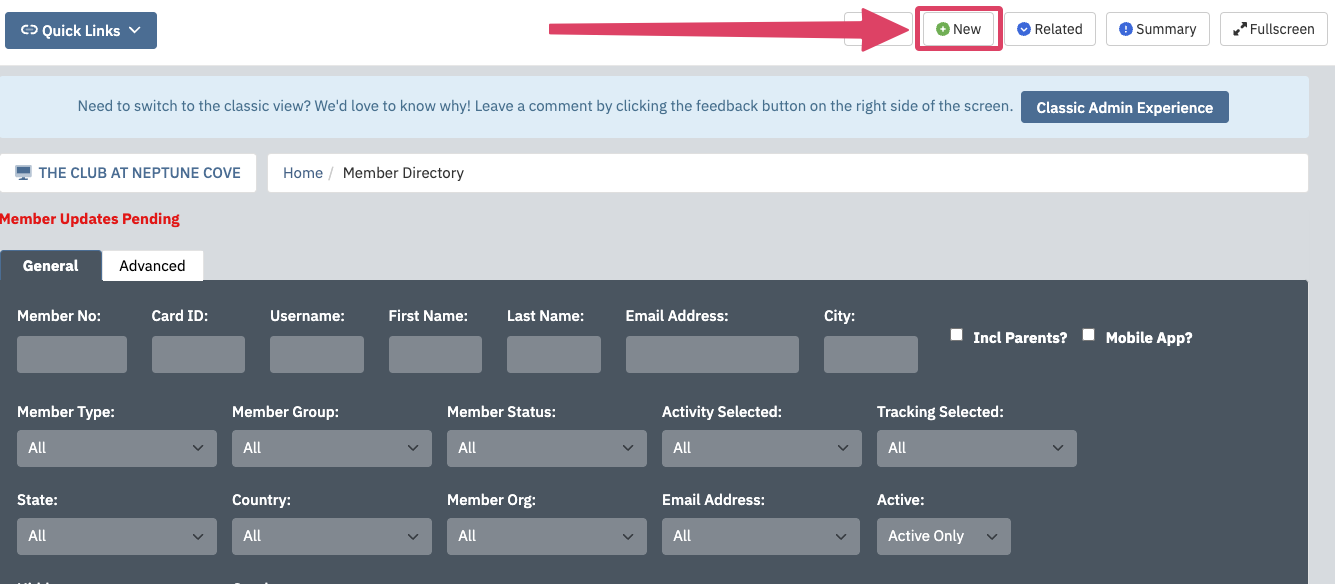 |
| When filling out the details for the member, make sure to include any leading zeros your back office software may add. If unsure of how many leading zeros (if applicable) there are, check your back office system and a member already set up on the site for quick, visual guidance. All individuals associated with the membership should have a unique account. |
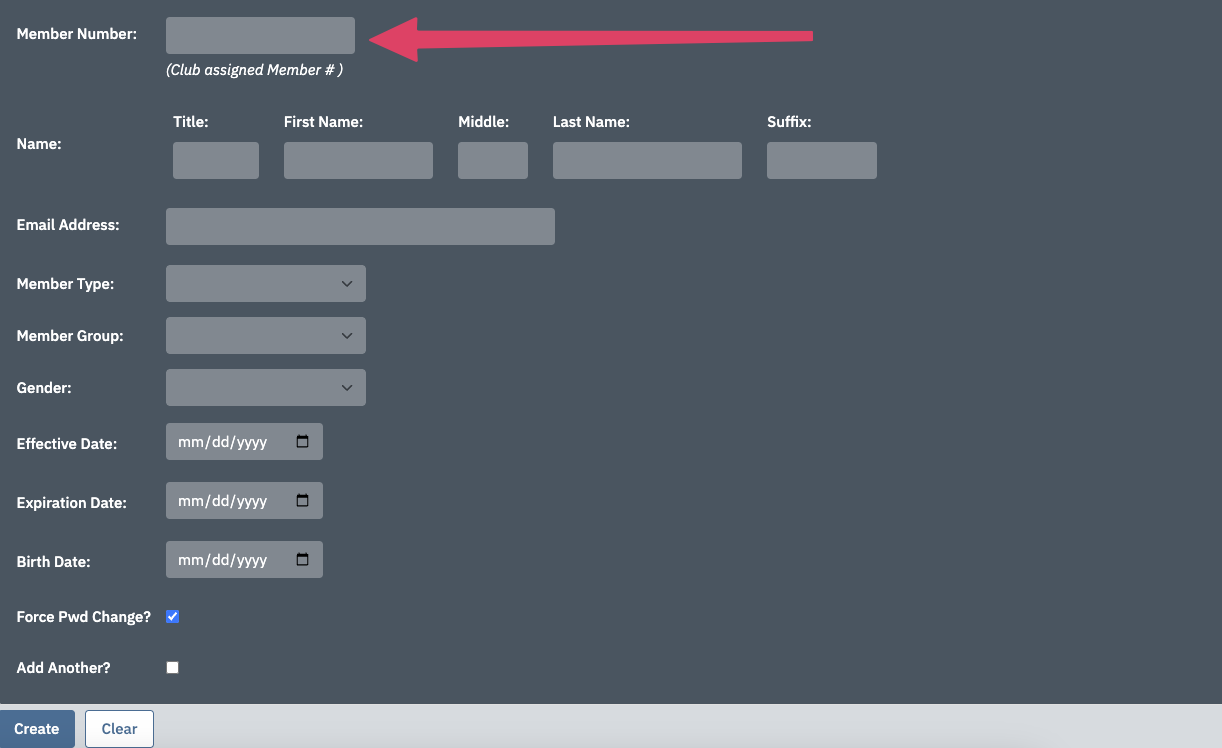 |
In the interest of time, these are the fields we recommend inputting. In the initial information you are inputting with the member number, you can also add the following fields:
|
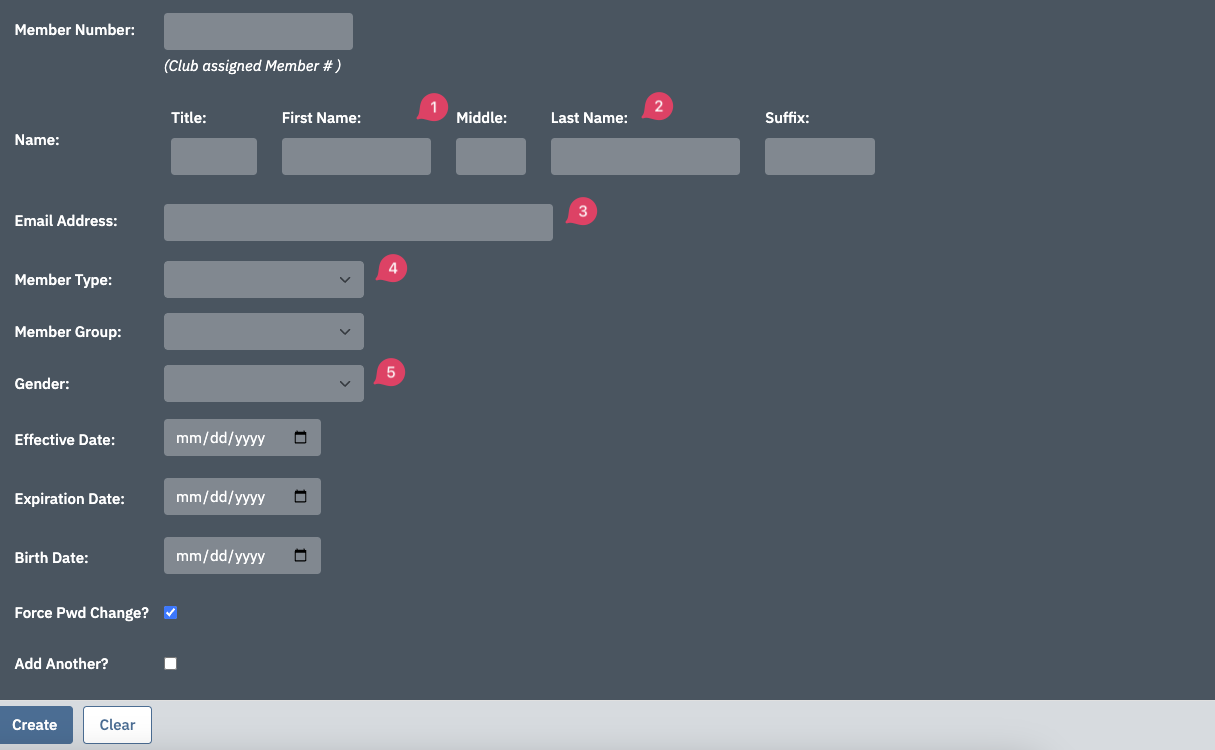 |
In the General tab, you can fill in other member demographic data, such as the following:
|
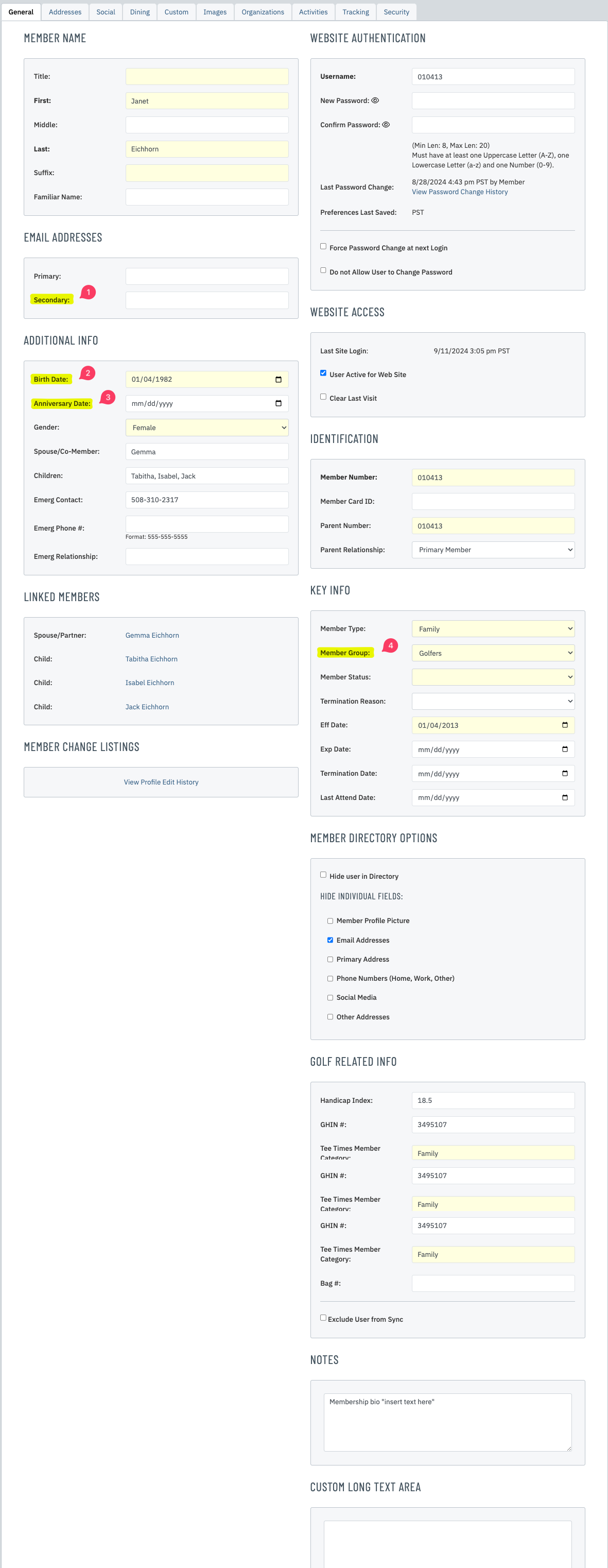 |
***Once the roster feed starts running again, the remaining contact info data will automatically fill into the member's profile.
If you need more help, please review our step-by-step guide on manually adding new members.
Getting New Members Online
Once your new member’s account has been established, the members will be able to use the existing tools on the website to securely gain access.
- Ensure your new member has their specific (website formatted) member number. All members should have a unique account to access the website.
- Direct your new member to utilize the forgot username feature to retrieve this information
- Member number is required for this funtion.
- Primary email address is required for this function.
- Please remind members to check their spam.
- Upon retriving their username, use the Forgot Password? link to establish a password.
- Username is required for this function.
- Primary email address is required for this function.
- Please remind members to check their spa.
- Upon successful login, members will be directed to a page update their password.
Updates to Existing Members
For clubs utilizing a 1 way roster feed (How to Identify Roster Feed Configuration) where members have been making changes directly in the website, please ensure you are making the same changes in your back office solution. These member updates will most likely have been emailed to a staff member of the club as the member changes occurred, or are in a queue on the admin website. In most cases, the back office solution is the "system of record" and will wipe out the website information if the data does not match.
Third Party Single Sign On Tips
Once a new member has been added to the website directory, Single Sign On (SSO) can be utilized. Please log into the third party solution where your members want to connect to, and create an account for your new member on that solution. The member number must match in both solutions. For assistance specifically with Foretees, please contact your Client Services Manager