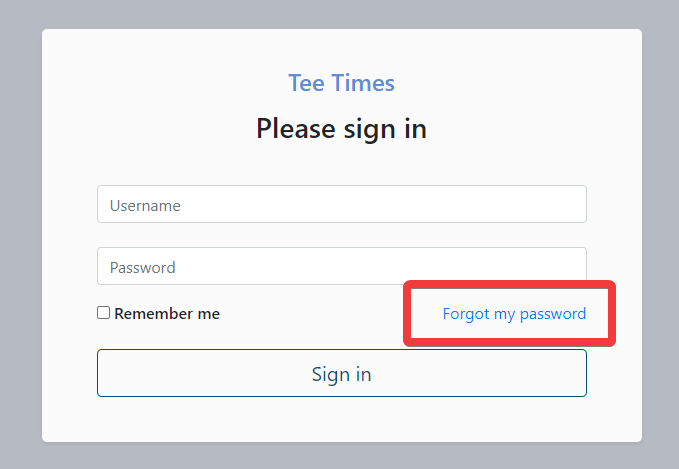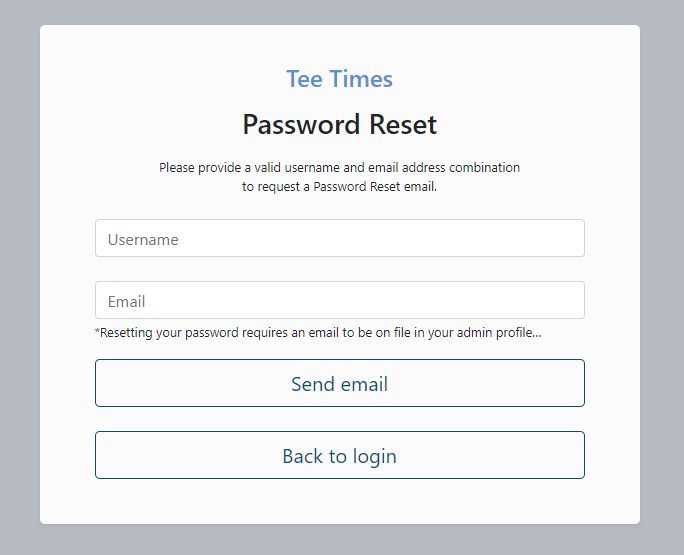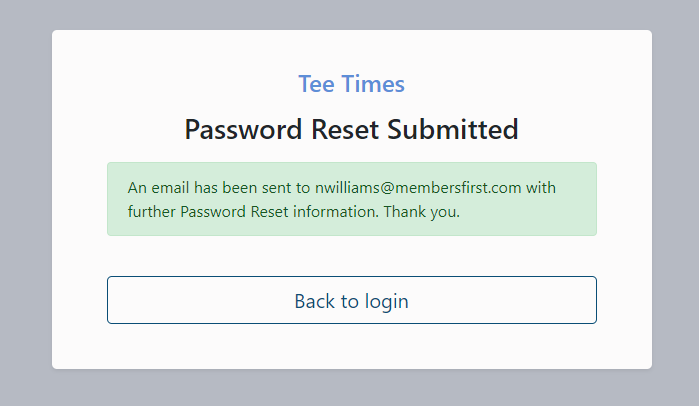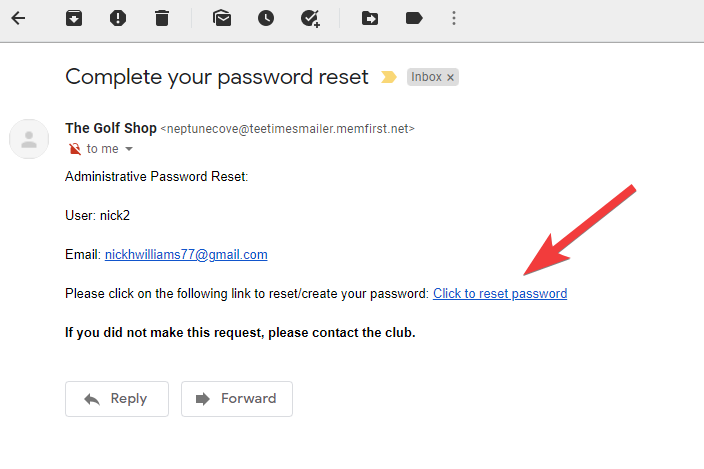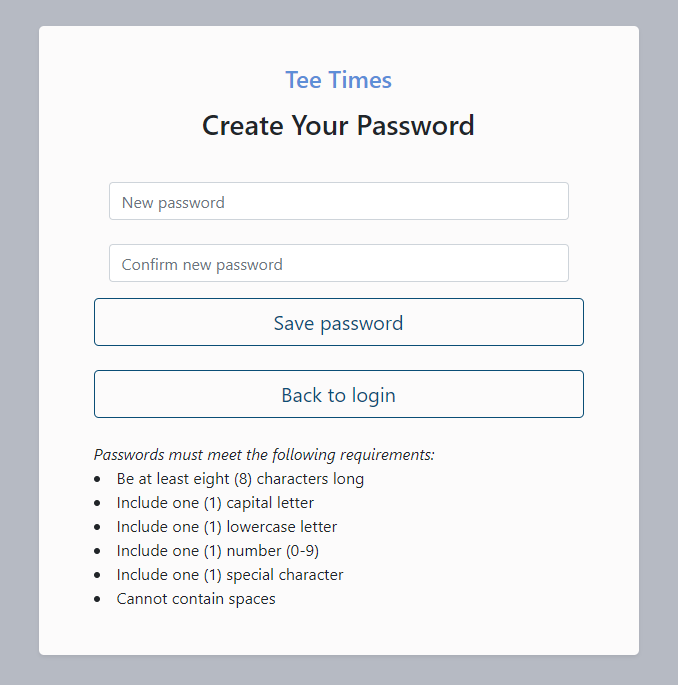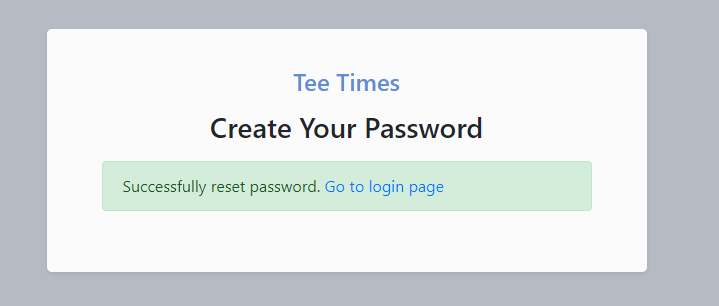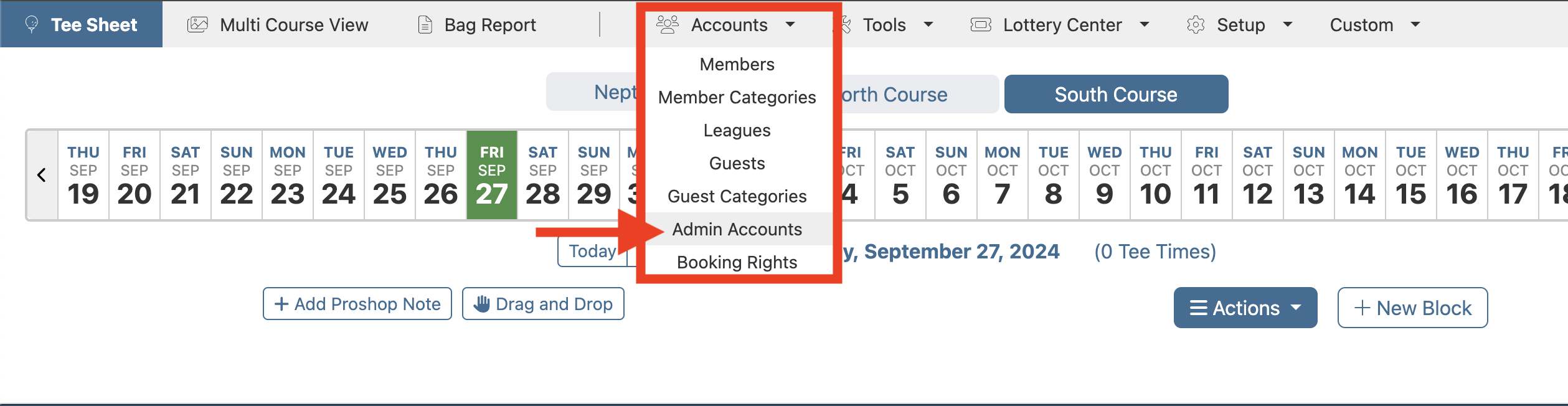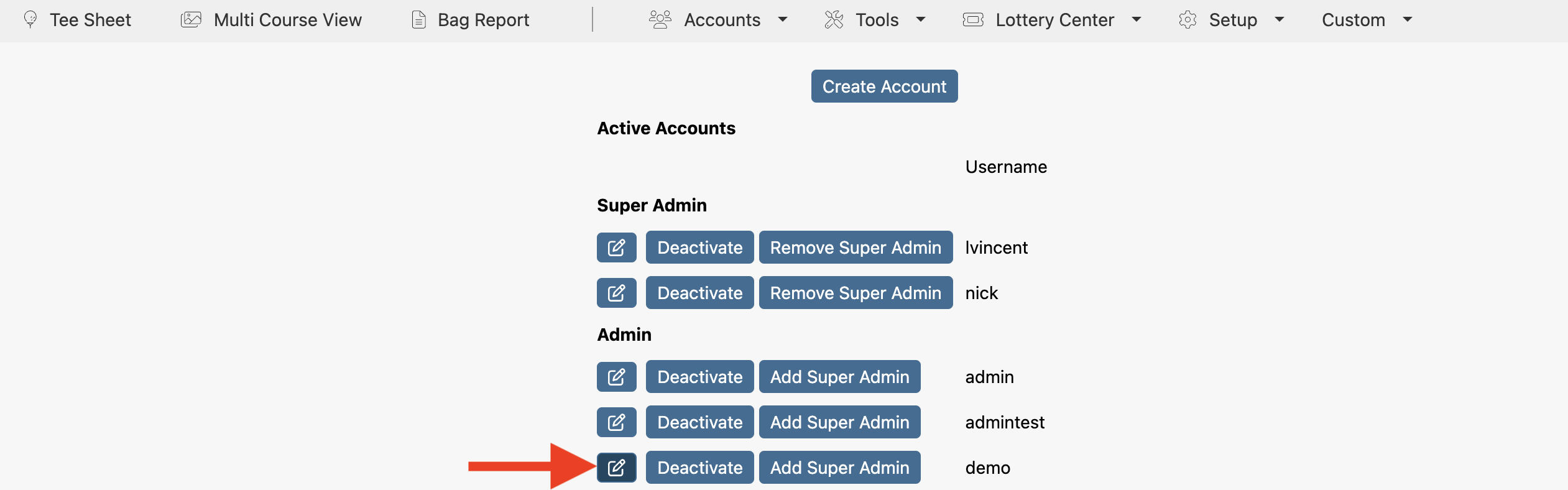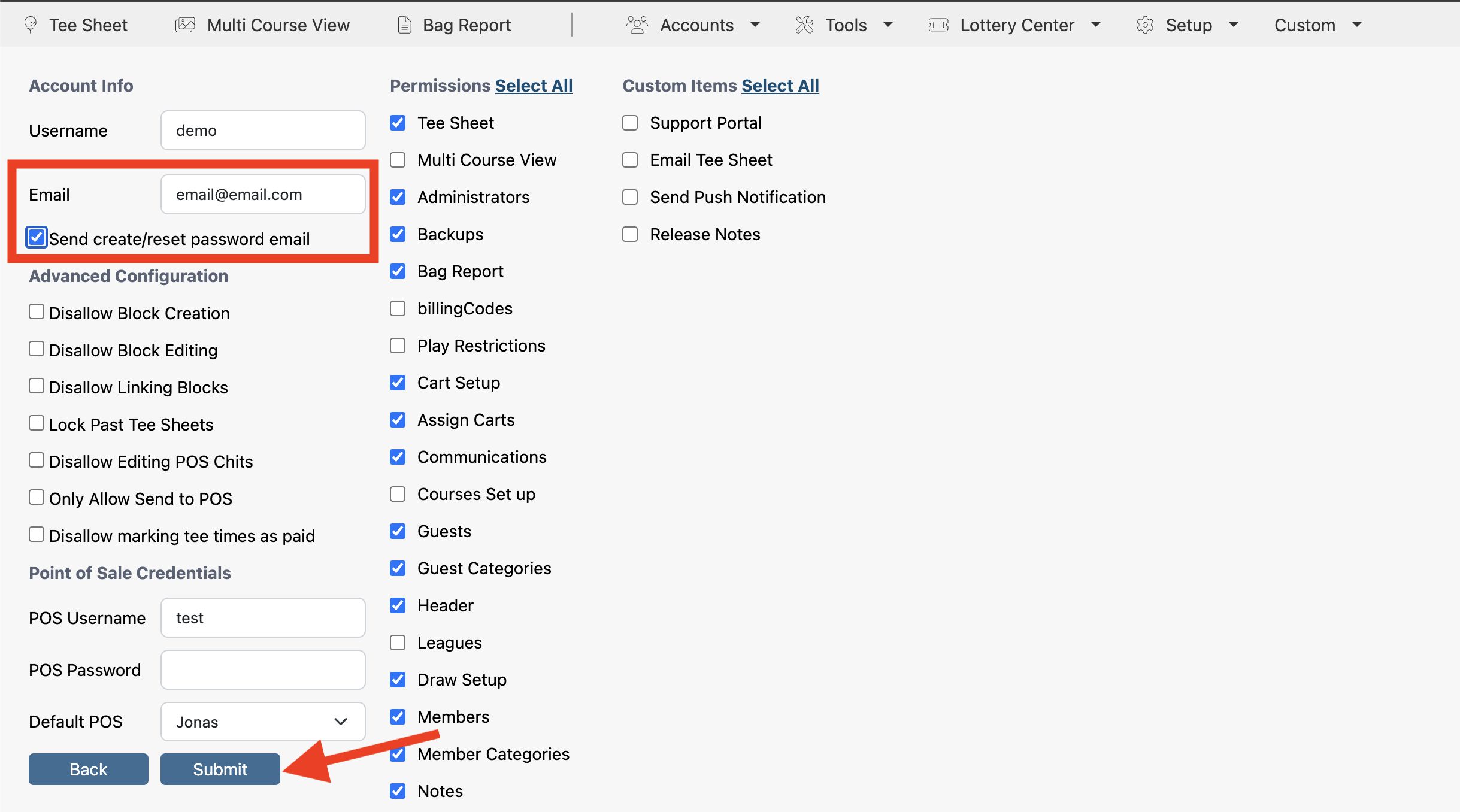Update Password for MF Tee Times Admin Profiles
The steps listed below should be used by any existing admin who has already updated their admin profile with an email address and password that meets the minimum password requirements.
There are two ways an existing admin, who has already saved an email address in their admin profile, can update their password:
-
Use the Forgot My Password link from the admin login page
- This option requires having an existing email address in the admin profile
- Have another admin manually send you the Send Password Reset email
Option 1: Forgot My Password Link
Step 1Navigate to the admin login page and select the ‘Forgot my password’ link |
|
Step 2On the Password Reset page, add your admin username and email address on file in your admin profile, then select ‘Send email’ |
|
Step 3A successful submission will display a confirmation message on the Password Reset Submitted window and, simultaneously, will send the password reset email that contains the link to update your password to the provided email address. |
|
Step 4Navigate to your inbox and look for a new email from The Golf Shop with the subject “Complete Your Password Reset”. If you do not see the password reset email in your inbox, please check spam. |
|
Step 5Open email and select the ‘Click to reset password’ link. |
|
Step 6The ‘Create Your Password’ page will open in a new tab. Add and confirm your new password that meets the minimum password requirements, then click on ‘Save Password’. |
|
Step 7A successful password change is confirmed with the following message. |
|
Step 8To log into the admin tee sheet click ‘Go to login page’. Add your username and newly updated password. |
Option 2: Manually Send Password Reset Email
Other admins who have access to Admin Accounts in the admin tee sheet (Accounts > Admin Accounts) can also assist with sending the Create/Reset Password email.
Step 1Log into the admin tee sheet and navigate to Accounts > Admin Accounts. |
|
Step 2Find the admin profile in the list of existing admin accounts and click on the edit button next to the username to open the admin profile. |
|
Step 3Add email address and check off ‘Send create/reset password email’. Click on ‘Submit’ at bottom of the page to send the password reset to the email address. Upon submitting the new admin profile, the user will be redirected back to the Admin Accounts page and, simultaneously, the create/reset password email is delivered to the administrator’s inbox. |
|
Step 4Direct the admin to their inbox to look for a new email from The Golf Shop with the subject “Complete Your Password Reset”. |
|
Step 5Open email and select the ‘Click to reset password’ link. |
|
Step 6The ‘Create Your Password’ page will open in a new tab. Add and confirm your new password that meets the minimum password requirements, then click on ‘Save Password’. |
|
Step 7A successful password change is confirmed with the following message. |
|
Step 8To log into the admin tee sheet click ‘Go to login page’. Add your username and newly updated password. |