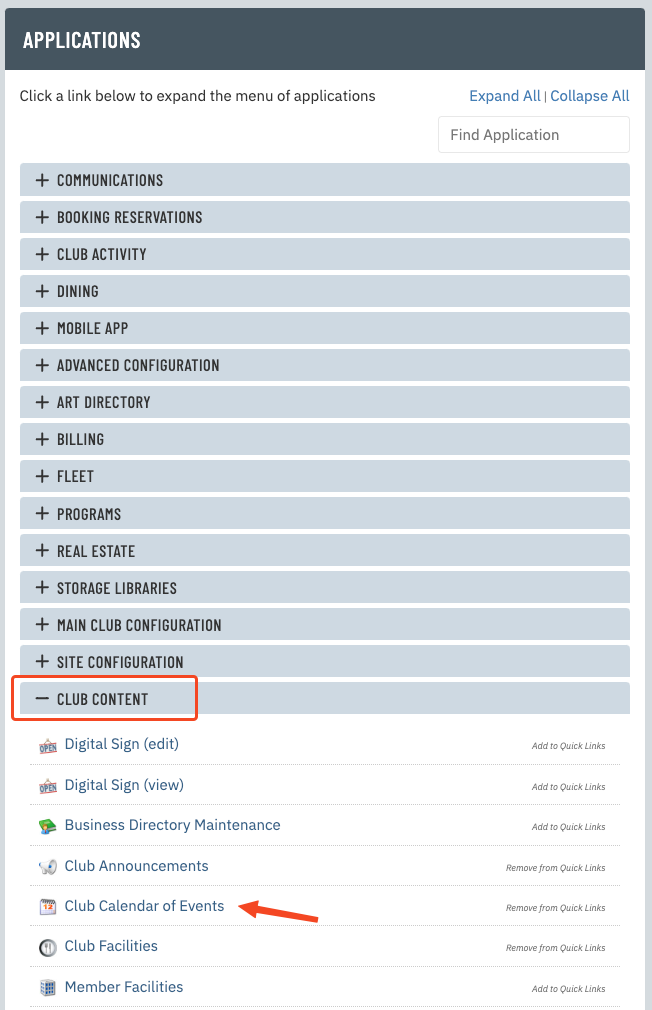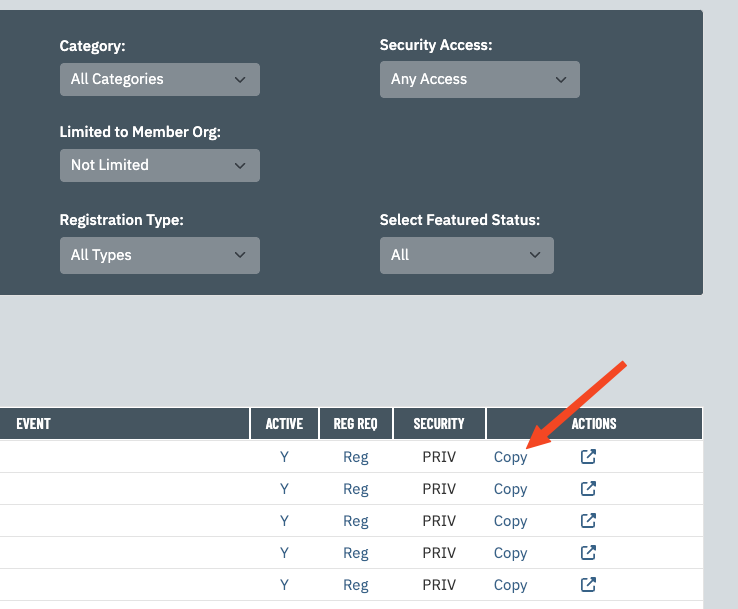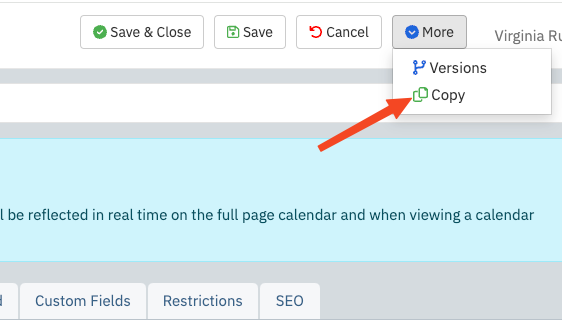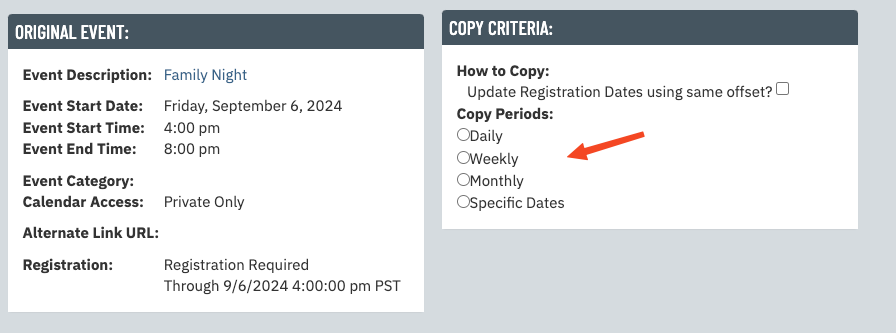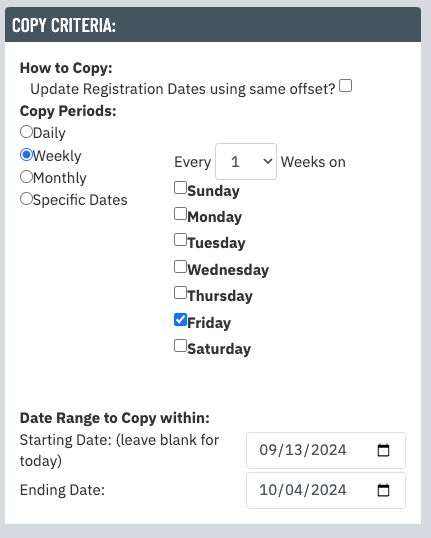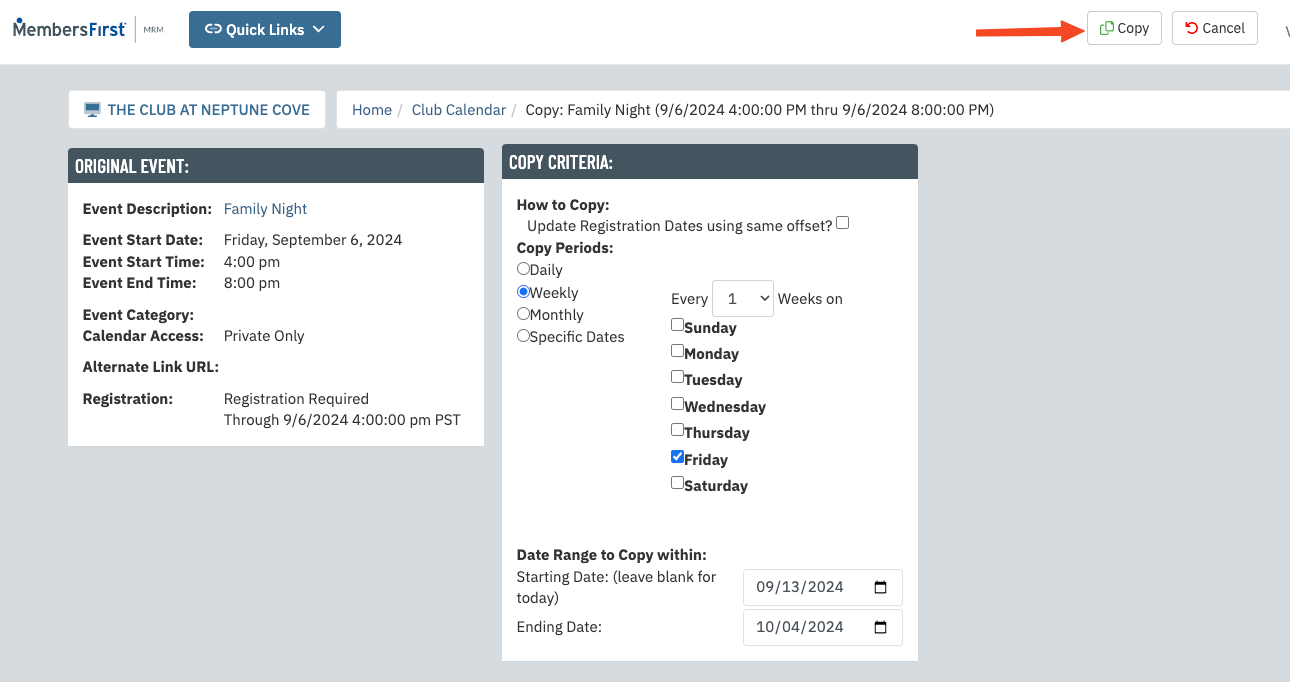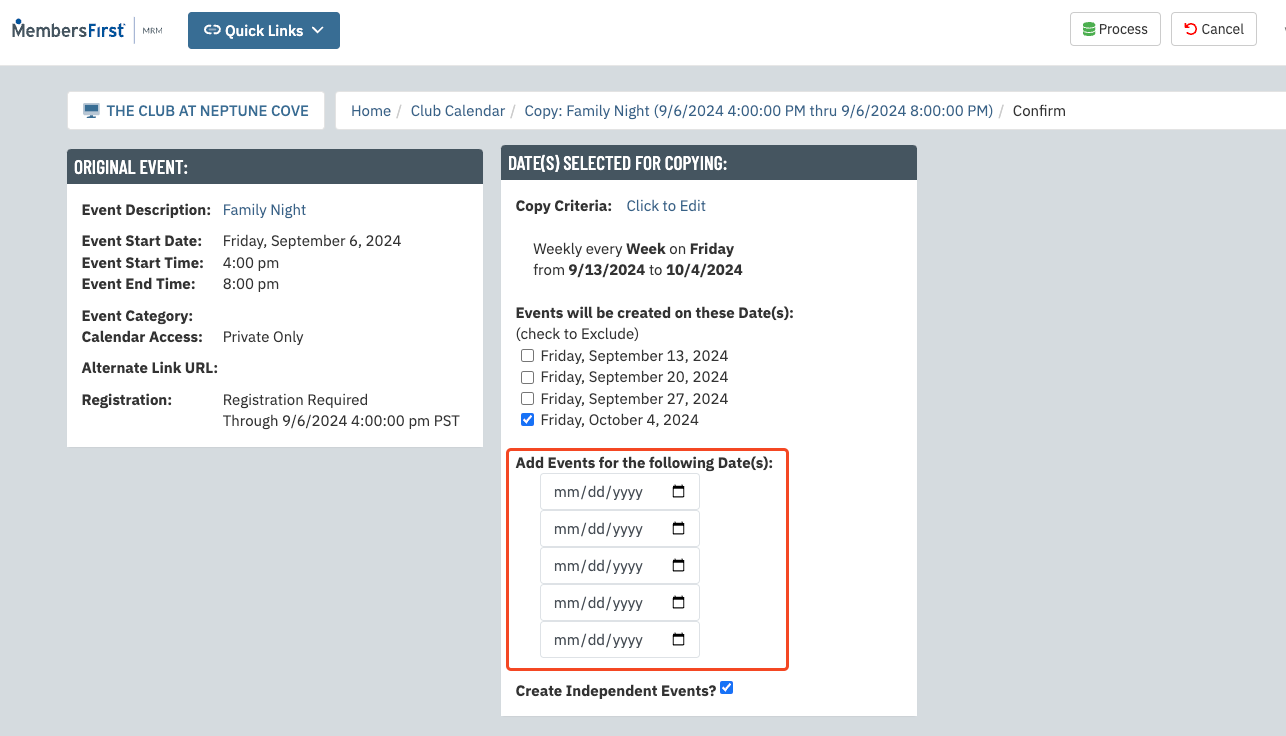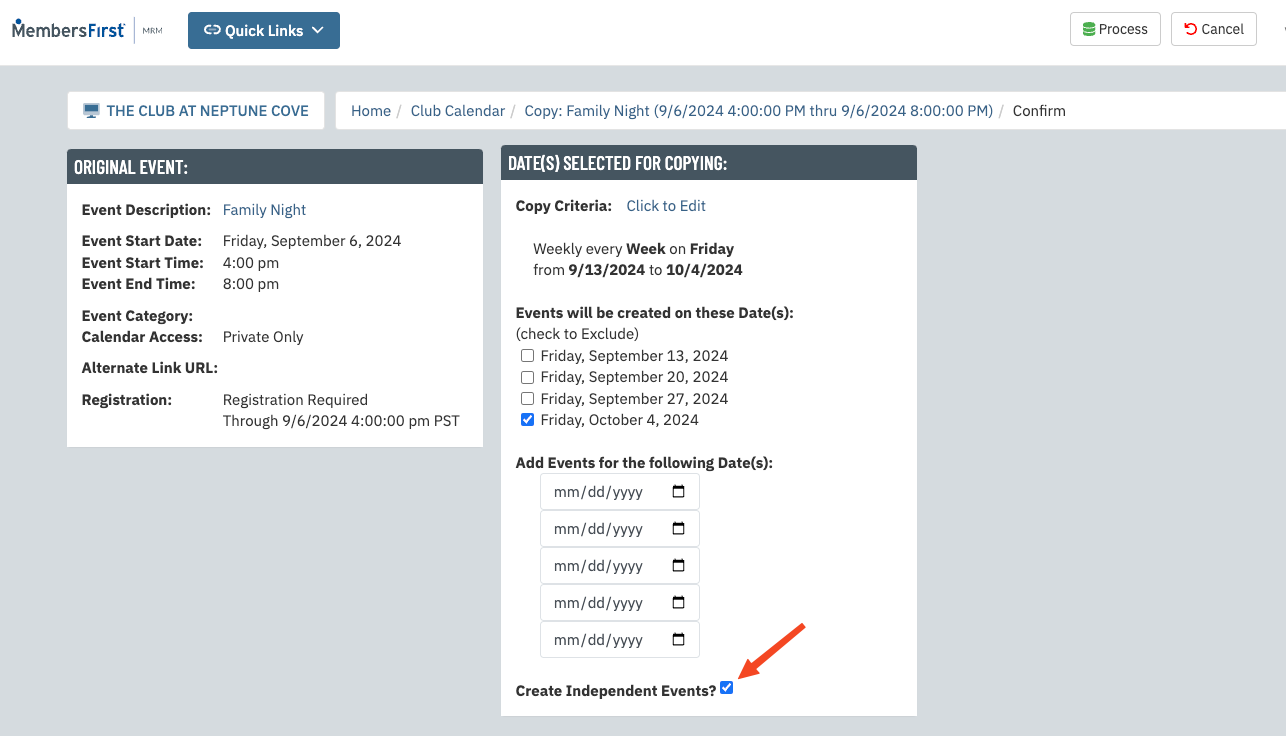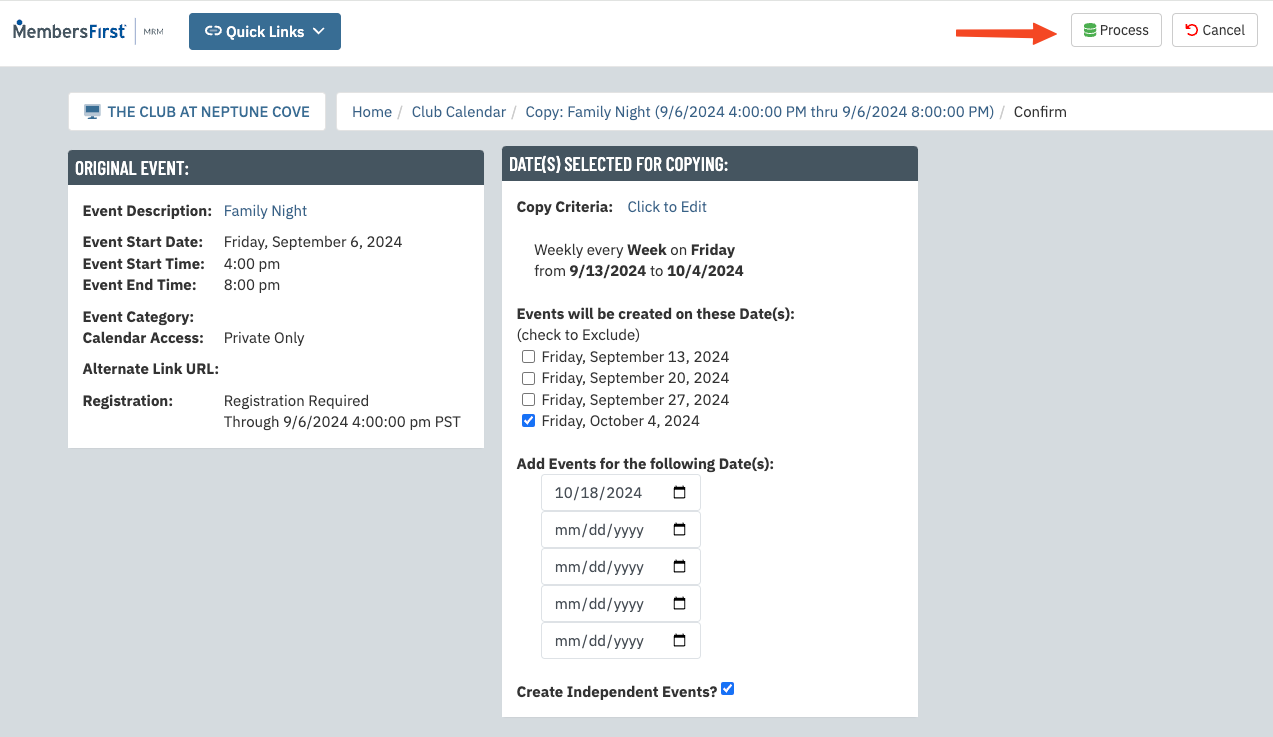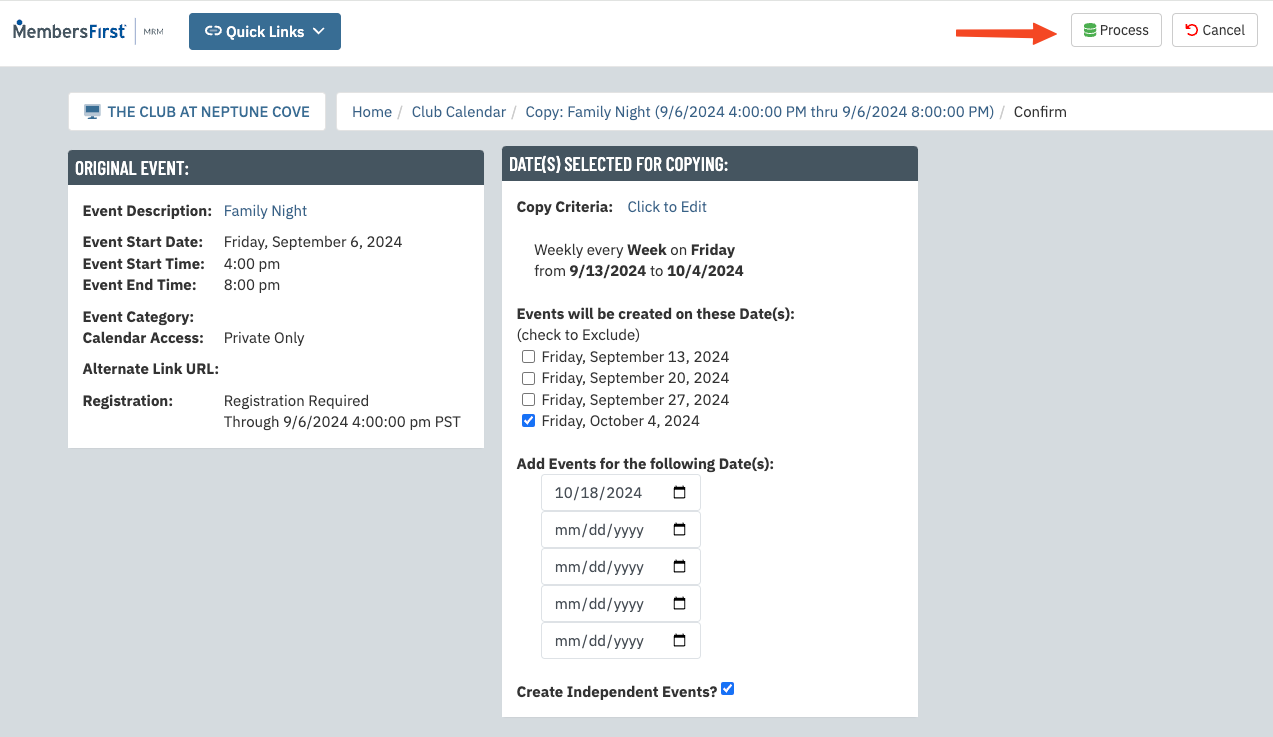| Log into Admin Home on your web site. |
 |
| Click on Club Content in the Applications box, then click on Club Calendar of Events. |
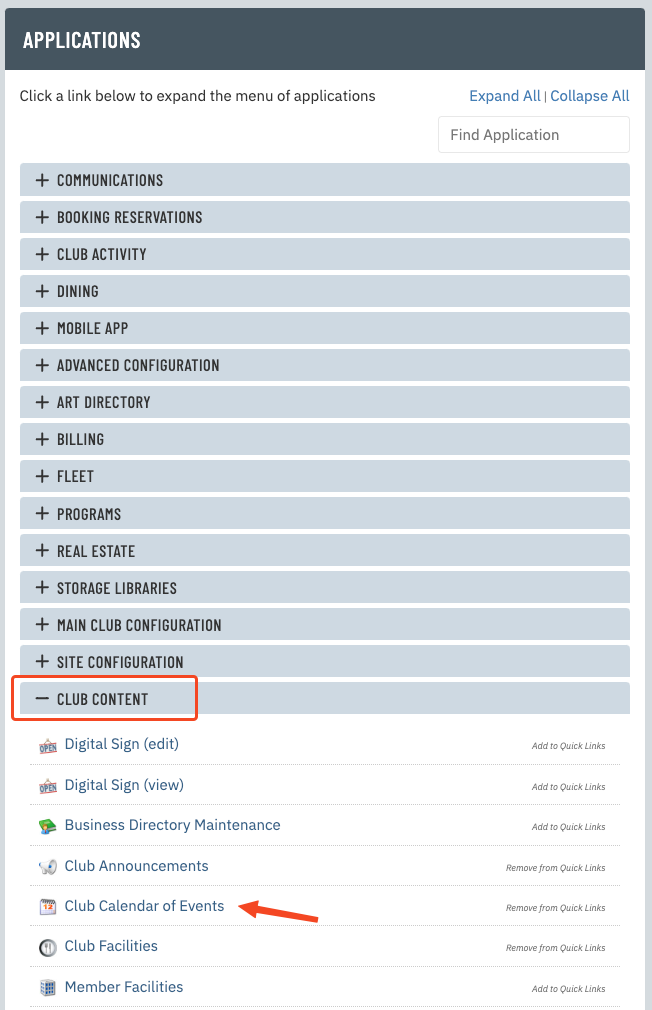
|
| Find the event you want to copy and click Copy to the far right of the event in question. |
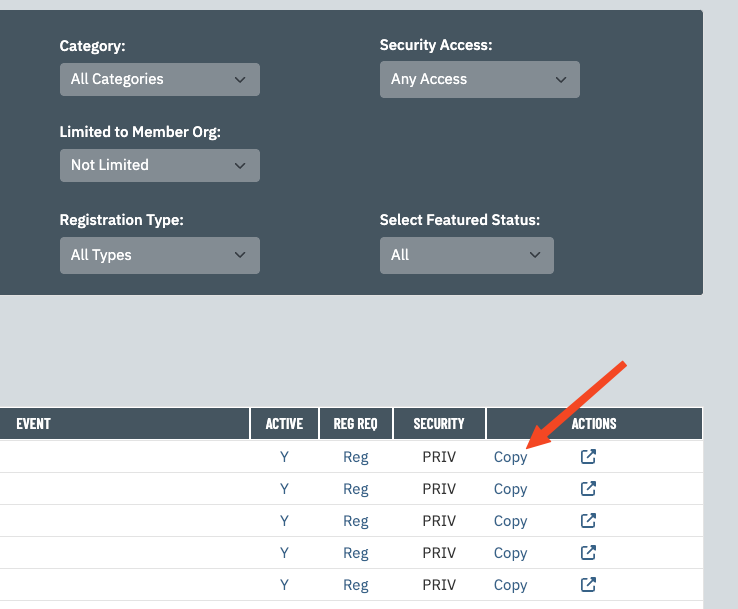
|
| OR if you are editing the event, you can hover your mouse over the More button on the top right and then click Copy. |
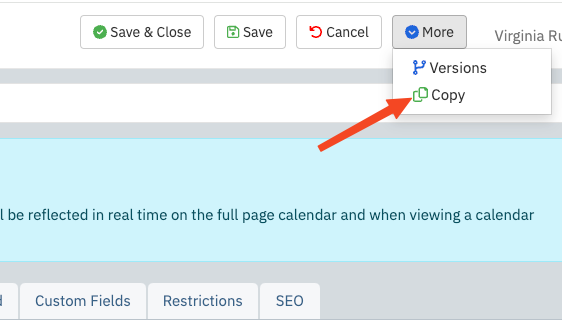
|
| Depending on the event's schedule, choose the copy period that makes the most sense. |
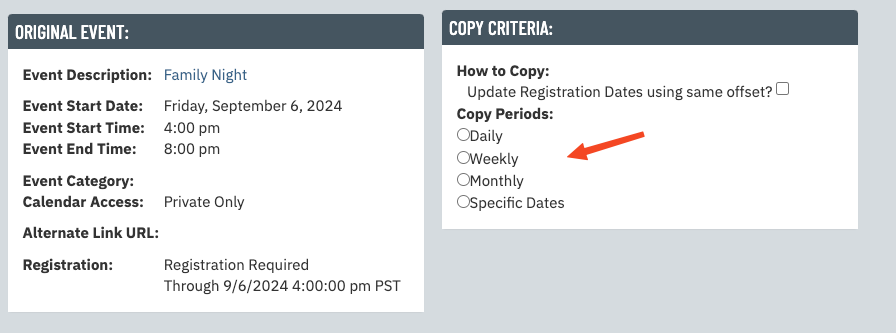
|
| After choosing the copy period, fill out the remaining copy criteria . |
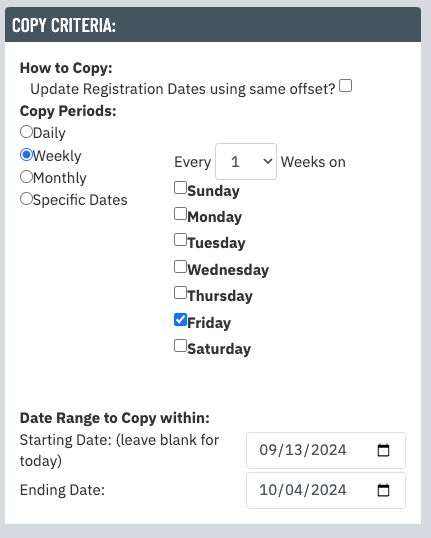
|
| Once everything is filled out, click the Copy button in the top right. |
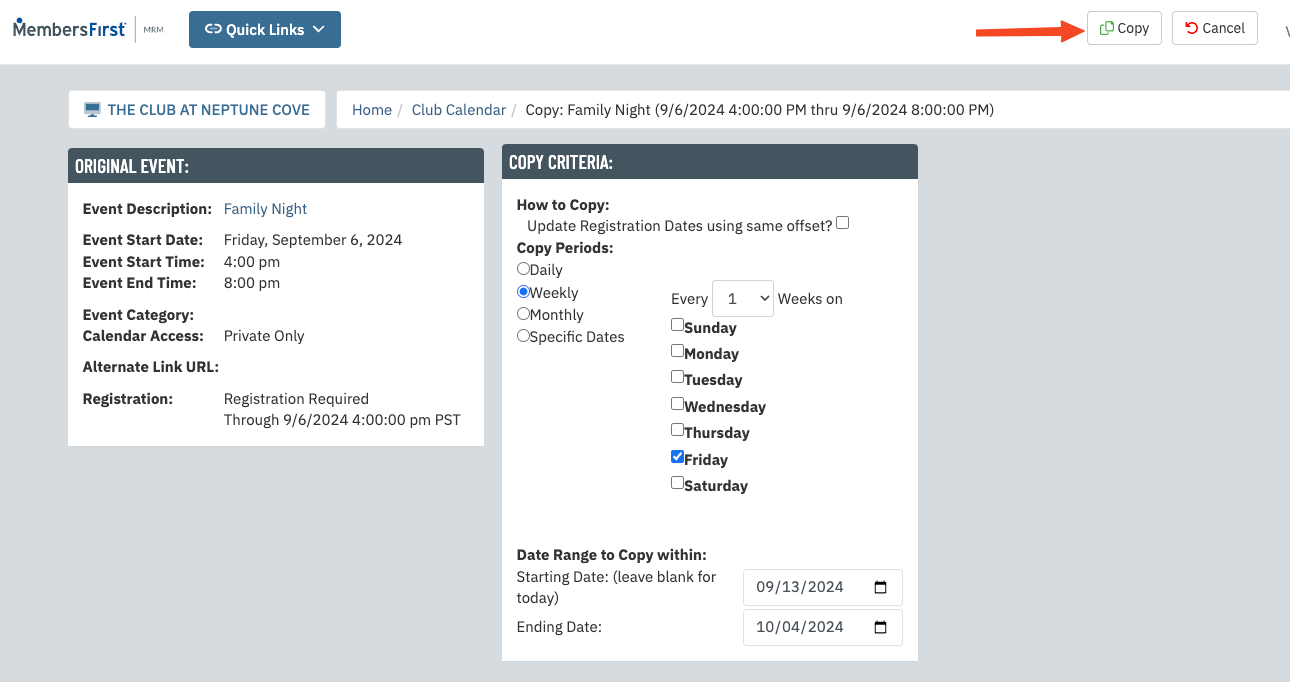
|
| The page will then refresh and show you the dates that are about to be created. If you want to exclude any of these dates individually, you can check them off here. |

|
| If there are any additional dates that did not get included in your copy period, you can add them individually here. |
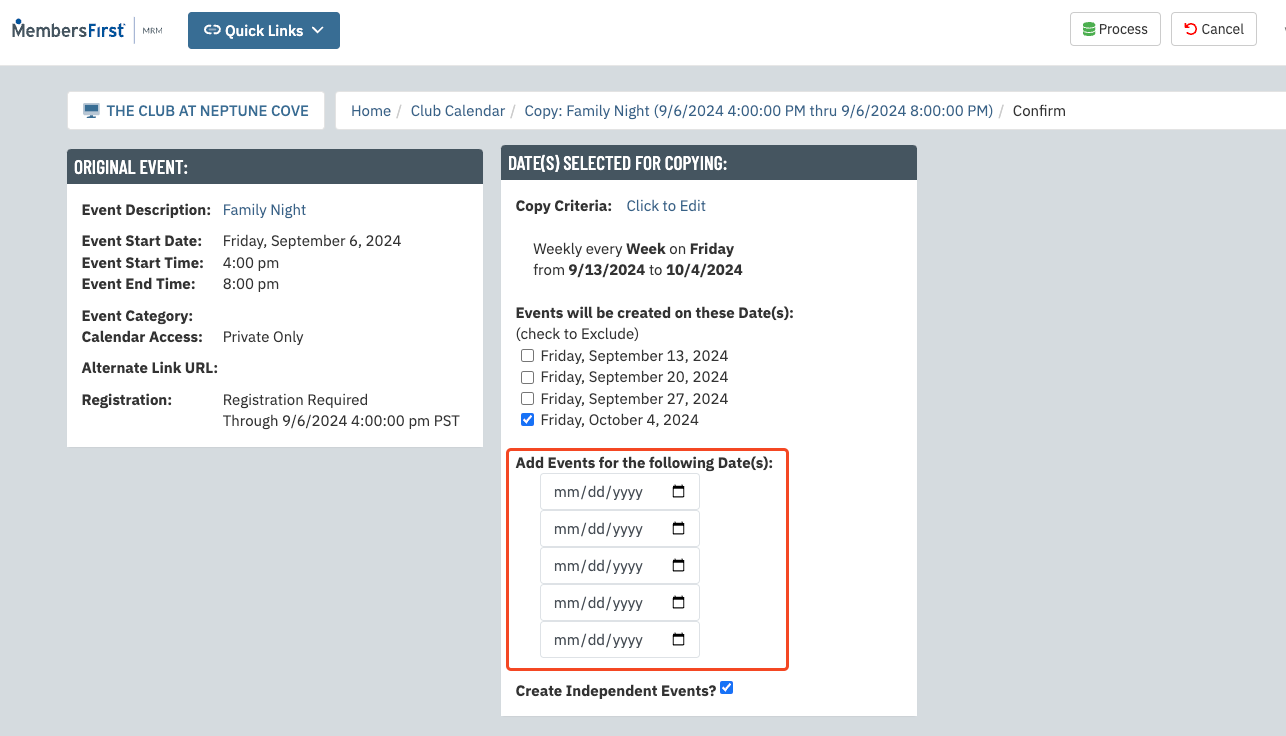
|
| Very Important: If you do not want the events to be connected to each other after the copying is done, you must check this box. Note: when events are connected in a series, it is possible to make changes to one copy and have it overwrite all of the other copies. |
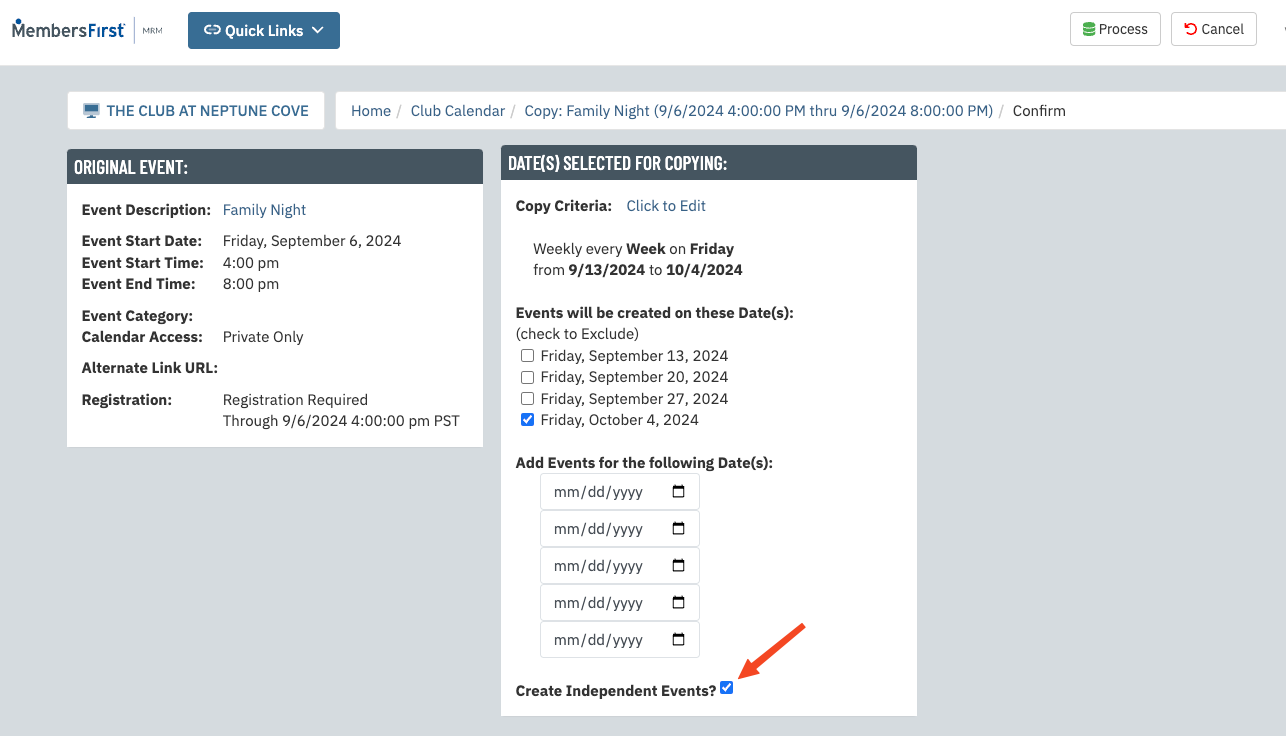
|
| Once you are ready, click Process on the top right, then press OK when it prompts you to begin the process. |
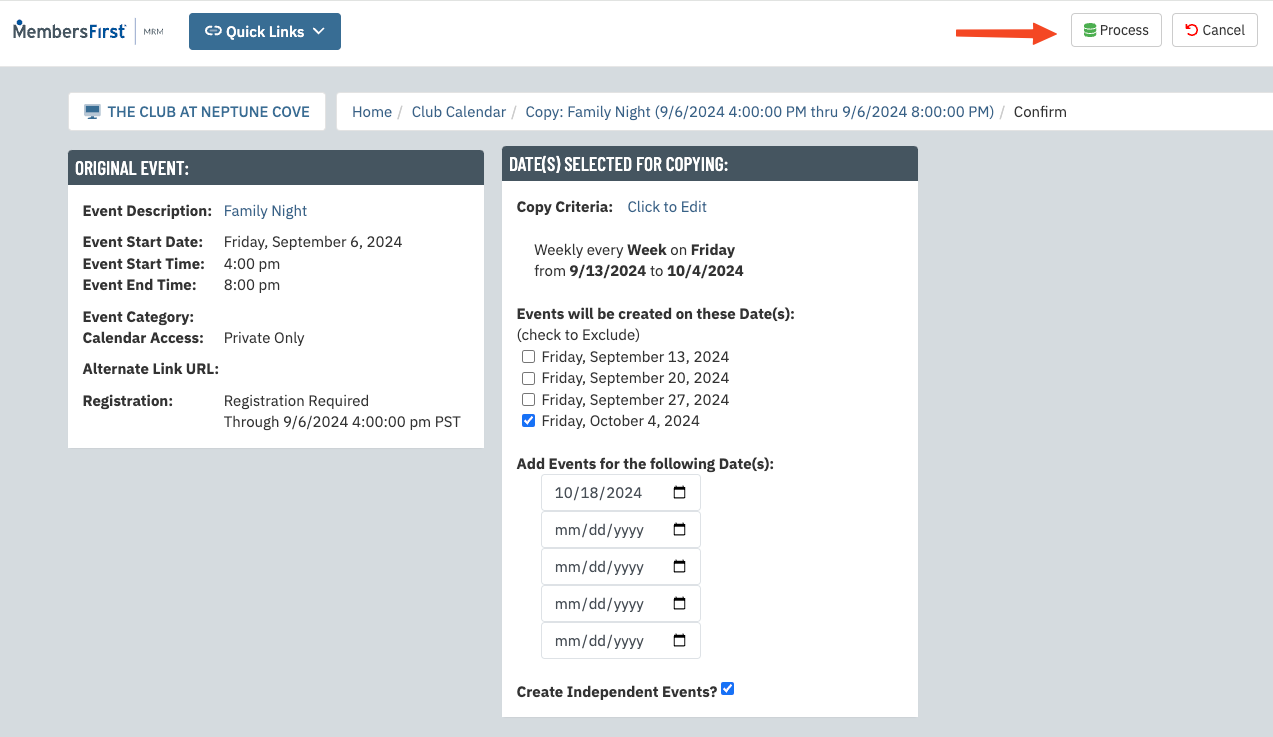
|
| At this point, the event has been copied. If you checked the box for "Create Independent Events" then you will be taken back to the calendar list page. Otherwise, you will see this screen with links to each copy of the events. |
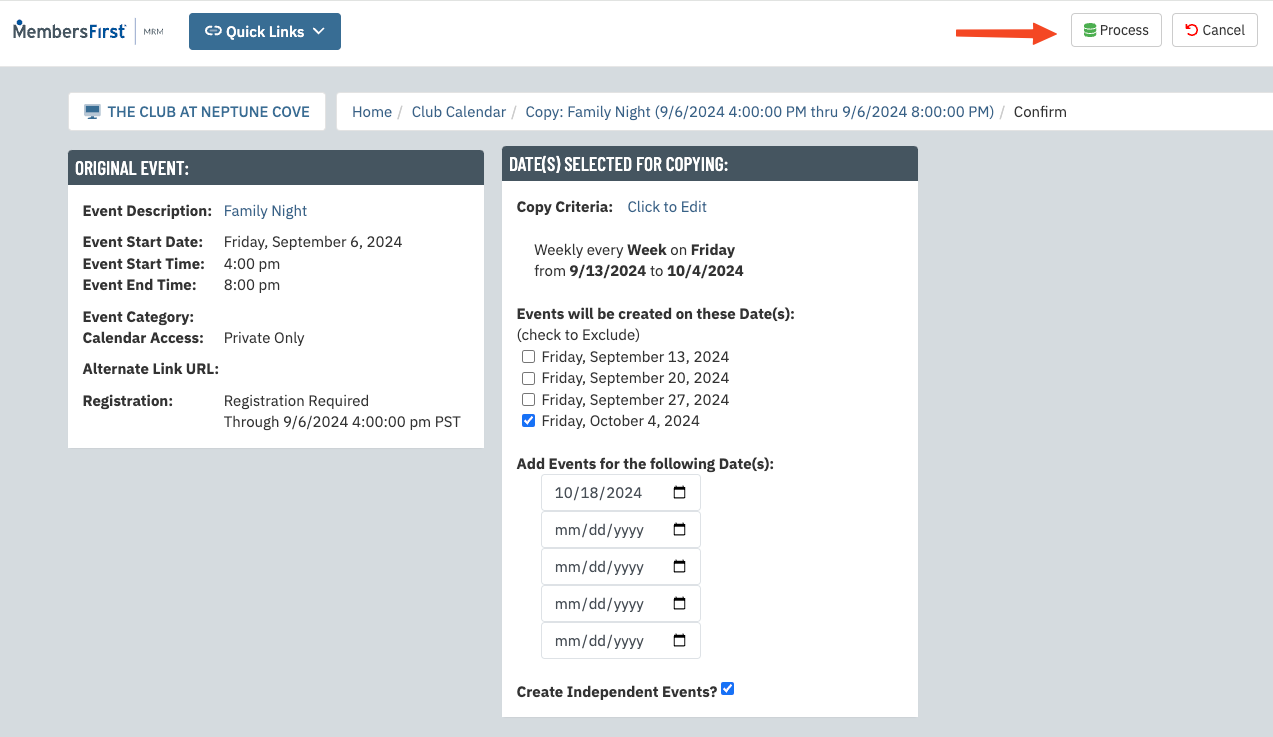
|