How to Change Existing Member's Member Number
Oftentimes, a club will find themselves in a situation where they need to change an existing member’s member number. Here are some examples of several common reasons for this:
- A primary member is now deceased and the spouse is taking over the primary member number.
- A member upgrades their membership and is given a new member number.
- A change in marital status means the spouse is continuing the membership and needs to be named as the primary member.
Please be aware that the website roster sync to the directory is indexed by member number. So if you change the member number in the accounting system at the club, the sync will automatically connect that profile to whatever profile in MembersFirst has the same member number. Keep in mind that the MembersFirst directory is often synced to other third party systems such as Foretees so it is very important to maintain consistency of member number between systems.
To make this process cleaner we recommend following these steps to update the member number in MembersFirst BEFORE you make the same update in your accounting system.
| Login to Admin Side of the website and go to the Member Directory module. | 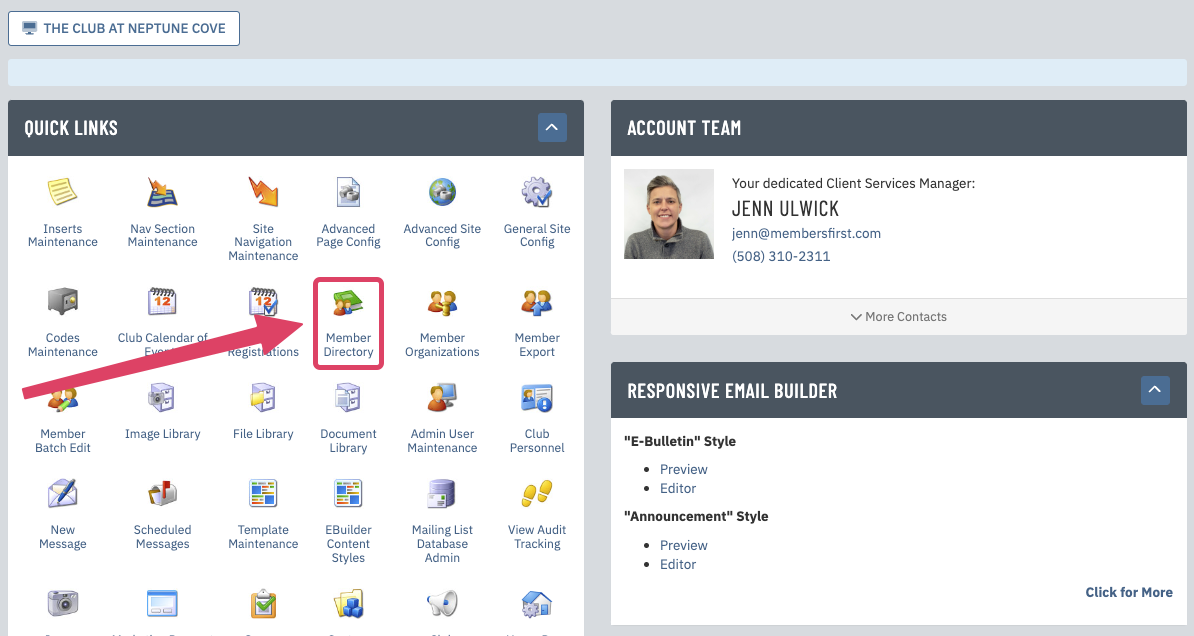 |
Search for the member in question and click on their name - in this example, we will be changing Mrs. Abernathy (#0321A) from the spouse to the main member (#0321).
|
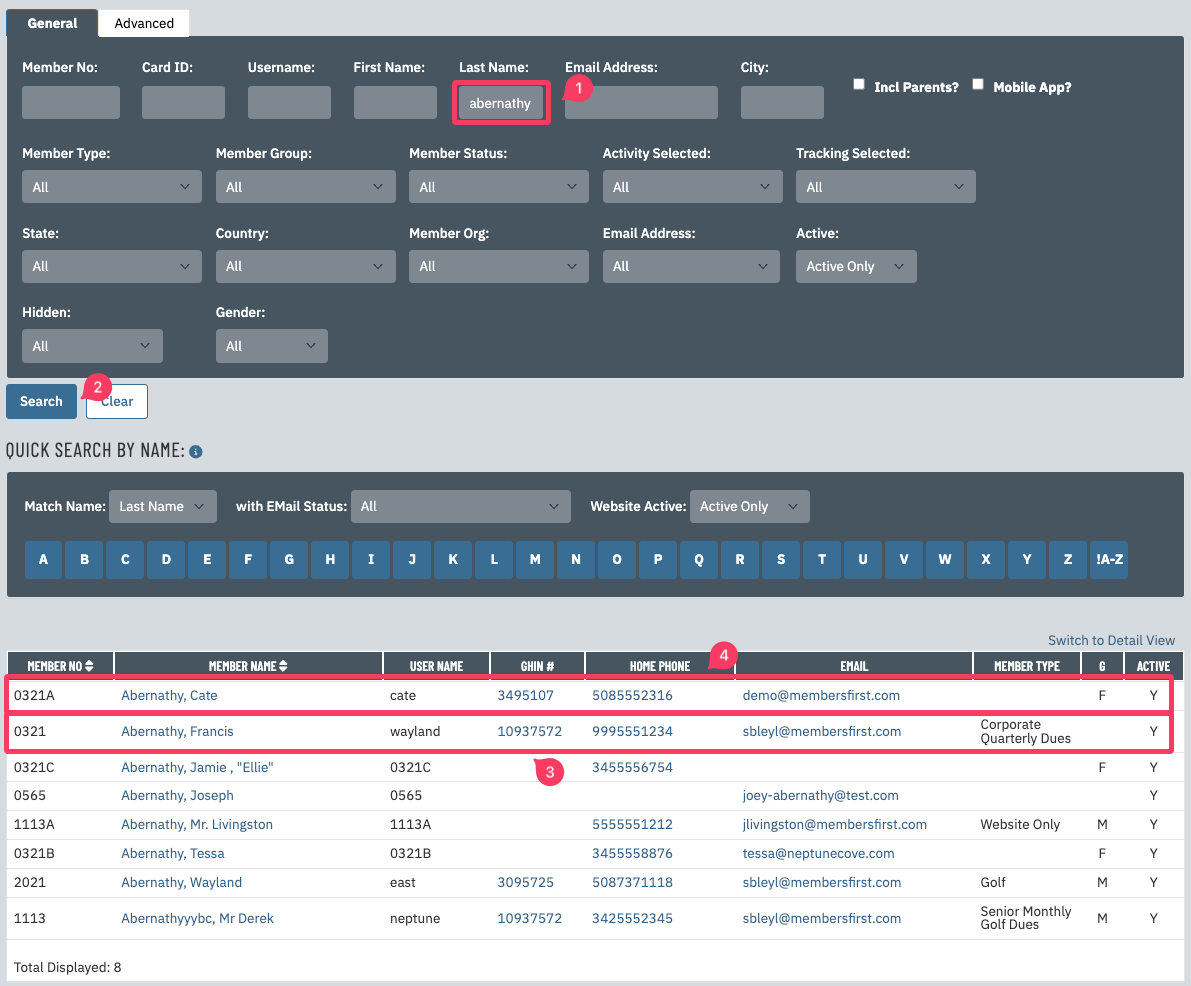 |
Go into the member's profile that you wish the change to the Member Number for (in this example, Cate's profile, #0321A). Change the member number field to match the new member number for this person and change the Parent Relationship to Primary Member if applicable.
|
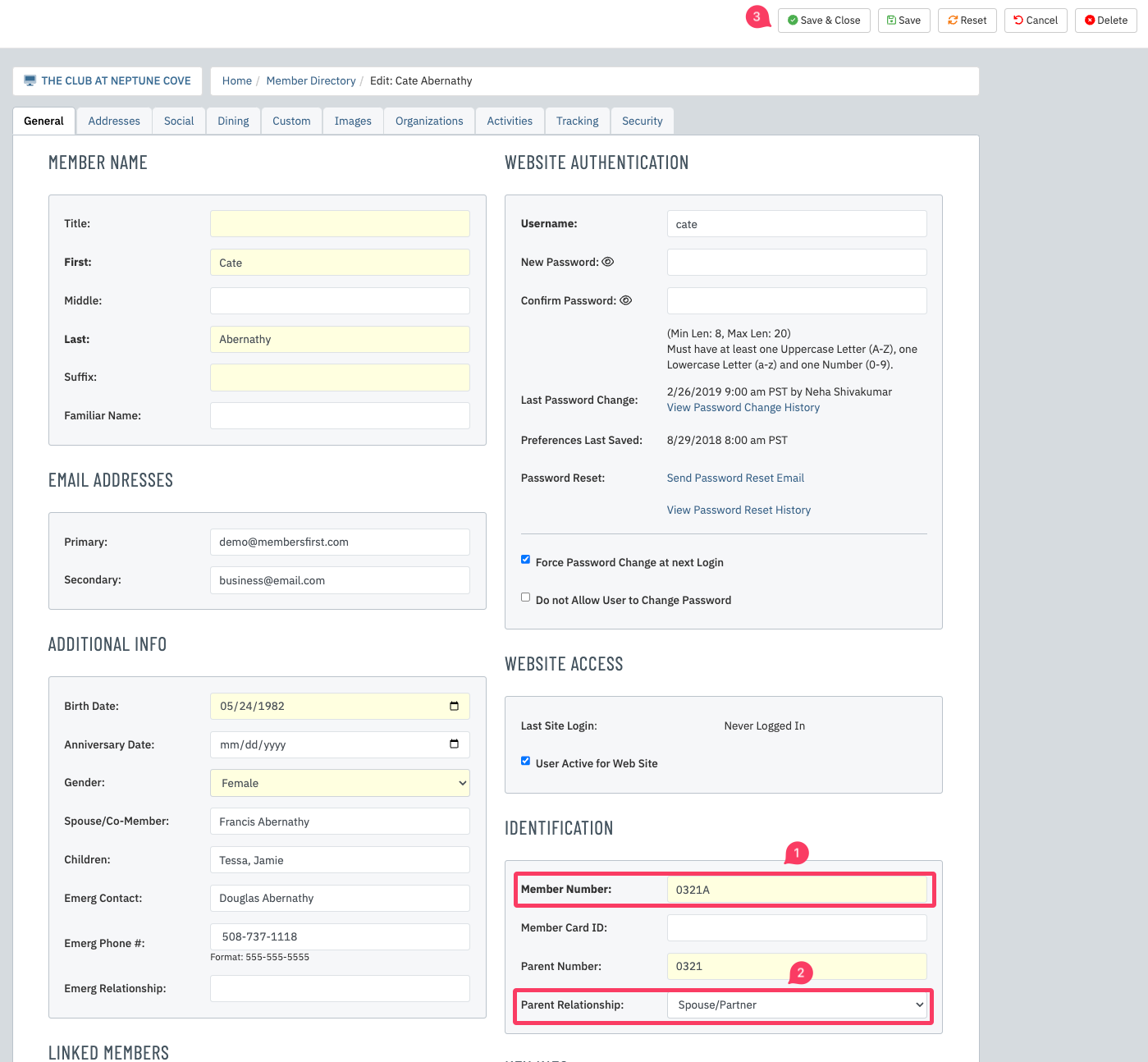 > > |
| If you get this error message: | 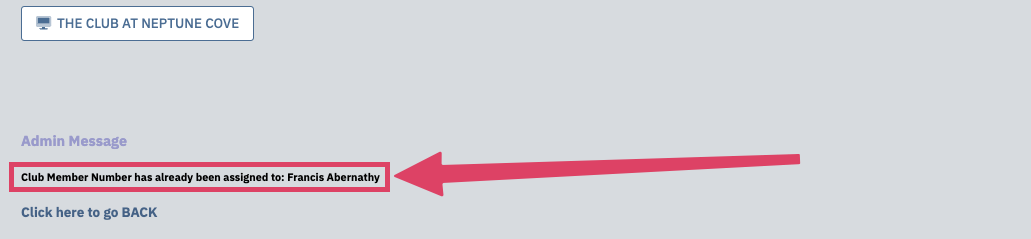 |
| This means the member number is already in use. You must open the other member's profile and change their member number to something else so that it can be used again. In this example, change the old primary member's number to #0321Z. Click Save & Close at the top of the page and repeat the earlier steps for the new primary member. | 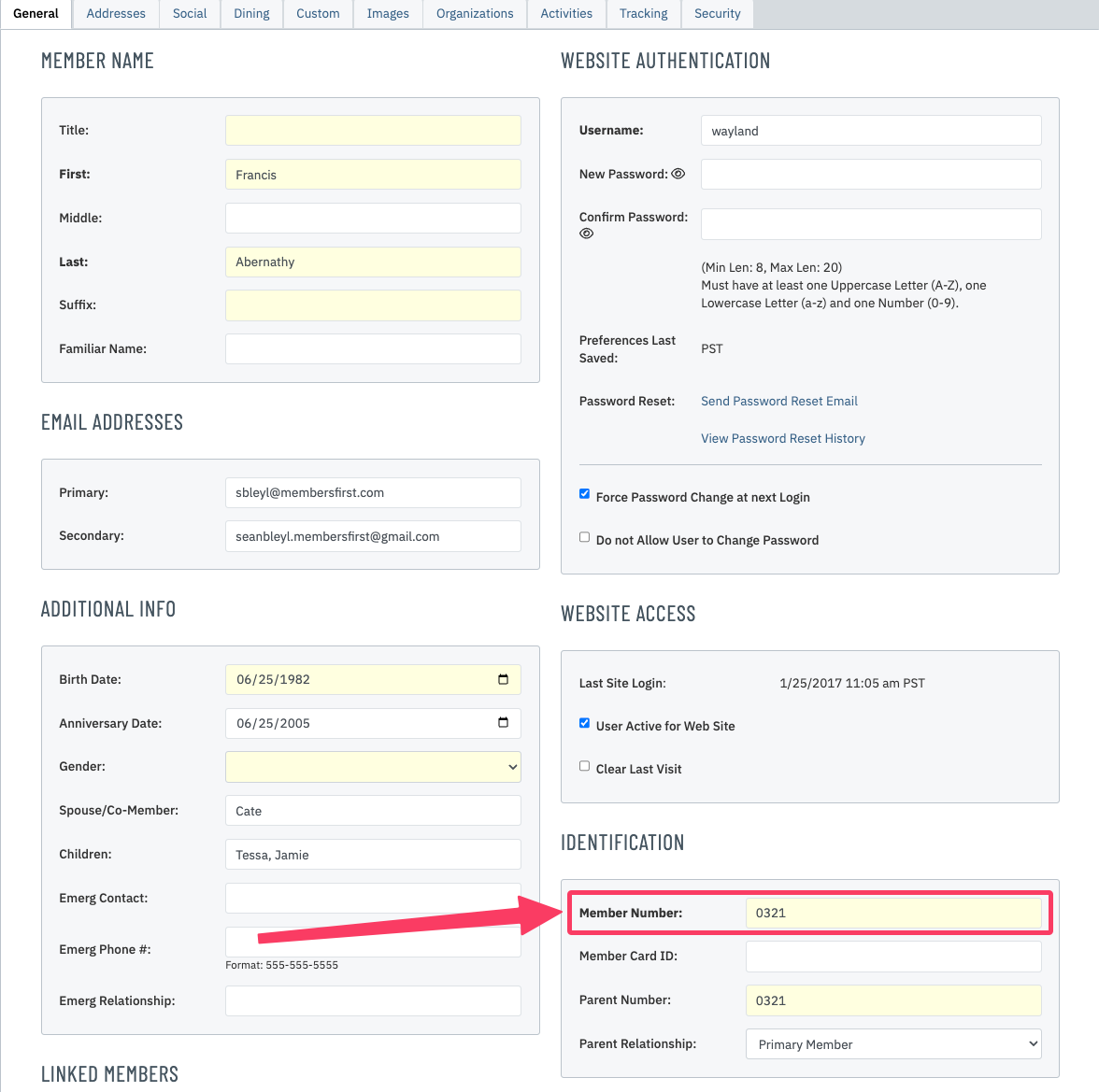 |
| Once the profile has been saved and updated to reflect the new member number you may continue with making the same update in your accounting system. When the roster sync runs again it will correctly match the two profiles together. | 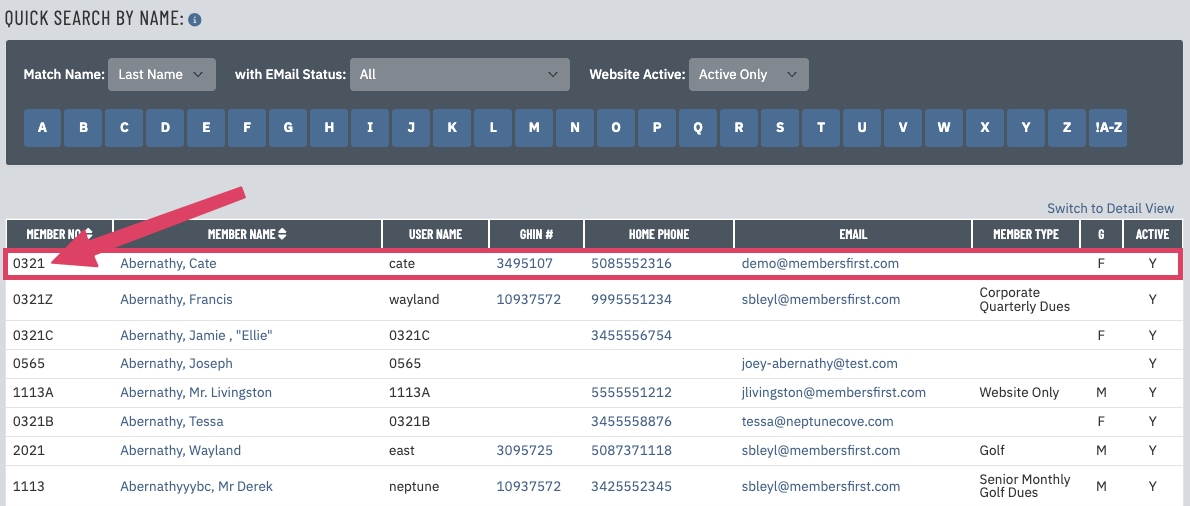 |