How to Make a Lottery Entry on the Member Tee Sheet
Step 1: Select Events Access the member tee sheet from the member website. Select Events from the navigation to view all events and lotteries. |
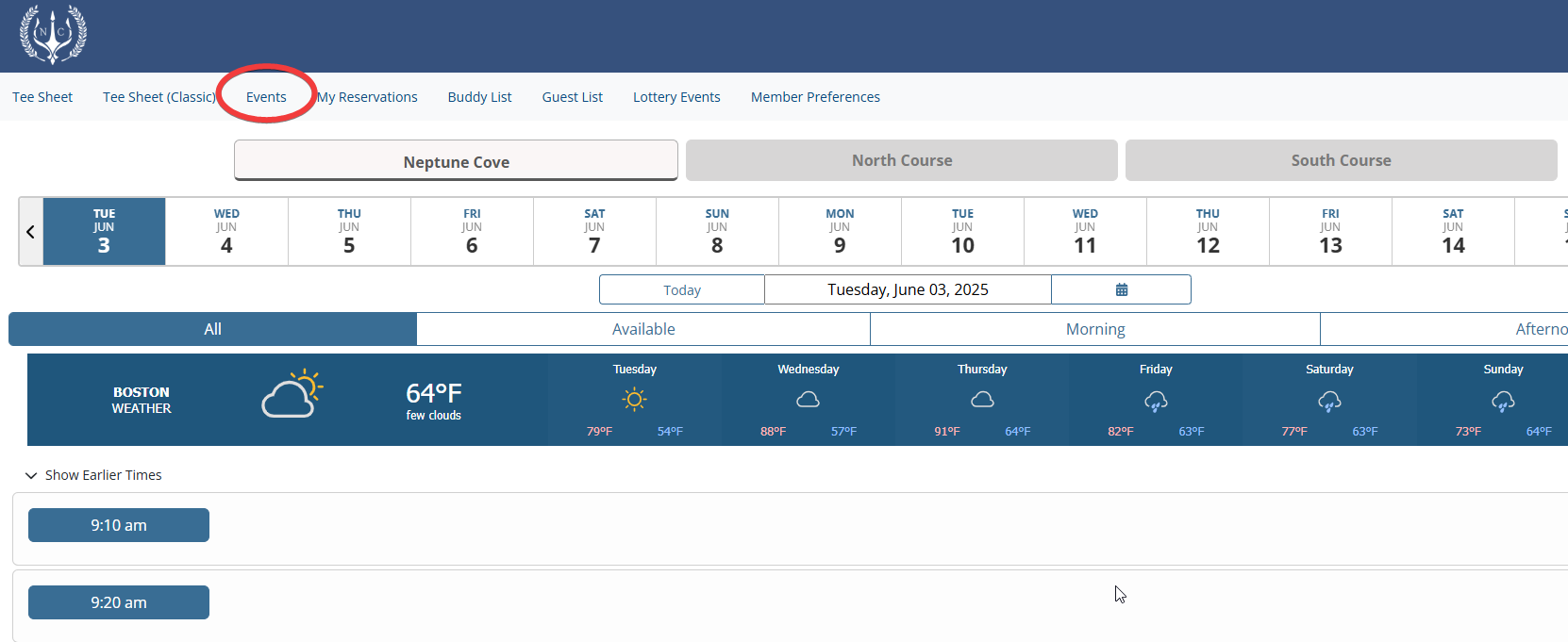 |
Step 2: Select Desired Event or Lottery Use the filter options to search all events and lotteries. Select Create Entry button associated with your desired date of play. |
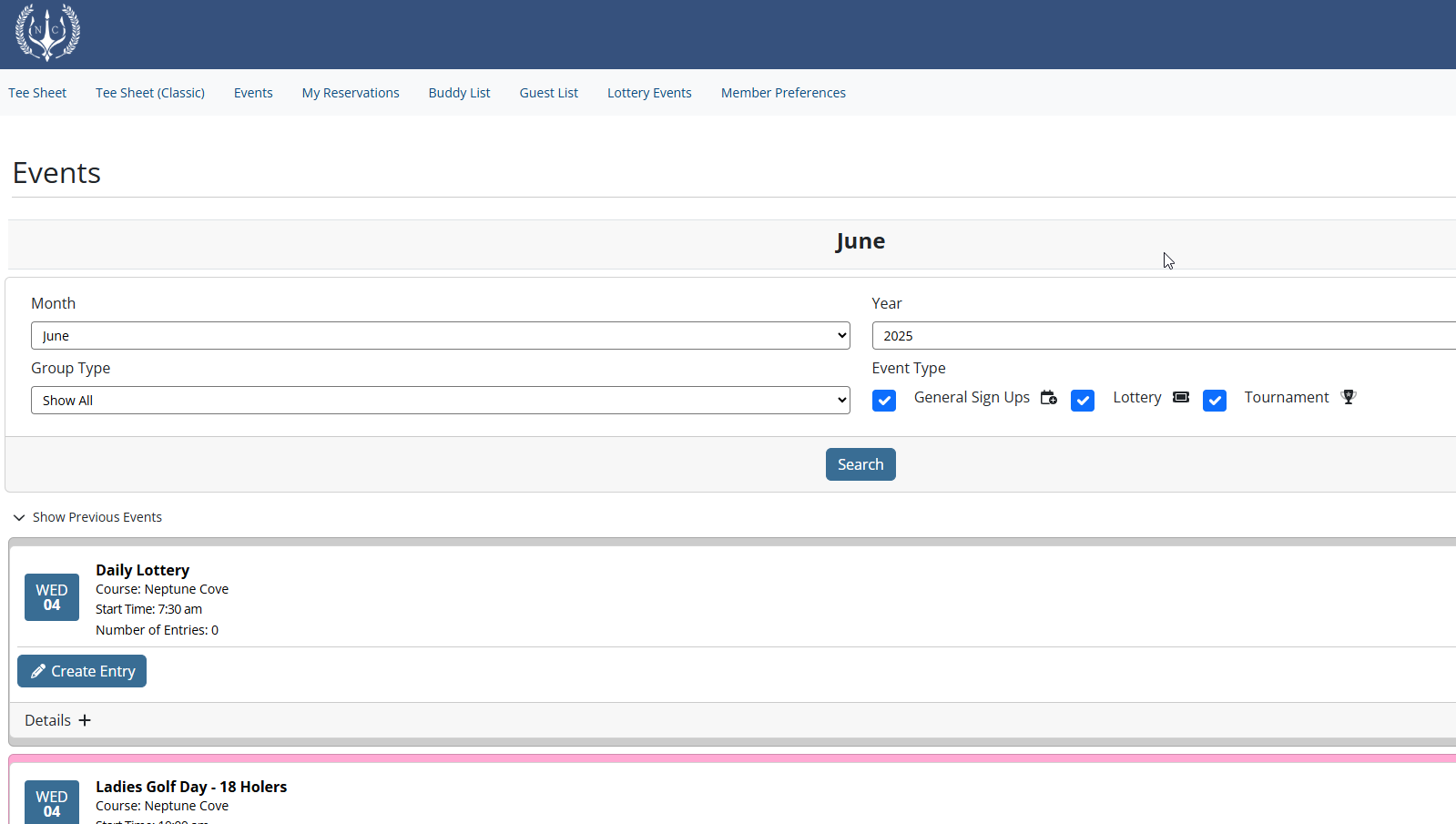 |
Step 3: Create Your Lottery Entry As the booking member, your name is already included in the Reservation Details, so it is only required to add any additional members or guests that need to be included in your lottery entry. |
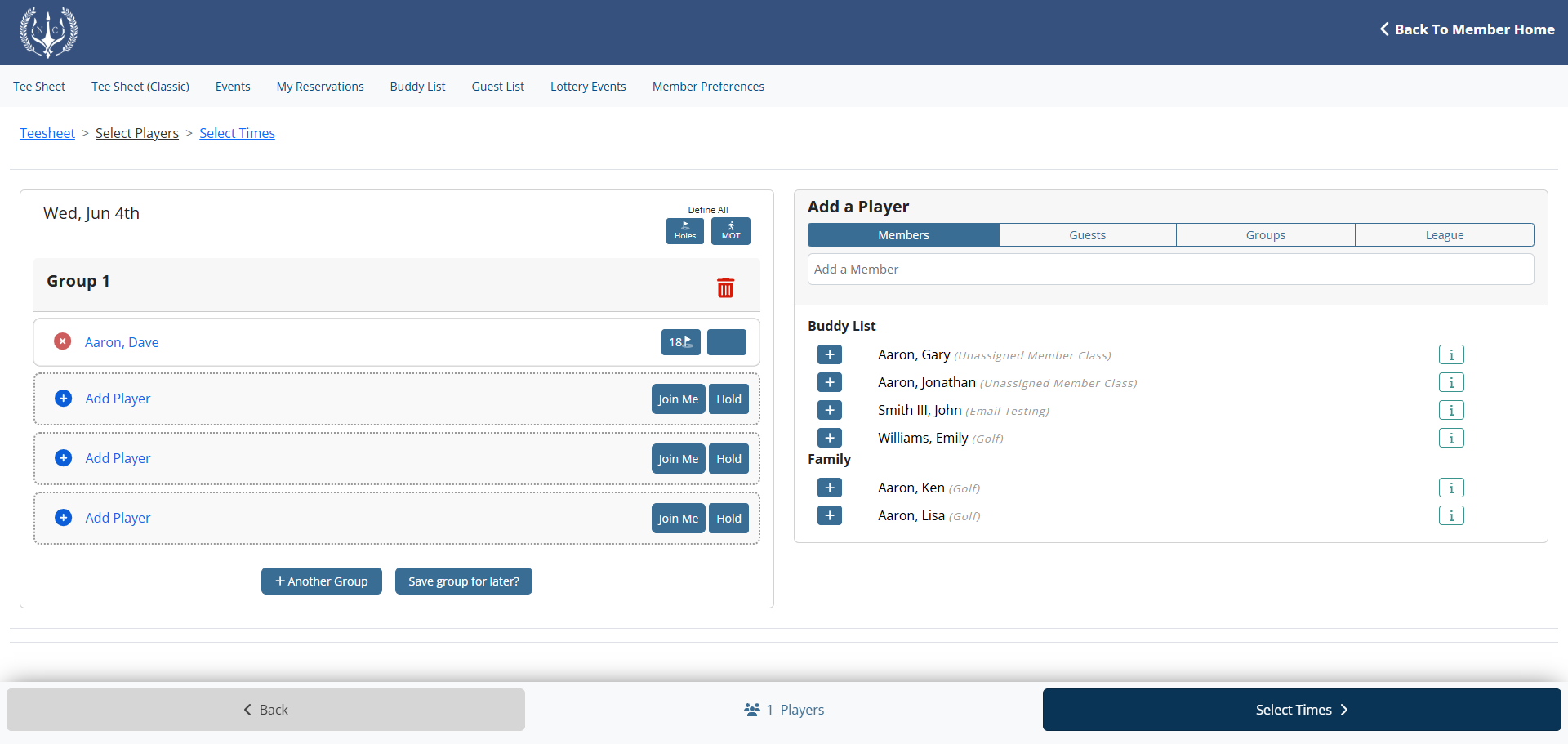 |
Use the Add a Player option to add the desired number of additional members or guests to your group.
|
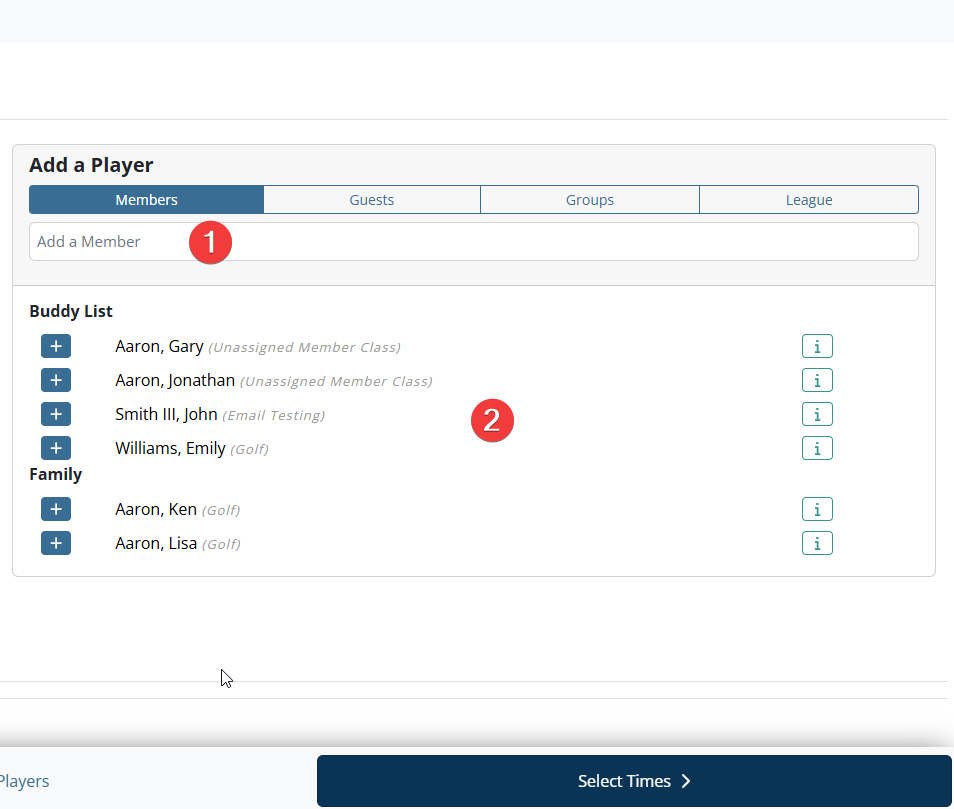 |
|
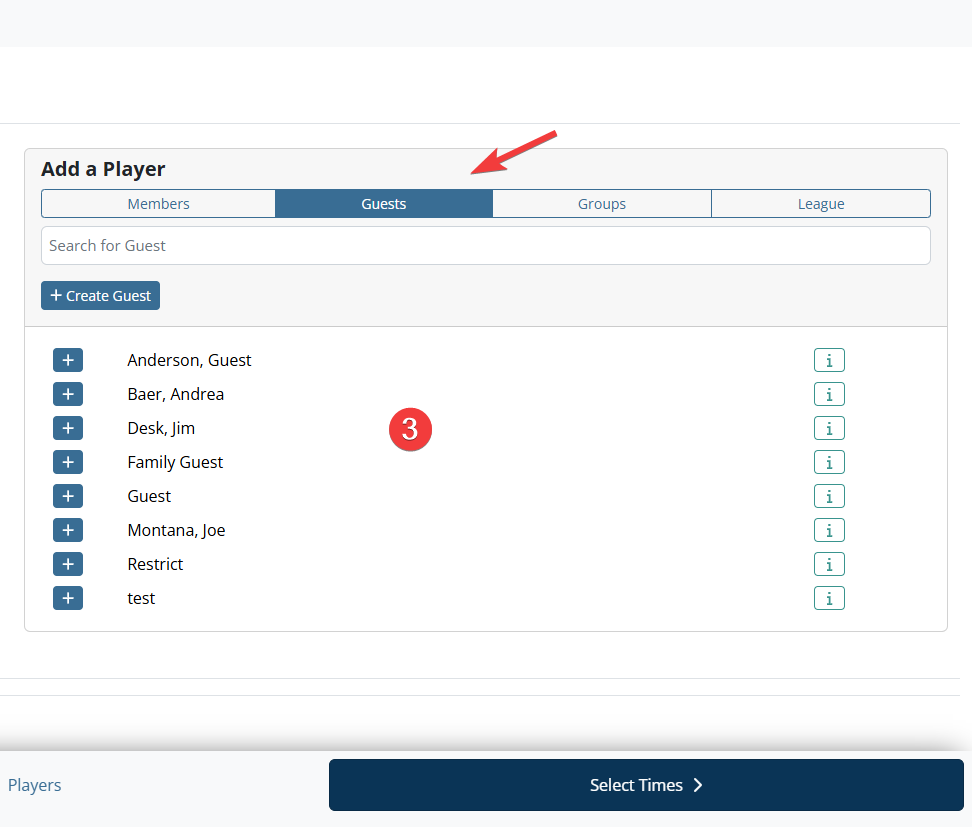 |
|
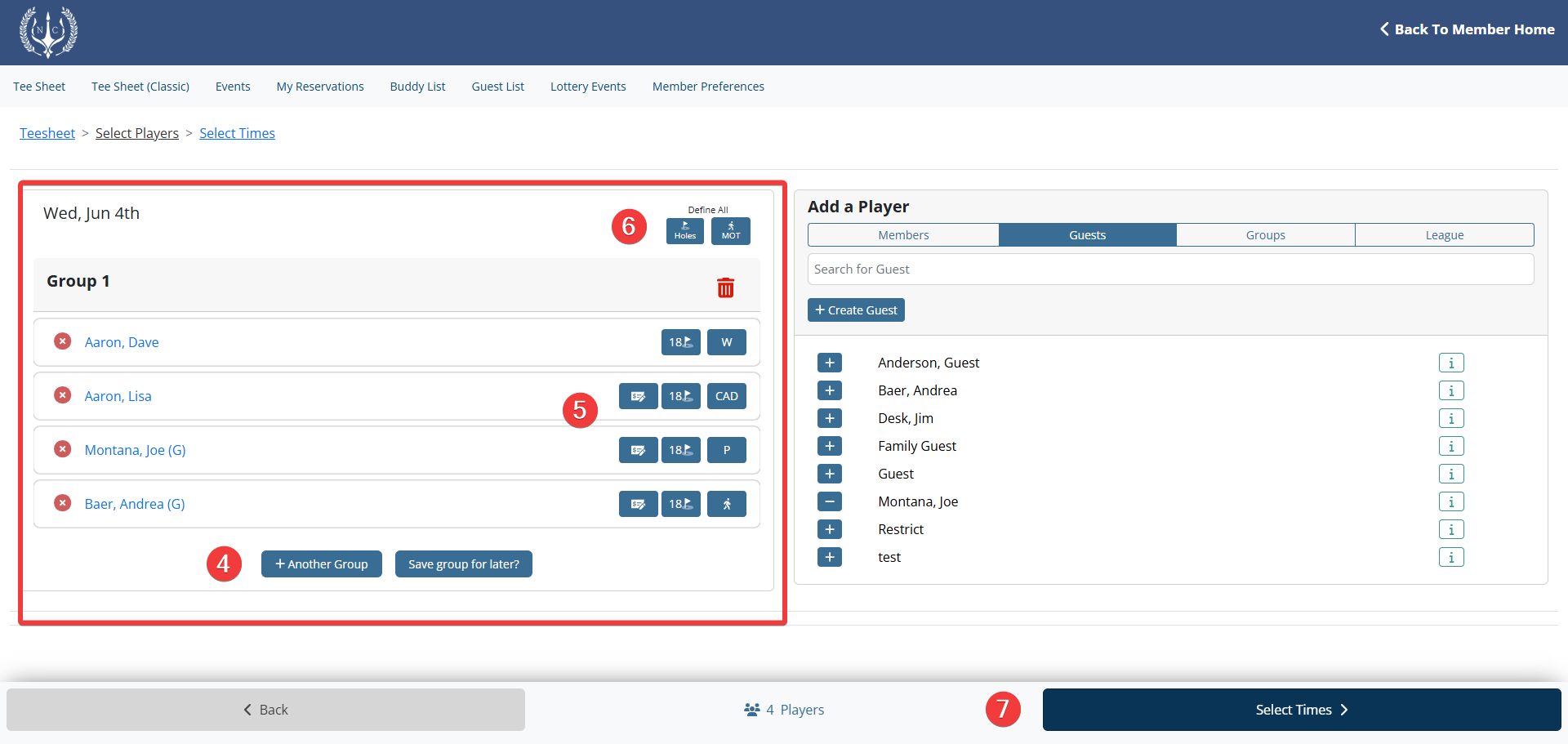 |
Step 4: Set Your Time Preferences Using the Desired Time, Earliest Time, and Latest Time drop-downs, select your time preferences based on your schedule and availability. Being entered into the lottery does not guarantee you a tee time. Time selection allows the lottery to plug you into a tee time that most suits your schedule based on the group's weighted priority. For a multi-course lottery, if you do not wish to have your entry considered on a particular course, click Remove Course. Use the blue up/down arrows to set your course preference. Your group restriction details are listed to the right of time selection. Players names highlighted in green indicate no play restrictions. A player name highlighted in red indicates a fully restricted player. A player who has partial play restrictions, like Joe Montana in this example, is highlighted as green, but the restriction detail is posted below. When a player has a partial play restriction, the time selection options to the left adjust to reflect those available times. |
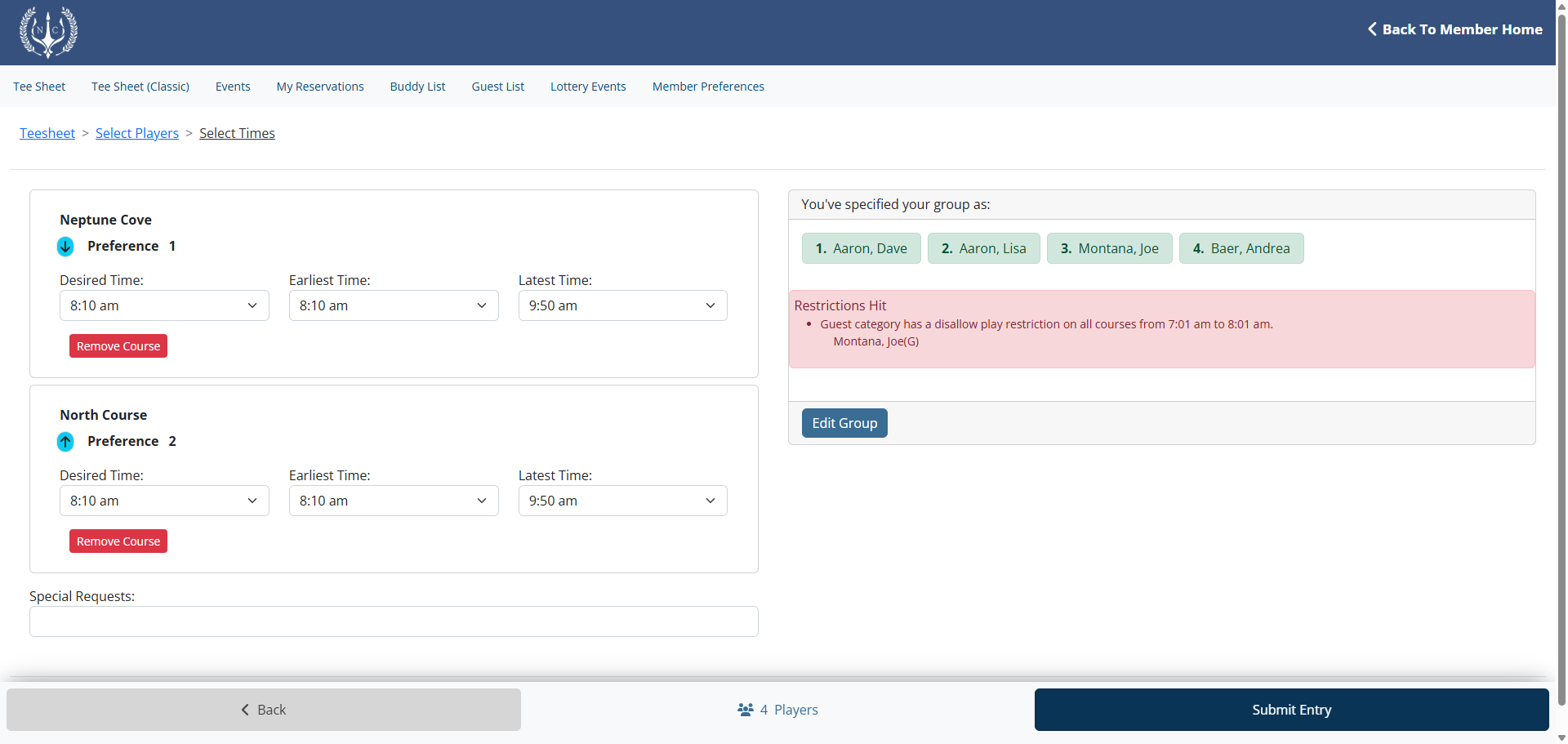 |
Step 6: Lottery Entry Confirmation Once your time preferences have been decided click Submit Entry and you will be redirected back to the tee sheet where you will see your lottery entry details. Please note: this is not a confirmation of a tee time, but rather a confirmation that you submitted a successful lottery entry. As the booking member who created the entry, you are able to modify or cancel the entire group until entry submission period ends, as determined by the club. |
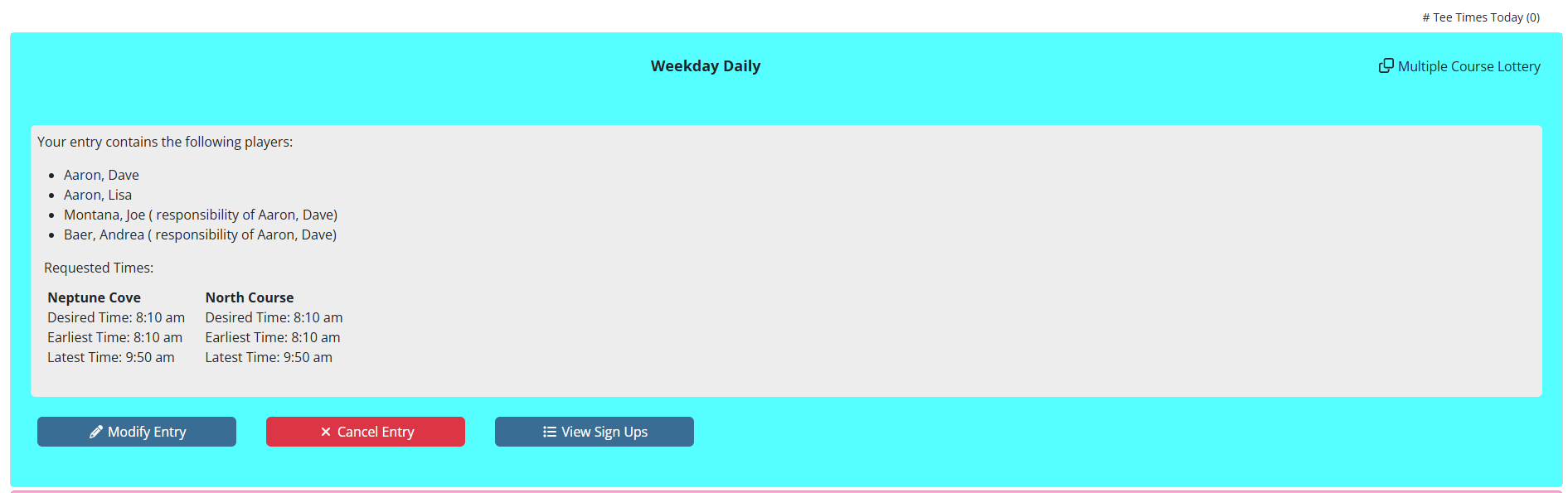 |