How To Make A Proshop Note
Click on Add Proshop Note button located to the left of the calendar. |
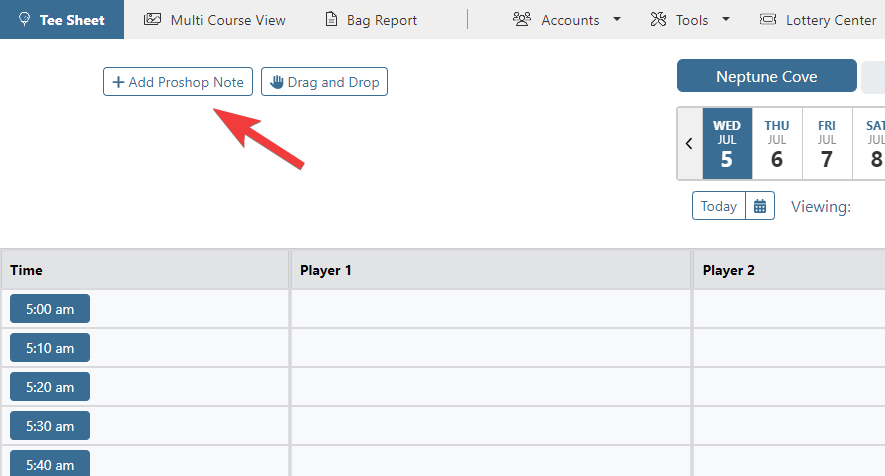 |
| In the Proshop Notes pop-up modal, add note to the text field. Click on Save Note to post it to the tee sheet. | 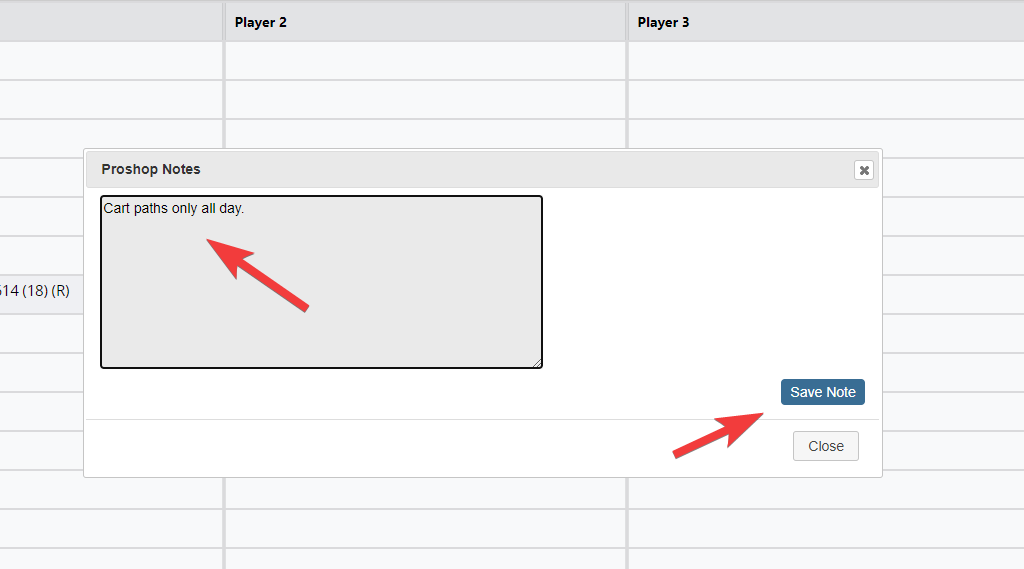 |
Proshop Notes display in the area to the left of the calendar. The note can be edited/deleted by clicking on the pencil icon. The note can be copied to any future date by clicking on the duplicate sheet of paper icon. |
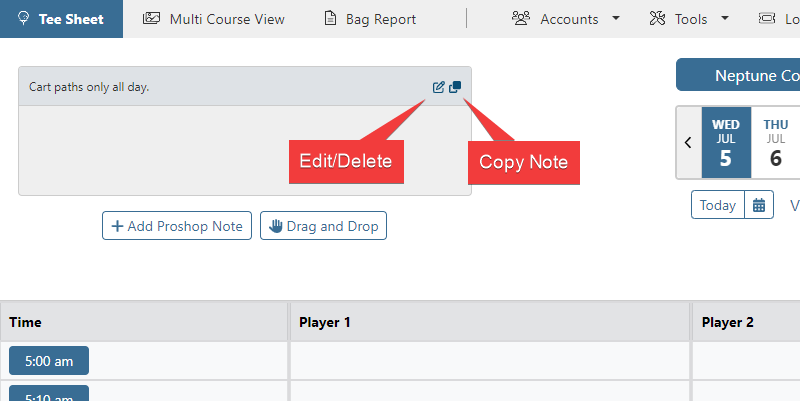 |
Copying a Proshop Note uses the same functionality as copying a block. Add your Start/End Date to set how far into the future to post note. Select Days(s) of the Week to add the note to. Click Copy Notes to apply the note to those selections. In this example, the note will be applied to every Wednesday between July 5th and July 31st. | 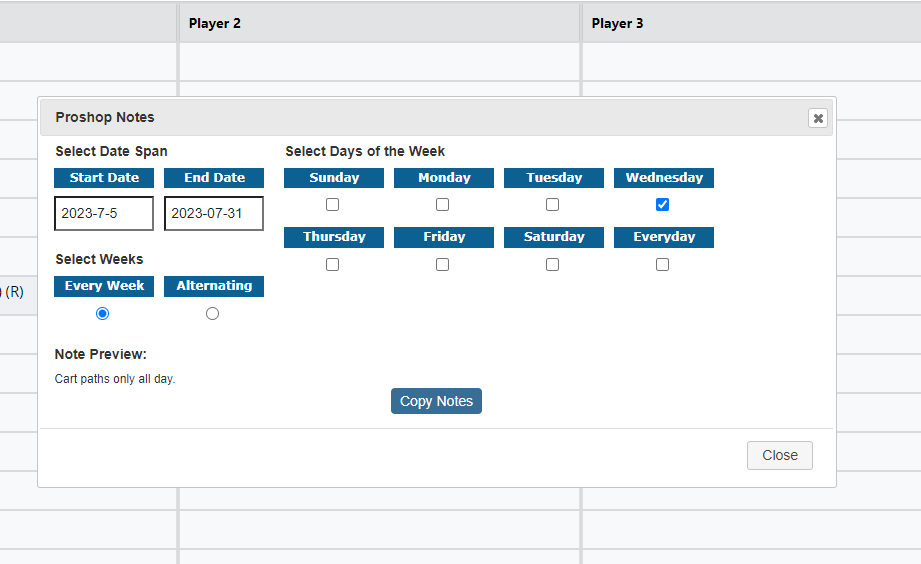 |
Multiple notes can be posted at once and are differentiated by altering background colors. Use the scroll bar to cycle through all notes. | 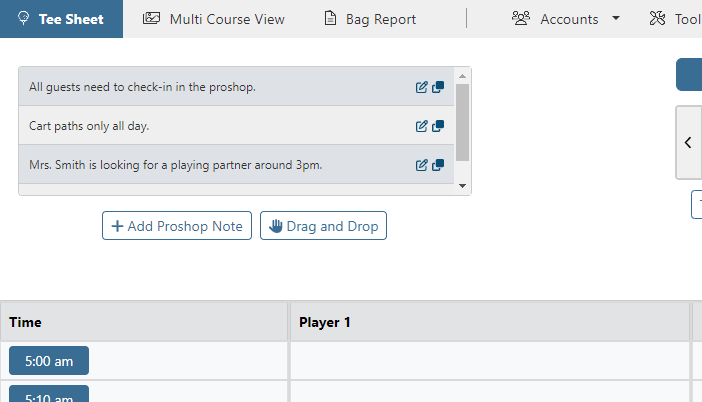 |
| By default, notes are ordered based on creation. If you prefer to have Proshop Notes ordered alphanumeric, please go to Setup > System Configuration, select the Display tab and set the Pro Shop Notes - Reorder to alphanumeric setting to True. | 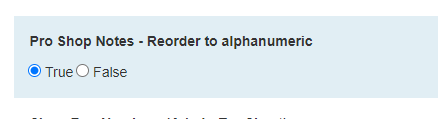 |