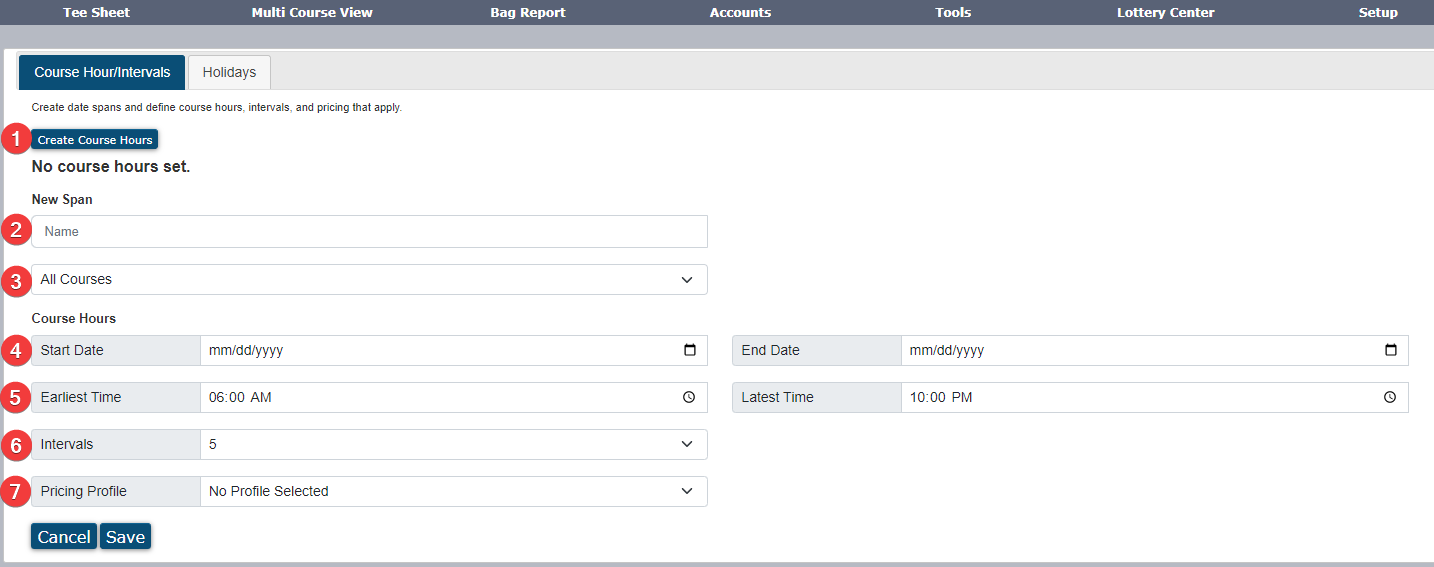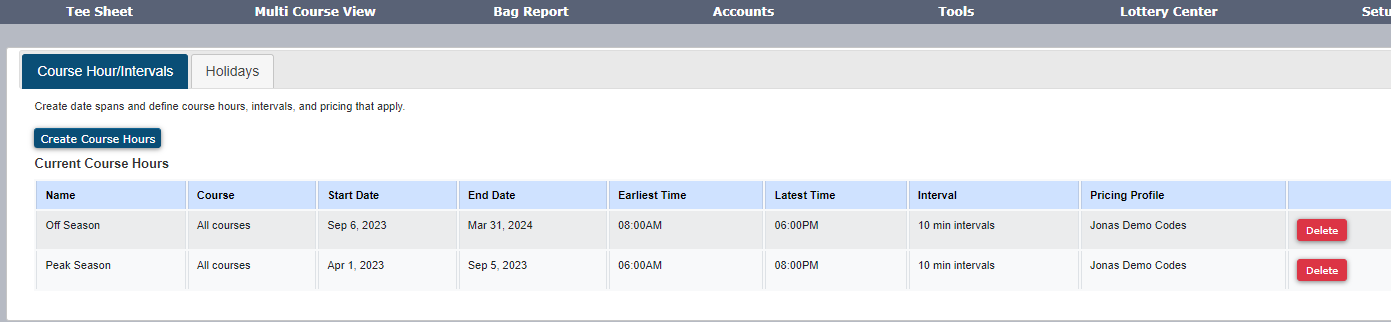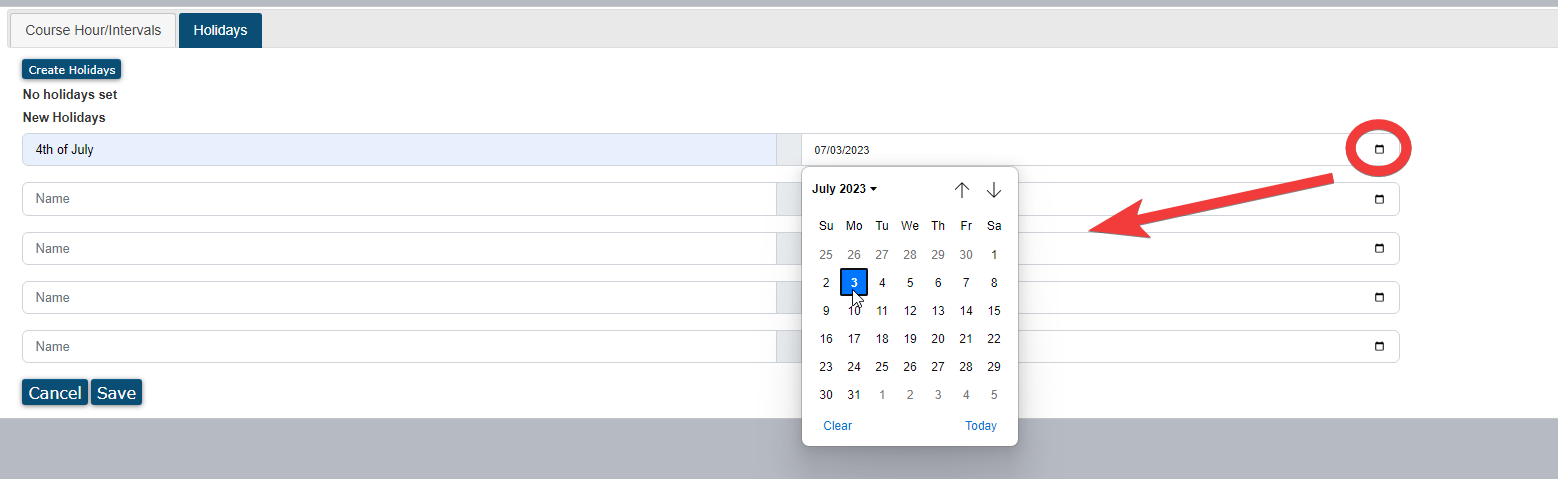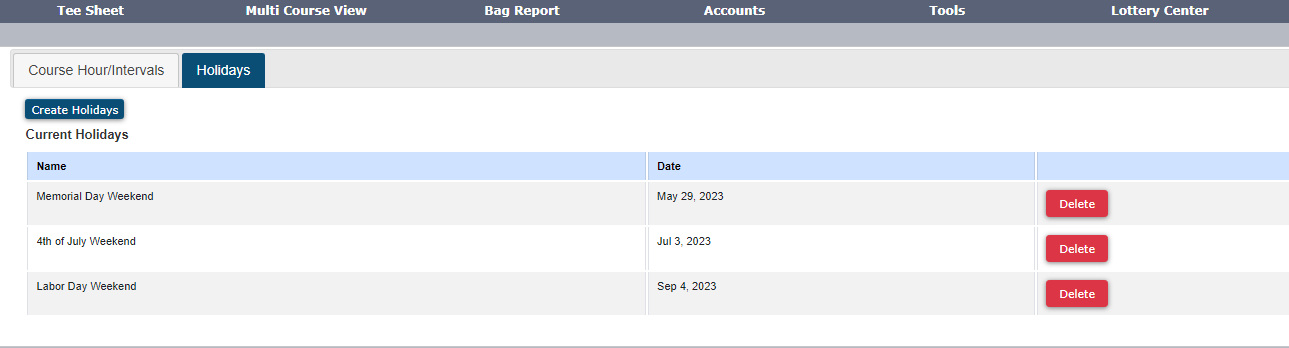Enhanced Course Hours
Enhanced Course Hours provide clubs more flexibility managing tee time intervals and start/end tee times. Ideal for single and multi-course clubs who want the ability to apply different course hours or tee time intervals at different times of the year (peak season v. off season) or to different courses entirely. To activate Enhanced Course Hours, please contact [email protected]. This tutorial covers how to create new intervals, course hours, and holidays once Enhanced Course Hours has been activated. | |
| After logging into the admin tee sheet, hover over Setup in primary navigation and select Tee Sheet Setup | 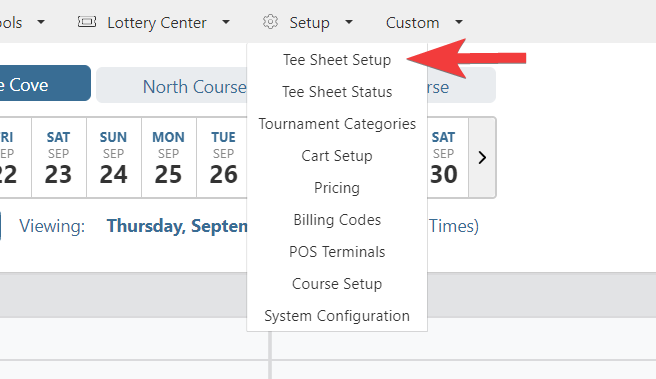 |
The new Tee Sheet Setup page separates the creation of course hours/intervals and holidays into two tabs. To create new or manage existing course hours and intervals, select tab labelled Course Hours/Intervals then select Create Course Hours button. To create new or manage existing holidays, select tab labelled Holidays then select Create Holidays. If no course hours or intervals have been set, the club's course hours and tee time interval will default to the original setting when the tee sheet instance was created. | 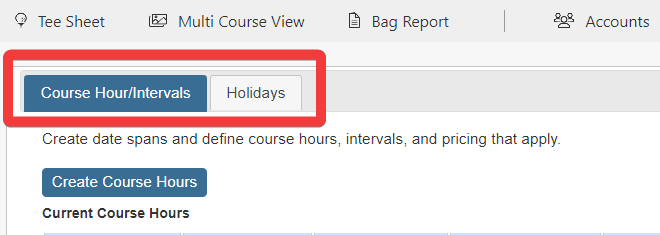 |
Set Course Hours and Intervals1) To create new course hours or intervals, select Create Course Hours. This will display the parameters used in creating the time span to apply the new hours and intervals. 2) Name field is used to identify the span. For example, if you are creating intervals/course hours for peak-season and off-season, then you might name one span Course Name - Peak Season and the other span as Course Name - Off Season. 3) If you are a multi-course club, select the course you would like the course hours and/or interval parameters to be applied to. If you are a single-course club there will be no option to change course. 4) Use Start Date and End Date to apply when you want the course hours/intervals to be applied. 5) Use Earliest Tee Time and Latest Tee Time parameters to set the course hours. Times set in these fields will be the first tee time and last tee time available on the tee sheet, respectively. 6) Use the Intervals parameter to set the tee time interval. The interval will be built off of the Earliest Tee Time. 7) If you have the Jonas point of sale integration setup with the tee sheet, select the pricing profile you would like to use with this span.
|
|
All saved course hour and interval spans are now easily identified under Current Course Hours.
| |
Set HolidaysYou can set up to five holidays at time, but an unlimited number of holidays can be created. To set a holiday, select the Holidays tab then select Create Holidays.
| |
All saved holidays are now easily identified under Current Holidays.
| |