How To Use Block Series Update/Delete
Block Series Update/Delete is a block feature that allows club admins more flexibility managing existing blocks on the tee sheet. It provides the option to apply updates or deletion to all blocks created in the same series.
To activate this block setting, please contact [email protected]. Once activated it is ready to use.
Any block that is part of a series of blocks (i.e. one block was copied multiple times across the season) will display in a Block Selection modal upon submitting the block update(s) or block deletion providing club admins the option to apply the same update(s) or deletion to any of the future blocks included in the block series. The modal does not highlight what the actual updates are. It is used to highlight and provide the option to apply the block update/deletion to all futures blocks in the series. |
 |
Admins have the option to select all blocks in the series or cherry pick specific blocks. To select all blocks, use the check box in the blue header to the left of 'Block Name'. To deselect all blocks, uncheck the same check box. If you only want the update to apply to the current block that it was made on, do not check off any additional blocks listed in the modal and simply click ‘Update Current’ button. |
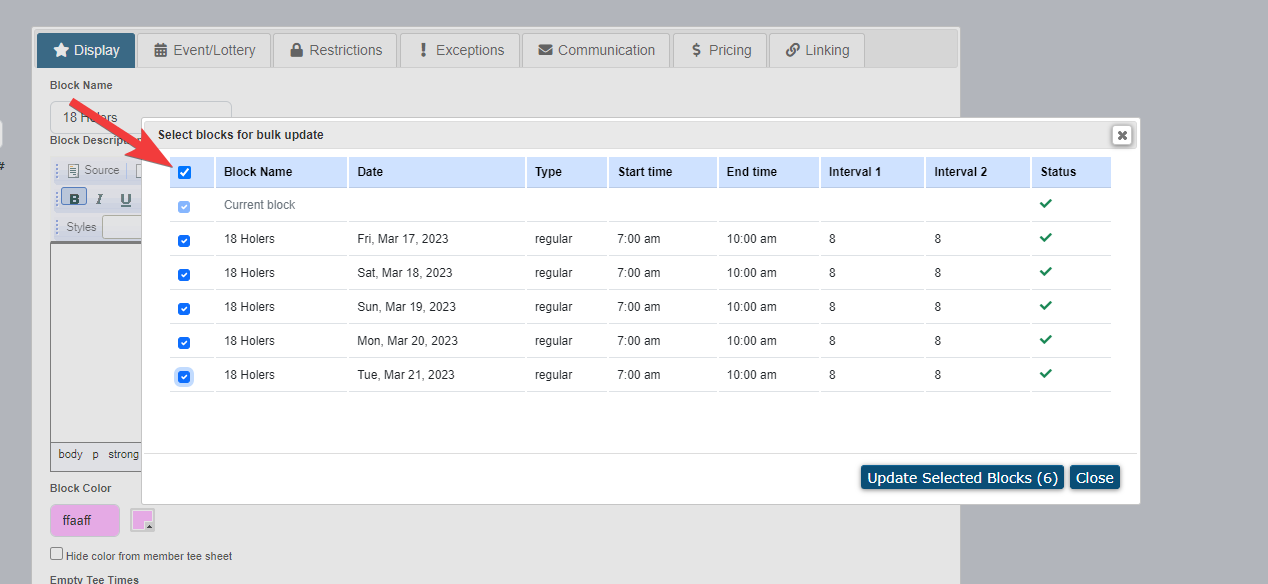 |
When a block is updated all future blocks in the block series are validated against course hours, existing blocks and existing tee times. Any block with a conflict will immediately be denoted in the Status column with Can’t Update. The block is grayed out and unable to be selected.
|
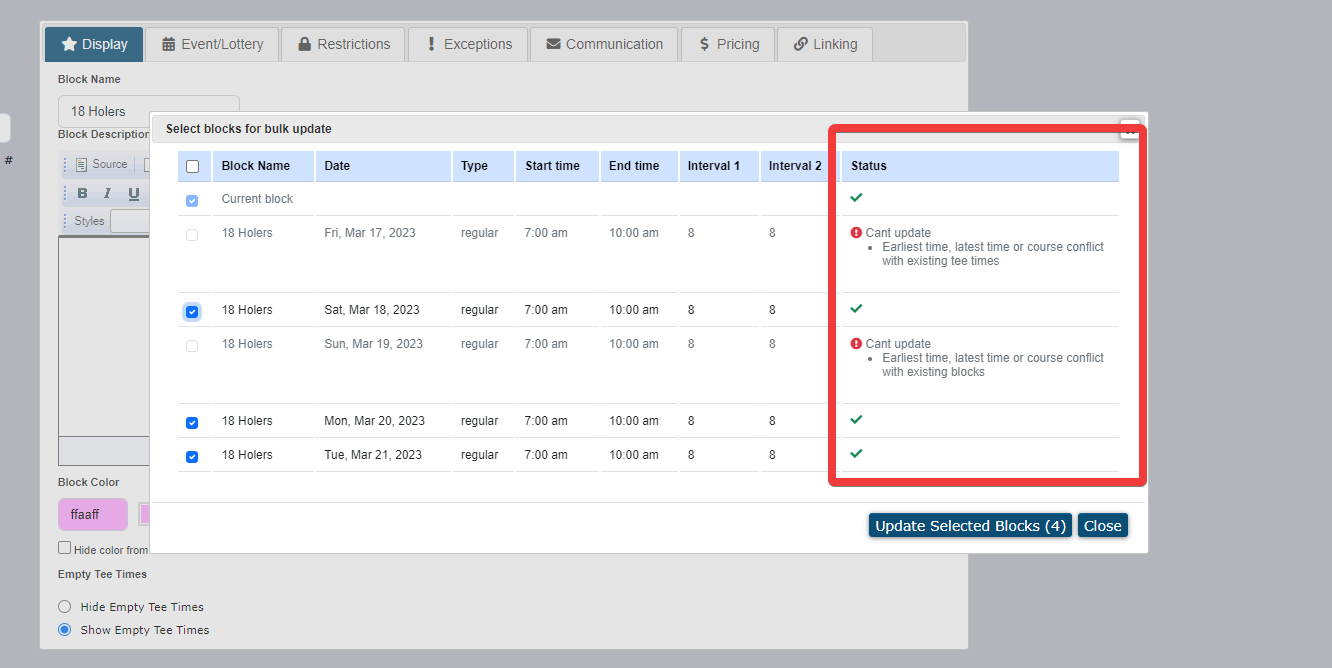 |
There are four block settings not permitted in the block series update.
|
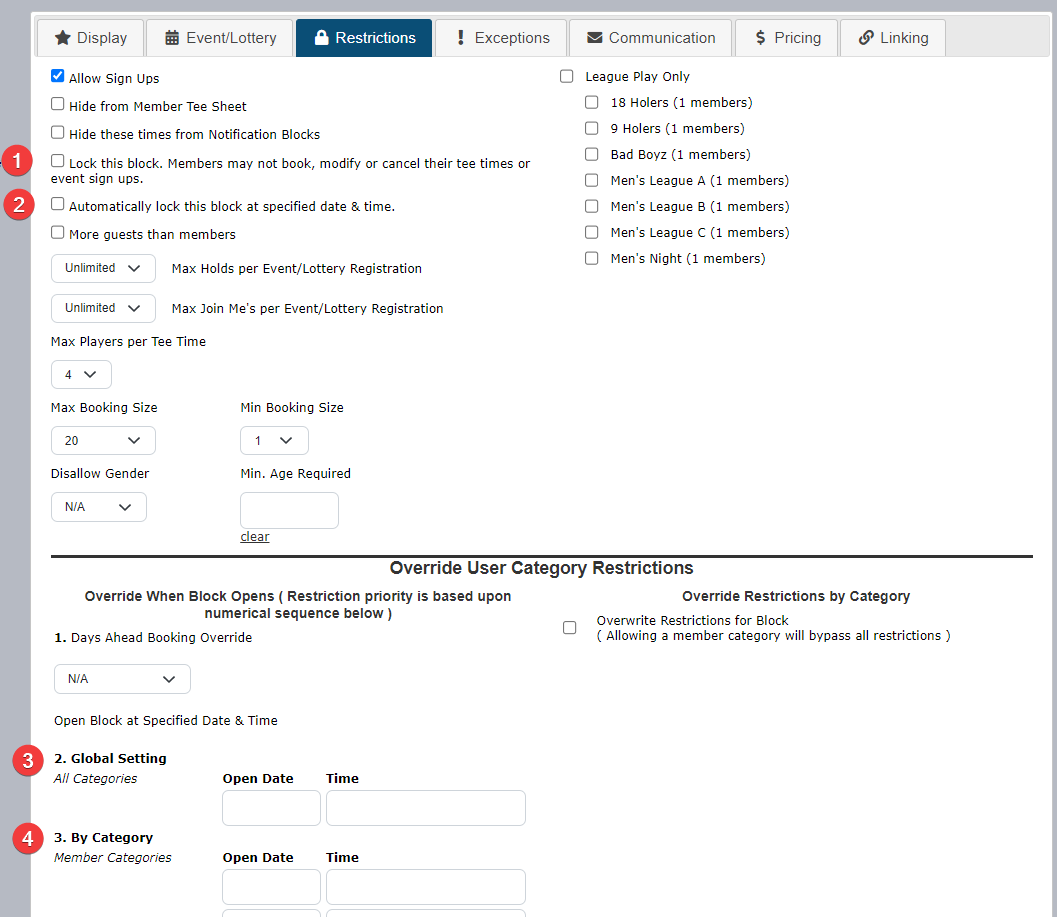 |
When these specific settings are one of the updates as part of the block update, a warning message highlighted in yellow is posted to the bottom of the modal. Blocks in the series can still be selected and submitted if there are other updates, but these restricted settings will not copy over. |
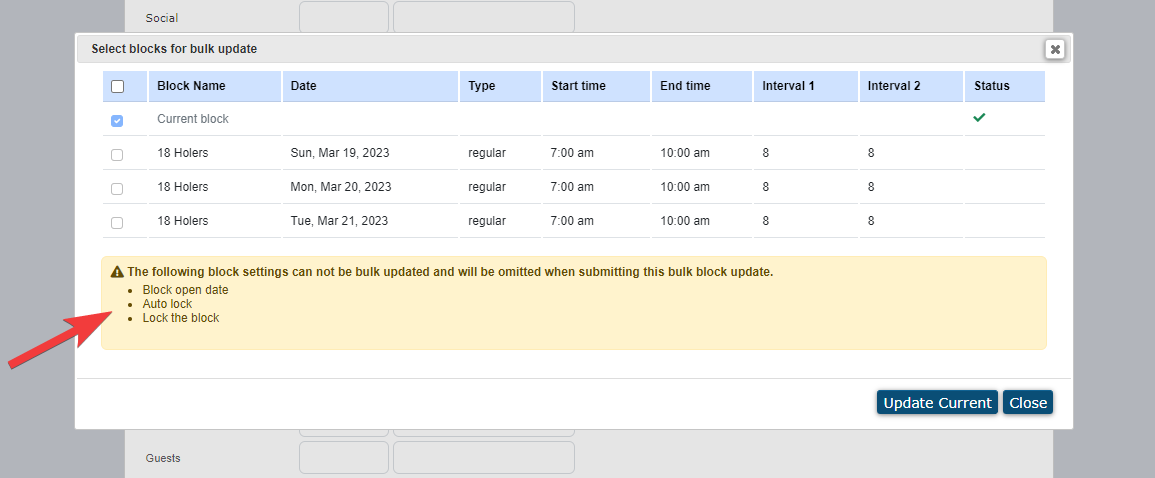 |