Calendar Batch Edit
The Calendar Batch Edit application is useful for assigning or un-assigning multiple events to different Nav Sections or changing their Security Access or Active Status.
| Log in to the Admin Homepage of your site and open the “Calendar Batch Edit” application under “Club Content” (optionally click “Add to Quick Links” to add this module to your quick links area) | 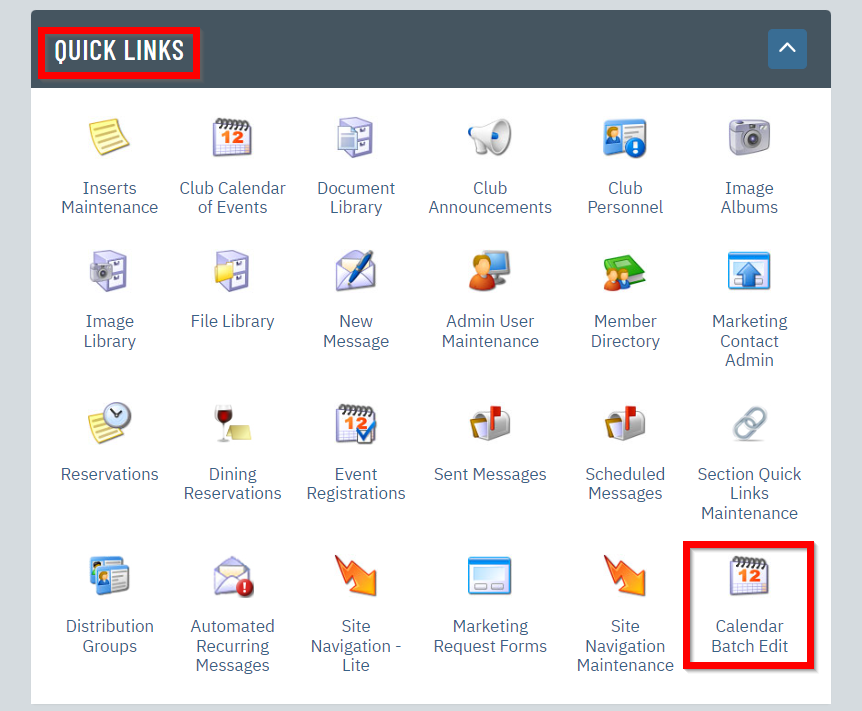 |
| Once in the application, it will give you an option to filter what events you would like to do a batch edit to.
Simply fill out your selections and click the “Search” button to display results. |
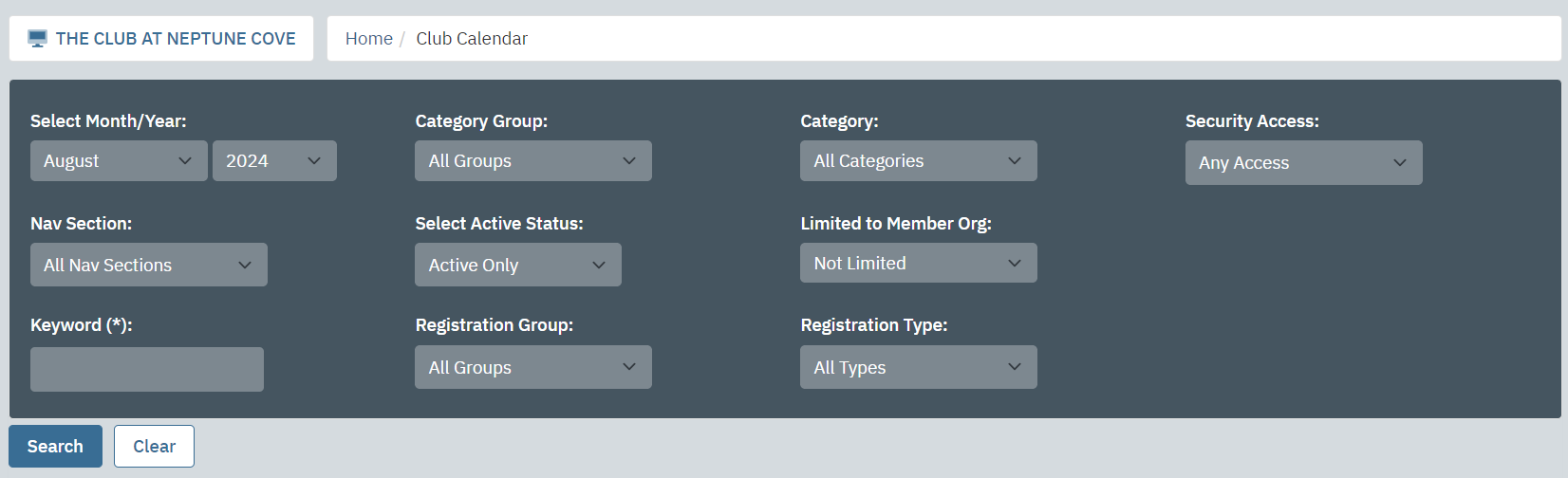 |
The Bulk Update Action items allow you to do a bulk Add or Remove of the following:
|
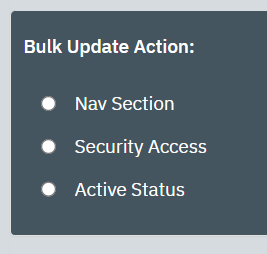 |
| For example, if you wanted to assign all events to the Nav Section of “Advanced Section Page” so that they all appear on that calendar page, you would make that selection on the drop down menu. | 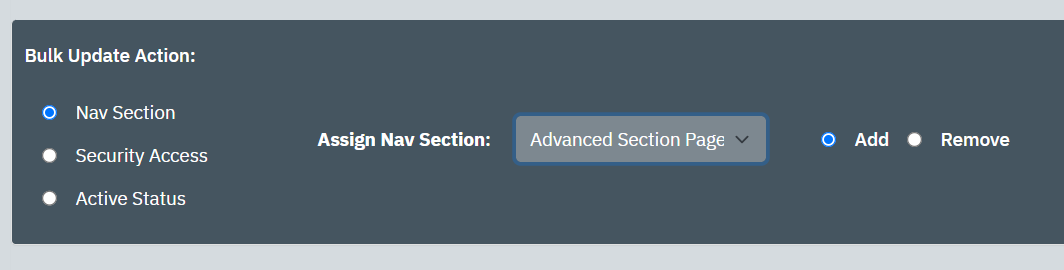 |
| Once the Bulk Update Action is selected, you will need to check off individual items or click on the Select All link to select all events in your search results. | 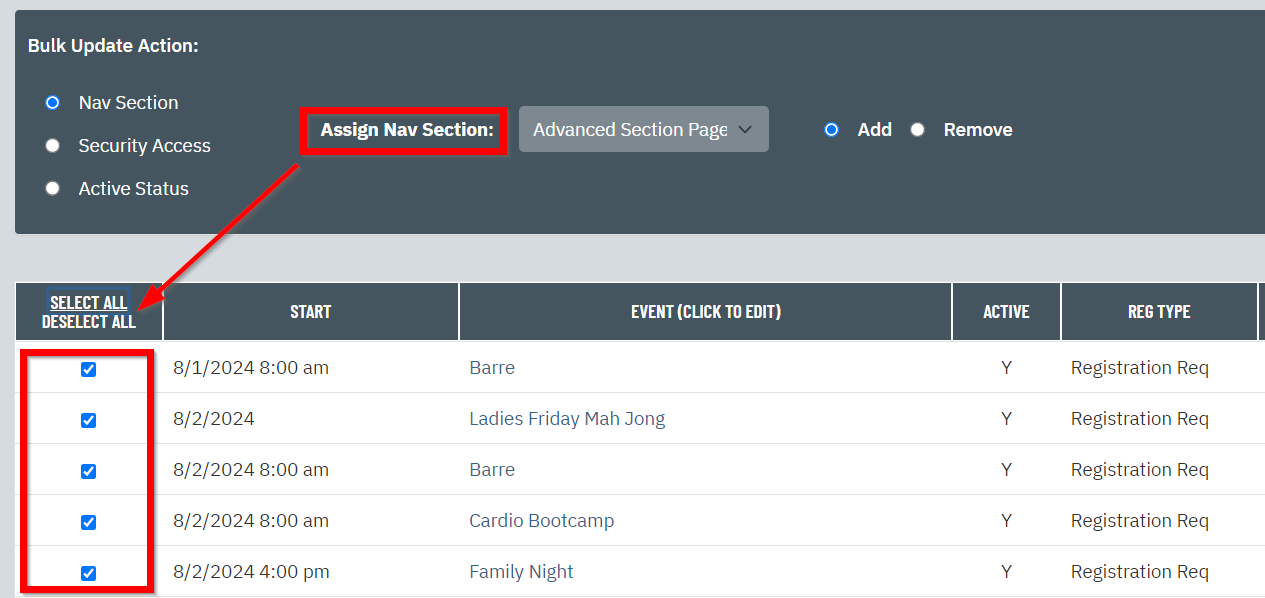 |
| Once your selections are made, click on the Process button at the top-right of the page. | 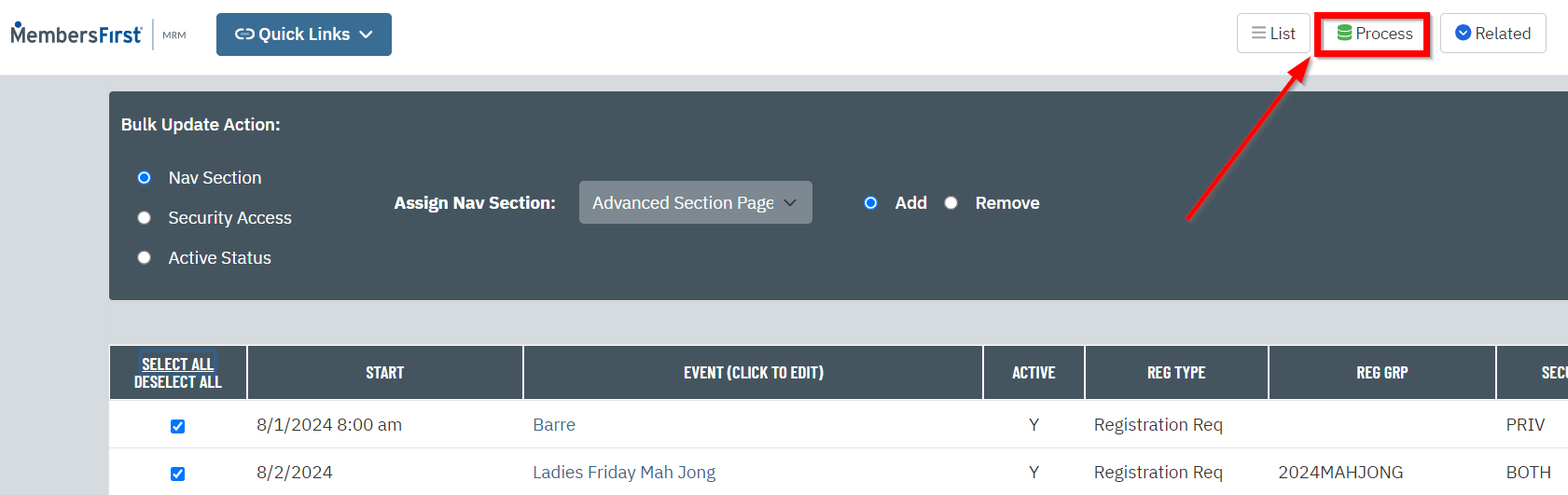 |
| A pop-up window will appear asking you to confirm.
Click OK in order to process this. |
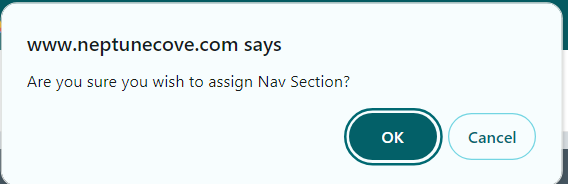 |
| Once completed, the selected events will be italicized once the Bulk Action Item is completed. | 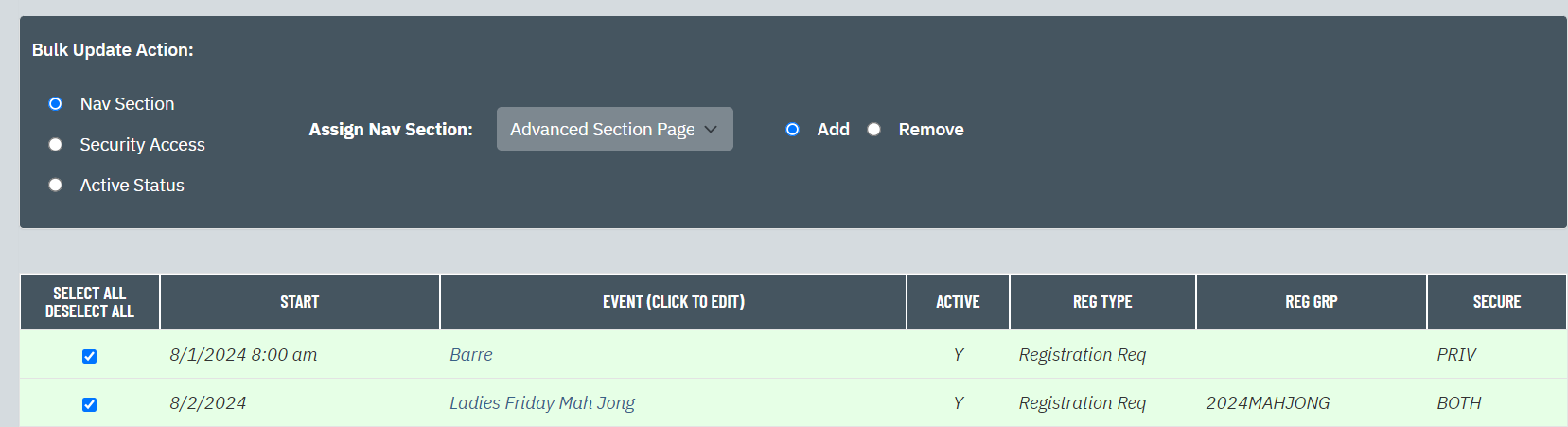 |