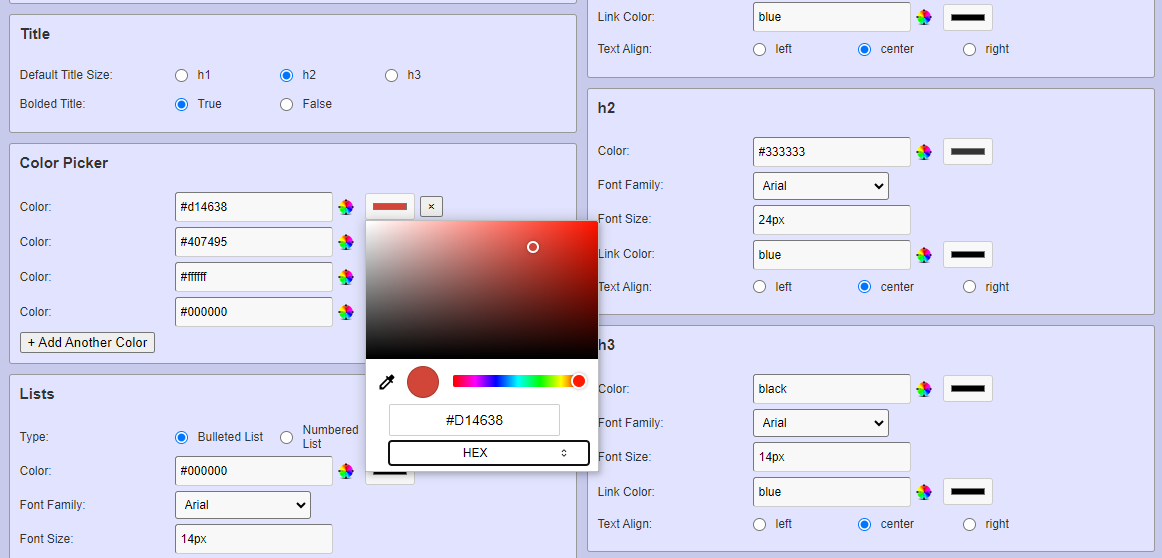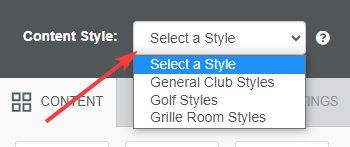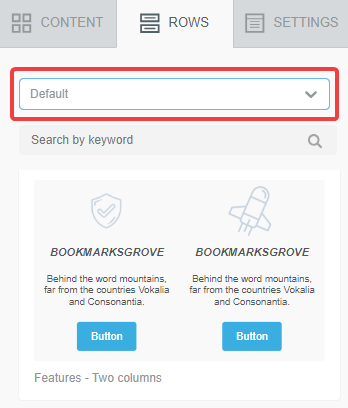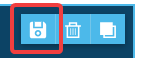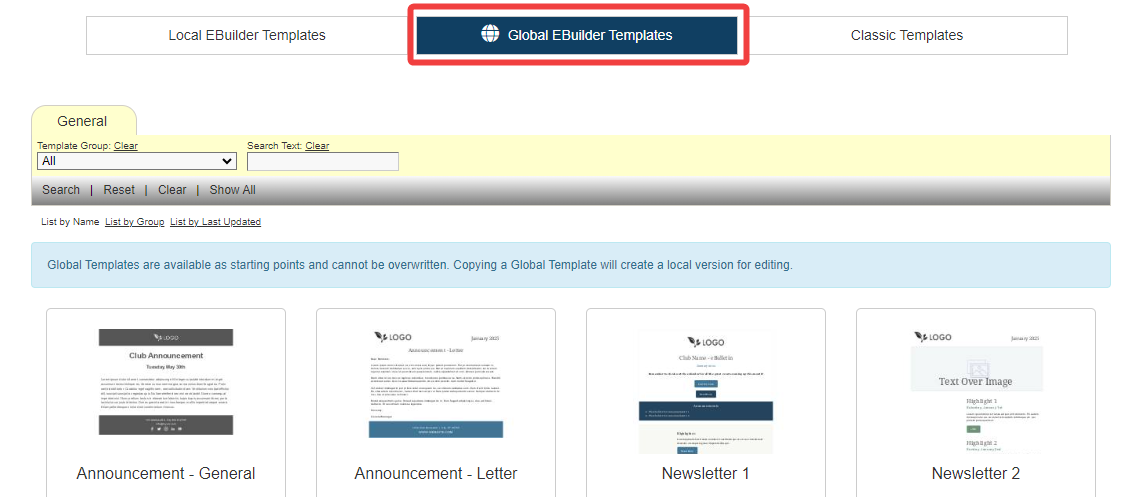July 2023 Release | EBuilder Enhancements
| |
We're happy to offer the following enhancements to the MembersFirst EBuilder aimed at creating even more efficiencies in your daily operations.
Content Style PresetsWith Content Styles, EBuilder now provides quick access to preferred styling options. If you'll be using the same styles frequently, including colors, fonts, sizes, and more, set up a custom preset once and speed up your process so you're not styling manually with each piece of content you add. Create as many presets as you like to establish separate styling preferences for different themes/departments/categories.
Navigate to the brand new "EBuilder Content Styles" module, create a new style preset, and save it for future use.
When editing a template or email draft, use the Content Style dropdown to select the style preset you'd like to use. All content added from that point forward will have your styles automatically applied.
Read more about content styles
Get Started FasterA blank canvas can be intimidating. We've added some features that will help get the ball rolling, whether you need a general starting point or ideas for content display along the way. Default RowsEBuilder now offers a set of pre-built sections referred to as "Default Rows". When you're ready to add a new row of content, browse the selection to see if anything suits your needs. To access Default Rows, click the "Rows" menu from the sidebar then select "Default" from the dropdown.
Saved RowsSaved rows give you the ability to create a row/section of your template and save it for future use. This is particularly useful for pulling in elements that will exist across multiple templates, like headers and footers. When a row is highlighted in the stage area of the editor, click the new save icon to name it, categorize it, and have it available for use in future templates.
Global TemplatesThe first batch of MembersFirst Global EBuilder Templates are available for use today. In Template Maintenance, select Global EBuilder Templates from the top menu to access the library. From here, you're able to view or copy a template down to your local EBuilder Template library for customization.
The purpose of these templates is to provide a quick starting point or a general idea of how you might structure the content in your email layout. Feel free to edit the Global Templates and customize them to your liking. MembersFirst will continue to build upon this library, adding new templates periodically. More about using Global Templates Start taking advantage of these new features today. For more information, please reach out to your Client Services Manager. |