How to Send Email Using Email Tee Sheet Option
Email Tee Sheet functionality allows club admins to create custom emails on the fly targeting custom segments of members and guests in existing tee time reservations and tournament blocks. Admins can target specific player names, tee times, courses (if multiple courses) or block names. To activate the Email Tee Sheet feature, please contact [email protected]. | |
| Once Email Tee Sheet is activated, admin users can access the feature in the Actions drop down located in the upper right header area. | 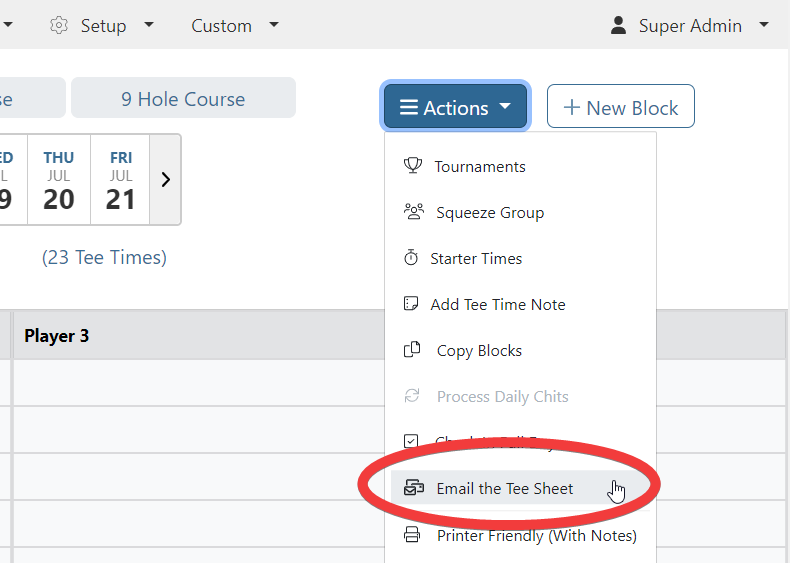 |
Selecting Email Tee Sheet from the Actions drop down will pop a modal that contains all players on the tee sheet for that given day. How To Use:
|
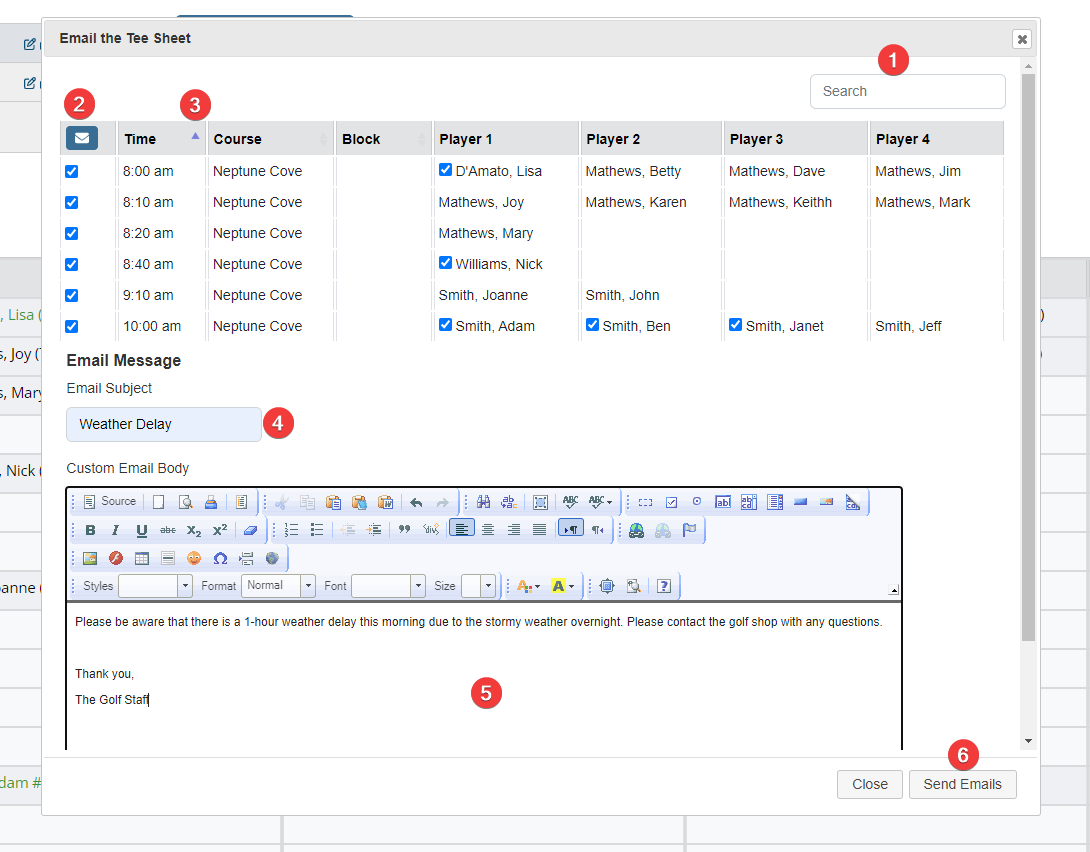 |
In addition to Email Tee Sheet option, clubs can continue to use Bulk Messages in MRM to target members on the tee sheet for email communications and mobile app notifications. Access to Bulk Messages is found in Custom > Email Tee Sheet. |
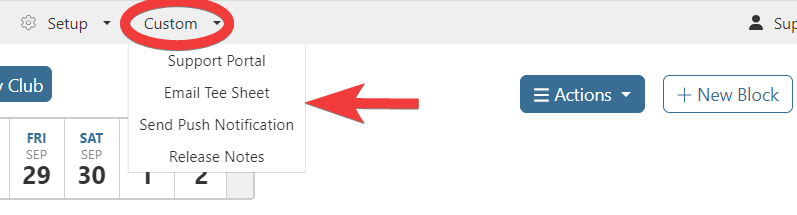 |