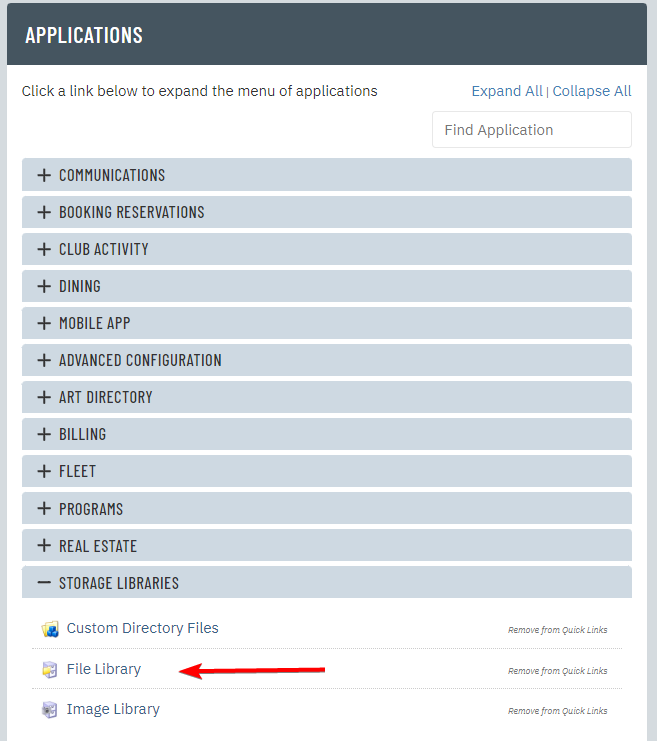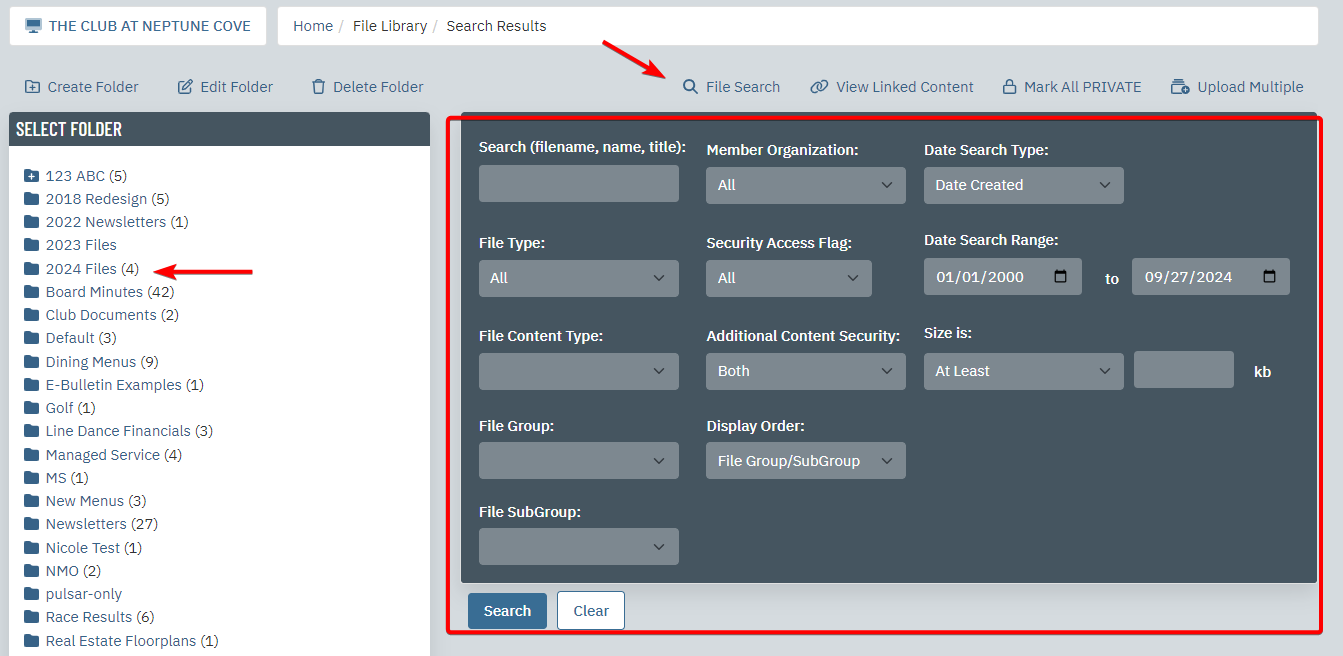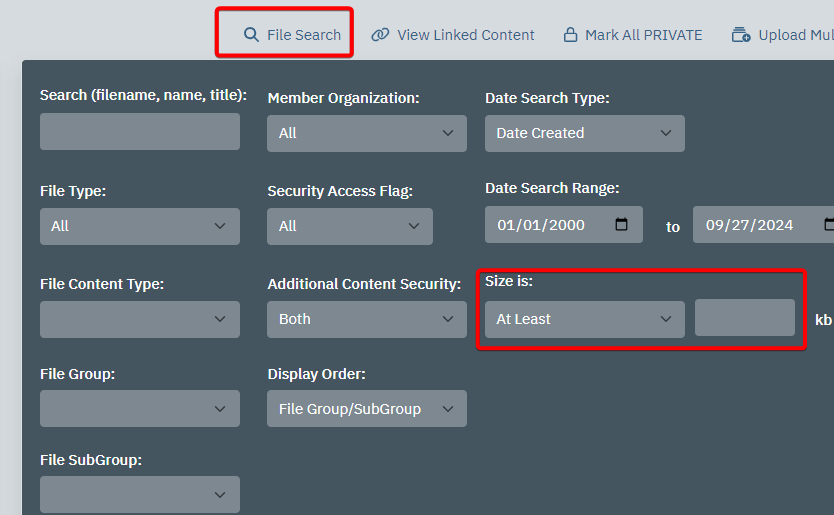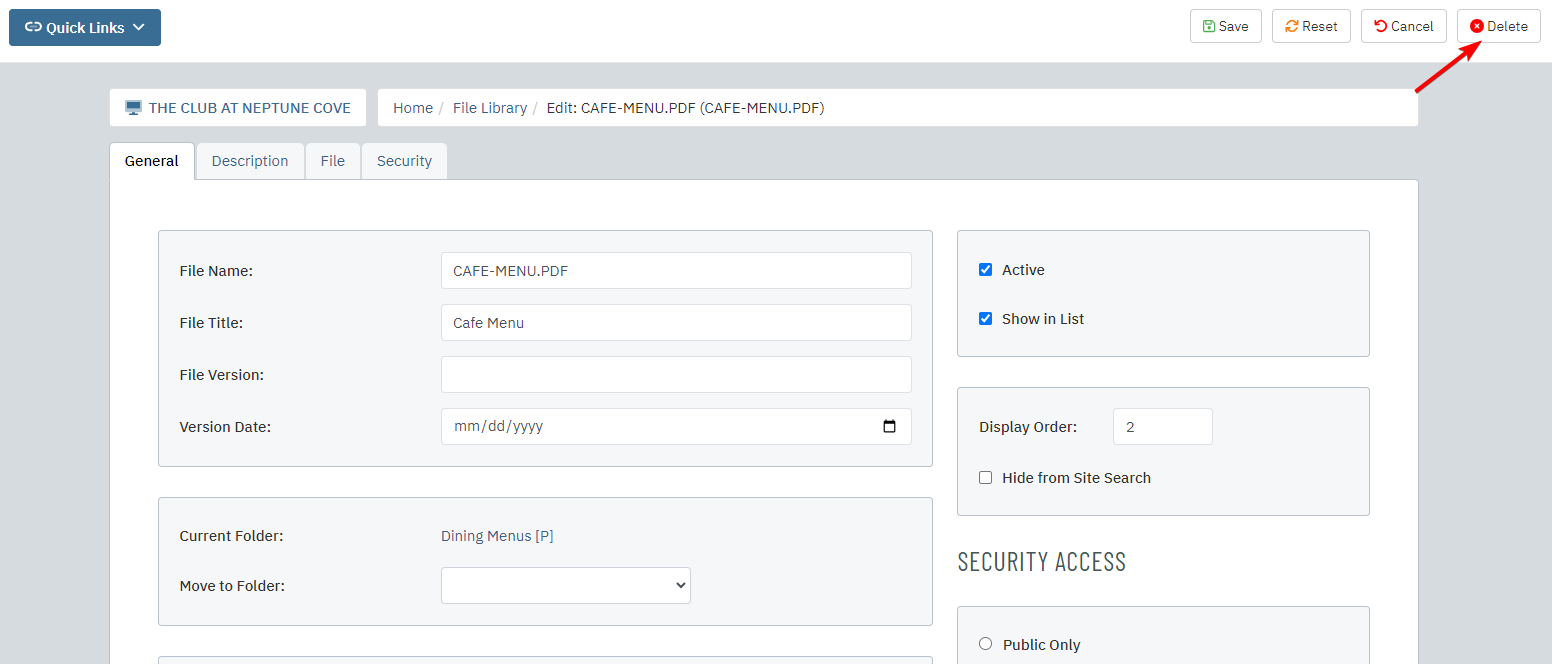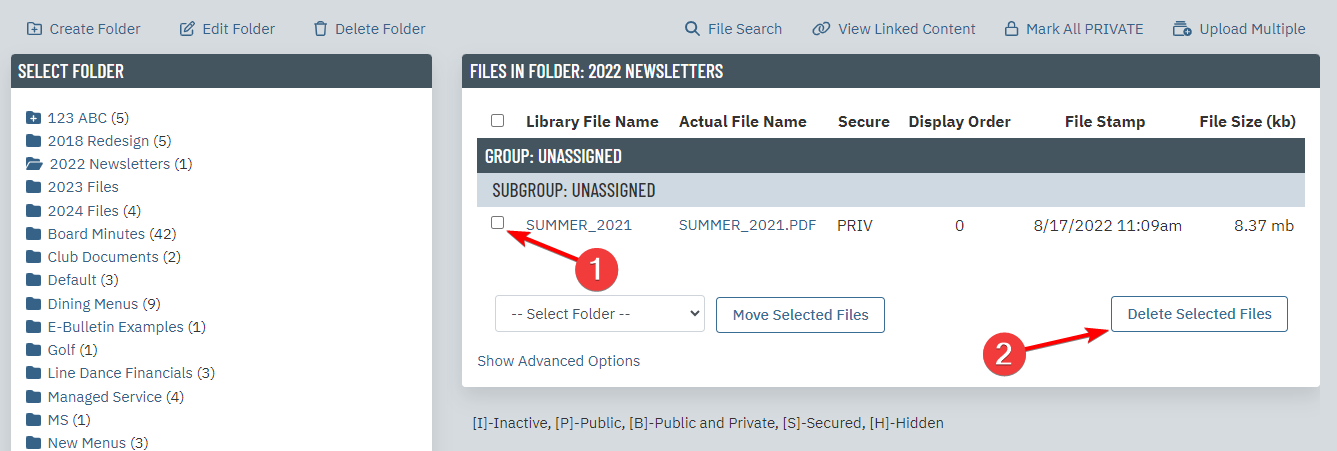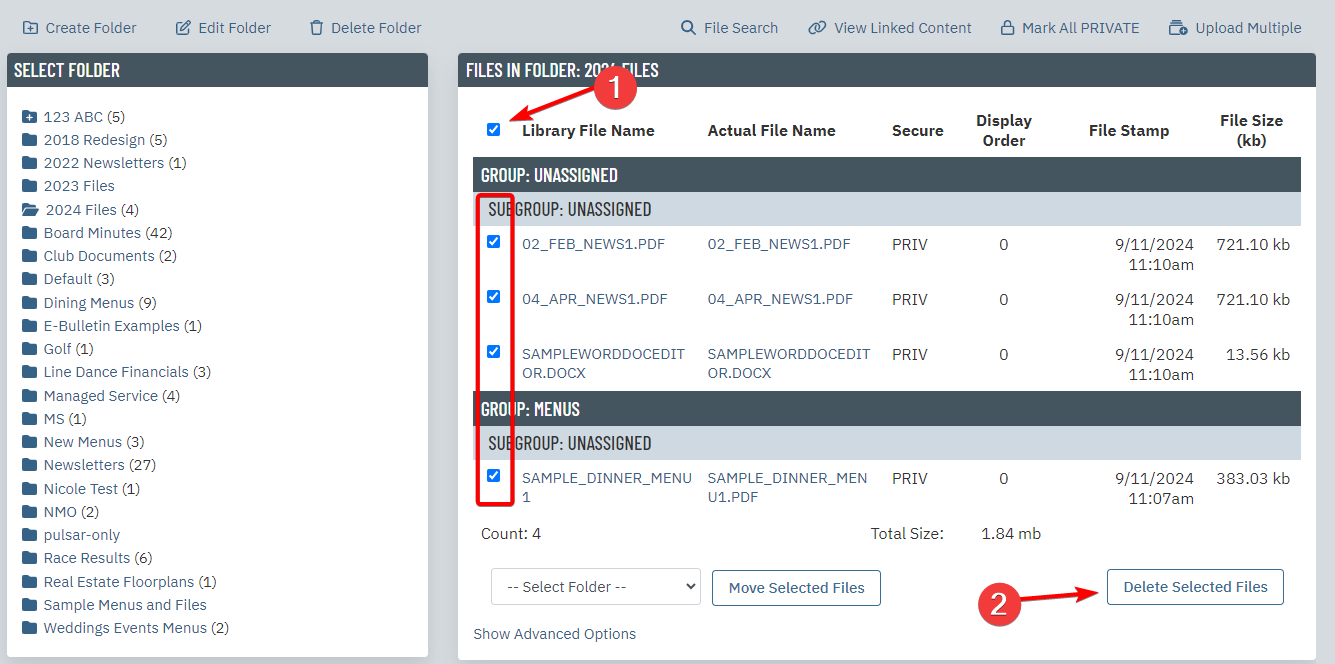From time to time, you may want to go into the File Library and delete old files that are no longer being used on your website, mobile app or eblast emails. This task can be helpful to do some housekeeping on the back end of your website so that you can keep your content organized. It also might be a task to do so that you can free up storage space.
Below are instructions on how to delete a file from the File Library in MRM.
**Please proceed with caution! Once a file is deleted from the File Library in MRM, it can not be restored. Before deleting any files, be certain it is not being referenced anywhere on your website, mobile app or recent eblast messages.**
| Navigate to the File Library in MRM |
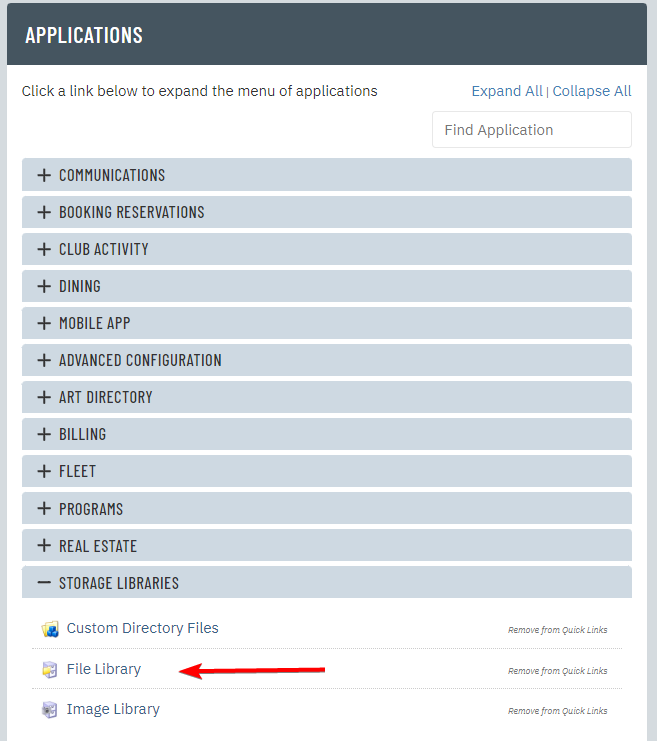 |
| Find the file you would like to delete. This can be done by either clicking into the Folders on the left and viewing the list of files inside. Or if you would like to search for files, click on one of the search for Files links: |
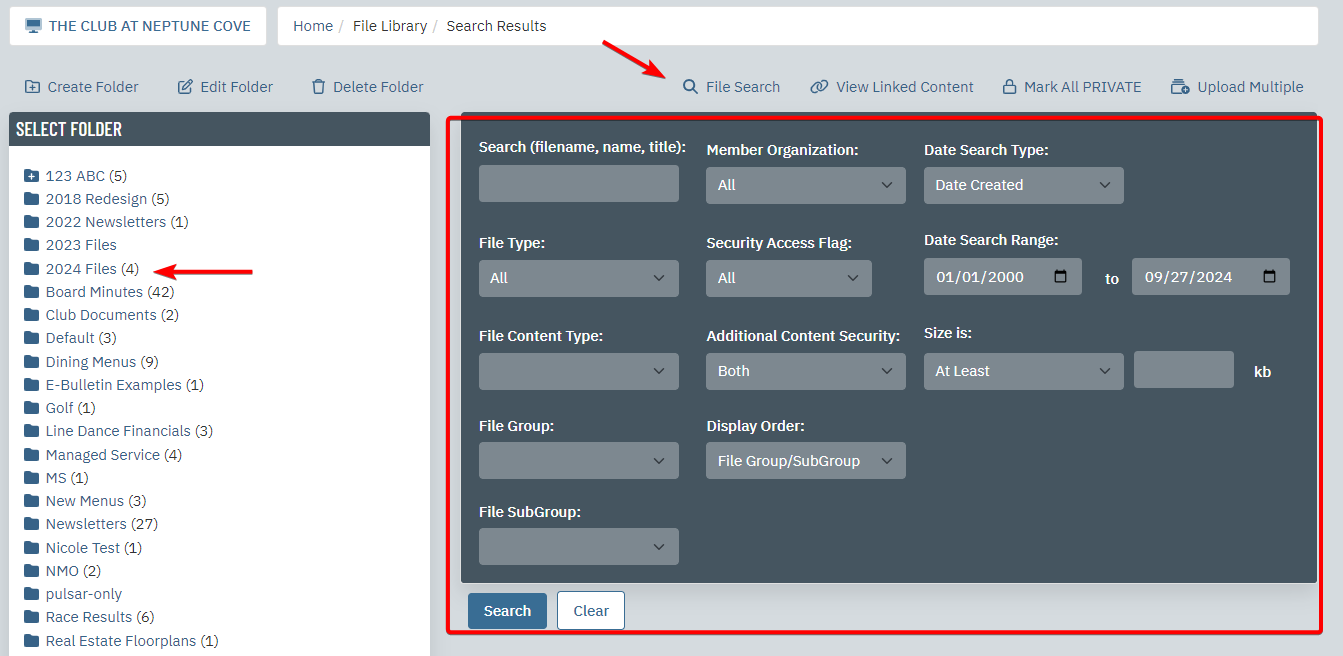 |
| If you are trying to free up space in can be helpful to search by filesize. You can do so from the advanced search option…etc |
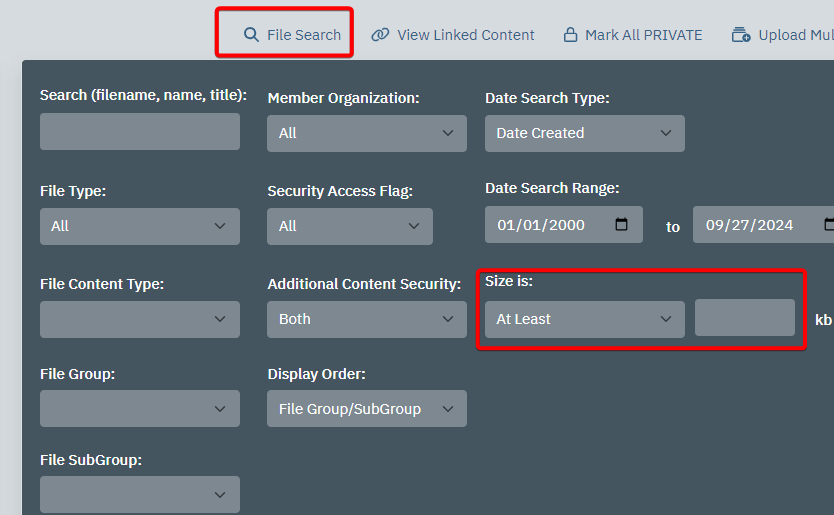 |
| Once you’ve found the file you’d like to delete, open the individual file (by clicking on the File Library Name) and then click the Delete button in the upper right corner: |
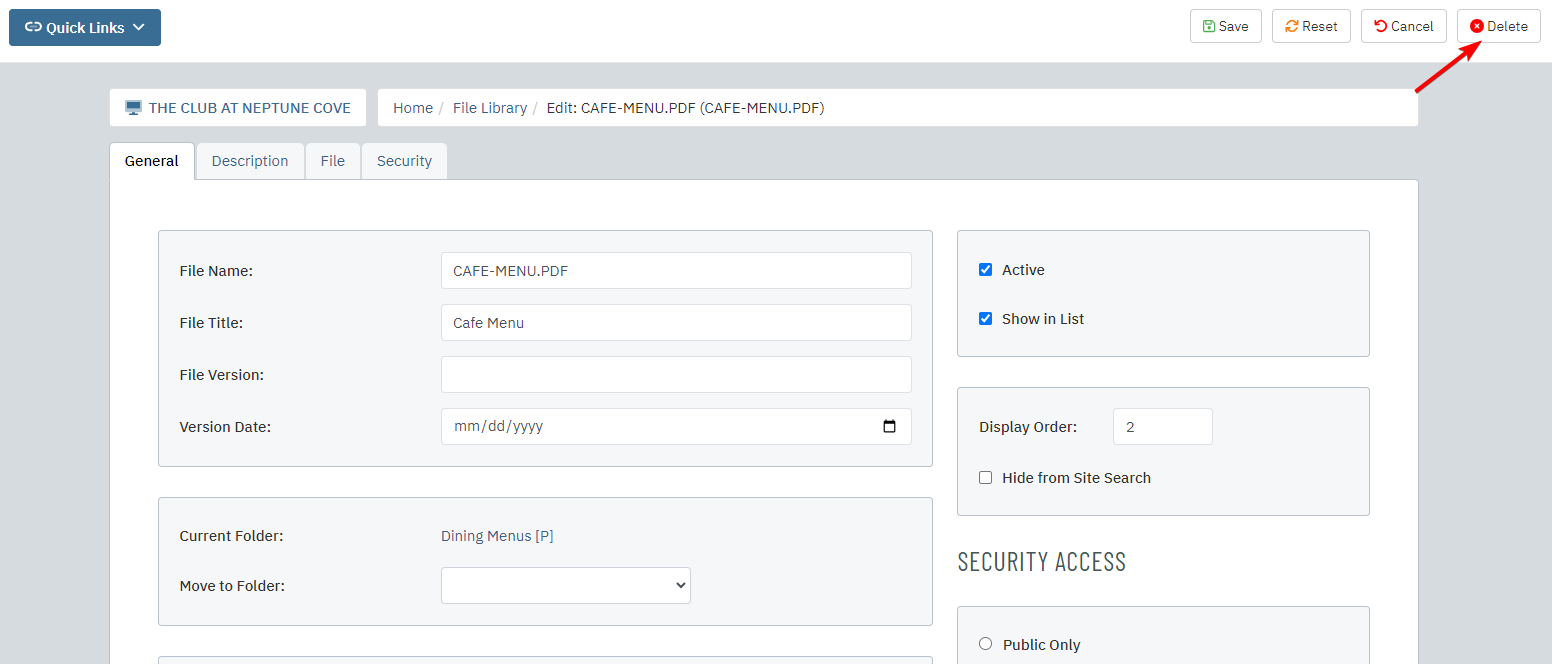 |
| Or while in the list view, check off the box on the far right of the file and then click “Delete Selected Files”: |
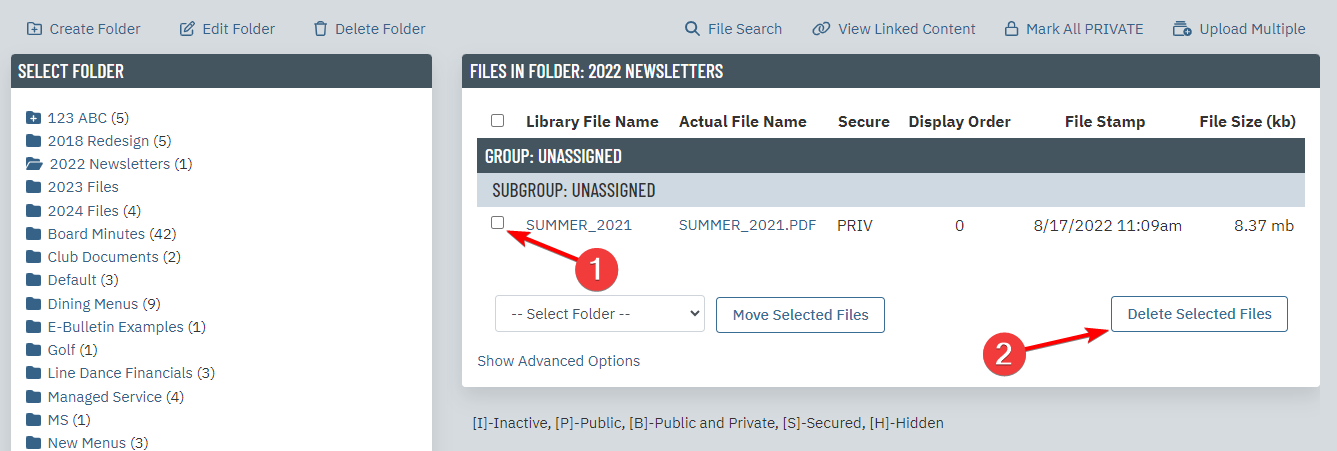 |
| If you have multiple files that you would like to delete, simply check off multiple files and then click the Delete Selected Files button. |
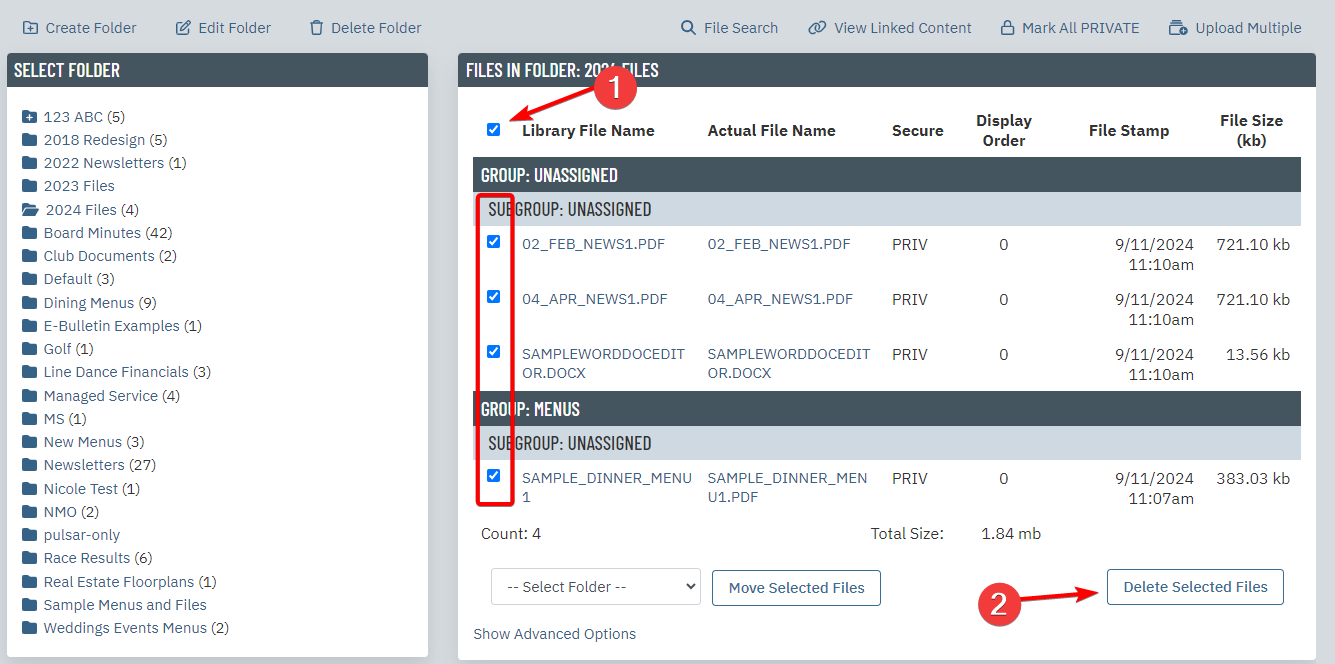 |
Should you have any questions, please reach out to your Client Services Manager for assistance.