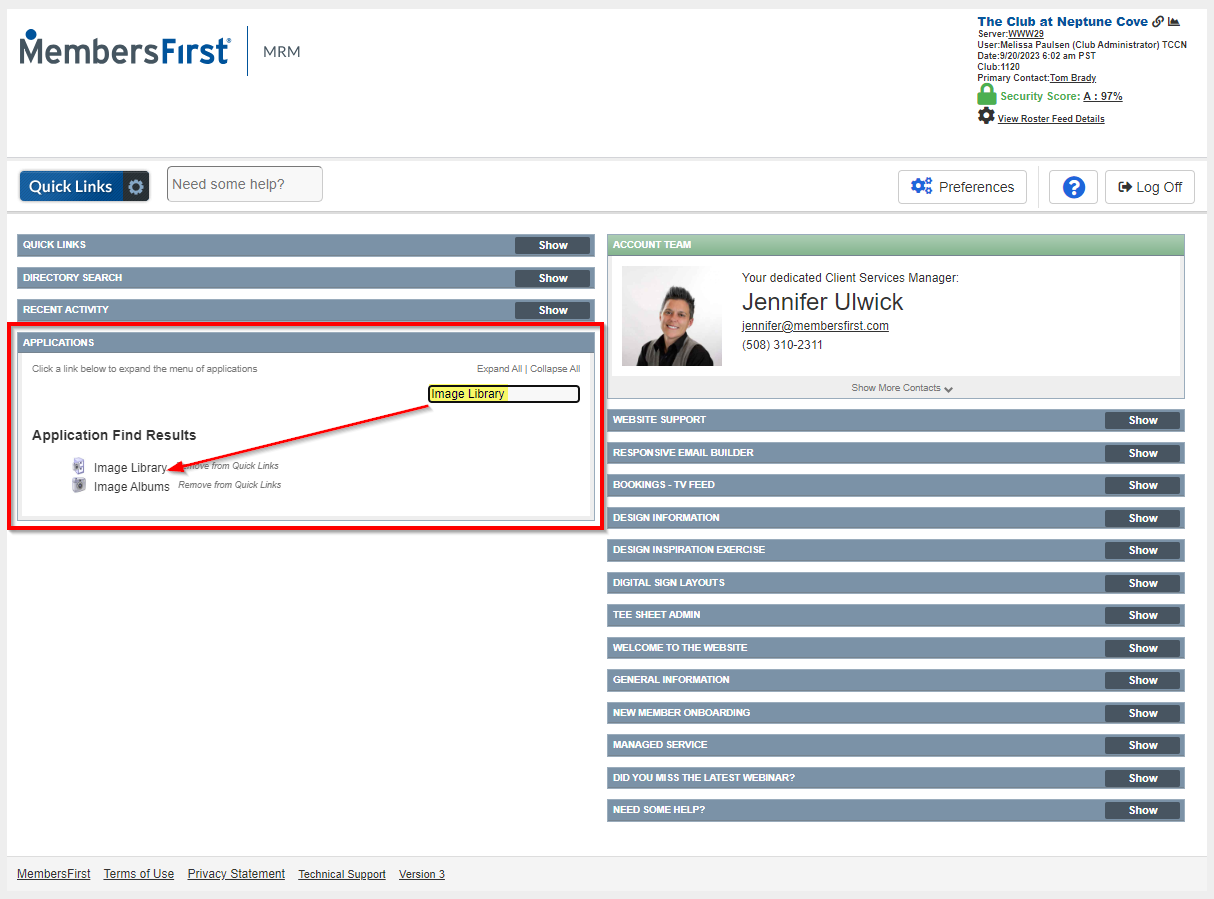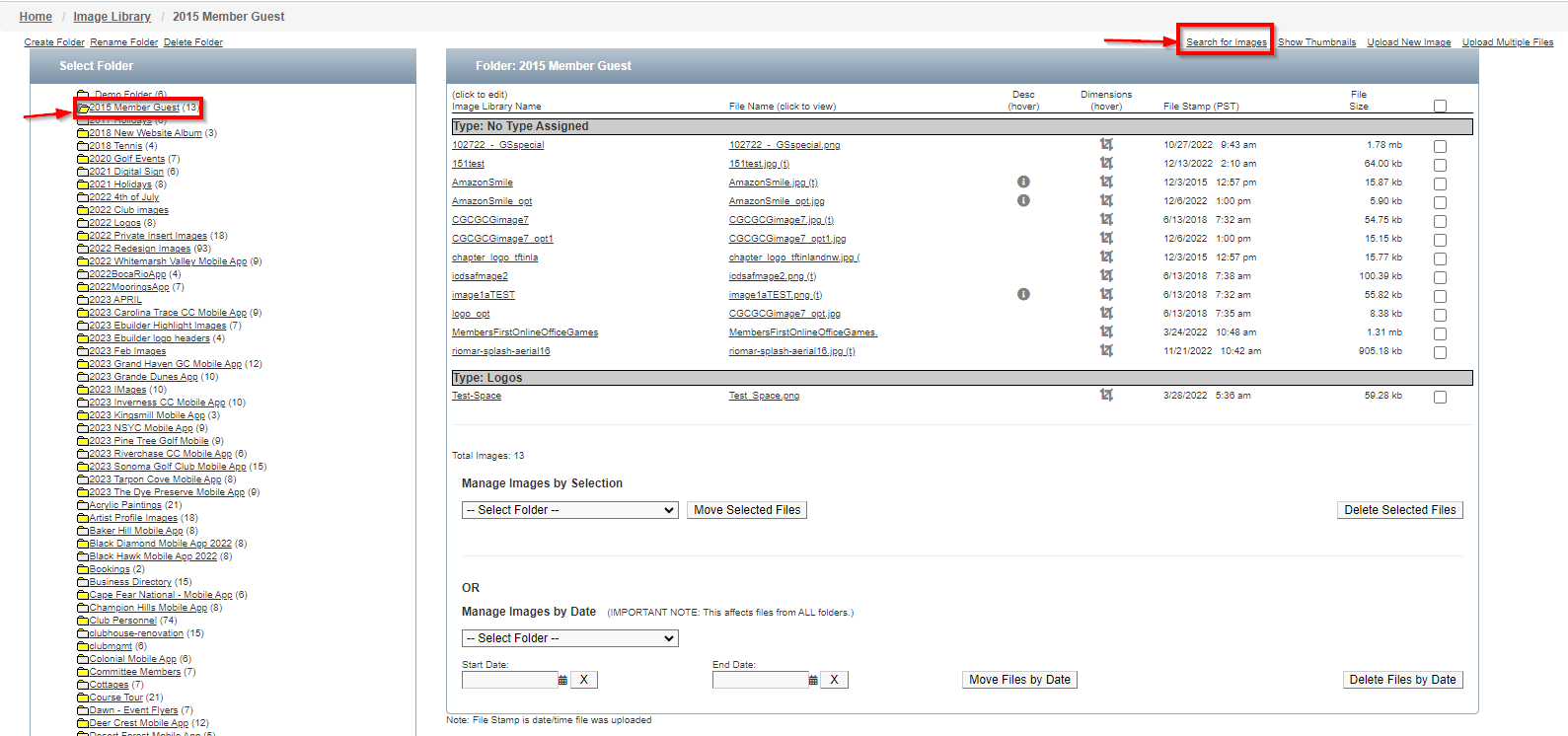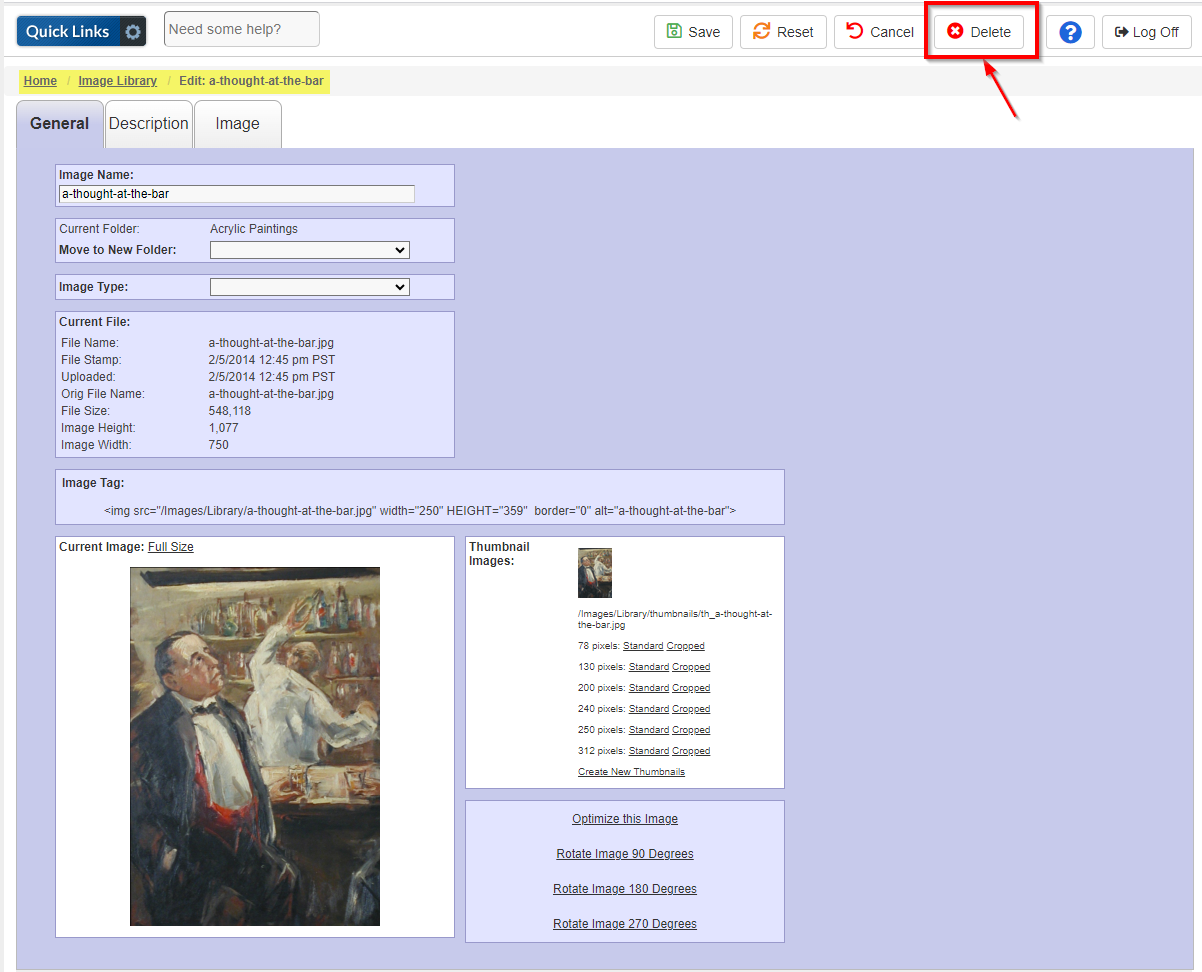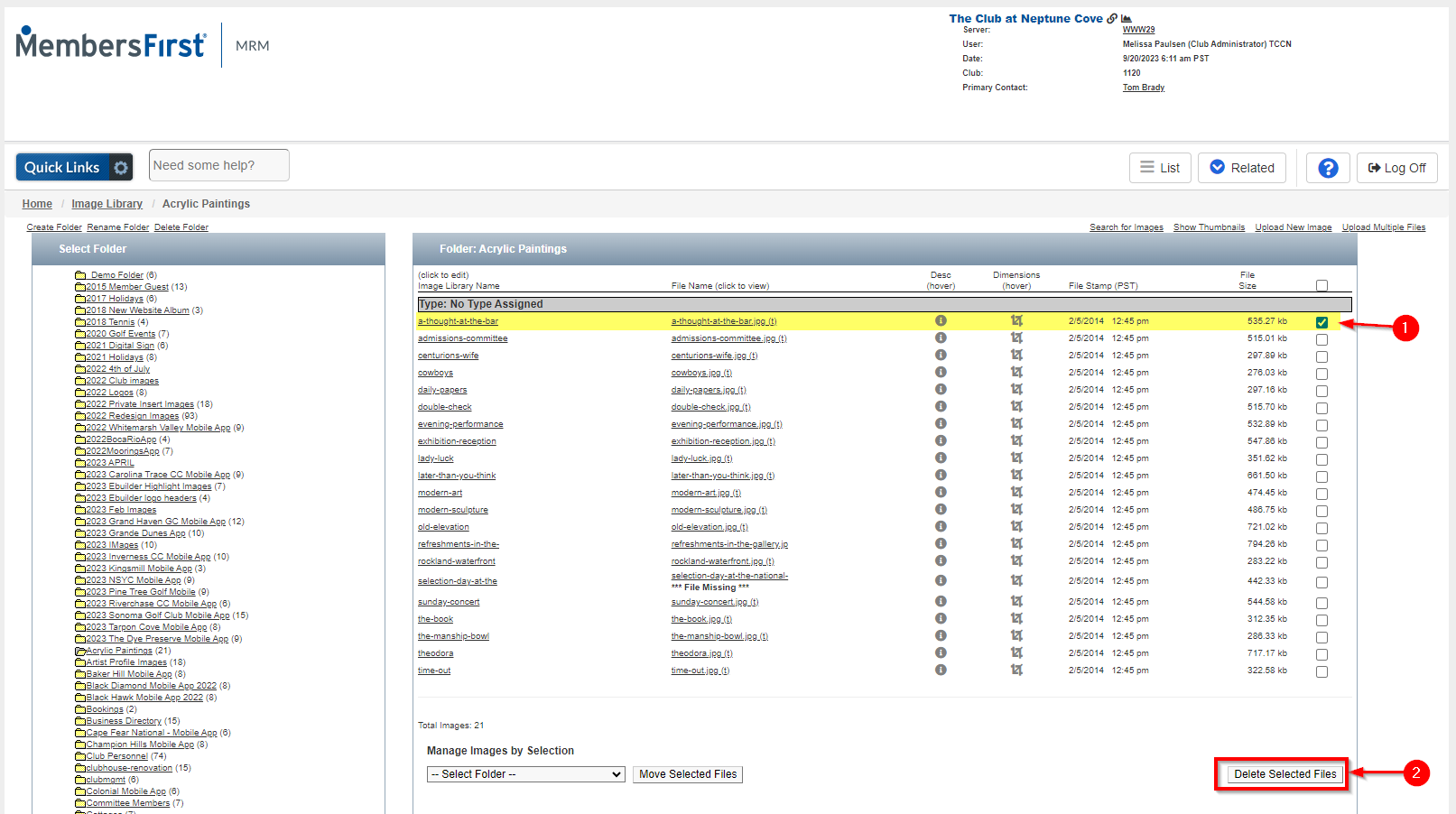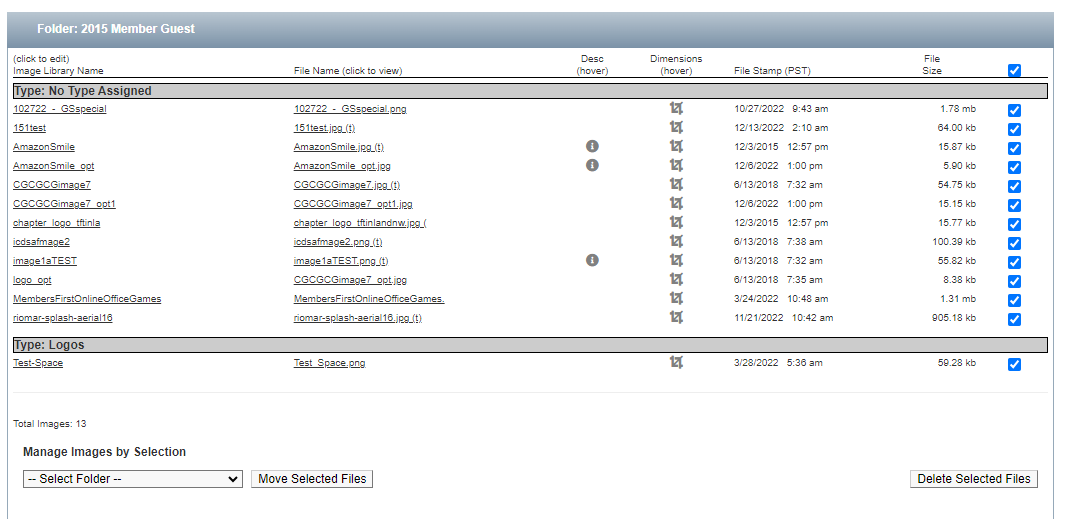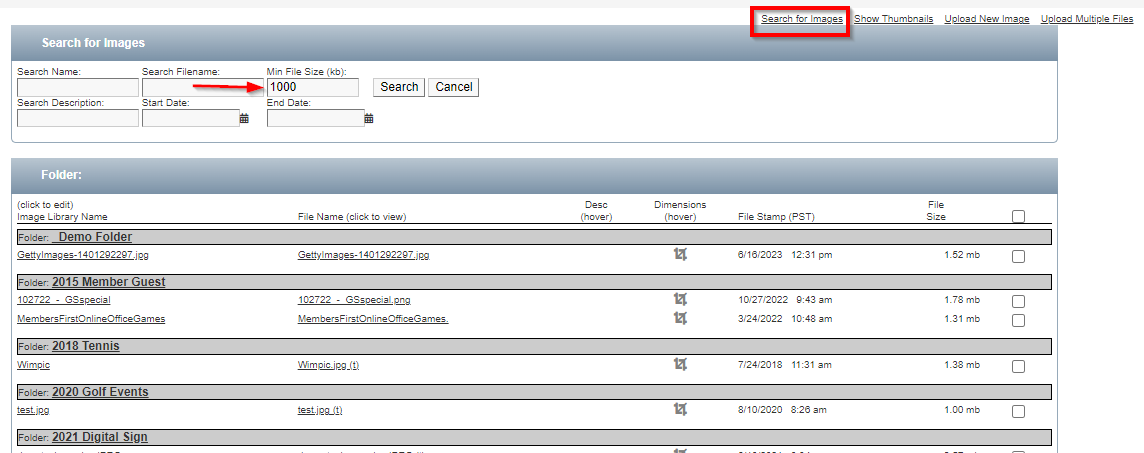How to Delete an Image from the Image Library
From time to time, you may want to go into the Image Library and delete old images that are no longer being used on your website, mobile app or eblast emails. This task can be helpful to do some housekeeping on the back end of your website so that you can keep your content organized. It also might be a task to do so that you can free up storage space.
Below are instructions on how to delete an image from the Image Library in MRM.
**Please proceed with caution! Once an image is deleted from the Image Library in MRM, it can not be restored. Before deleting any images, be certain the image is not being used on the website.**
If you are trying to free up space in can be helpful to search by filesize. You can do so from the advanced search option…etcShould you have any questions, please reach out to your Client Services Manager for assistance.