Changing a link in a Sent Email
If you need to update a link in a previously Sent Email, you can follow the steps below to do so. Our system uses URL redirects so you can change a link in a Sent Message without having to resend the entire email. Once completed, users can click on the link from the original email to get to the new, updated link.
Note: This will only work for web links (ex: http://www.membersfirst.com). Email links (ex: [email protected]) are not able to be changed in a Sent Email
| Log in to the Admin Homepage of your site and open the Sent Messages application under Communications (optionally click Add to Quick Links to add this module to your quick links area) | 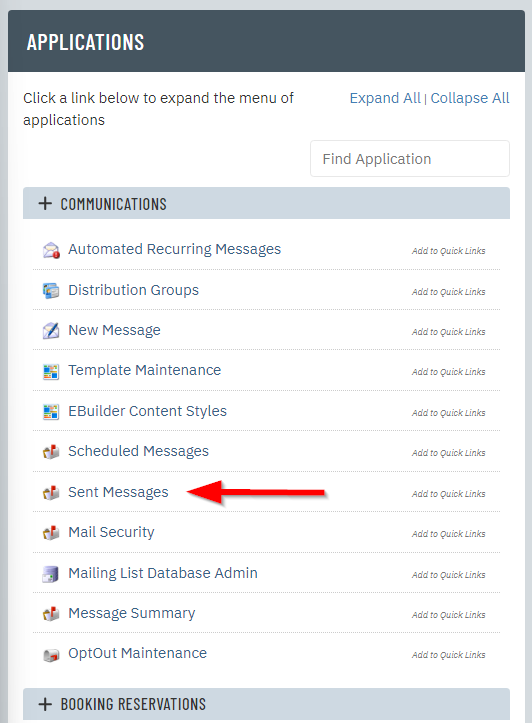 |
Once in the application, the options to filter Sent Emails will appear in the Search box. Simply fill out your selections and click the Search button to display results. |
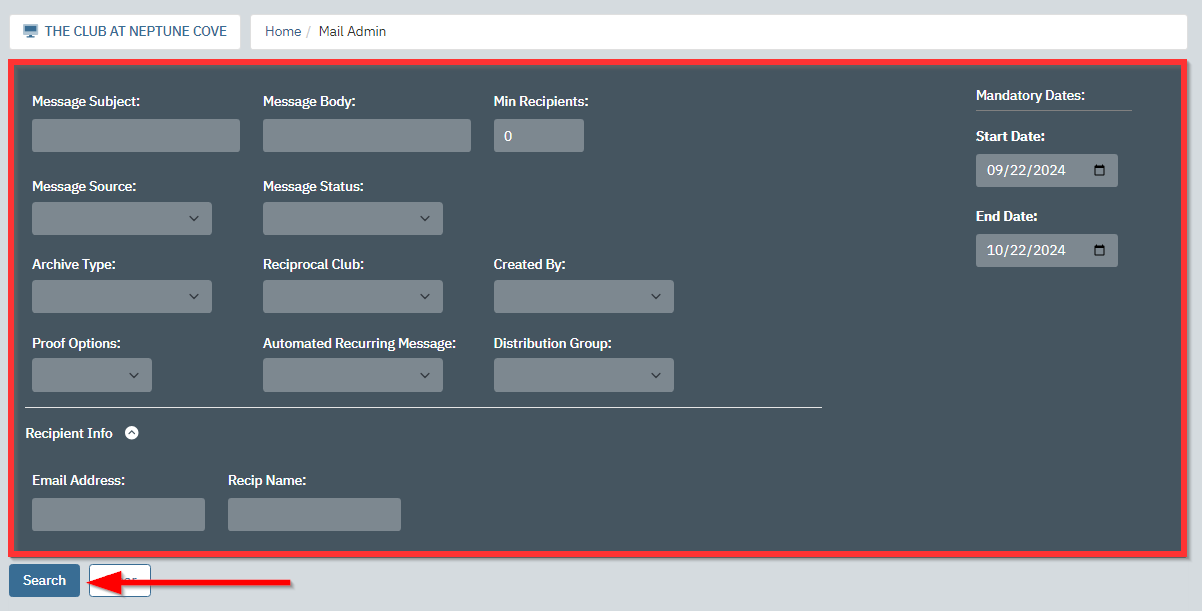 |
| Once you find the email you would like to view the Recipients for, click on the Message Subject. | 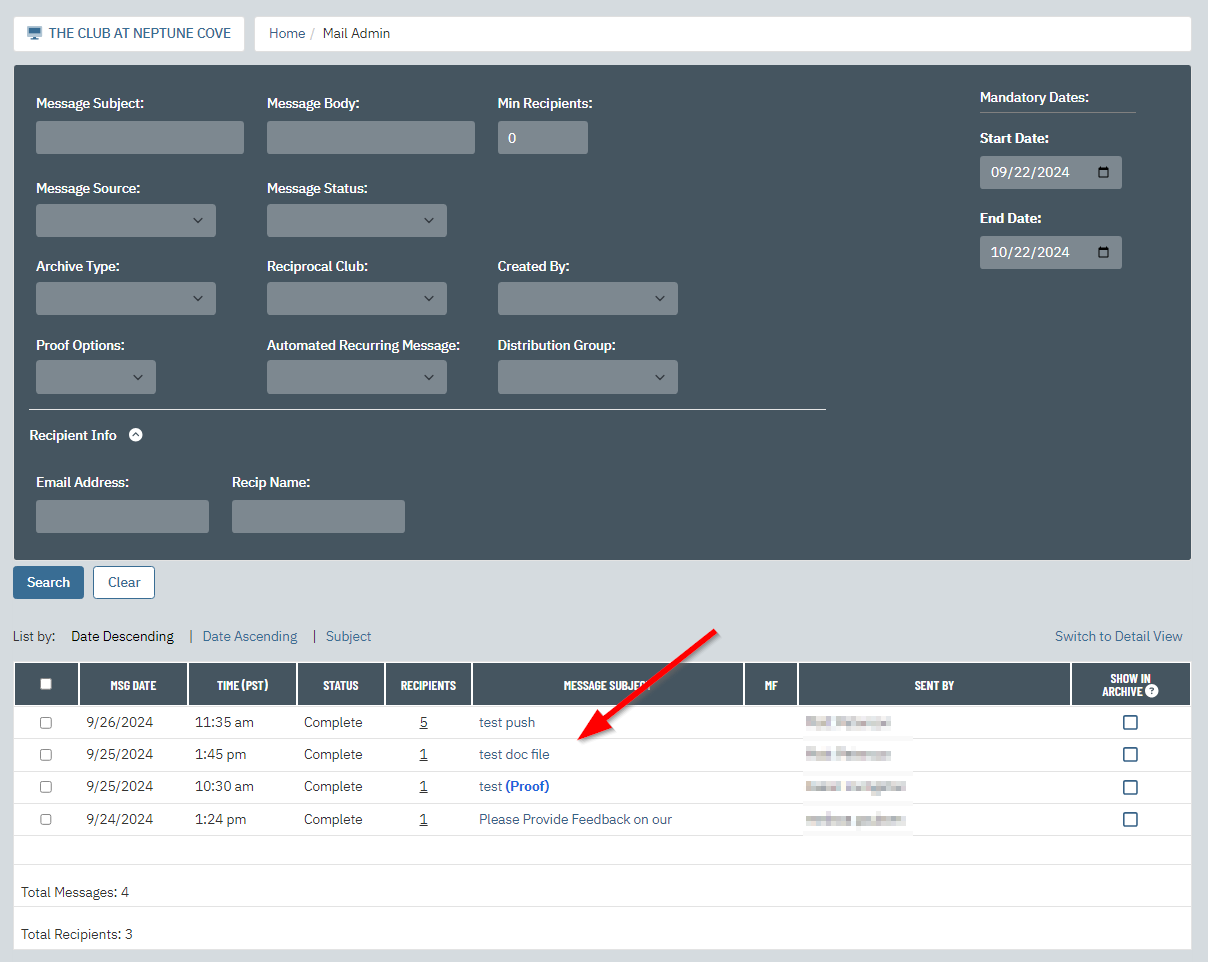 |
| In the Sent Message details, there is an area for Links Count. Click on View to view the details of the links included in the email. | 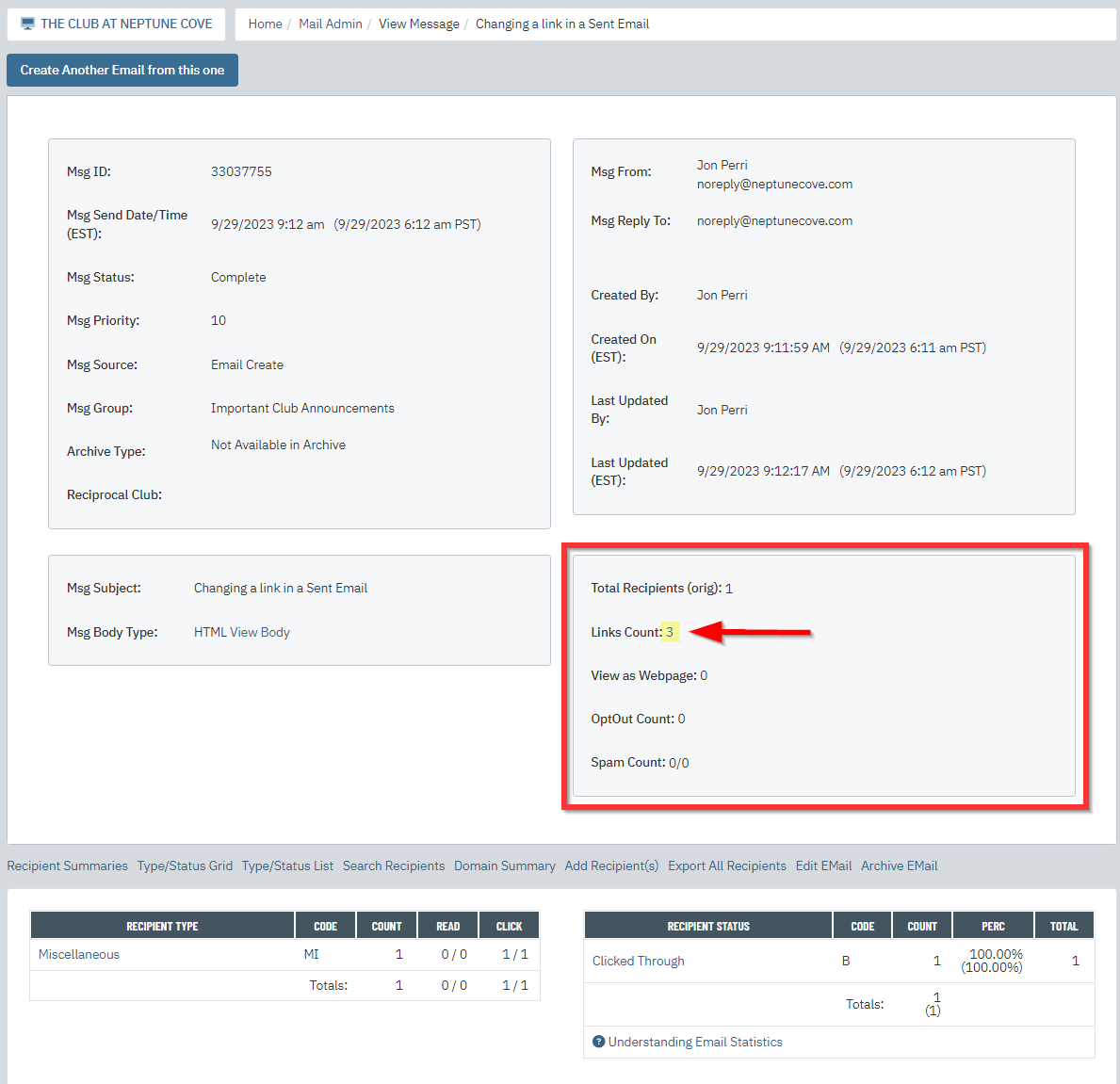 |
| At the bottom of the page, you will see a list of all of the Links from Message.
Find the link you would like to change and click on Edit Link. |
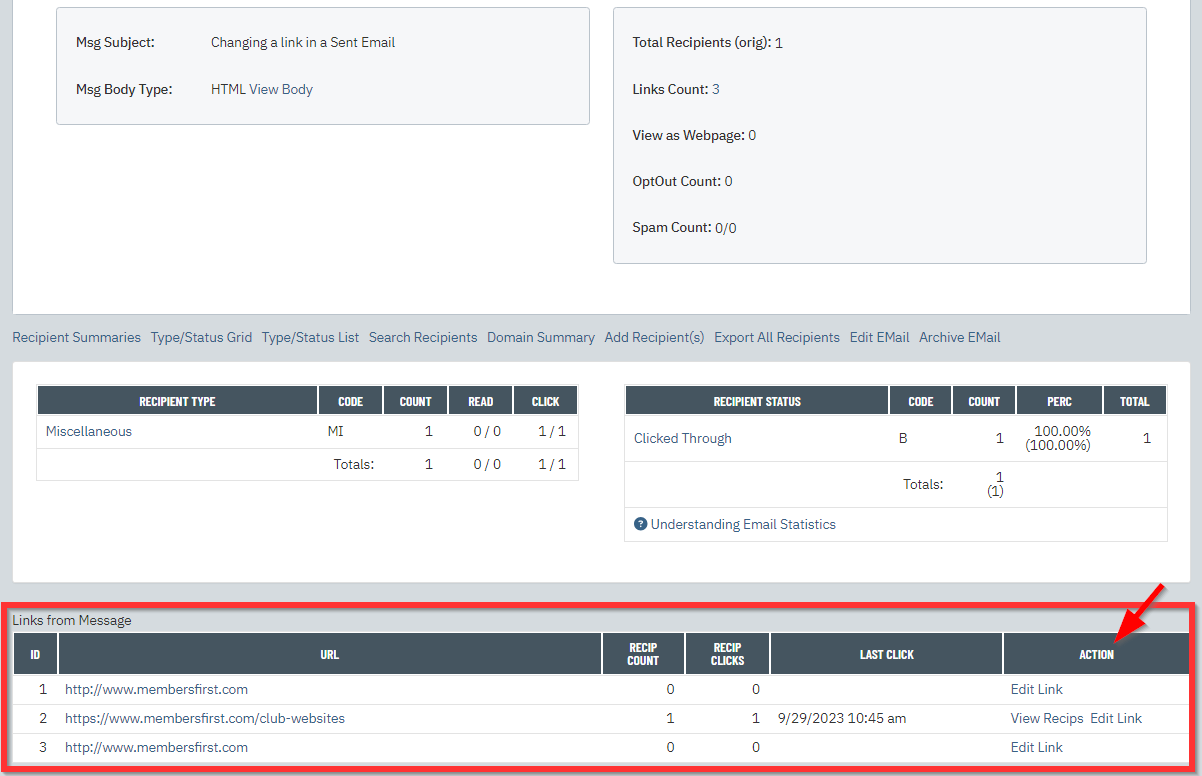 |
| This will display both the Current Link and the New Link at the bottom of the page. Paste the link you would like to change into the New Link: field and then click on the Save Changes button. | 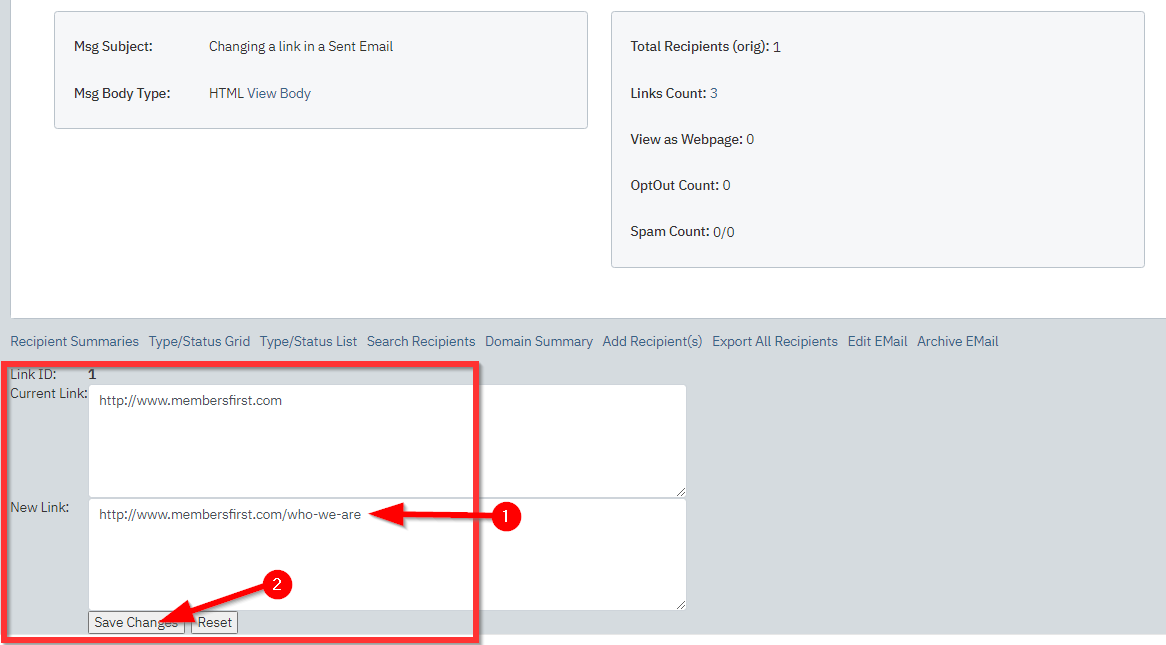 |
| Once saved, the new link will be updated in the Links from Message area in the Sent Message and will automatically be for users when they click on the link in the Sent Email. | 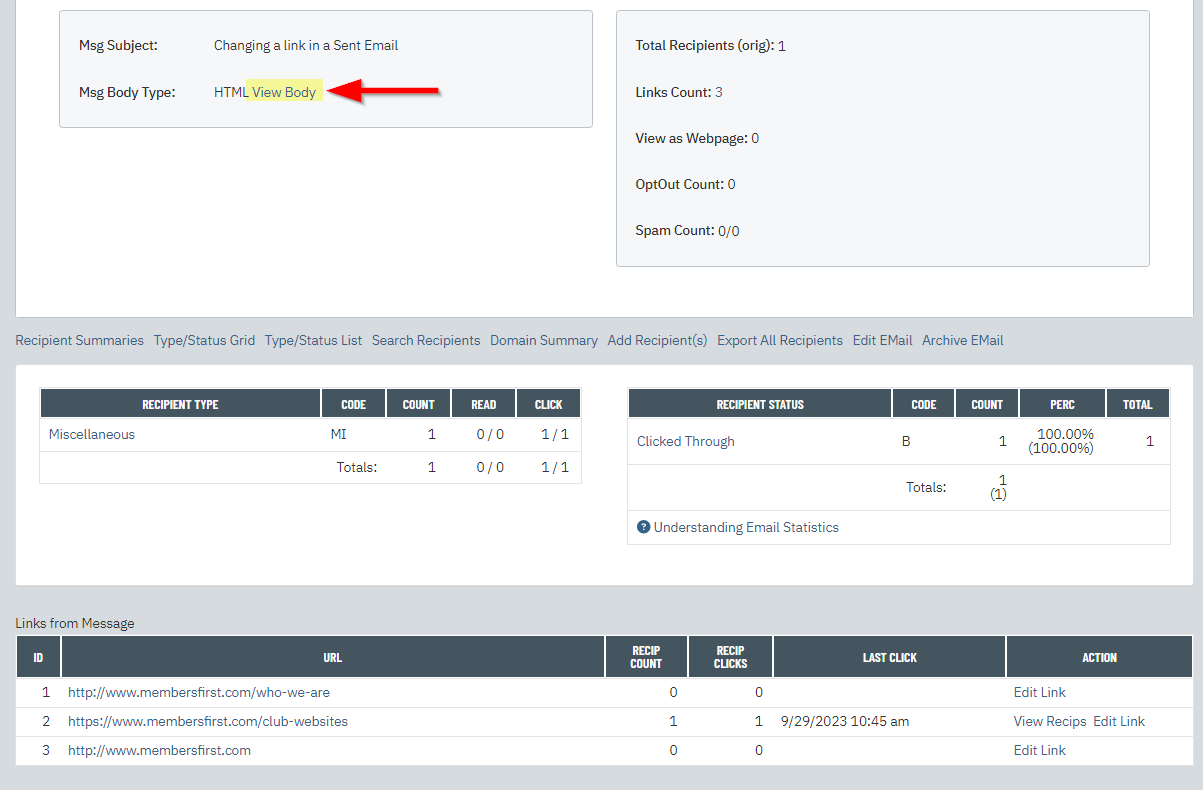 |
PRO TIP!
| If you are not sure of which link to change in the Sent Message, you can click on the Msg Body Type: HTML View Body link.
This will display the body contents of the email. |
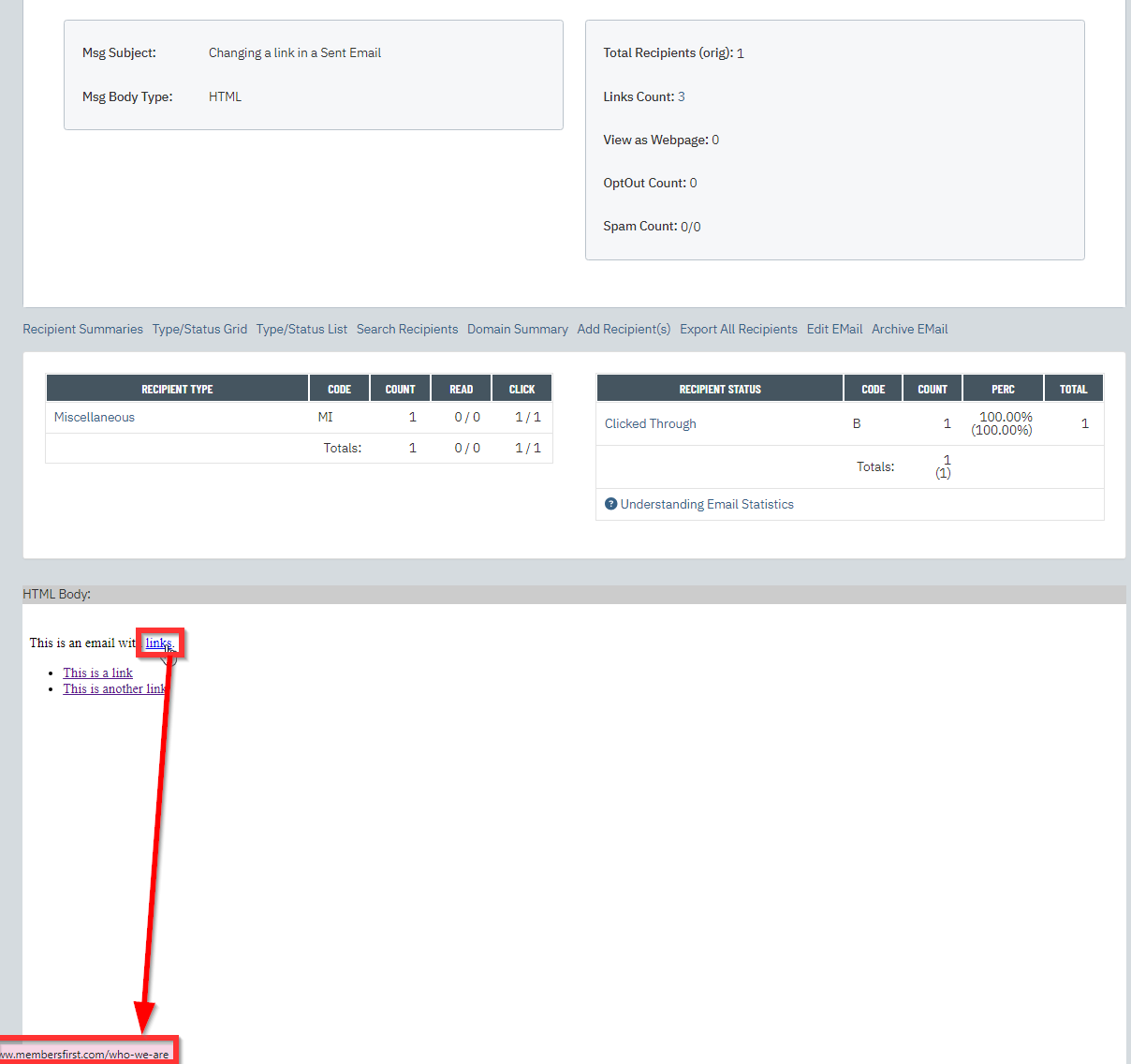 |
| Once you have the Link ID, go back to the Links Count section of the Sent Message and click on View.
The details of all links in the Sent Message will be located at the bottom of the page and you can click on Edit Link to the corresponding Link ID. |
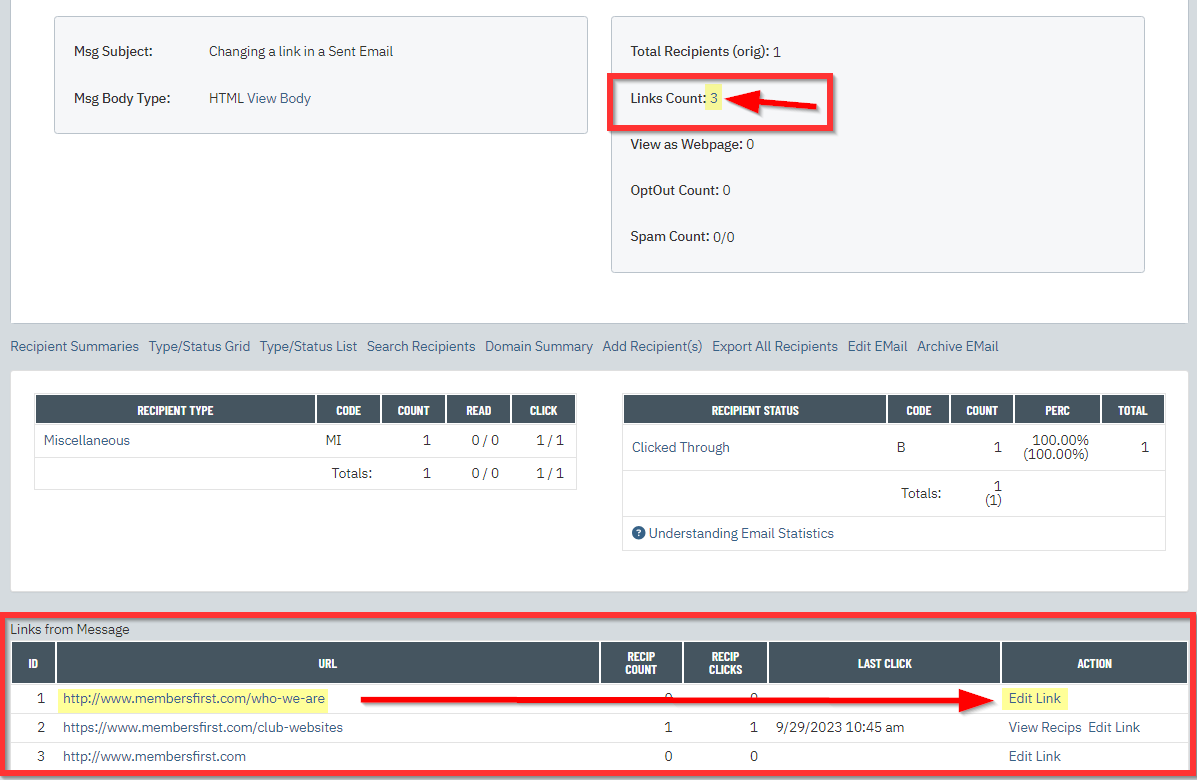 |