How to Delete a Member from the Member Directory
If you need to delete a member from your member directory entirely, please follow the steps below. Please note that MembersFirst will never automatically delete members as part of your roster integration. Also be aware that if the member you are deleting is still active in your back office system, then your roster integration may recreate this person overnight.
| Log into Admin Home on your web site. Select Member Directory. |
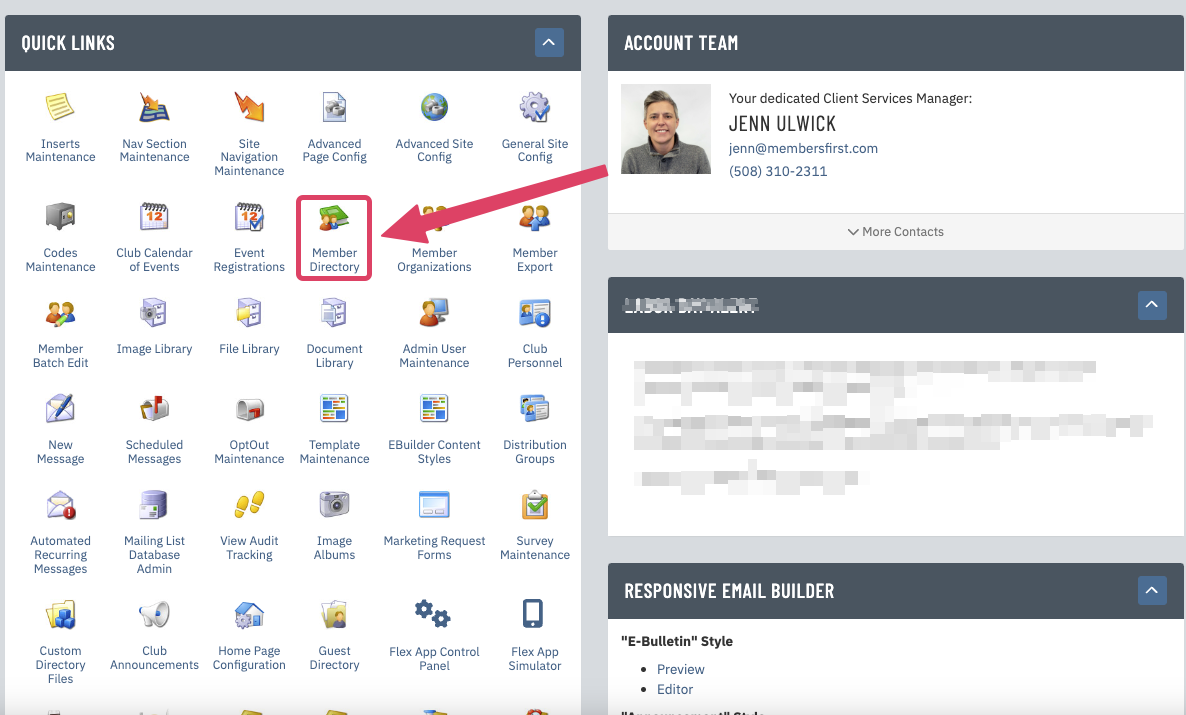 |
|
Enter a First Name and Last Name for the Member. Click Search. |
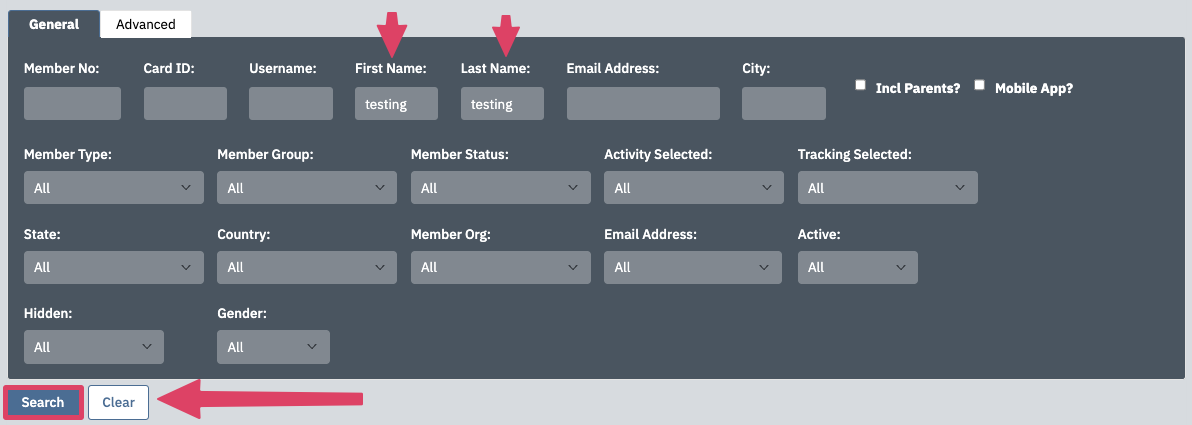 |
|
Click on the Member Name below to edit. |
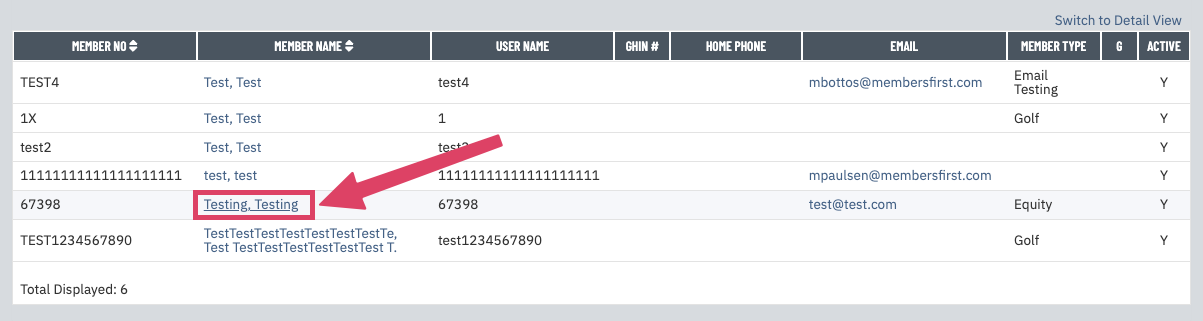 |
|
Click on the Delete button at the top right. |
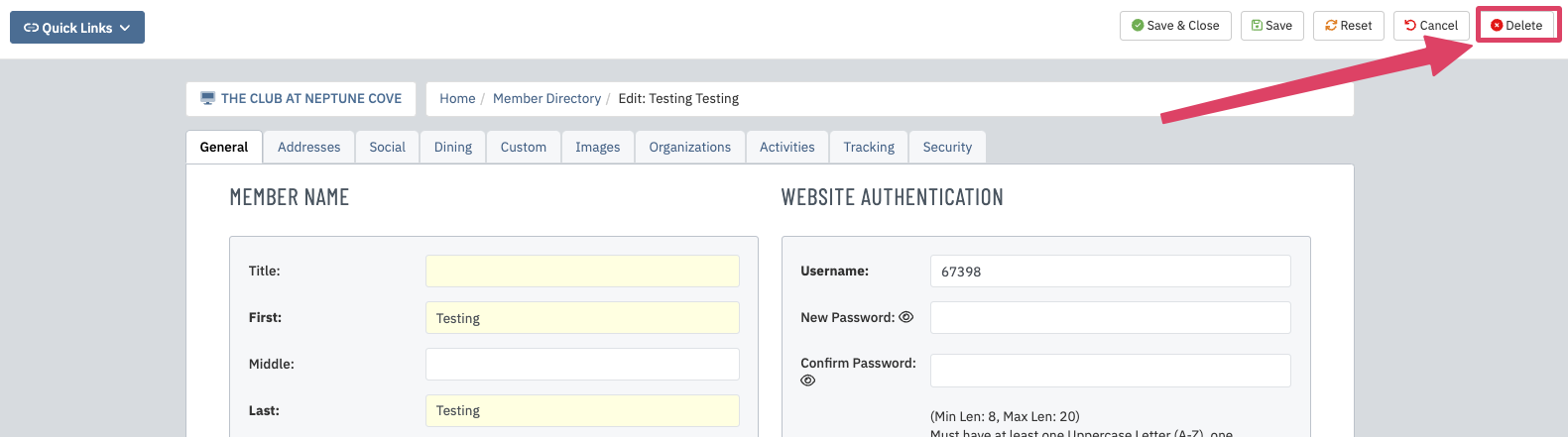 |
|
As soon as you click Delete, a small pop up window will appear. Click OK to confirm. |
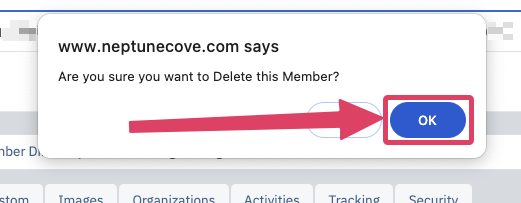 |
|
Please note this action may trigger an email to a contact at the club. Please reach out to your Client Services Manager with any questions. |