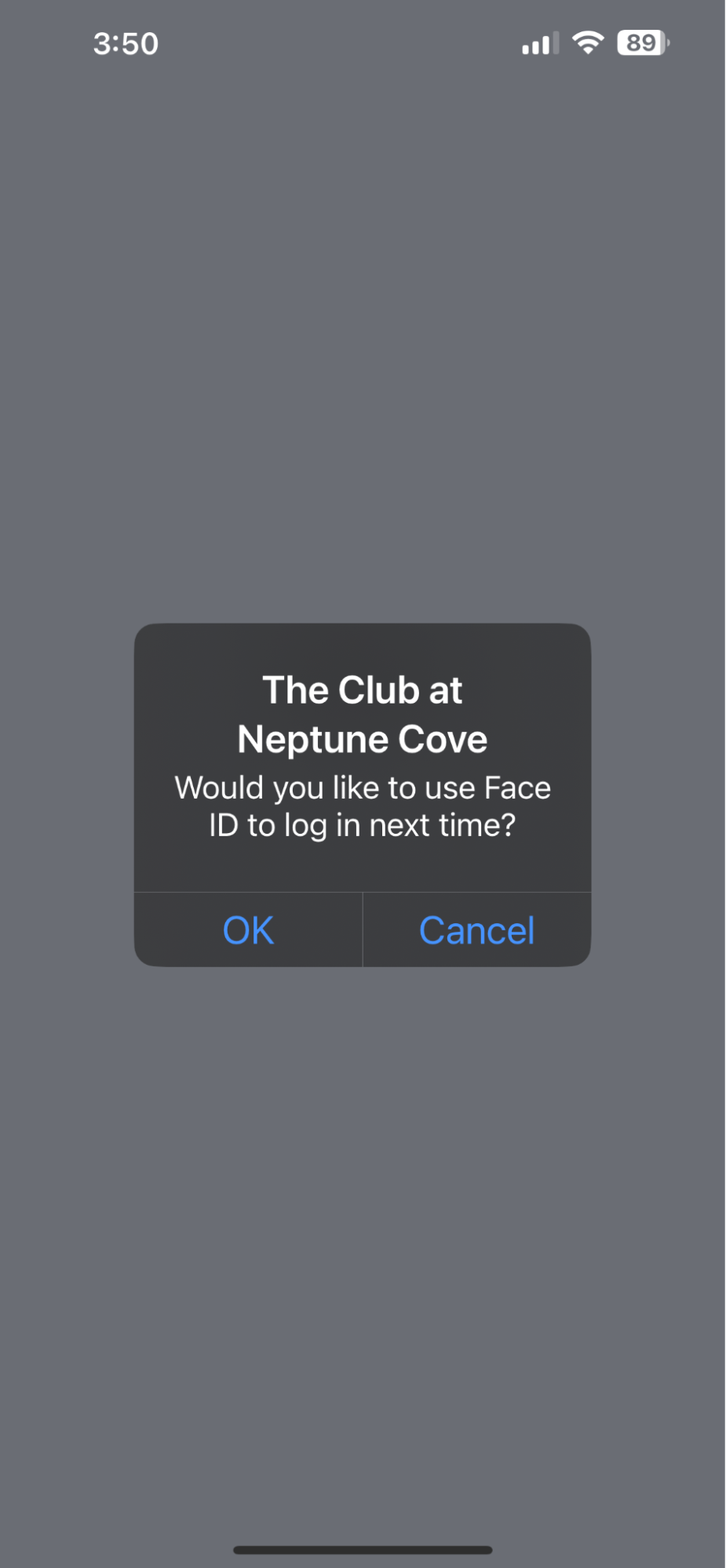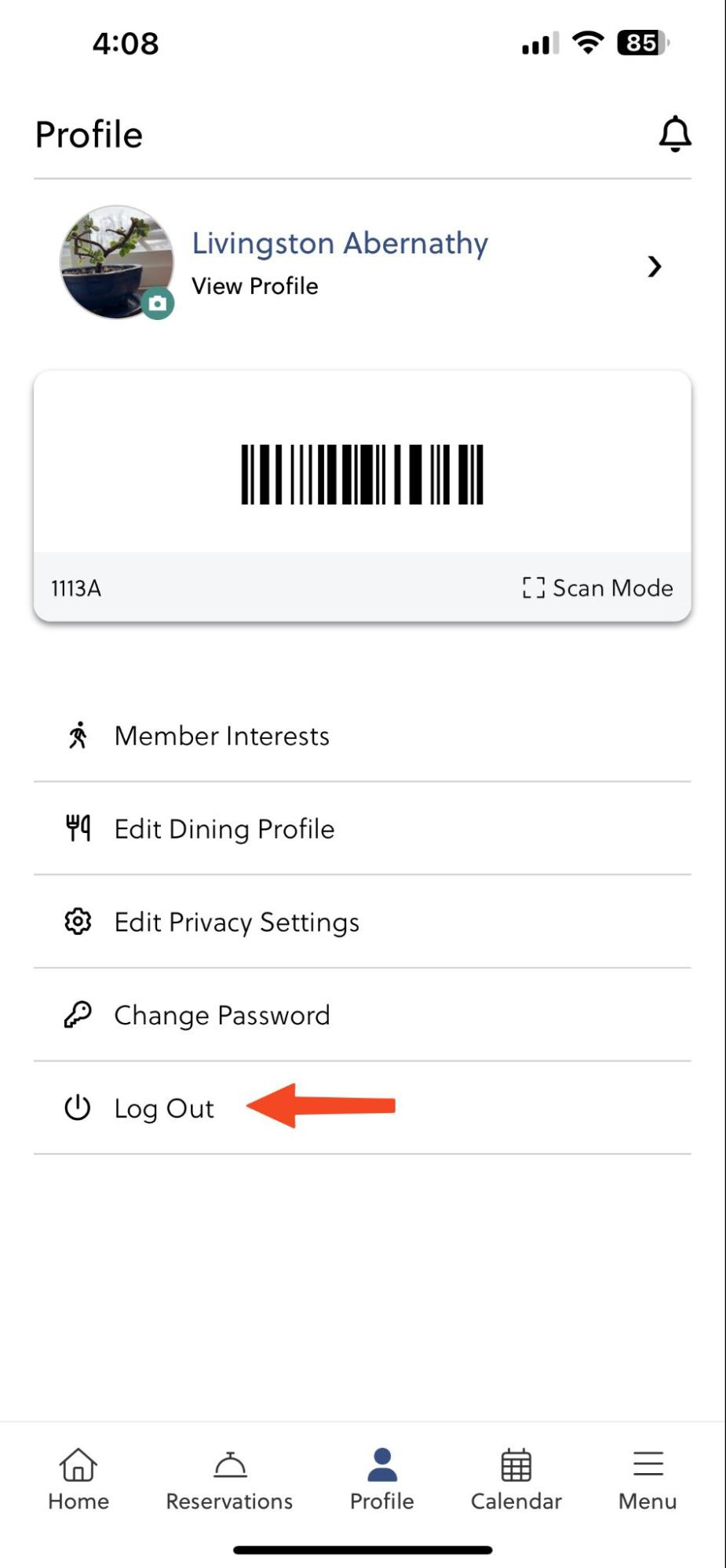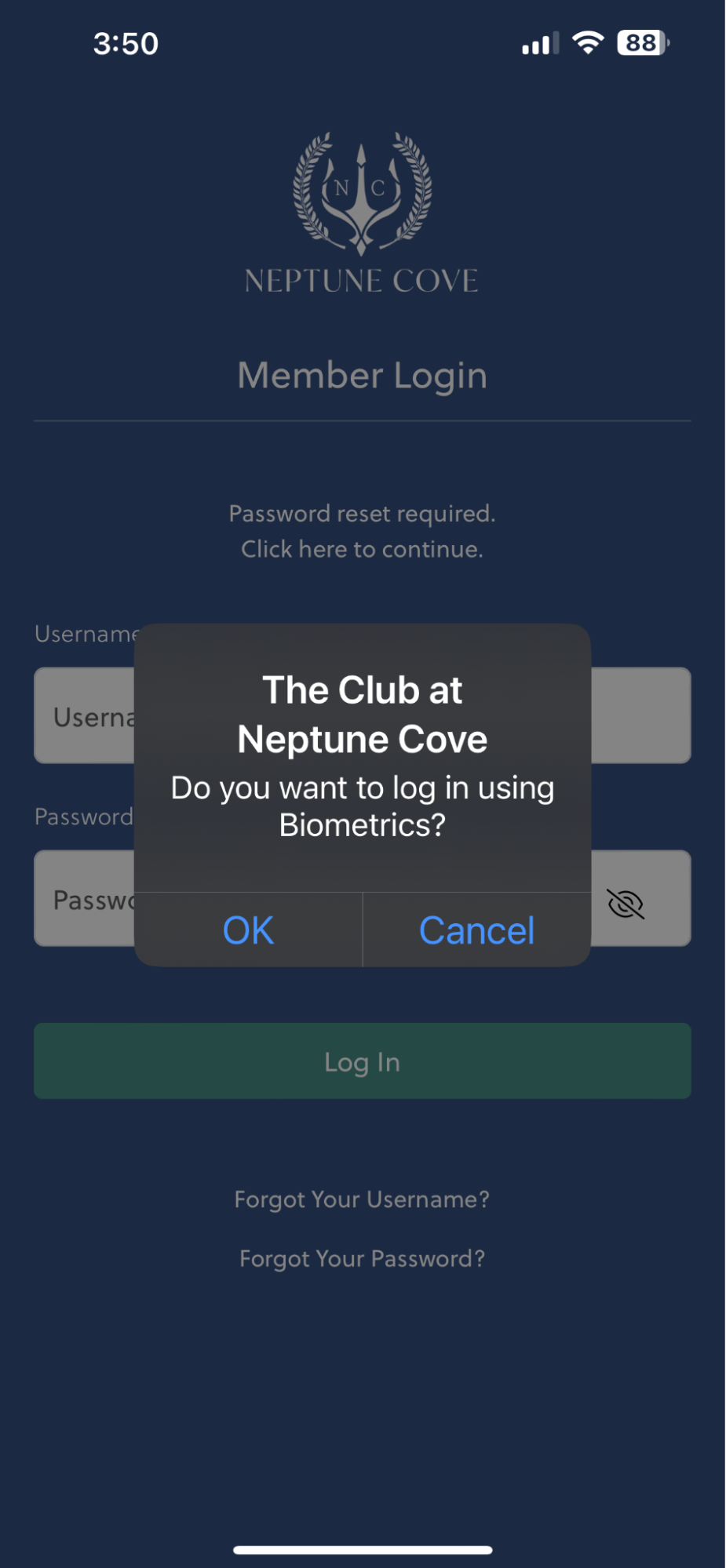| After downloading and opening the app for the first time, your device will prompt you to enable Biometrics or Face/Touch ID, depending on the device. Press "ok" on this prompt. |
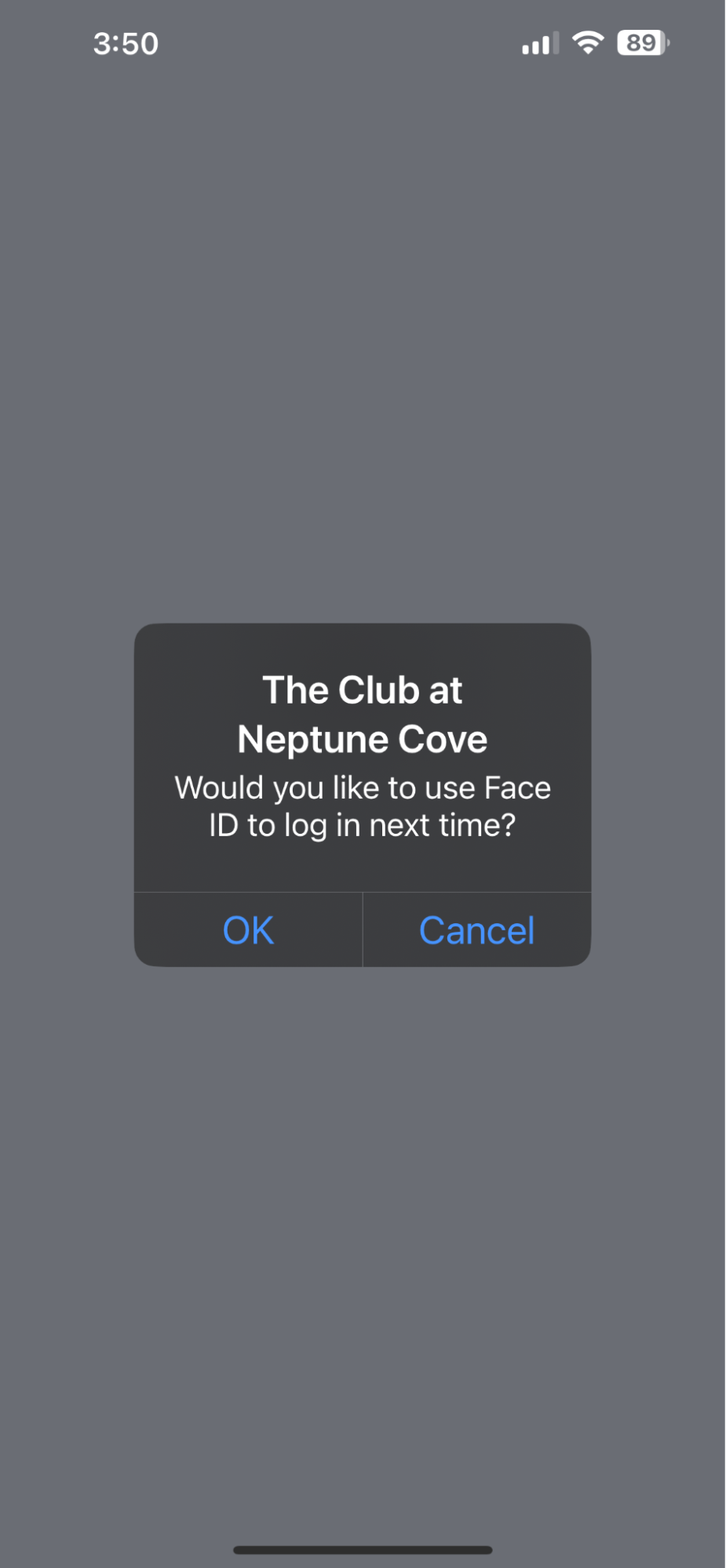 |
| The app homepage will begin to load and another device specific prompt will appear. Make sure to press "allow" on this prompt. |
 |
| To use this feature you must log out of the app. Press the "Profile" button on the bottom toolbar followed by "Log Out". |
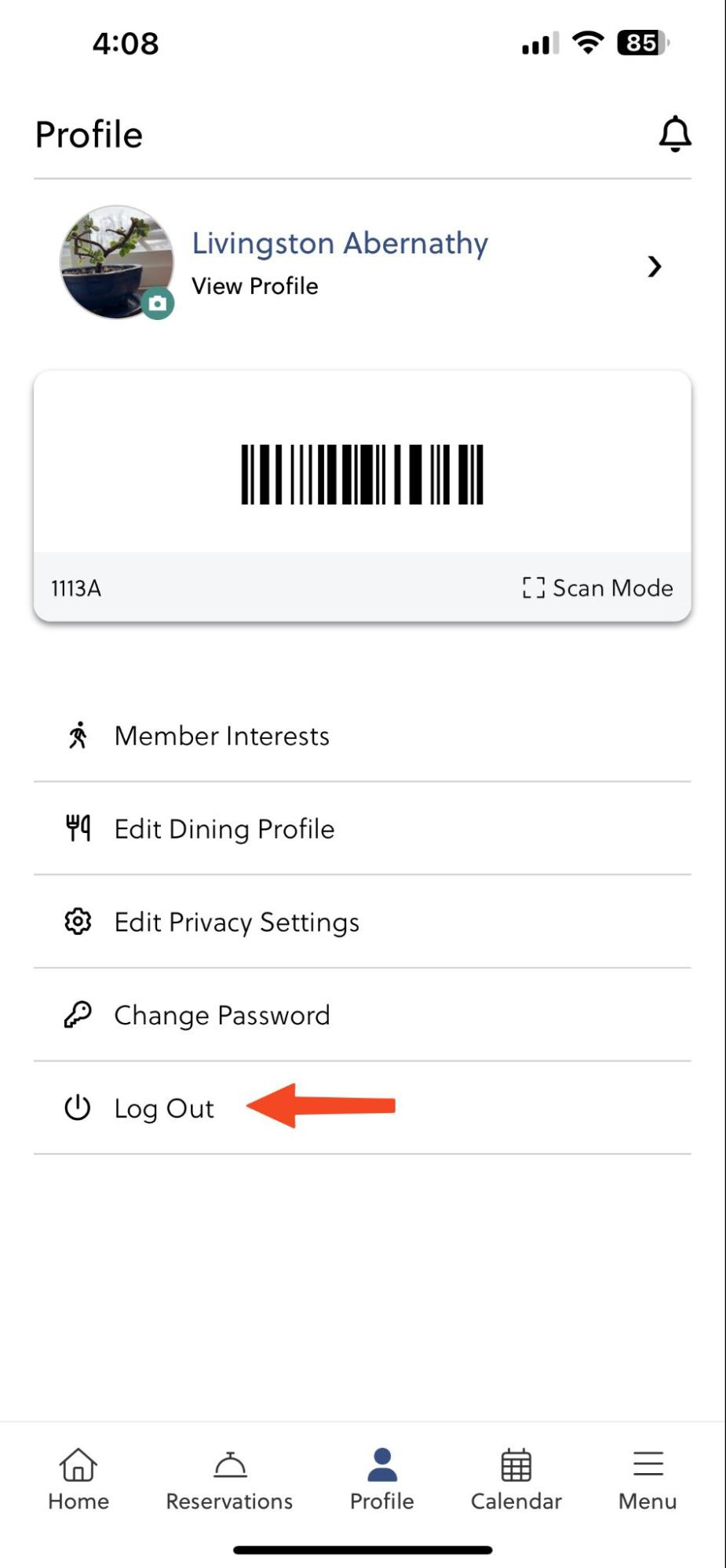 |
| When you reopen the app you will no longer have to manually type your username and password. Instead the app will ask if you want to login using Biometrics. Press OK and allow your device to authenticate using your fingerprint or face. |
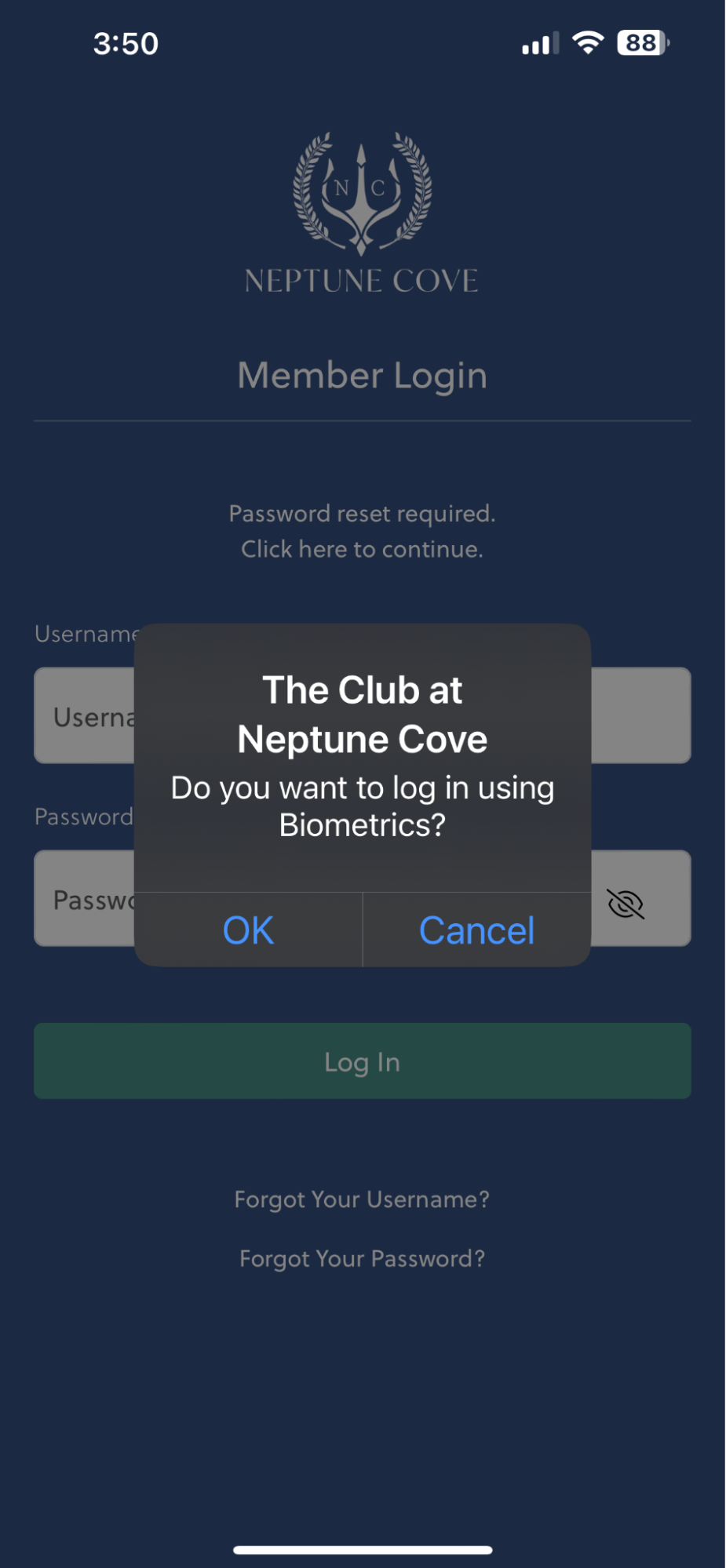 |