How to Remove a Committee Member from a Member Organization
The Member Organizations Module is used for selecting who is on which organization or committee and what role they play in the particular organization. When the list of members in a Member Organization change, you'll want to update the listings pages on your website and mobile app. This article explains how to remove a member from an organization using the MRM admin tools.
| 1. Log into the member side of your website using your admin login credentials and choose a member to impersonate. | 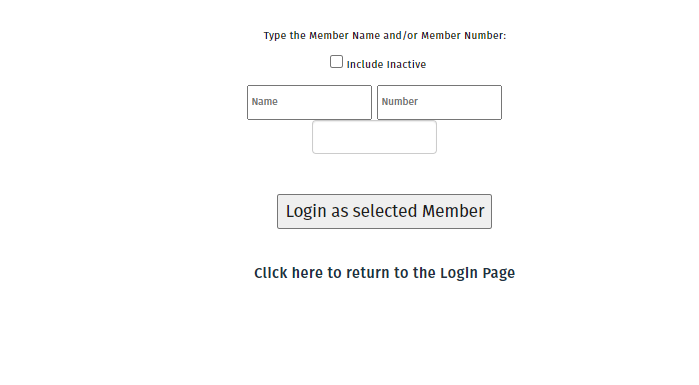 |
| 2. Navigate to the Member Organization list page. | |
| 3. Find the member you want to remove from the organization/committee list and click on the red 'edit' button to open the member's account in MRM. |  |
| 4. Click on the "Organizations" tab within the member's profile. | 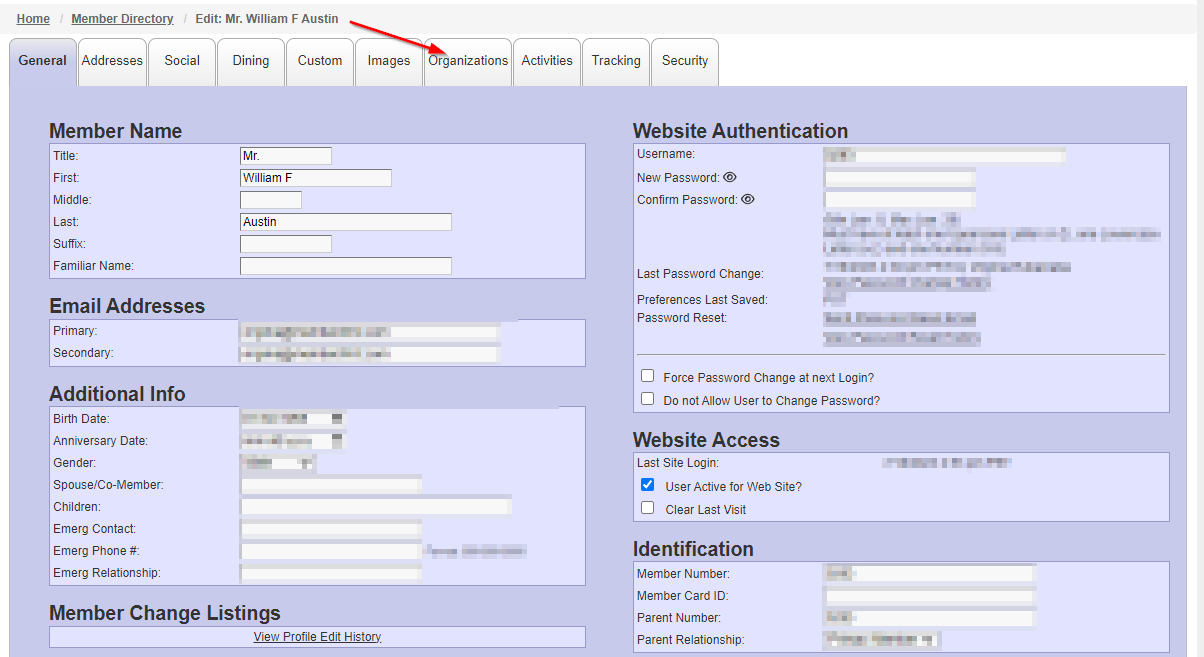 |
| 5. Find the organization (or committee) that you want to remove the member from and uncheck the box to the left of the applicable organization. | 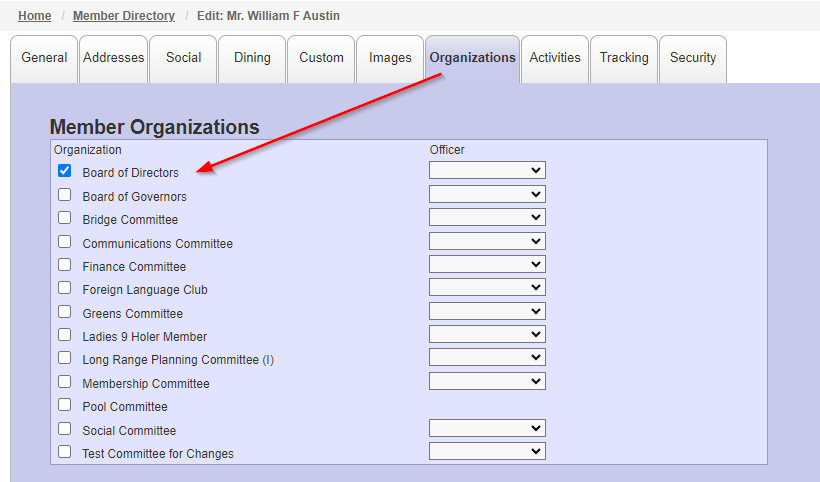 |
| 6. Click on the SAVE button to save the change. | 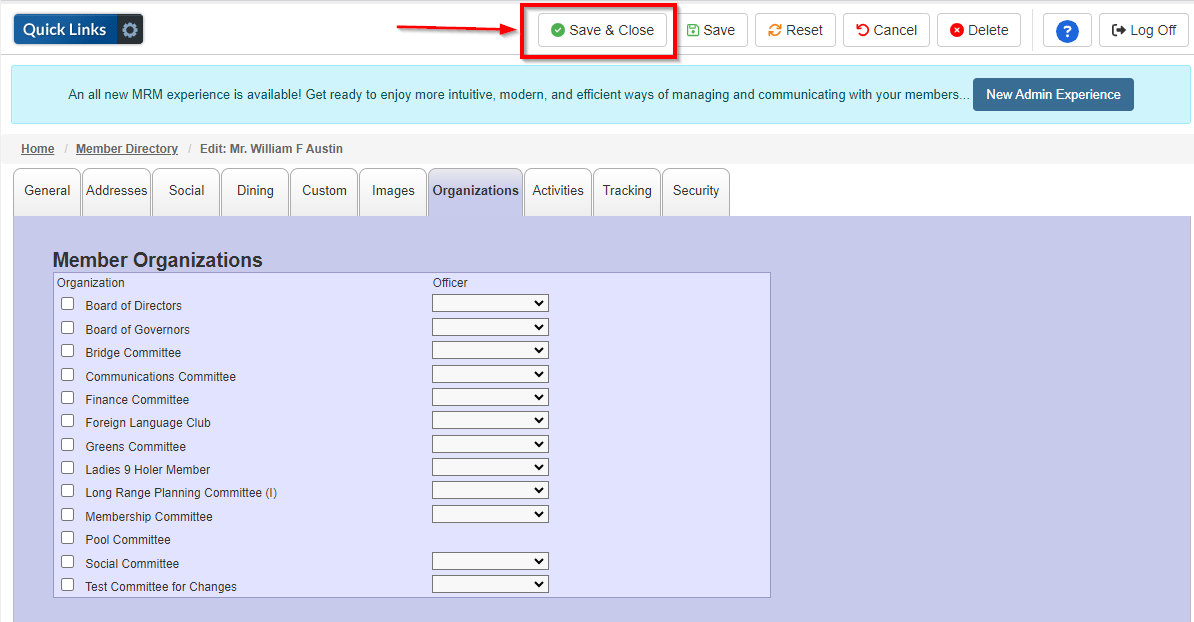 |
| 7. Return to the member organization list page on the website and refresh/reload the page to see the member has been removed from the listing. | 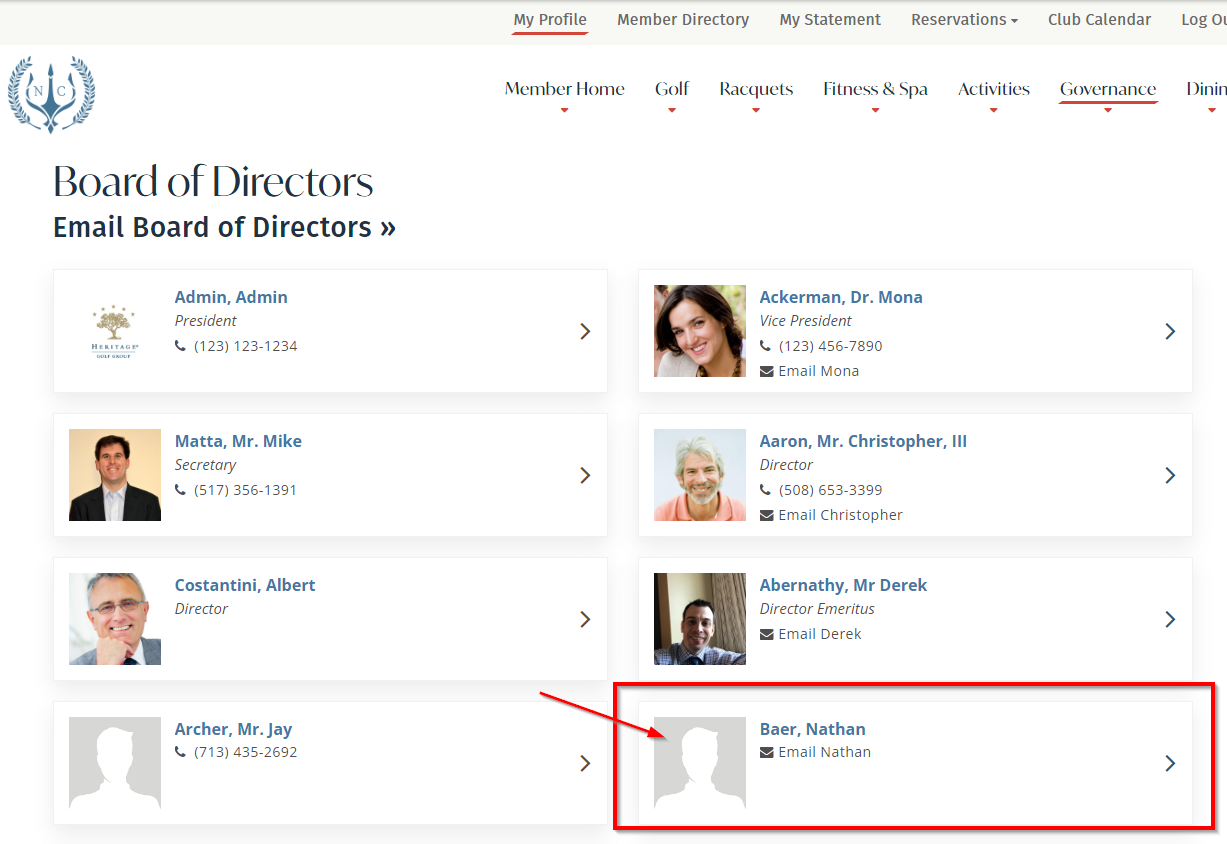 |