How to Access and Use Shared Drafts
What Is Shared Drafts?
This feature allows admin users to see and modify other admin user's saved drafts. It can allow for collaboration among club staff on member communications.
How to Enable Shared Drafts
To activate this feature please reach out to your Client Services Manager and request to have "Shared Drafts" enabled on your site.
Once enabled, the feature becomes immediately available for qualified users. Please note that all drafts immediately become "shared".
How to Access Shared Drafts
To use this feature:
| Ensure the feature is enabled in your site's configuration (see instructions below). | |
| Log in as a Club Administrator or a Custom Admin with permissions. | 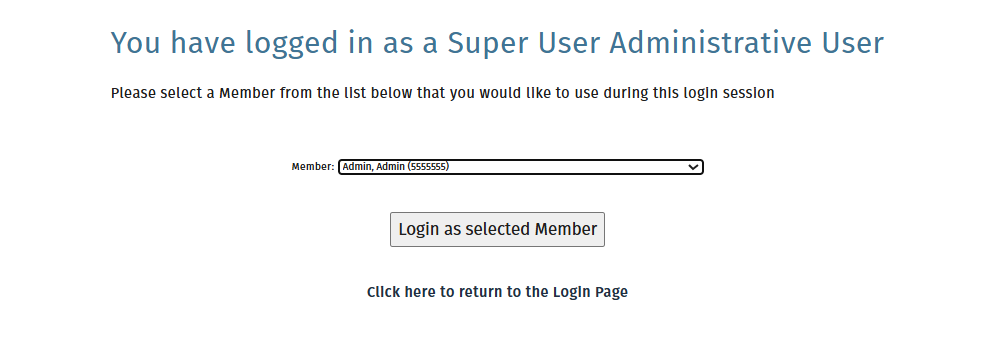 |
| Navigate to the New Message module. | 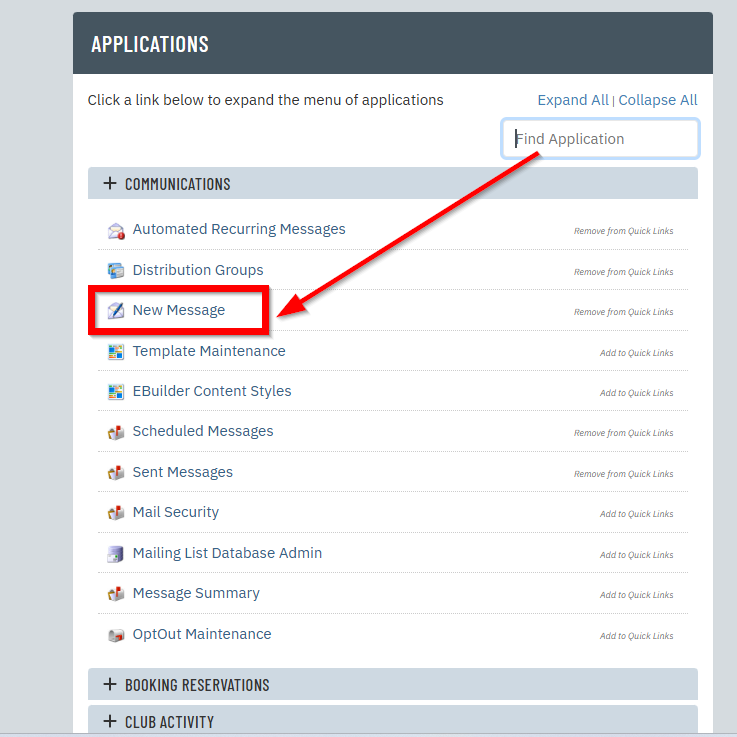 |
| Click on the Shared Drafts tab to view all shared drafts. | 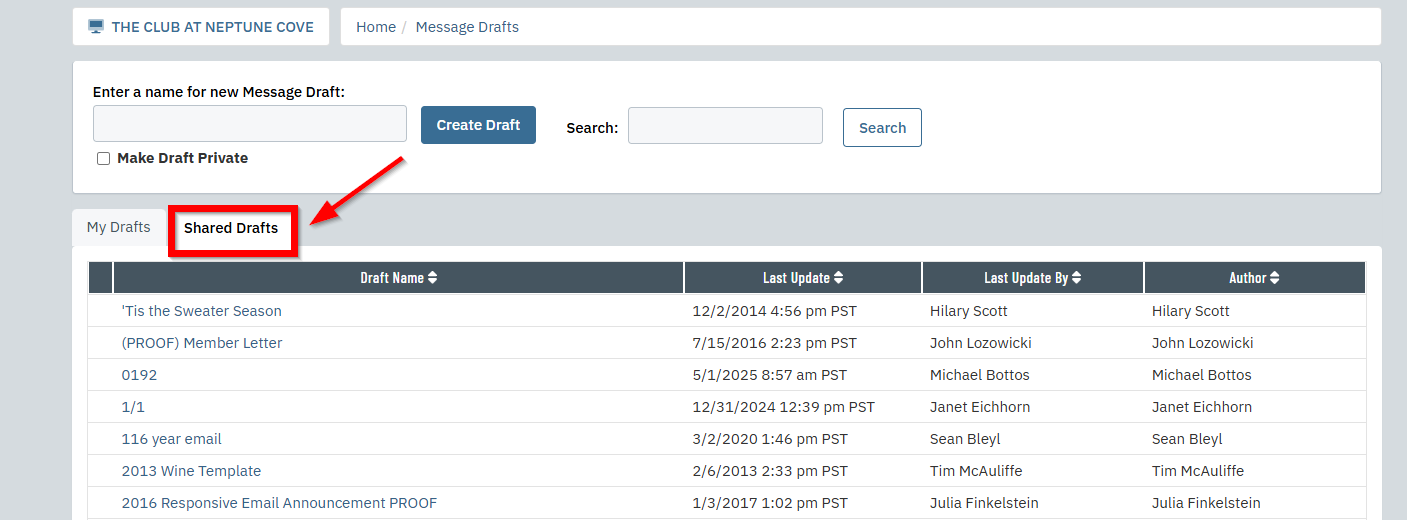 |
From here, you can:
-
View existing drafts created by other administrators
-
Open and edit drafts (if they're not currently locked)
-
Sort drafts by Draft Name, Last Updated, or Last Updated By
Understanding the Locking Mechanism
To avoid conflicts and overwriting, Shared Drafts includes a built-in locking mechanism:
-
When an admin is editing a draft, it becomes "locked" to other users.
-
Hovering over the lock icon will display a tooltip showing who is currently working on the draft.
-
To unlock a draft, the editing admin must exit the editing mode, or another user can manually unlock it by clicking on the lock icon in their New Messages module (if appropriate permissions allow).