How to Copy a Previously Sent Email
Creating copies of previous emails is an easy way to revise proofs.
| Log into Admin Home on your web site. |  |
| Click on Communications in the applications box, then click on Sent Messages. | 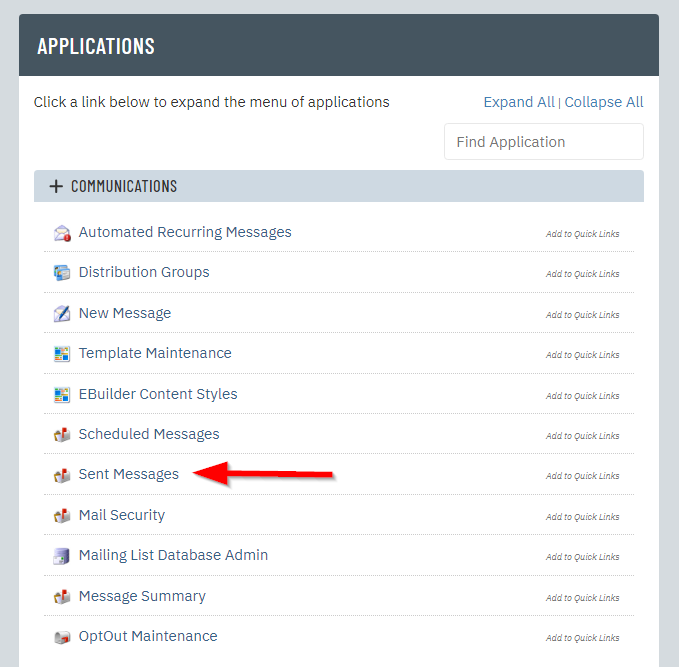 |
| On the next screen you will see a list of previously sent emails. To filter by date range, enter the Start Date/End Date and click Search, then click on the subject line of the email you want to copy. |
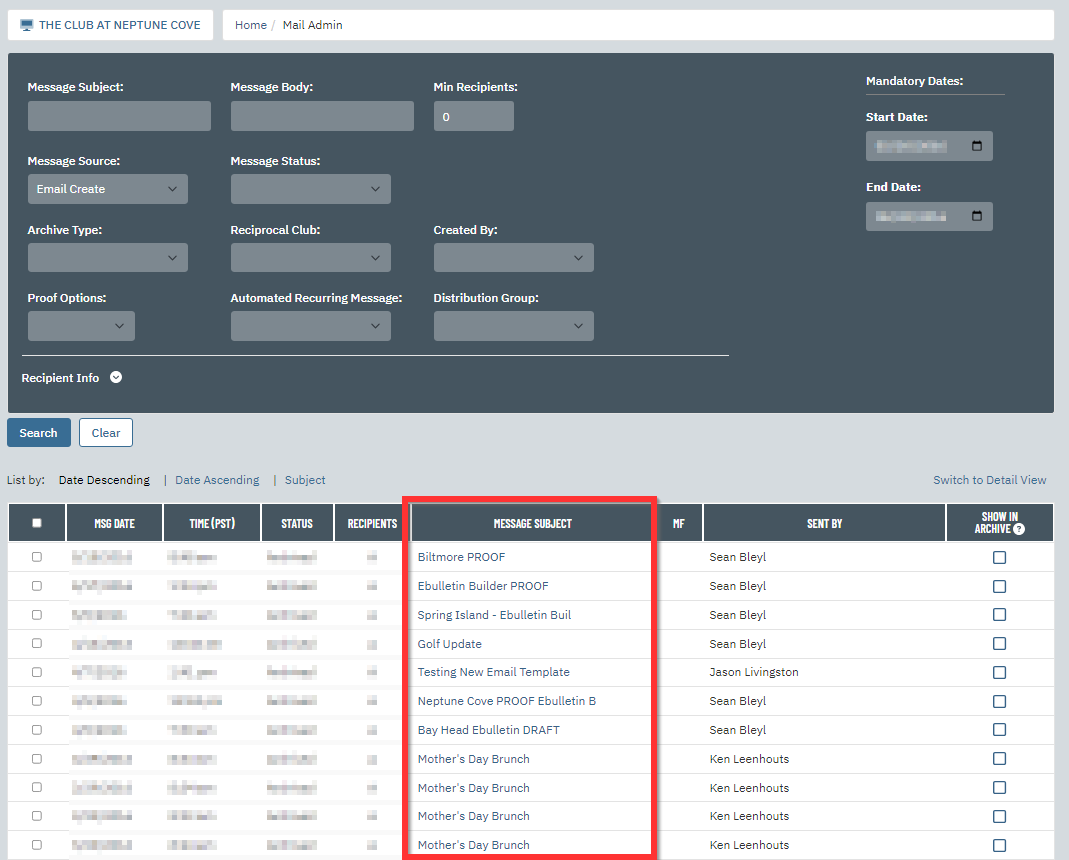 |
| Click Create Another Email from this one in the top left. | 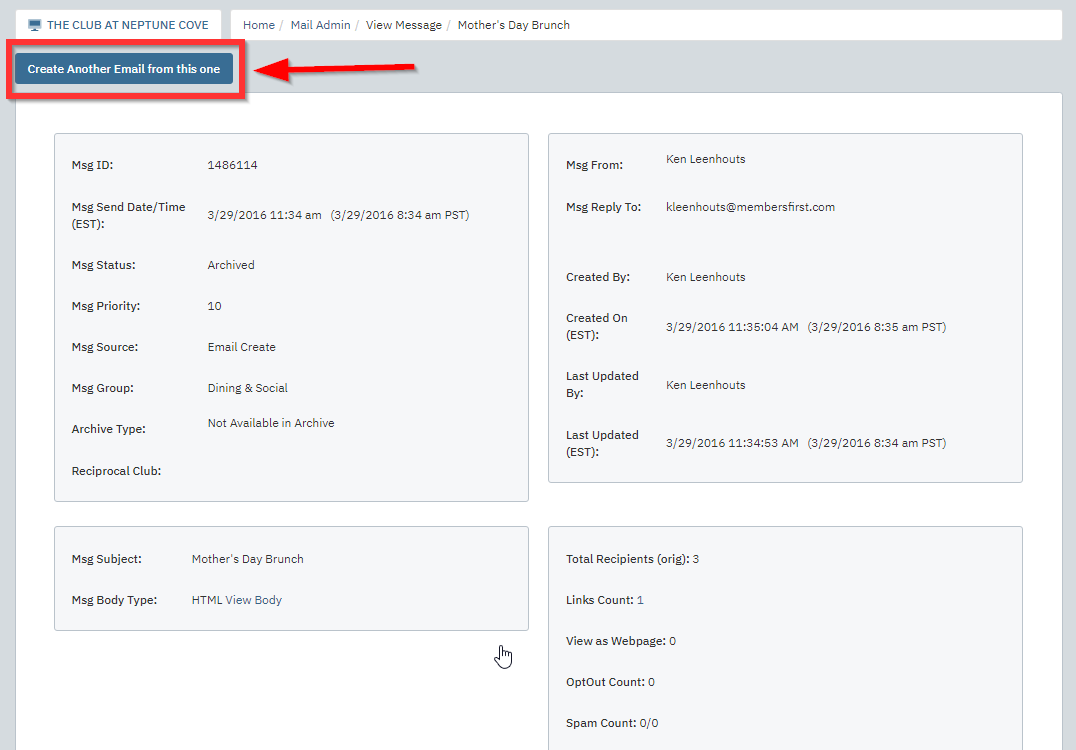 |
| Enter a name for your new draft and click Create. | 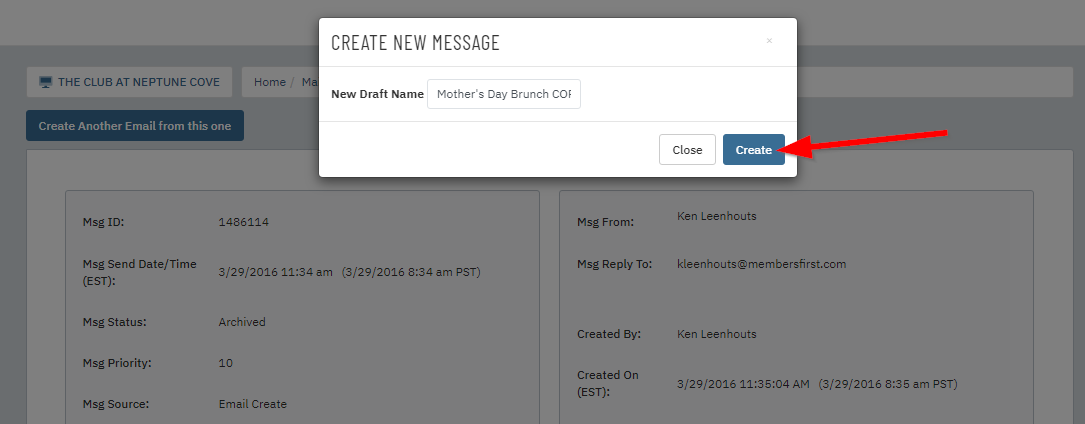 |
| You will now be on the Select Recipients tab. Be sure to check the recipient line to see if the proper number of recipients is selected. You can go through each step of the email process and make any changes you want. All settings and content from the previous email will have been copied over. |
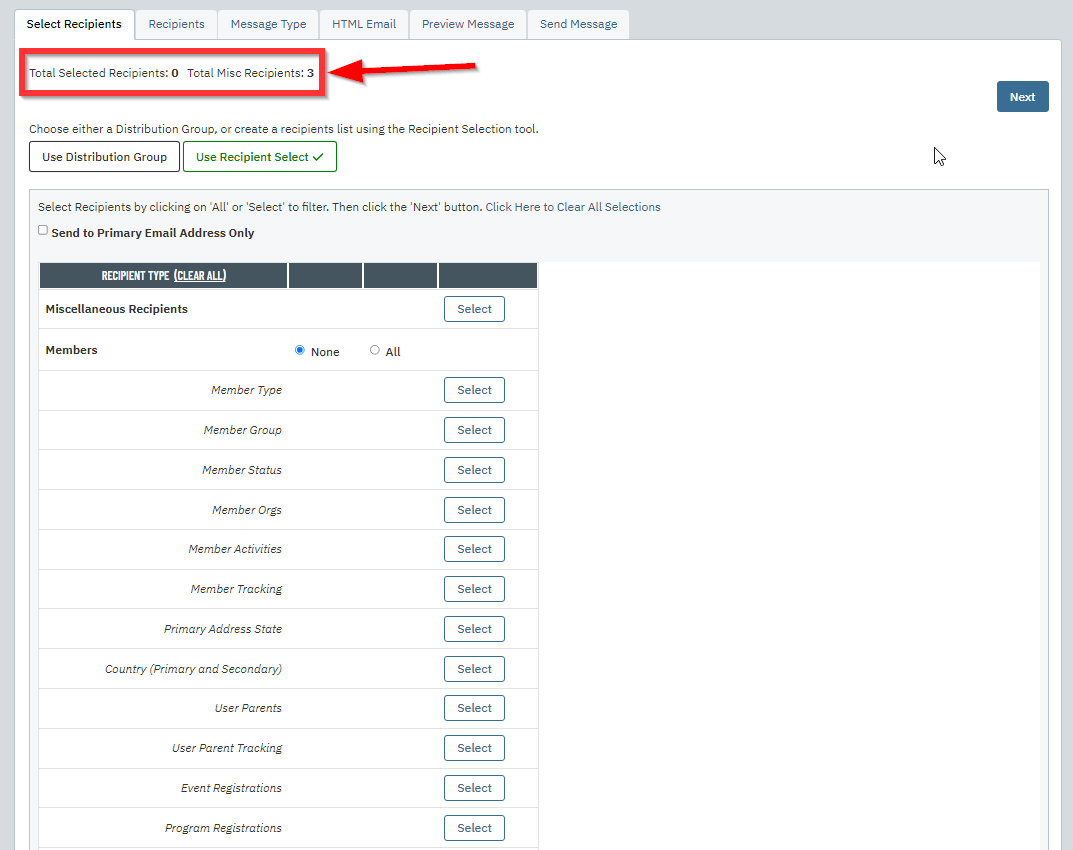 |