Managing the Marketing Contact Admin
| Log in to the Admin Homepage of your site and open the Marketing Contact Admin application under Club Activity (optionally click "Add to Quick Links" to add this module to your quick links area) | 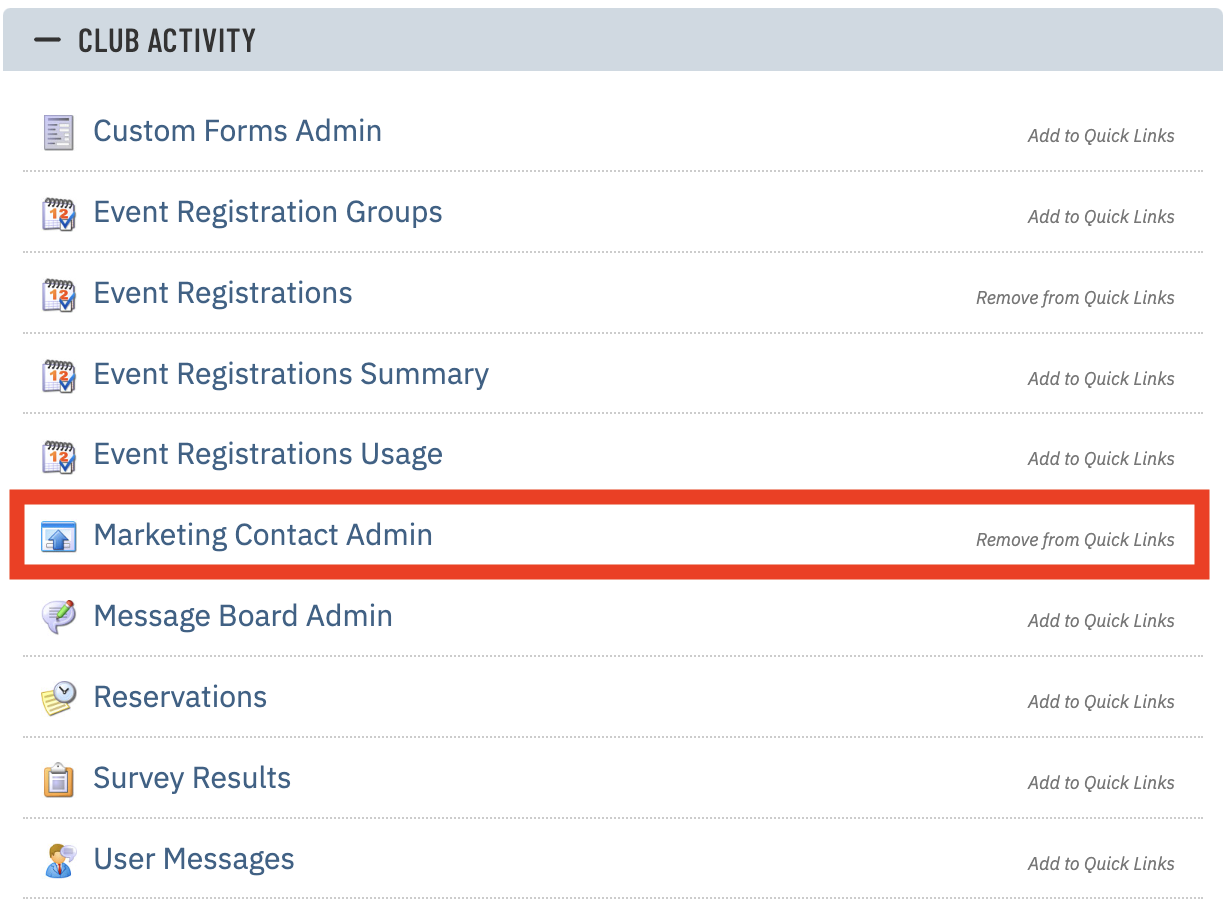 |
| Once in the application, it will default to show you all submissions to Marketing Request Forms within the past week.
You are also given the option to filter what specific Form, date range (Start Date/End Date), name/email or other criteria to search for. Simply fill out your selections and click the Search button to display results. |
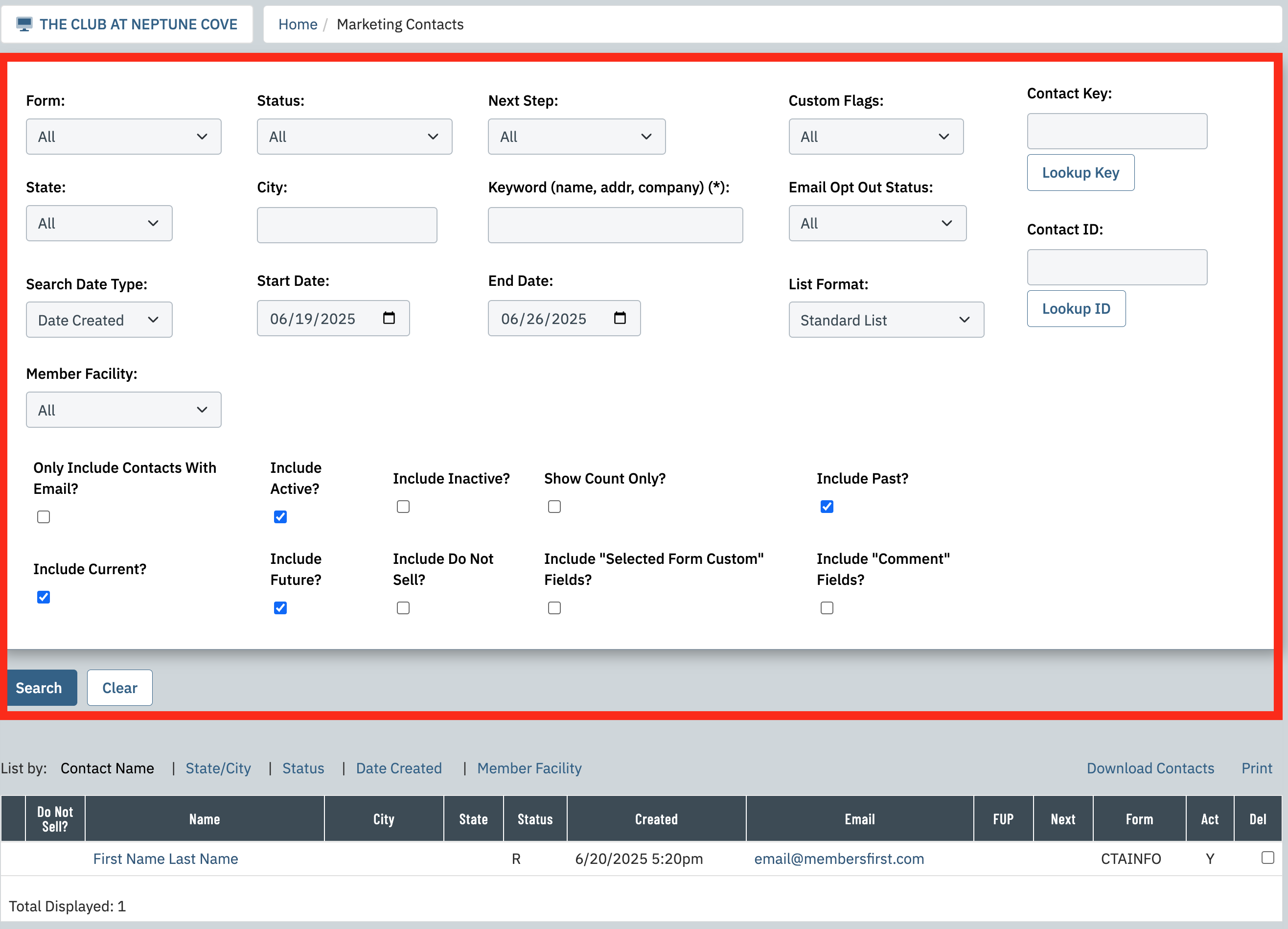 |
| Once you have your desired Search results, you can click on Download Contacts to export a .CSV file of the results or click on Print to bring up a printer friendly view of your results. | 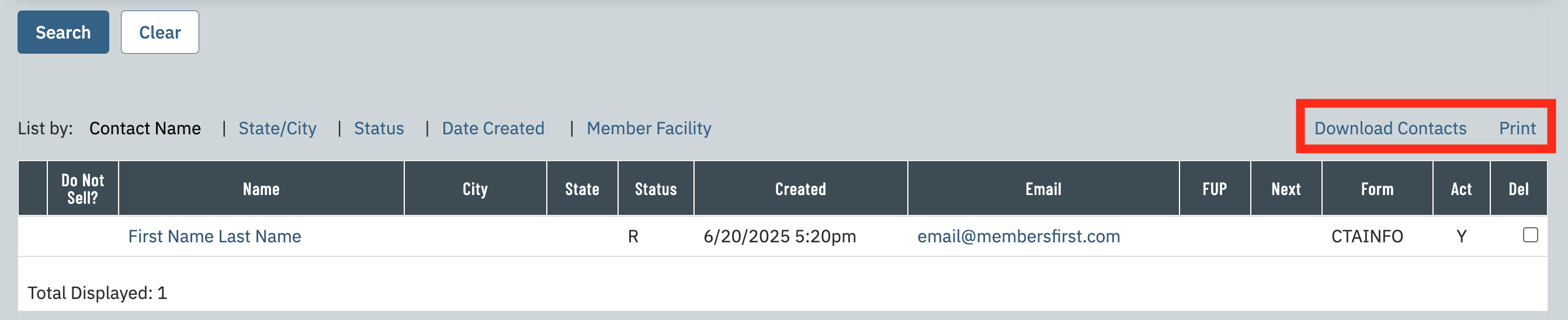 |
| If the form includes Custom Form Fields, you will need to filter by the Form, click Search to view the results.
You will now have an option to Download Contacts with Custom Form Fields link to export those results as a .CSV file. |
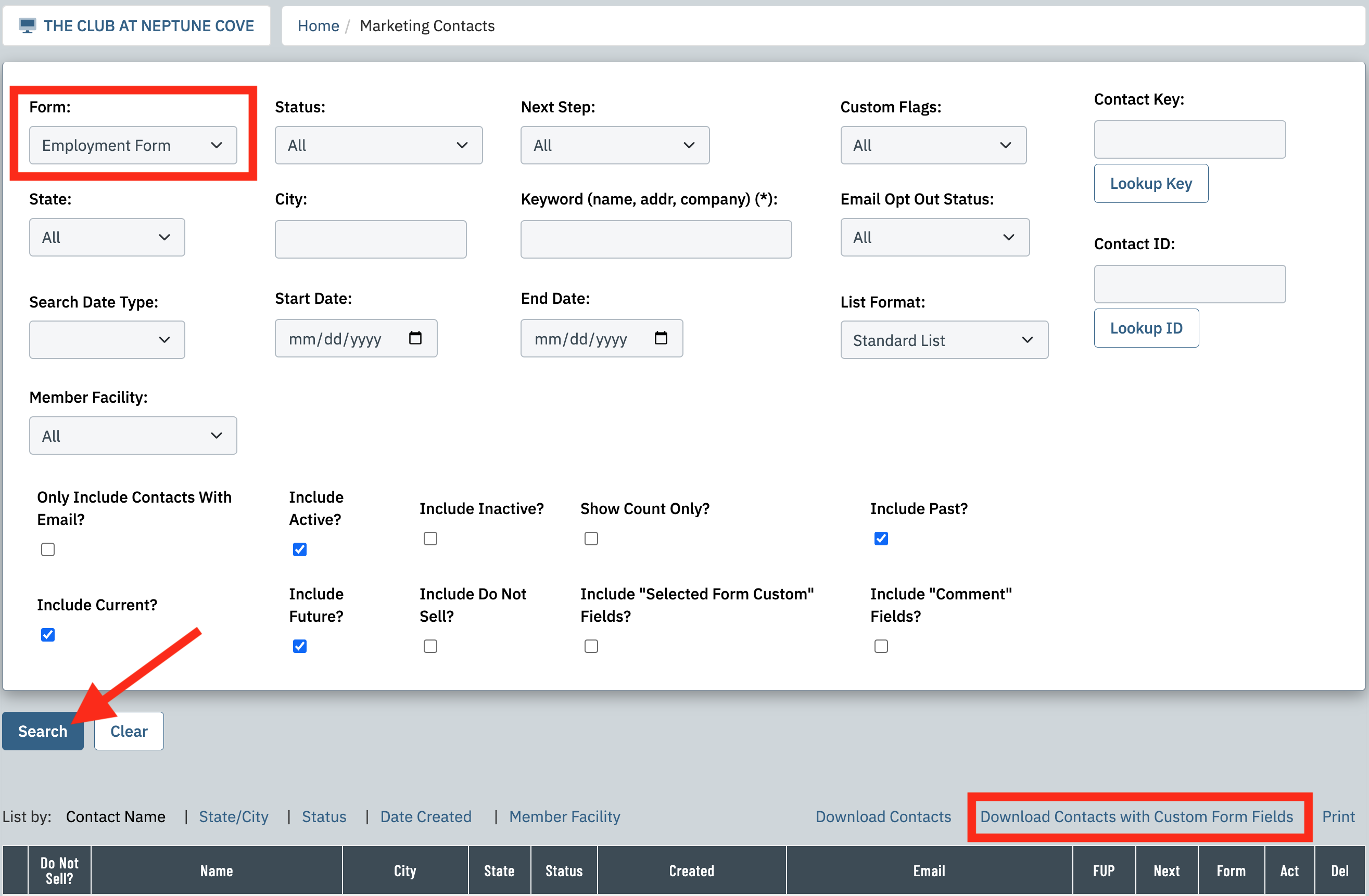 |
| If you would like to view the details of an individual Marketing Contact, you can click on the Name. | 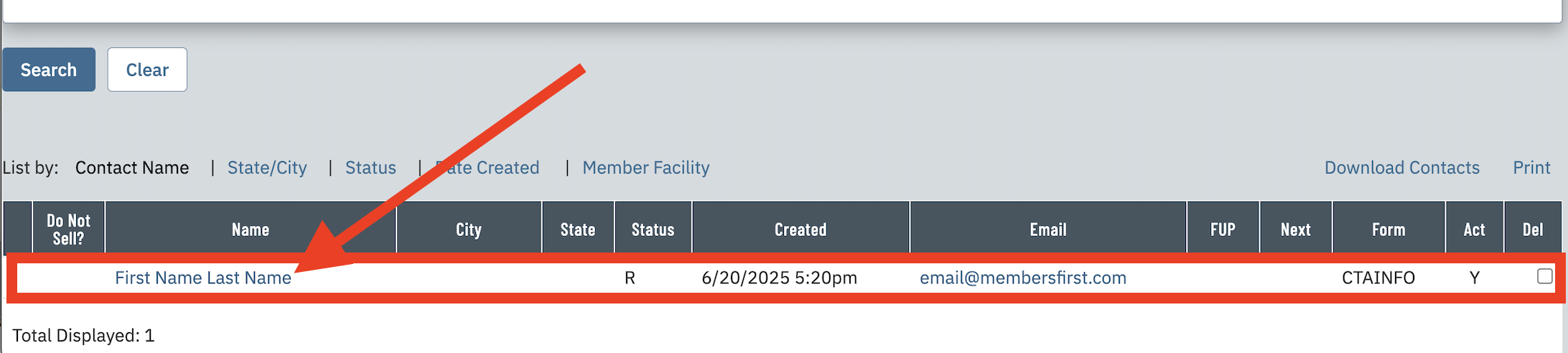 |
| Beginning with the General tab, the person's key contact information is displayed, such as Name, Email and Phone.
There are also some internal fields for some follow-up information on the Contact under the "Marketing Info" heading. Keep in mind, the layout for these will vary depending on which fields are active on the Marketing Request Form. |
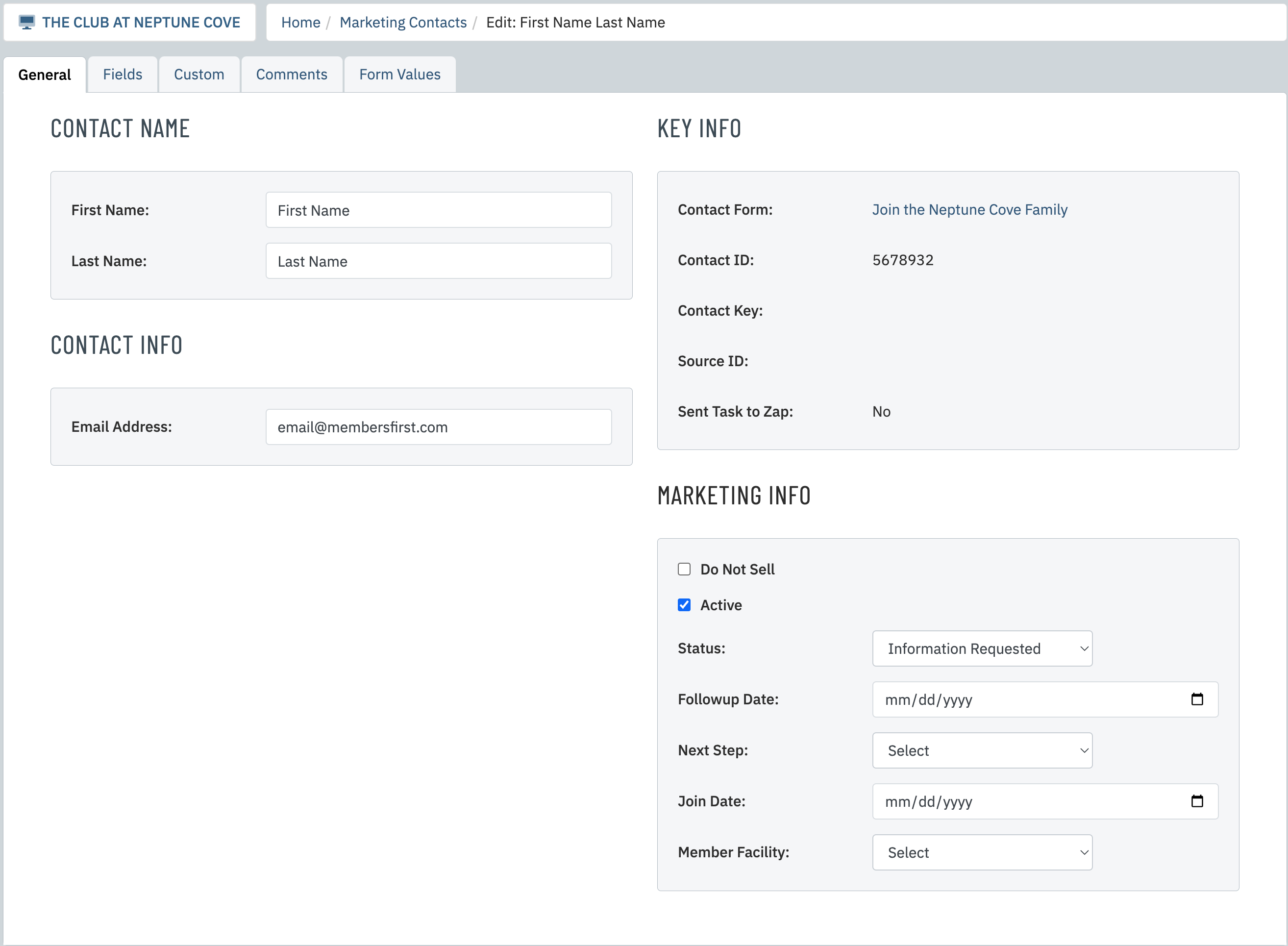 |
| The additional tabs at the top of the Marketing Contact will also depend on which fields are active on the Marketing Request Form. |  |
| Admins can manually update or add content in the Comments tab under Internal Comments and click Save at the top of the page to save this to the Marketing Contact. | 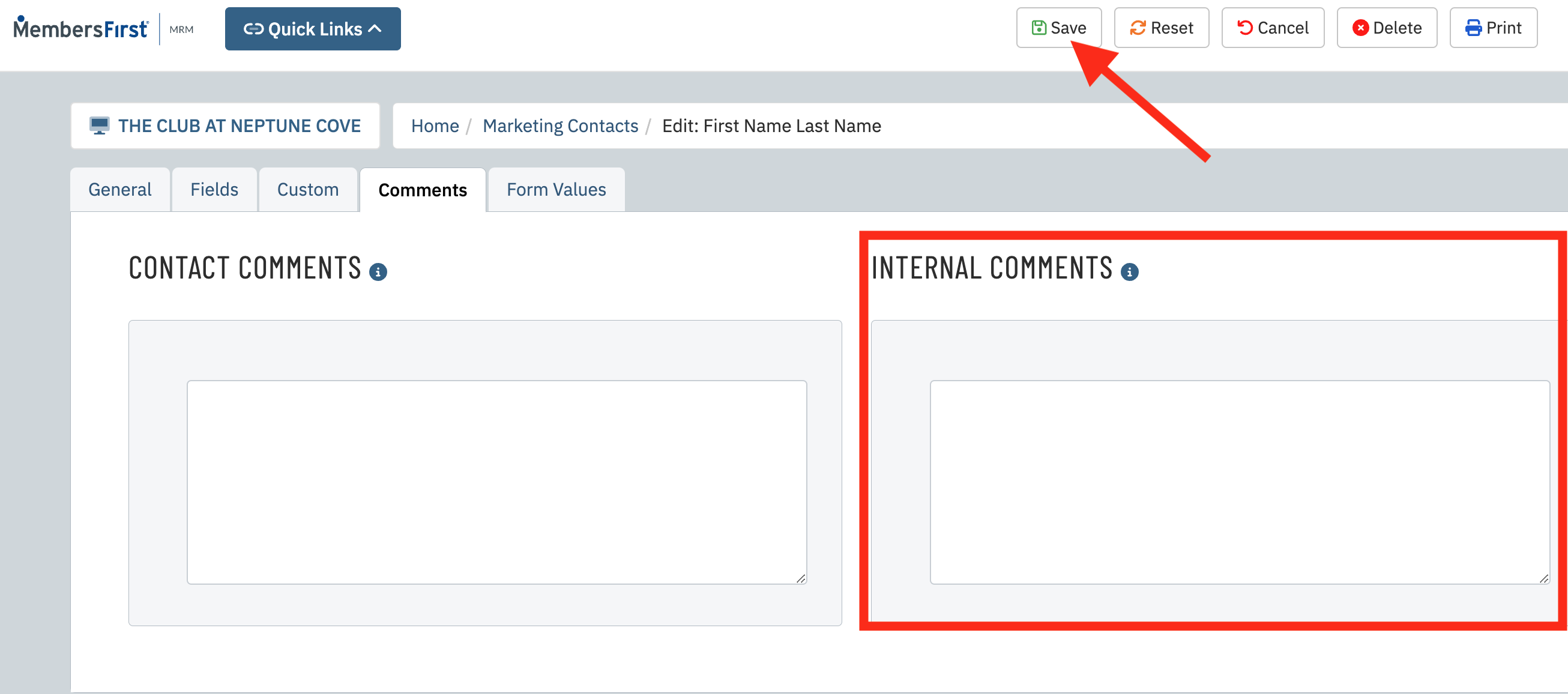 |
| To create a new Marketing Contact, click on the New button at the top of the page. |  |
| Select your Marketing Form from the dropdown and begin filling out the details of the contact and click on Create. | 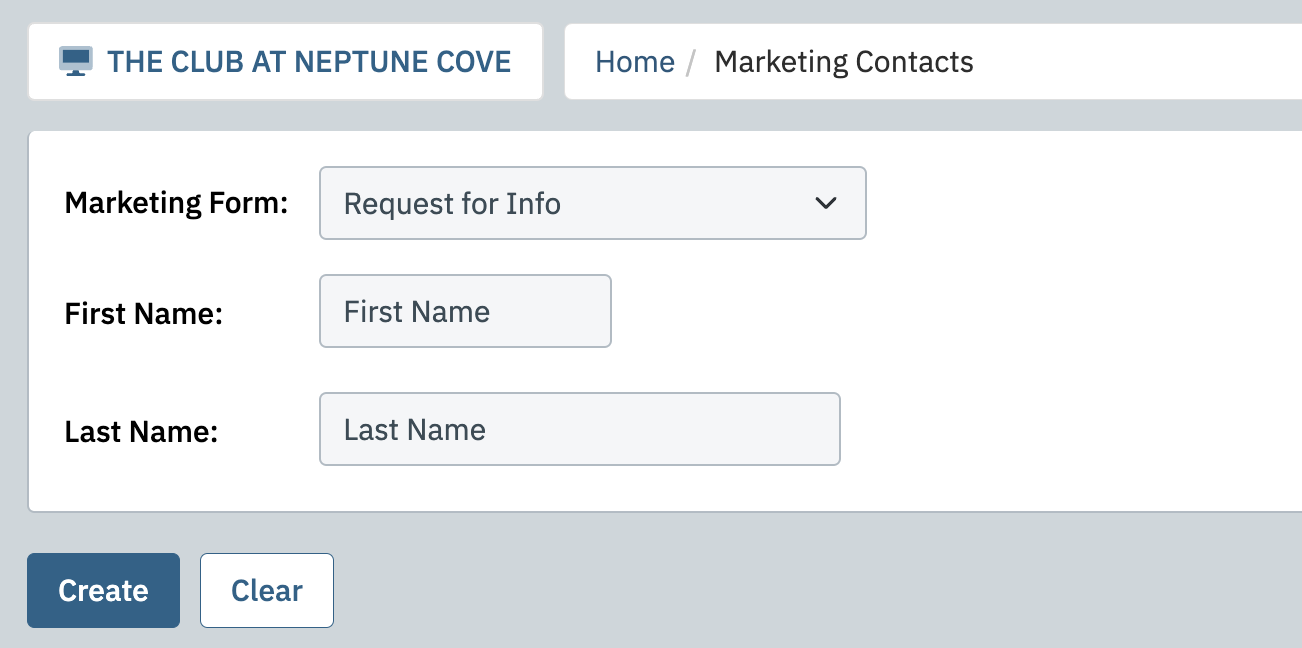 |