Managing Club Departments
A Club Department is how club personnel are organized in MRM. Generally, you will want to make sure that each section on your website that requires a Club Personnel listing has a department to coincide. To create a department, follow the steps below.
| Log into Admin Home on your web site. |  |
| Click on Advanced Configuration in the Applications box, then click on Codes Maintenance. | 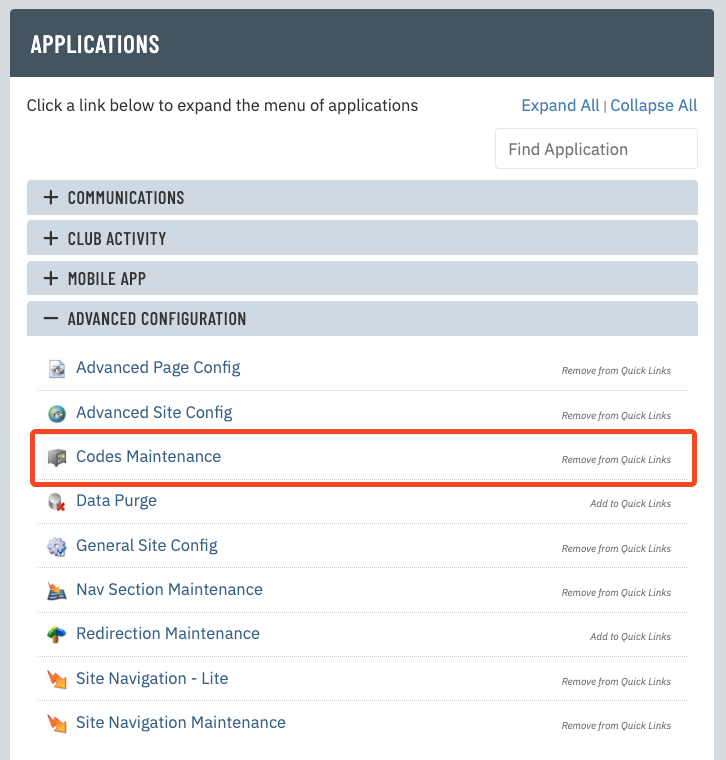 |
| Select Club Departments from the Select Code Domain drop-down menu. All existing department codes will be listed. |
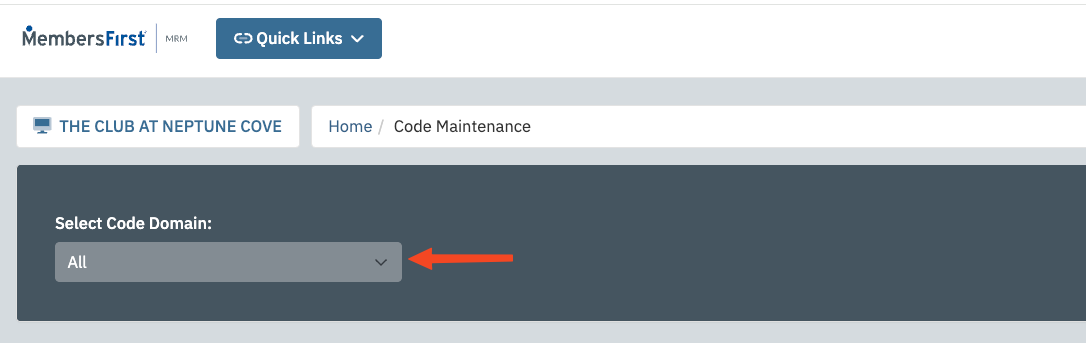 |
| Enter an abbreviation for the department in the New Code field. The code should describe the department. For example, "G" is appropriate for Golf. The code needs to be unique and can be more than one letter. |
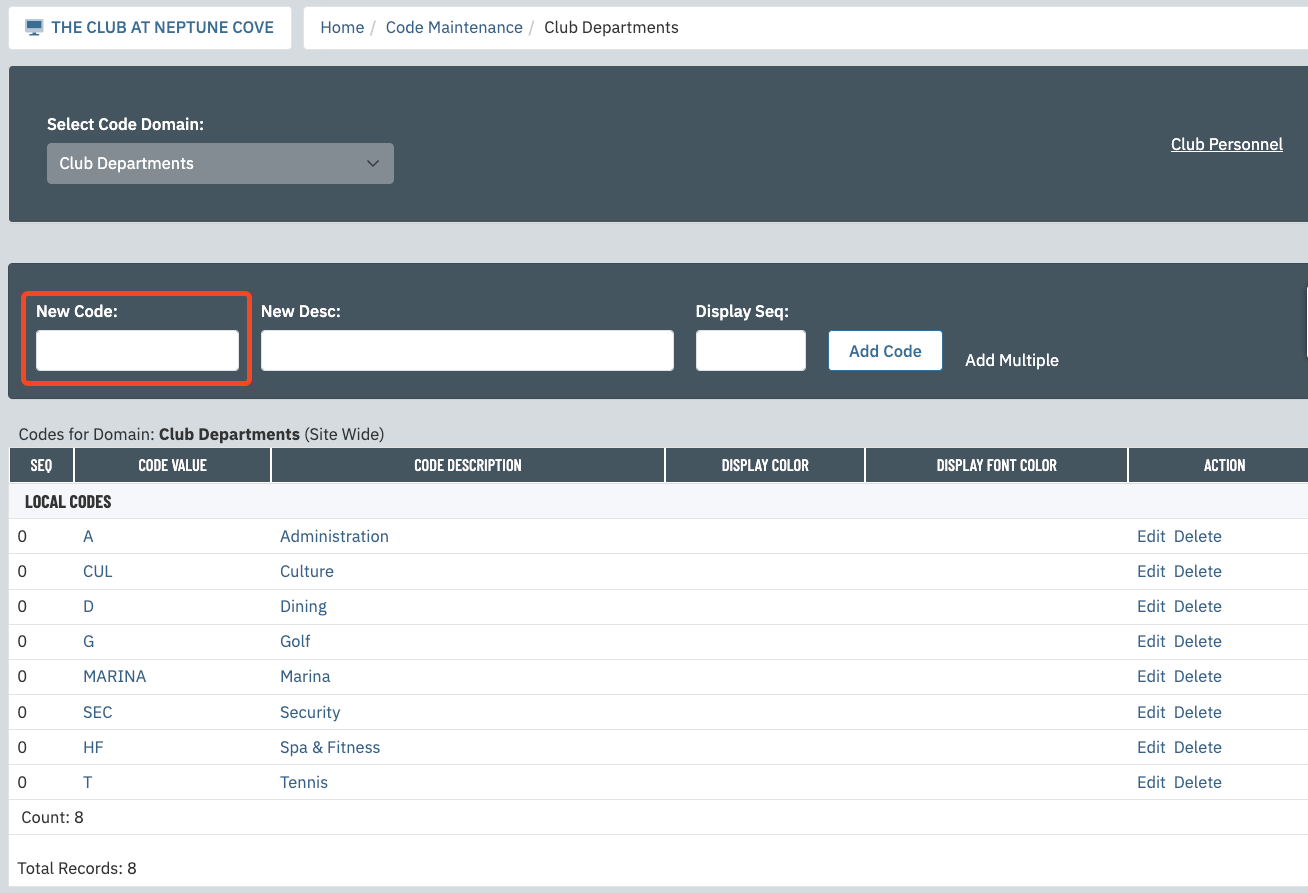 |
| Enter the department name in the New Desc field. | 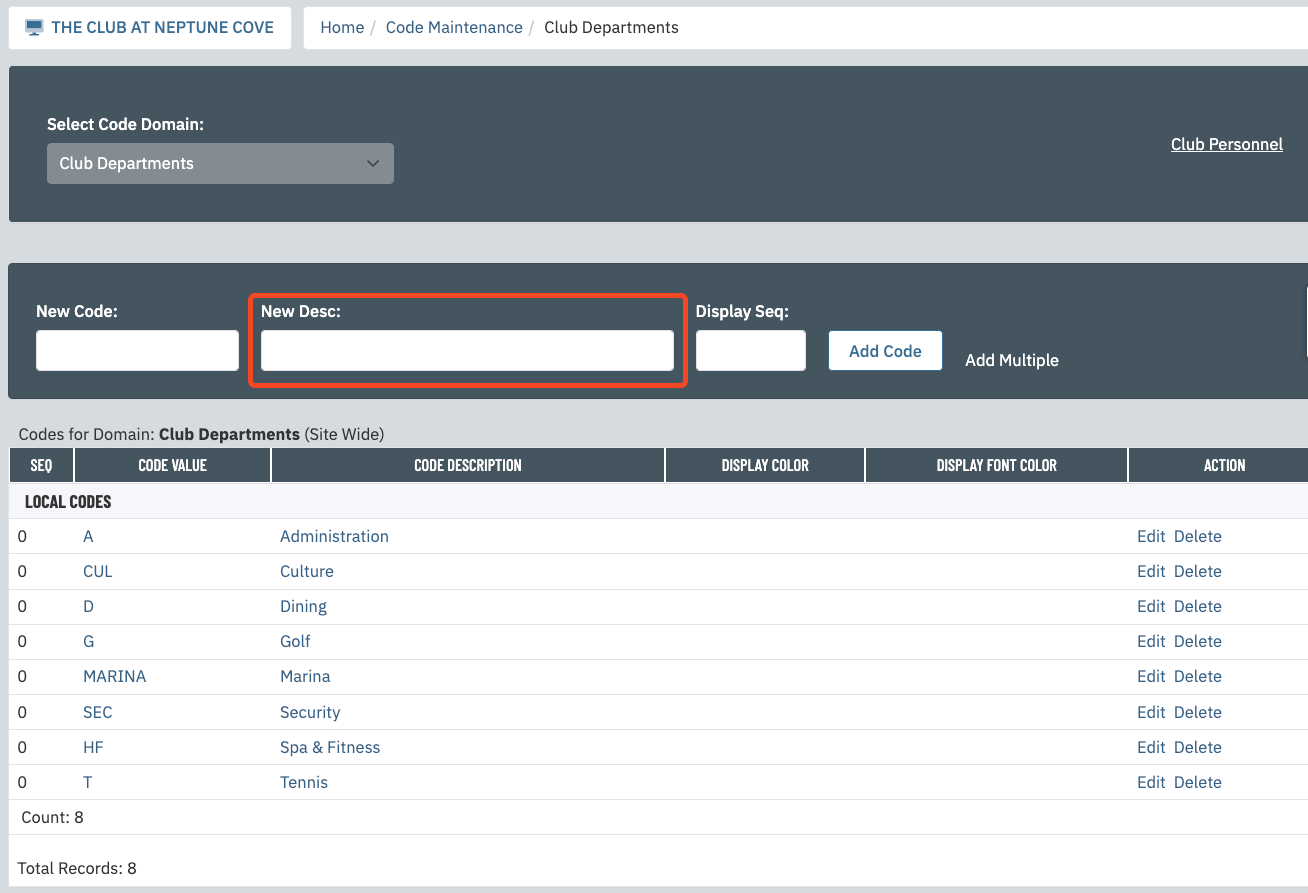 |
| Click Add Code. The department will then appear in the Local Codes list below. The department will also appear in the Department field when editing club personnel. |
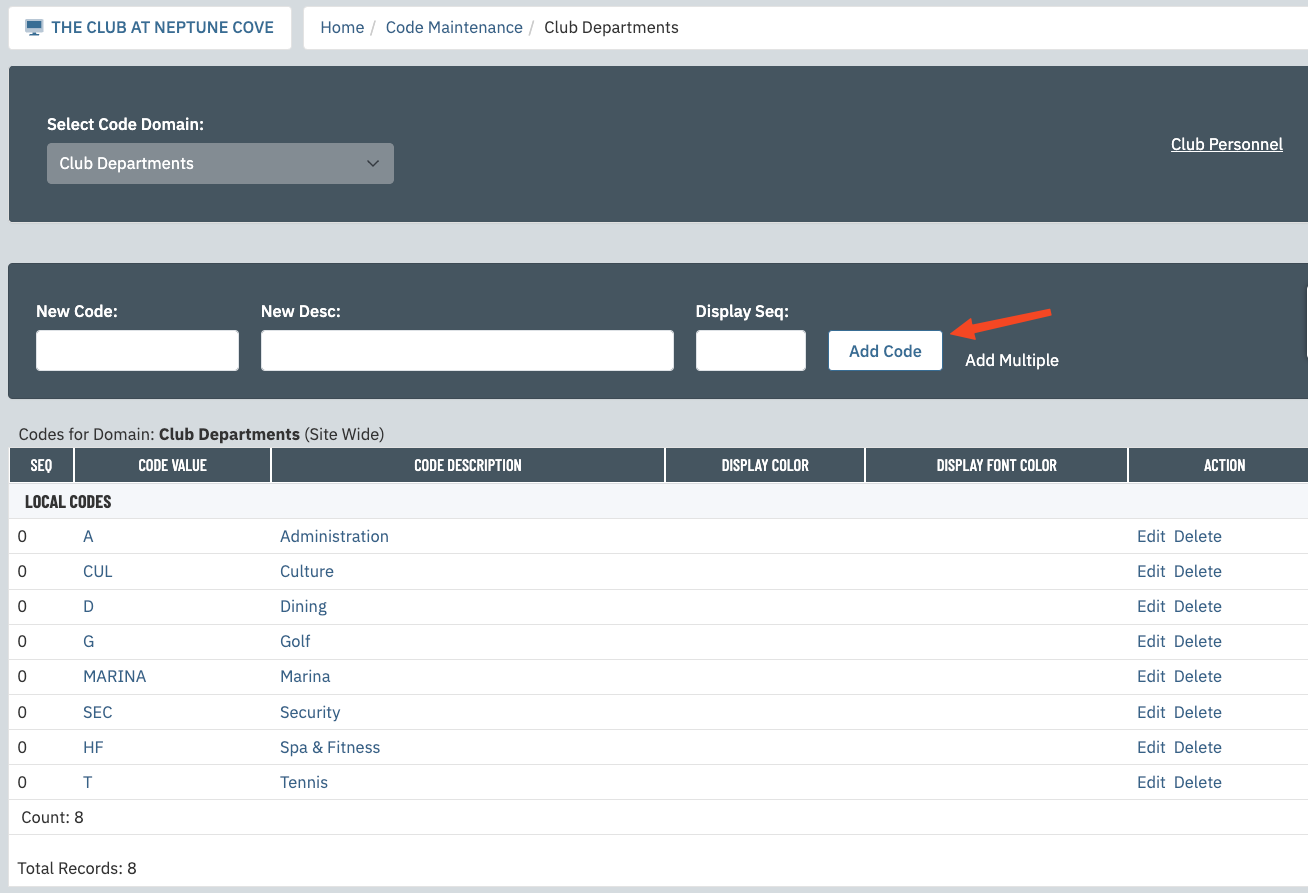 |
Now that you've created your Club Departments, you're ready to start adding employees.
Click here for instructions.