†How to Upload & Manage File Library Files
Step-by-Step Instructions
The File Library is used to store files, such as PDFs or Word documents, that you can link on your website or an eblast. Once a file is stored in the File Library, it can be referenced as often as needed throughout your site.
| Log into Admin Home on your web site. |  |
| Click on Storage Libraries in the Applications box, then click on File Library. | 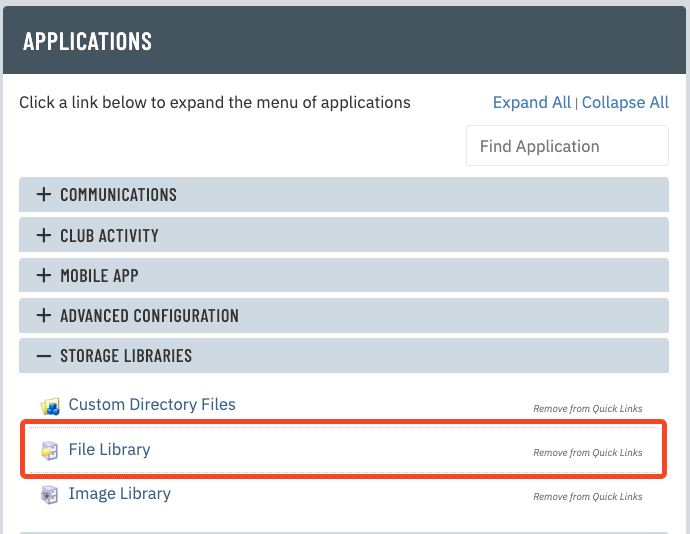 |
| Select a folder from the list on the left to select the file upload location. | 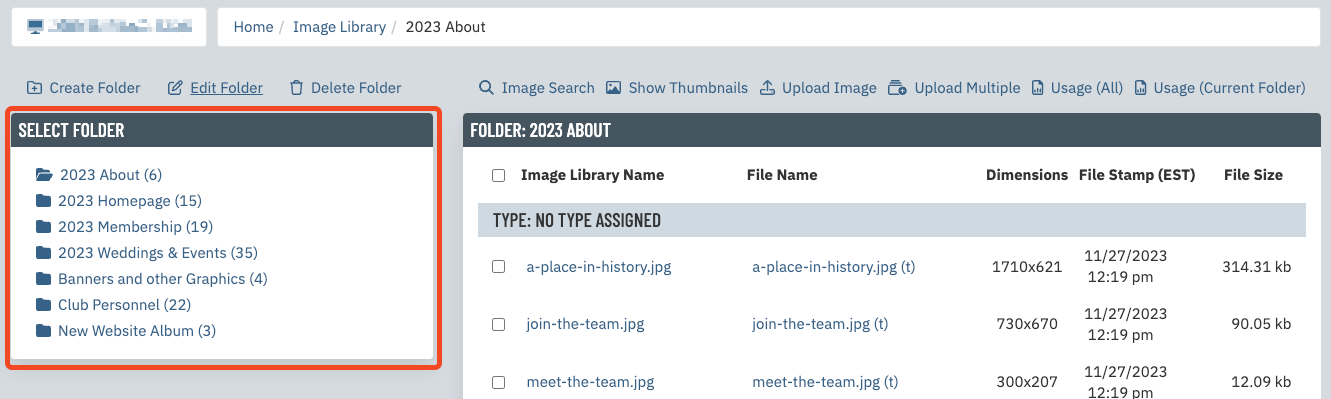 |
| Click Choose File next to File to Upload in the Upload New File box, which is found below the list of files. | 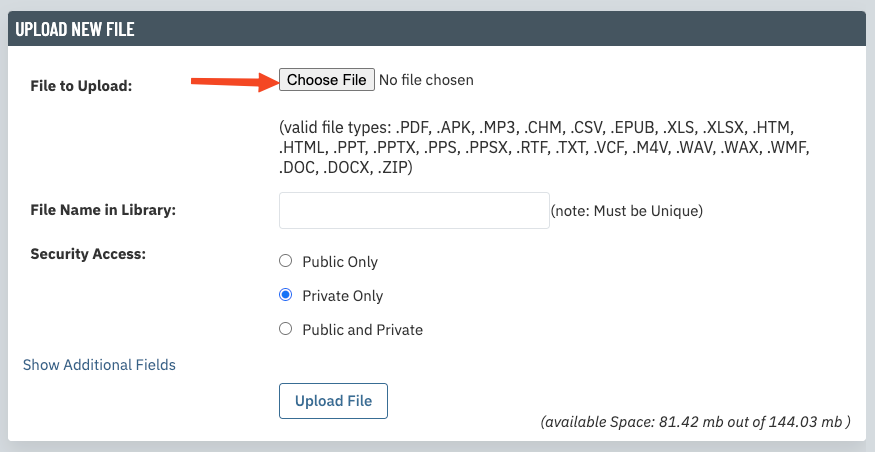 |
| Locate the file on your computer that you would like to upload. Double click the file to select it. The name of the file you upload must be unique. You cannot upload a file whose name matches an existing file in the library. |
|
| By default all new files are marked Private Only which means only logged in members may view the file. If you want to allow public users to view the file you must either choose Public Only or Public and Private. Warning: Do not make any files containing sensitive information public. Public files can be accessed and cached even if you do not link the file anywhere on the site. You can always change the security setting of a file later. |
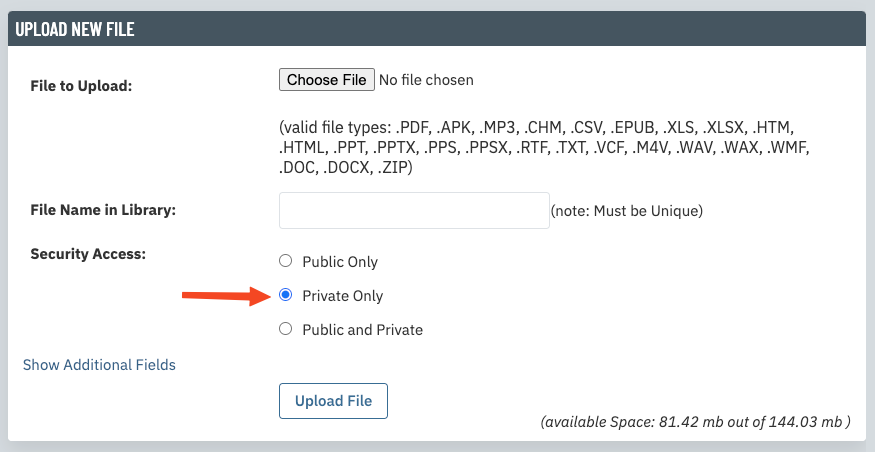 |
| Click Upload File. The File Name in Library field can be left blank, because it will auto populate with the file name. |
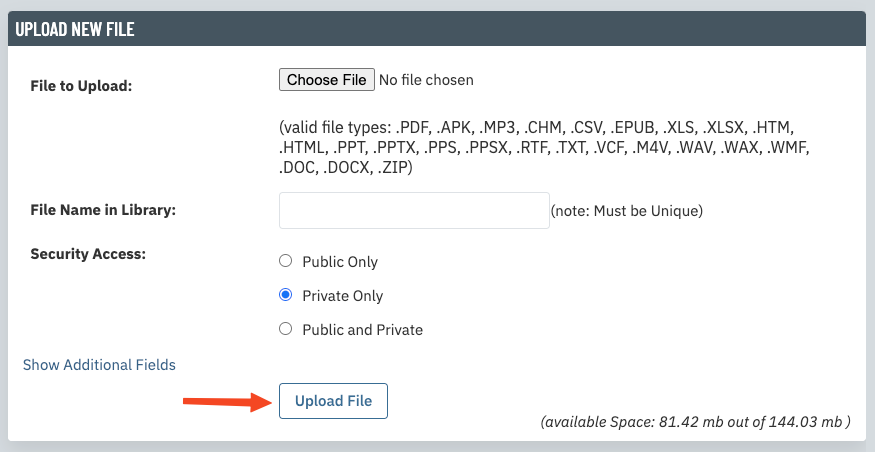 |