August 2023 Product Highlight - Guest Arrival Report, Bag Report & More
You are receiving this email because you are a user of MF Tee Times. This product highlight email is delivered when existing features are enhanced or new features are released. Please see below for a detailed explanation of the product highlight.
Guest Arrival Report
The Guest Arrival Report provides the golf staff an easy way to see all guests of members playing on specific days. The report results can be exported for easy distribution to club staff and/or viewed directly on screen. This is a handy tool for your staff to prepare for your members' guests upcoming arrival at the club.
To access the Guest Arrival Report, go to Tools in the primary navigation of admin tee sheet and select Stats. From the Report Type dropdown menu select Guest Arrival Report.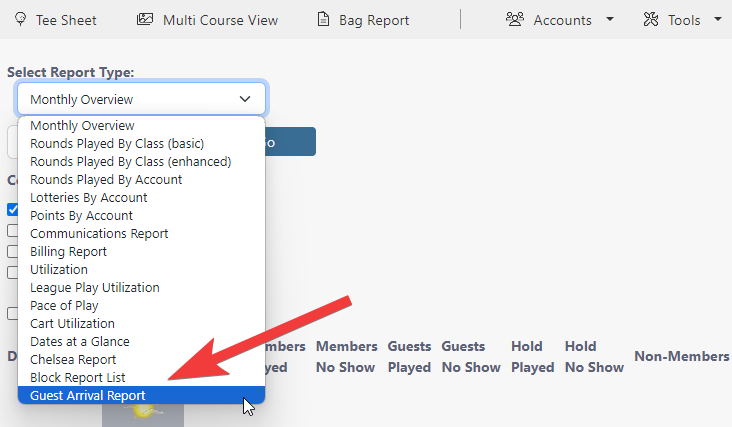
The report provides Guest Name, Date of Play, Tee Time, Course and Responsible Member. Each category listed the on-page results are sortable by using the blue up/down arrows at the top of each column.
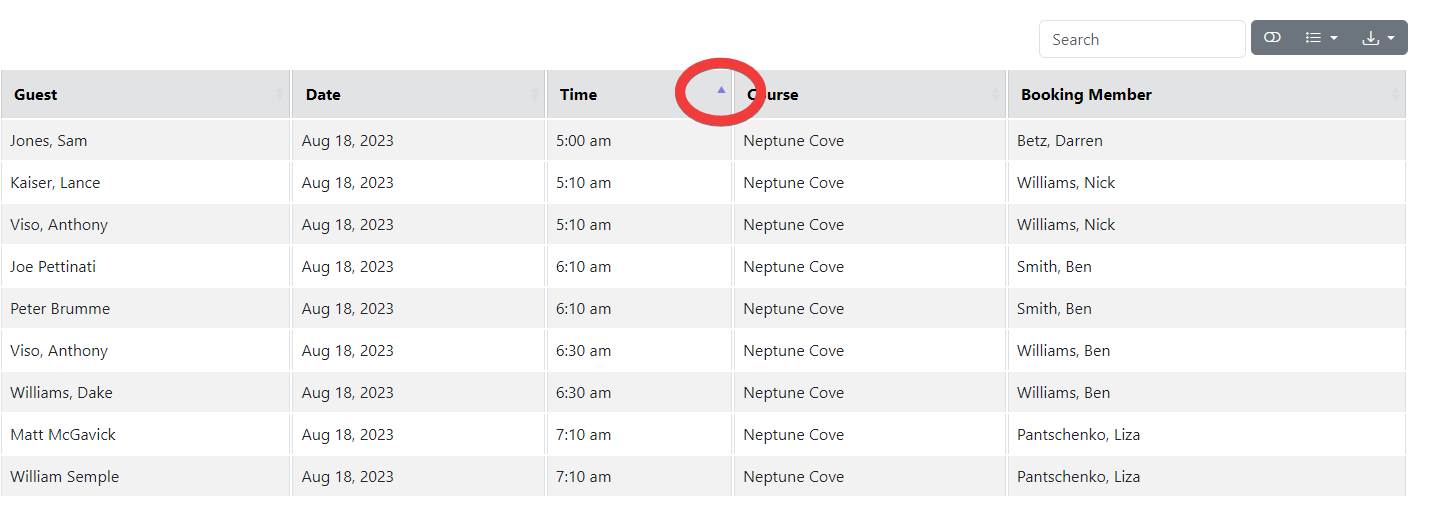
Additional features of the Guest Arrival Report include:
- Search Option - search terms or numbers (time) to narrow down the on-page results

- Display Option - change on-page results view
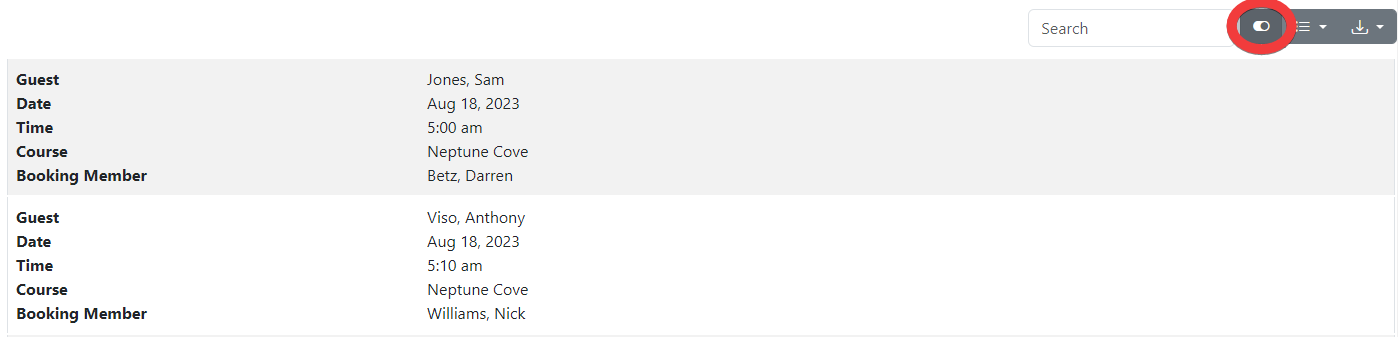
- Category Management - don't need the Date in your results? Remove any category from the on-page results
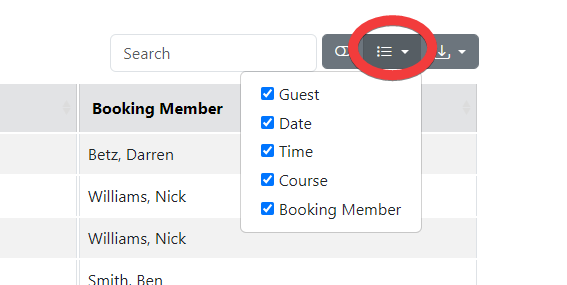
- Download Option - download your on-page results to .CSV or .TXT file. Download captures any adjustments you make to the on-page results (Search Option, Display Option, Category Management listed above)
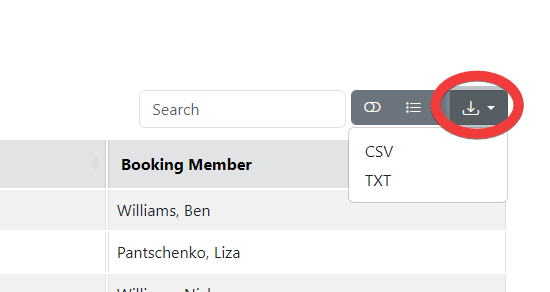
Bag Report Tee Sheet - Highlighted Bag Number
We made it easier for your bag room staff to see the bag number next to each member's name on the Bag Report Tee Sheet. If a member has a bag number included in their member profile, it will automatically be highlighted with a tan colored background on the Bag Report. 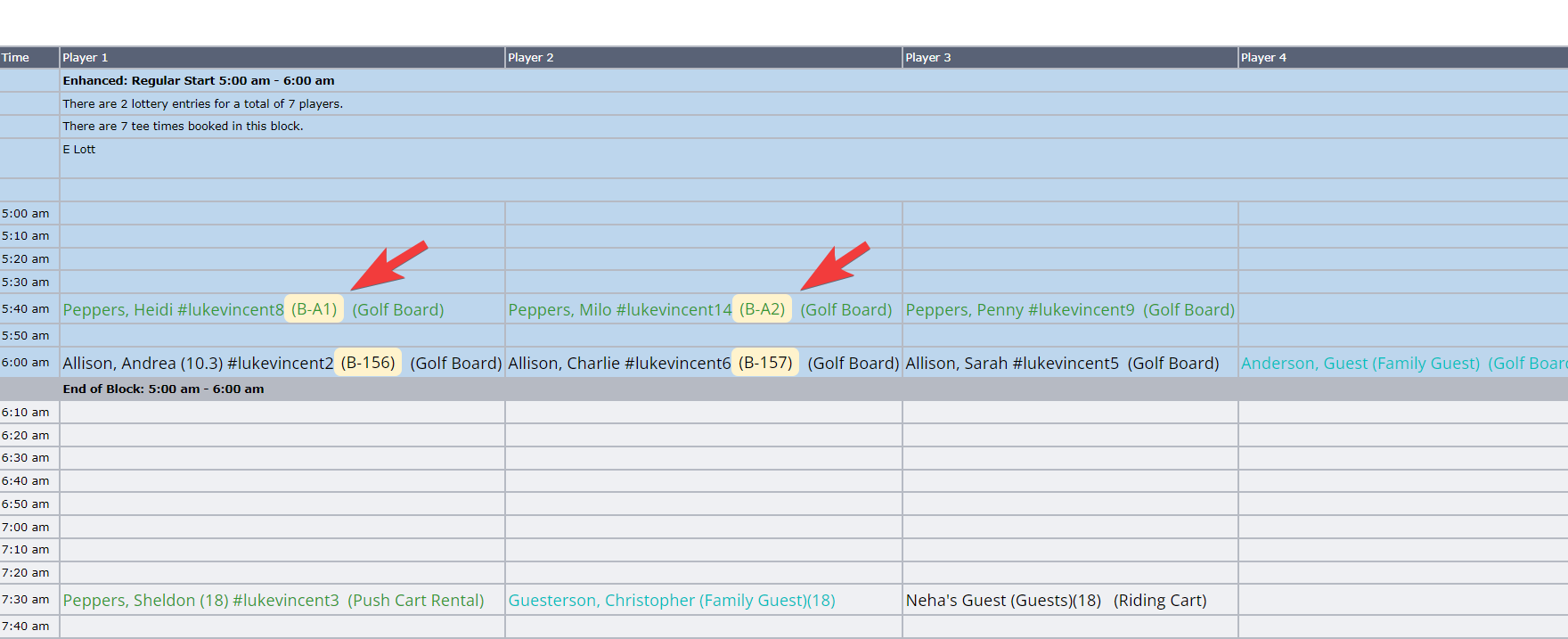
The Bag Report tee sheet is accessed in the primary navigation of the admin tee sheet.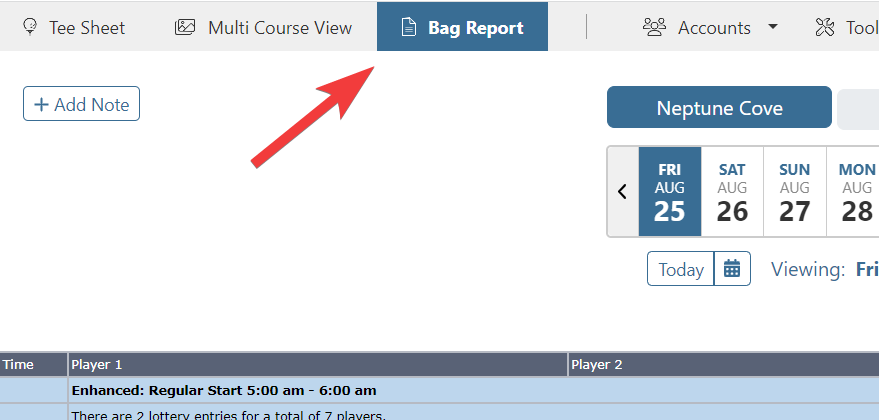
The Bag Report tee sheet is an admin permission. If you do not see this option in the primary navigation, please ask any admin with full admin tee sheet permissions to add it in your profile. It can be access in Accounts > Admin Accounts.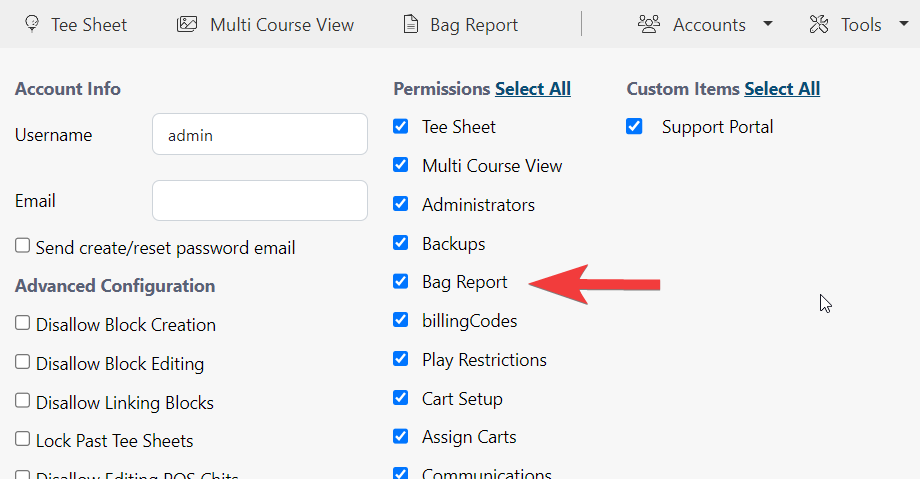
Hide Course Display Options
If your club has more than one course or if you are a single course club, but use the tee sheet for Simulator bookings, there are now new options to display or hide the course. We have updated Course Setup with easy hide options for the Member Tee Sheet, Admin Tee Sheet, and the Multi-Course View Tee Sheet.
To hide a course on any of these tee sheets, go to Course Setup found under Setup in primary navigation. 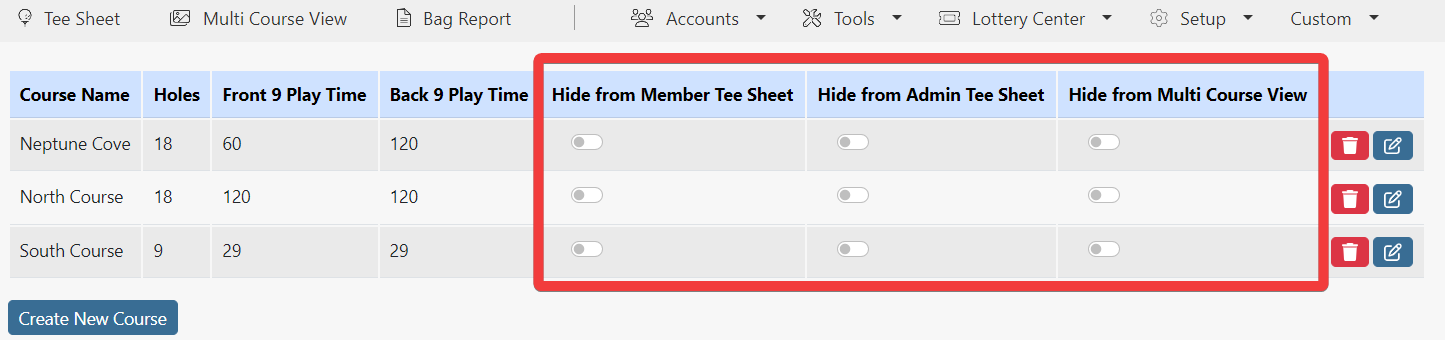
To hide a course, just select the slider under one of the three tee sheet options. Any slider displaying in blue indicates the course is actively being hidden on that tee sheet.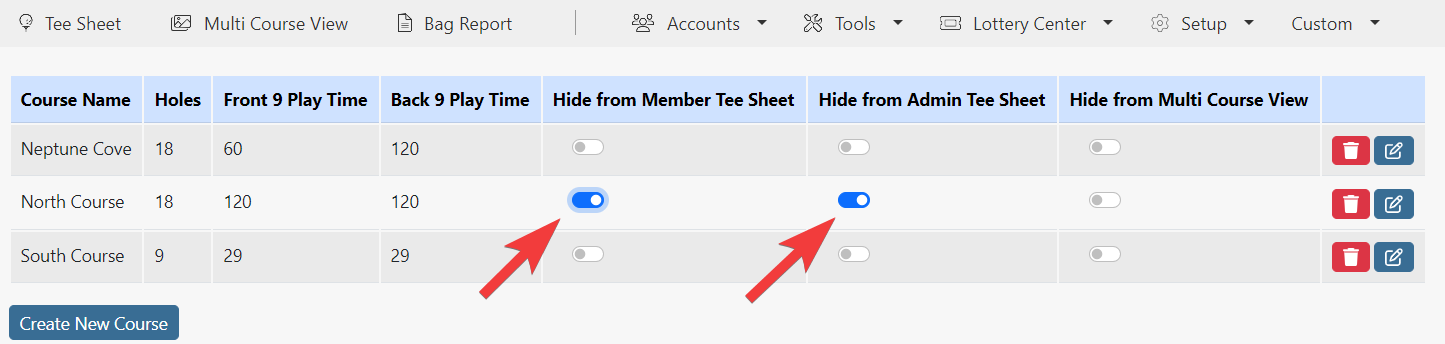
This is a great tool if you use the tee sheet for Simulator bookings and want to hide the Simulator during the golf season. Or, maybe, one of your courses is under renovation and you want it hidden from both the admin tee sheet and member tee sheet.
This product update was motivated by your feedback and we're excited to provide it to you in the latest version of MembersFirst Tee Times. Have a recommendation for another feature enhancement? We'd love to hear from you!
Thank you for the feedback!