Managing Communications
Communications allows you to manage different email communications templates. You can create, activate/deactivate, edit, and delete templates.
| After logging into the admin site of tee times, hover over Tools in primary navigation and select Communications | 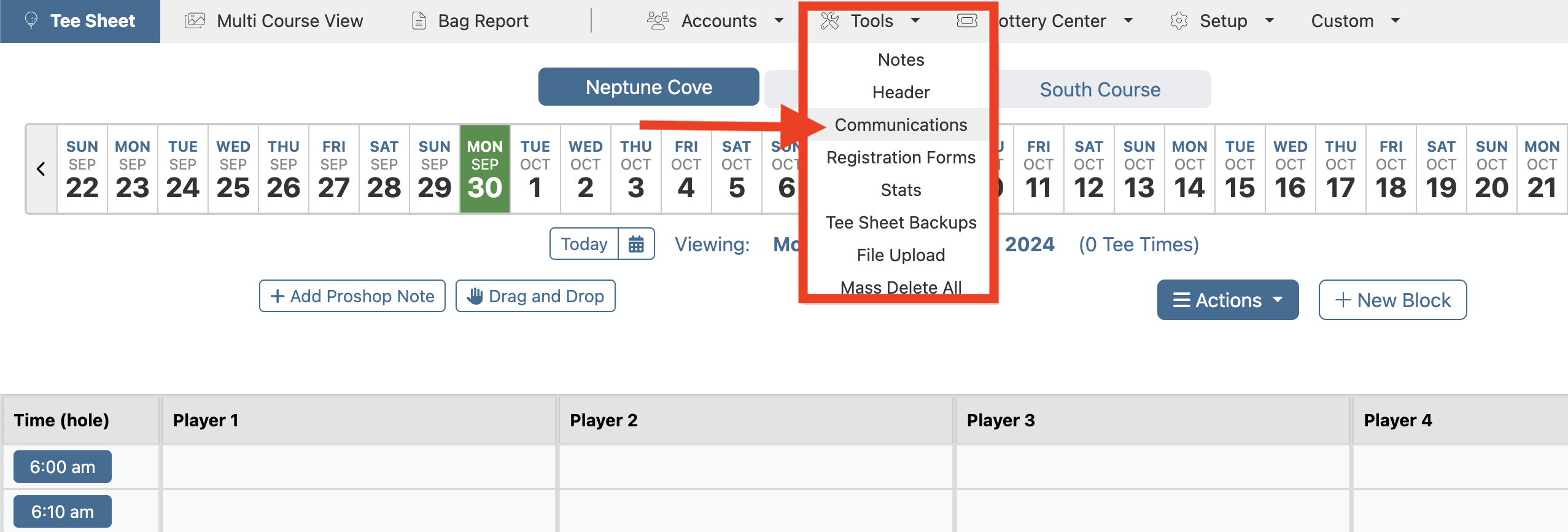 |
| At the very top of the page, use the Create Template button to create a new template. Beneath that is the area to manage existing templates. Click on the e button to edit a template. Click on the X button to delete a template. Click on deactivate or activate buttons to move one template between the Active Default Templates and Inactive Templates. | 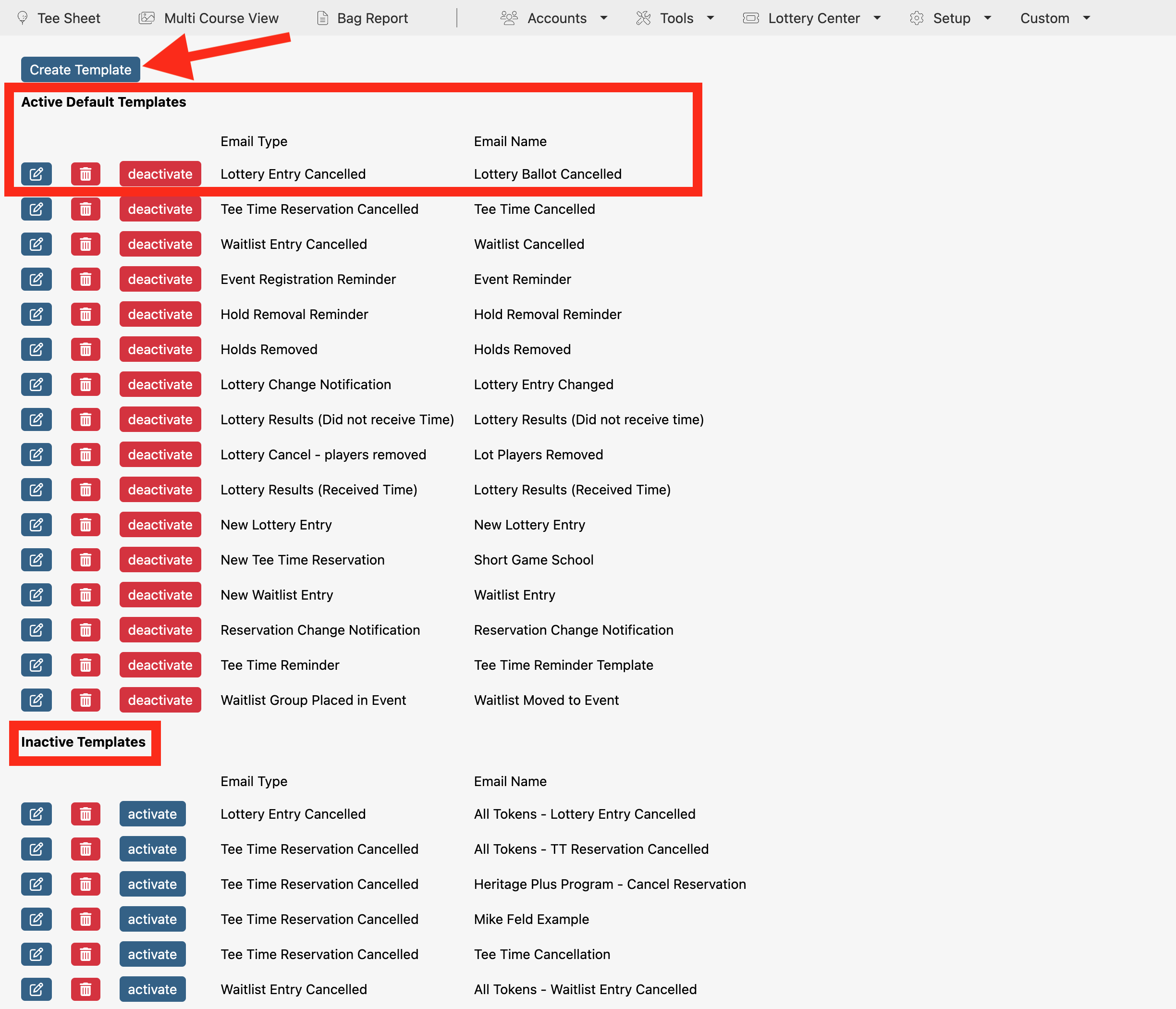 |
| The Create Template page allows you to create a new email communications template. Add the name of template to Template Name field. Select the target audience for new template from the drop-down menu for Email For. Add the subject of the email to the Email Subject field. Use the editor to create the custom content of the email communication. Listed beneath the editor is a list of Special Tags that allow you to personalize the email. To use, copy (ctrl + C) and paste (ctrl +V) the tag, including brackets, into the editor window. These tokens connect to the member directory and will populate that member's info into the email when it is delivered to the member. | 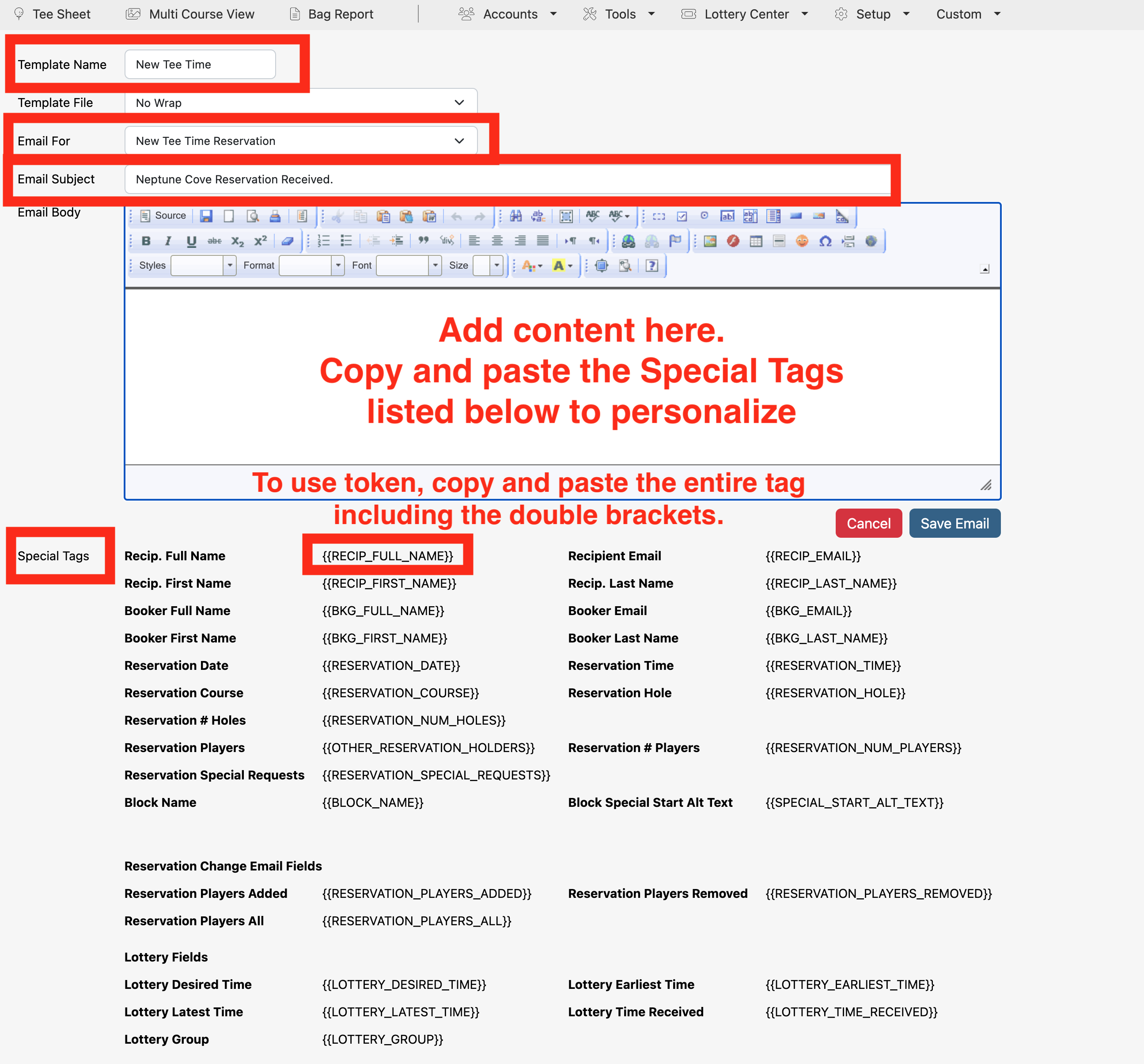 |
Here is what each special tag means:
|
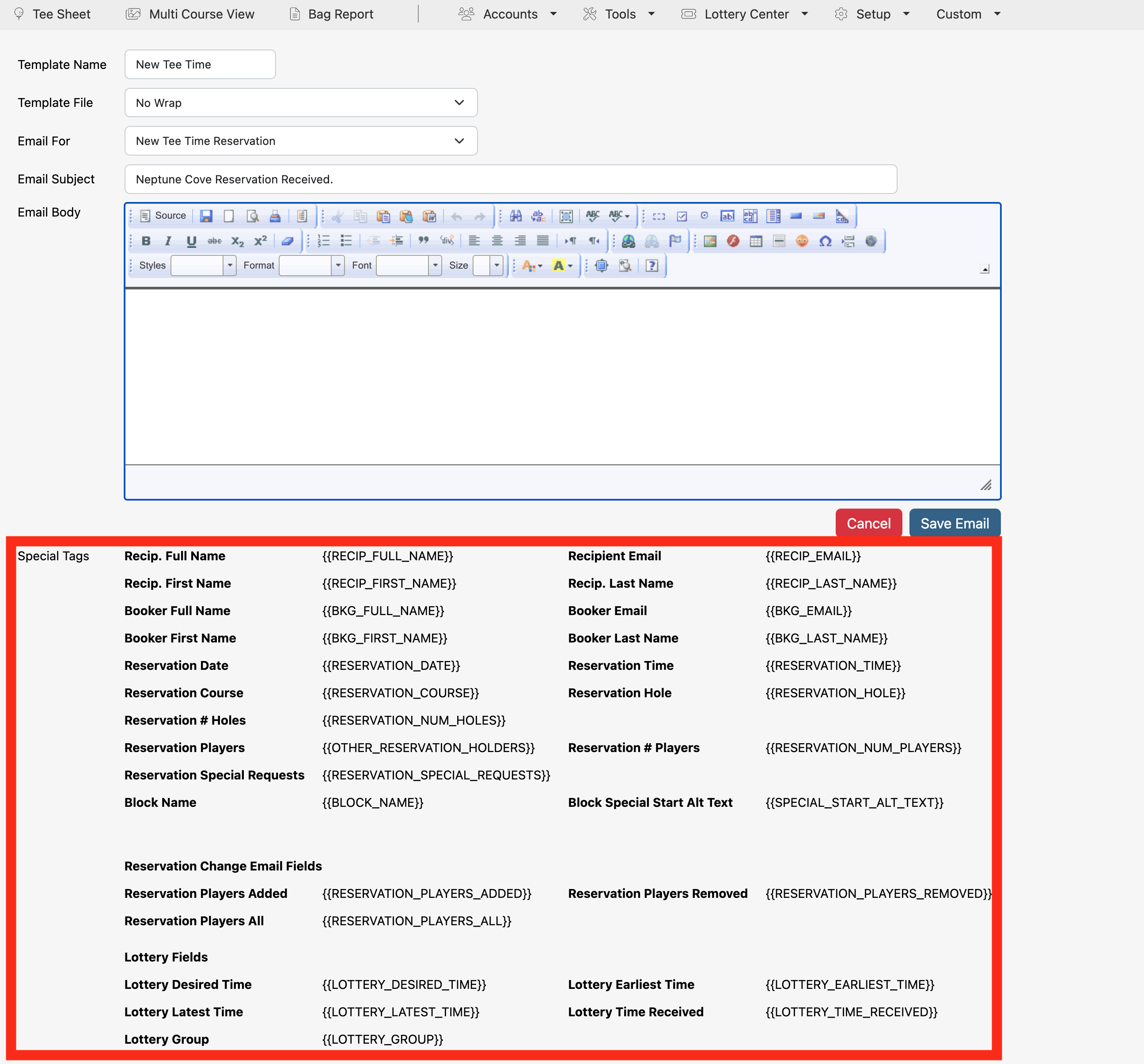 |