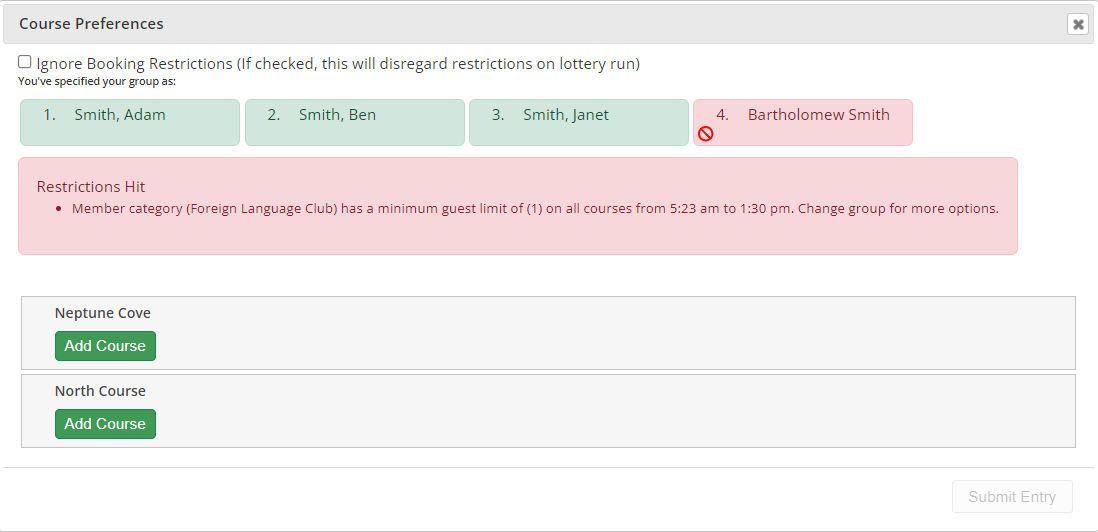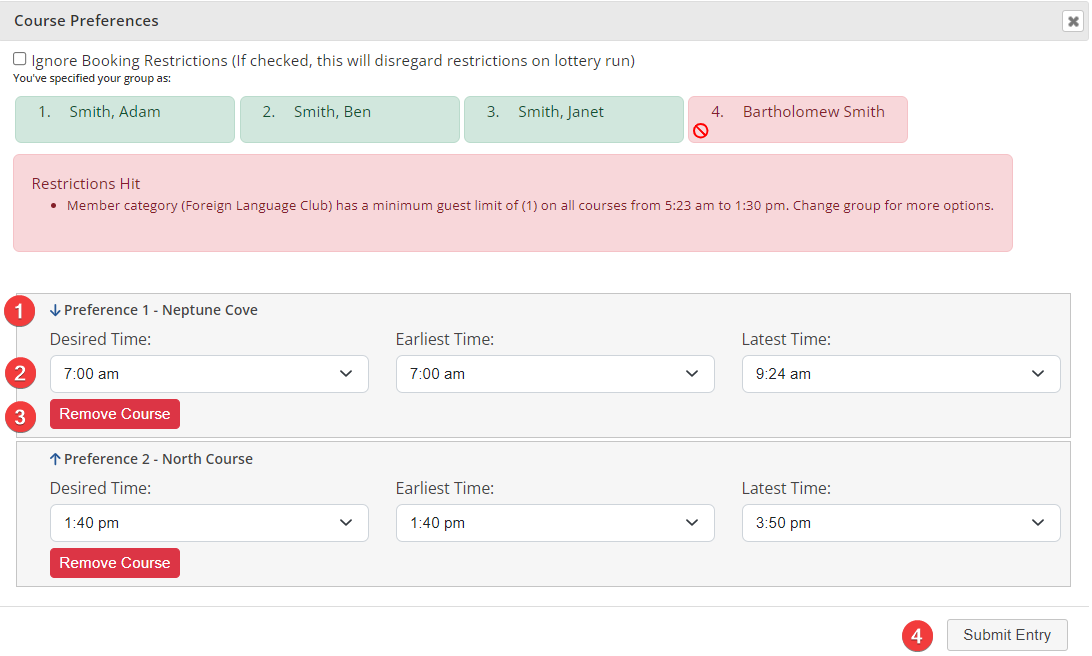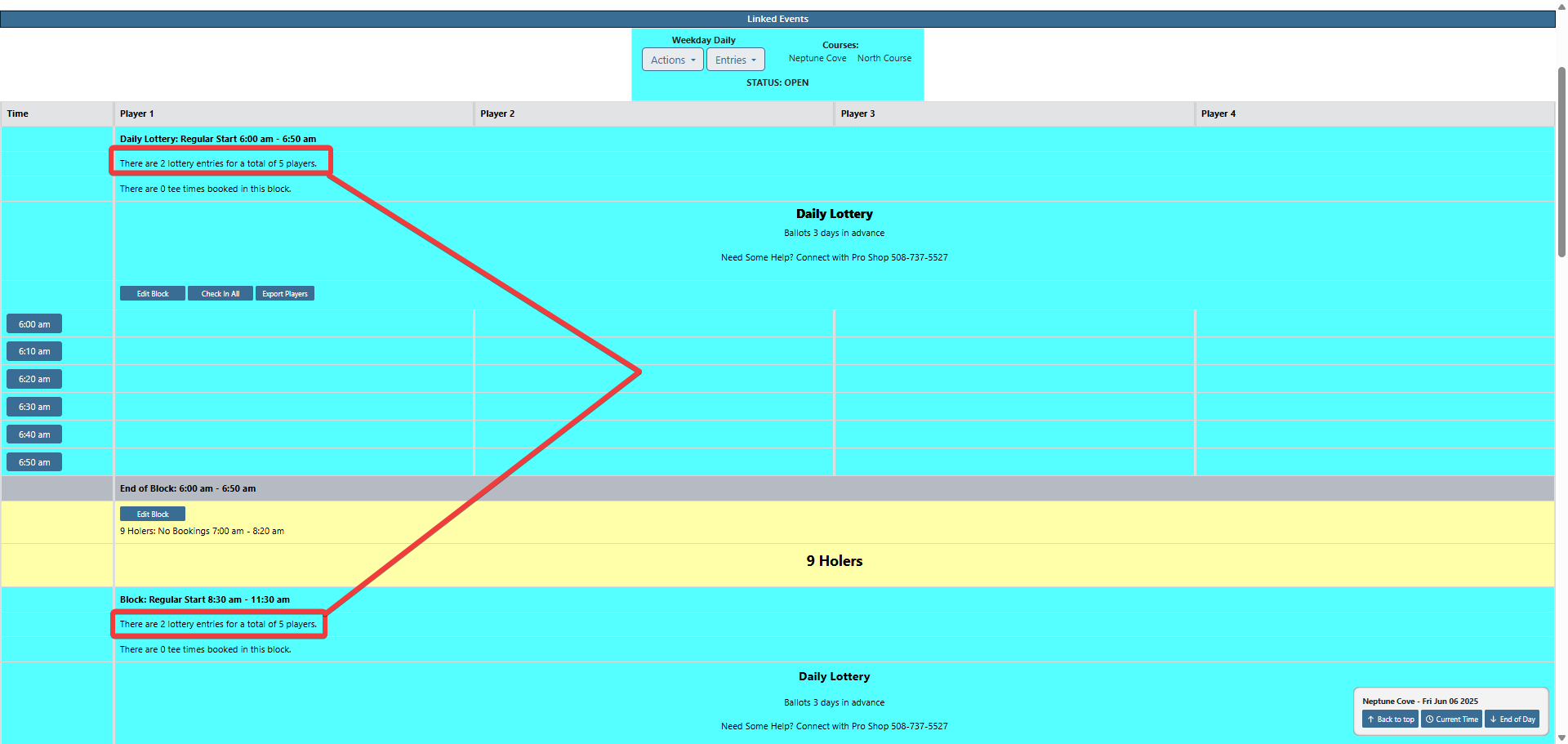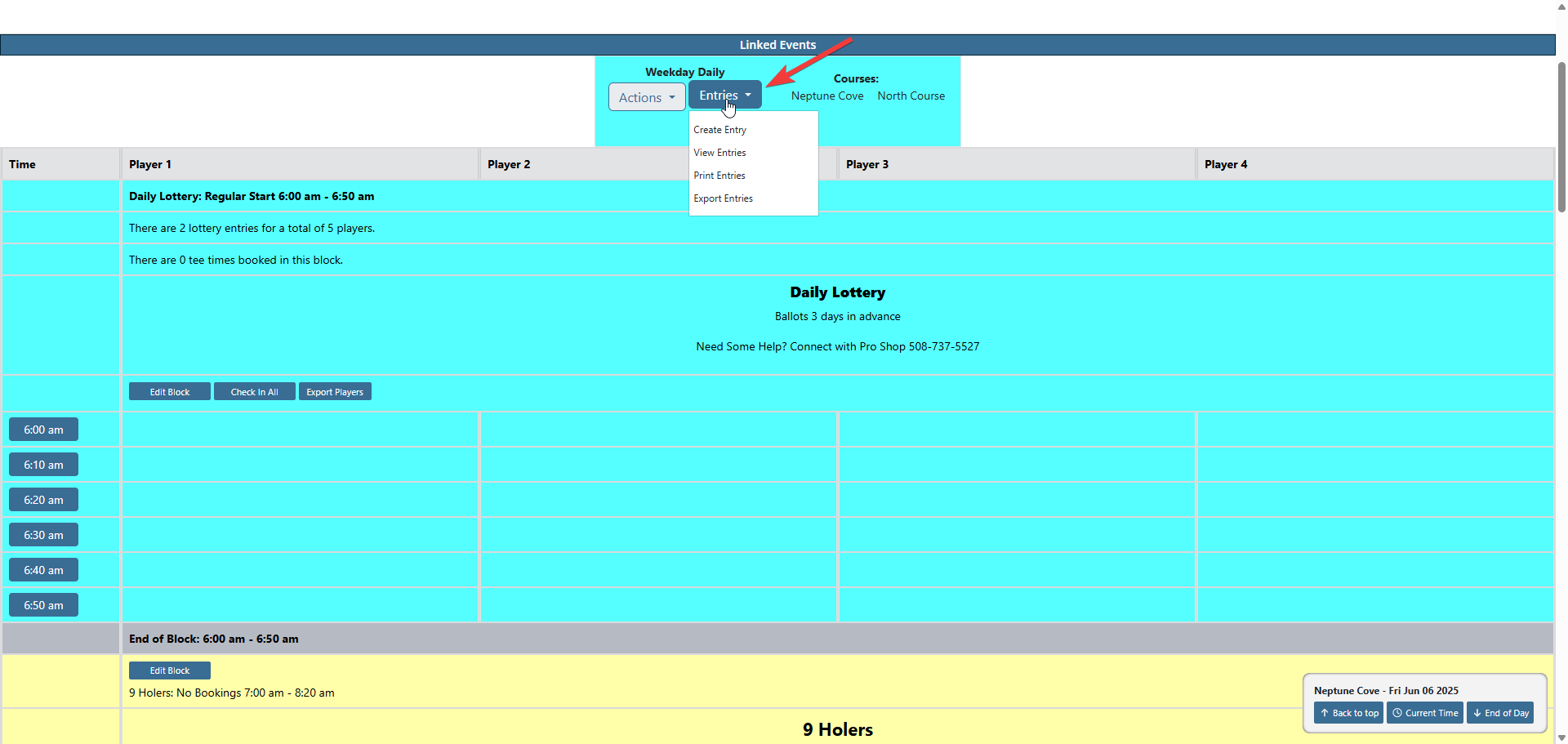Creating a Lottery Entry
| To create an entry for a lottery using Enhanced Lotteries go to the day of the lottery on the admin tee sheet. In the the Linked Events header click on Entries then Create Entry. If there are multiple lottery groups listed select the appropriate Entries button for the lottery group you wish to add the entry to. | 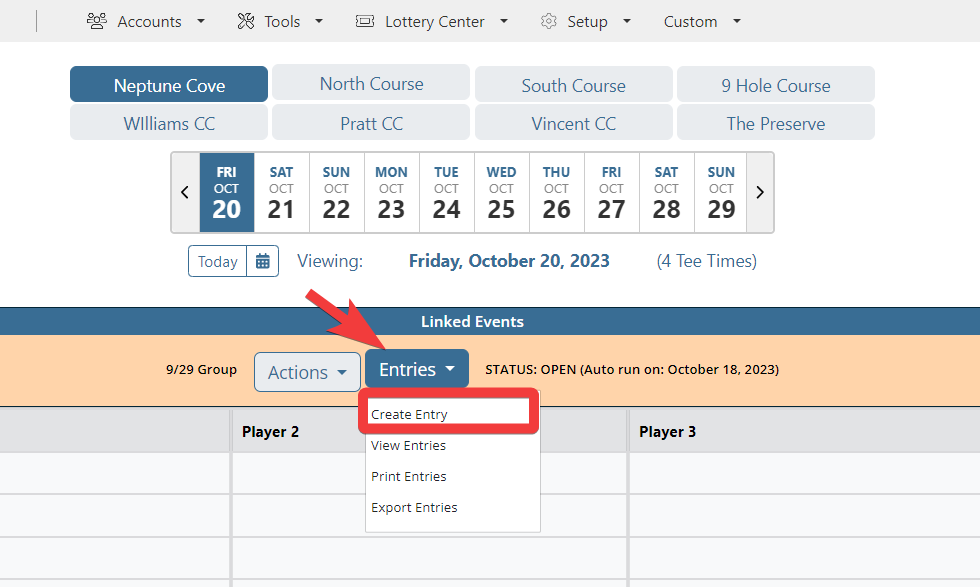 |
|
| Search for and add your members/guest. Click on Continue to set Course and Time Preferences. | 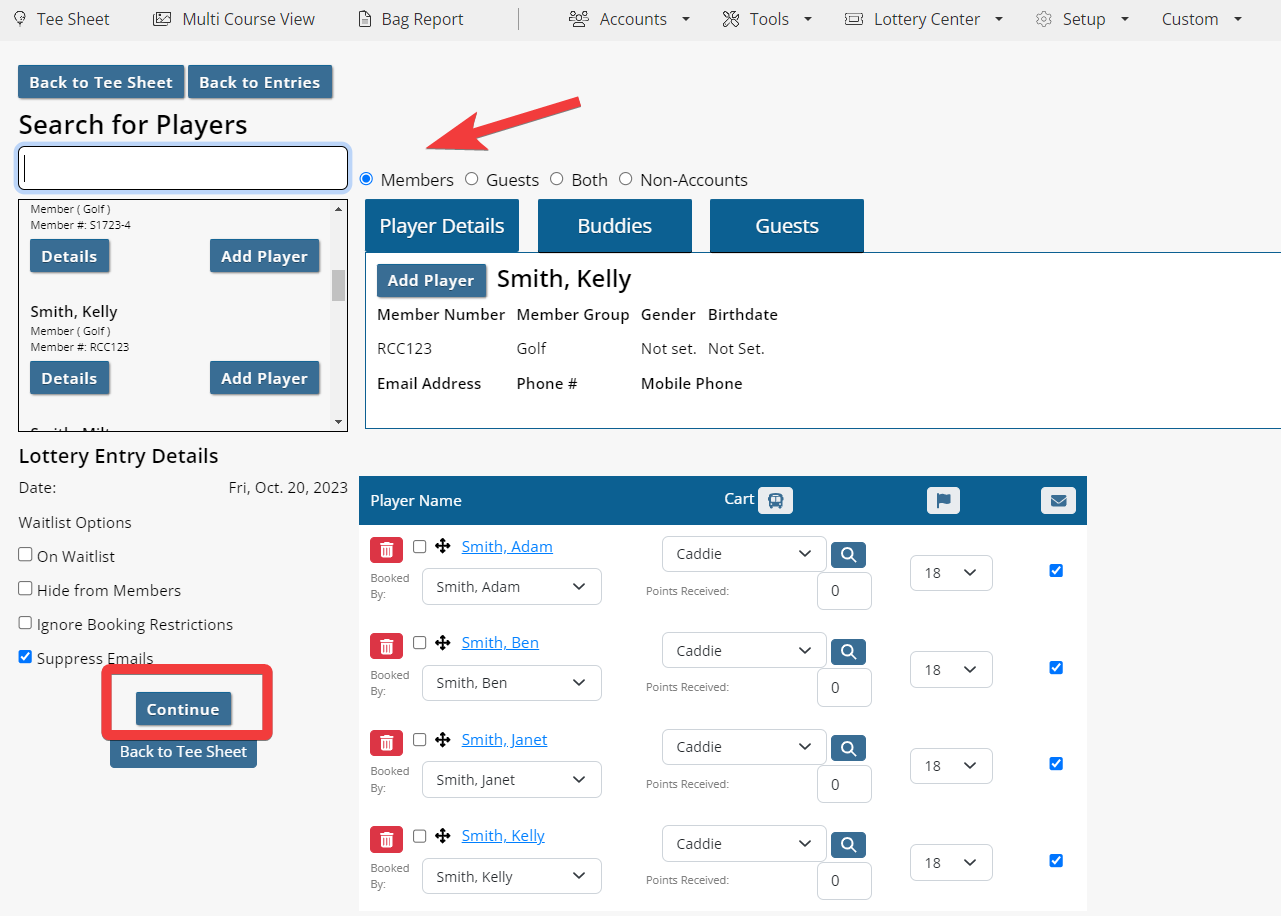 |
|
Course Preferences allows the admin to set the group's desired time to play and course preference for entry placement (if the lottery group is linked to 1+ courses). Select Add Course for each course the group's placement should be considered on. If you are a single course club, you will see the time options instead (as highlighted in next screenshot). The players in the entry are listed with either a green or red background. Green indicates this member or guest has no restrictions for placement. Any player in red indicates a restriction, and those restrictions will be outlined in Restrictions Hit highlight. To ignore the booking restrictions, check off Ignore Booking Restrictions. Please note that if you have Ignore Booking Restrictions turned on as a default setting, this will automatically be checked off and all players will appear as Green. Once you have added the courses for entry consideration, set the course preference and desired time to play.
| ||
As it is with Basic Lotteries, the quick view to see how many lottery entries and the total number of players signed up exists in the block itself. But if your Enhanced Lottery is linked to multiple blocks, each block in the linked group will denote the same lottery and player total.
|
||
To view and manage the existing lottery entries click on Entries in the Linked Events header, then View Entries.
| ||