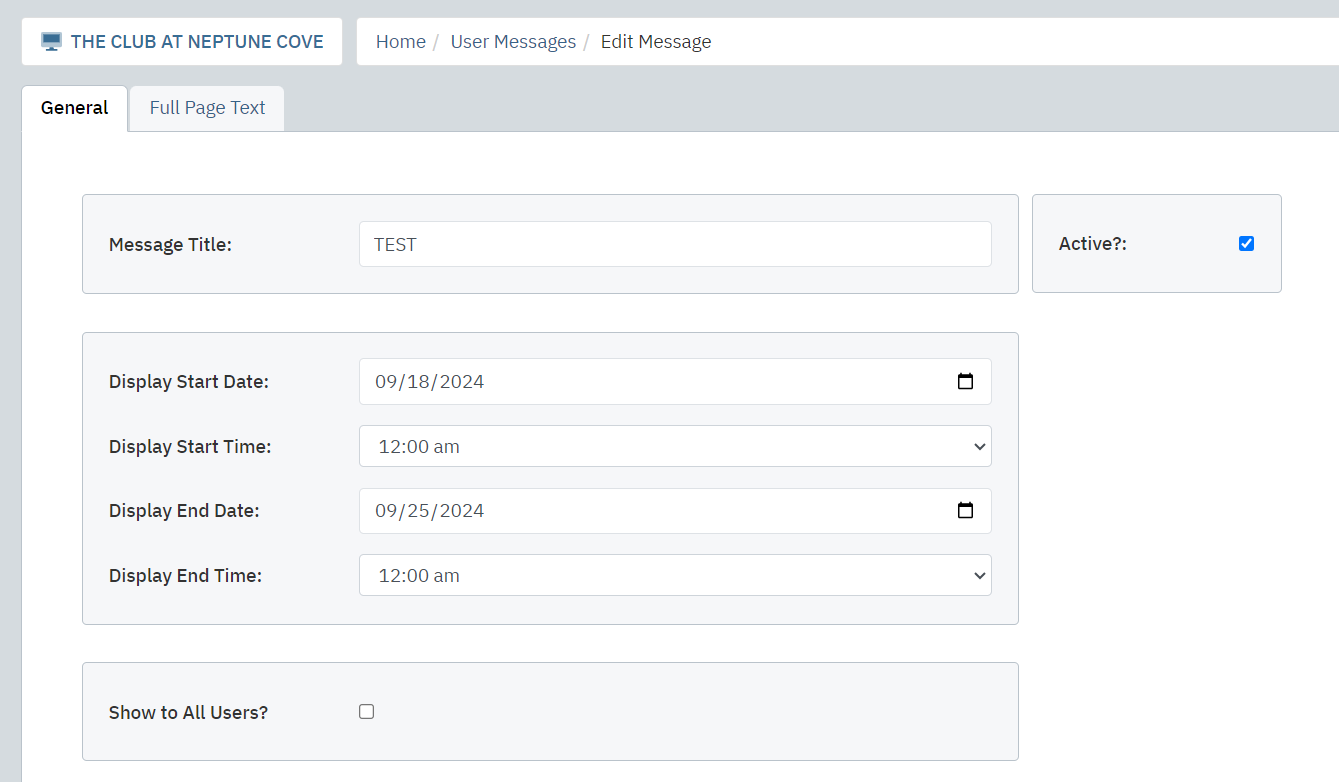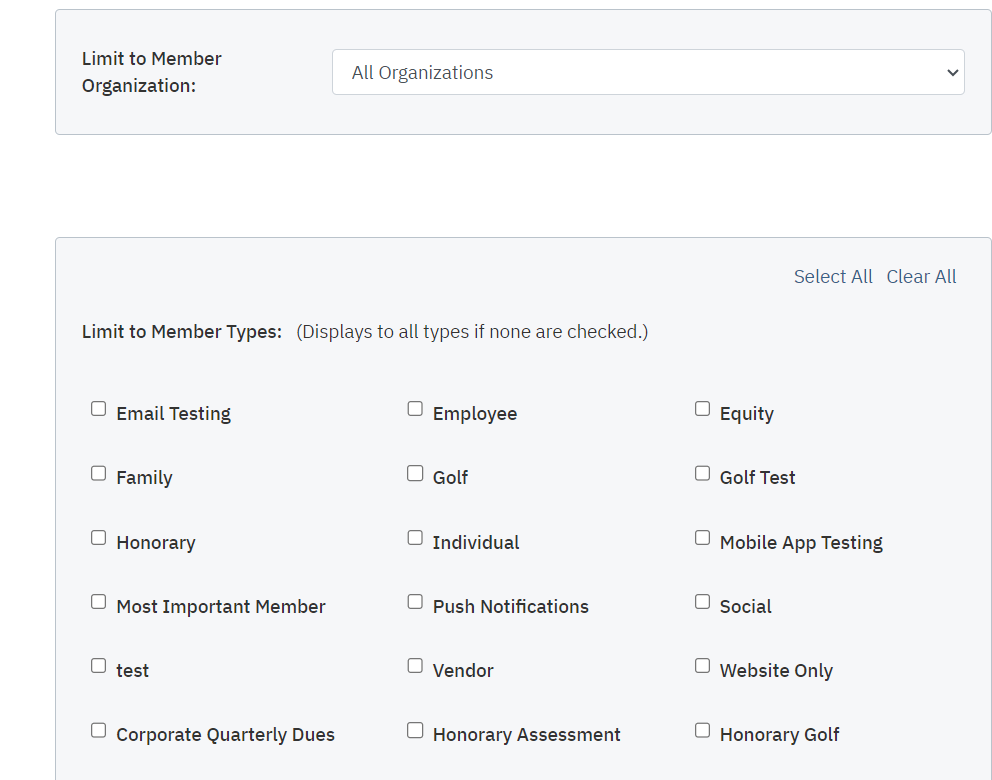Creating User Message Pop-Ups
User Messages are a great way to grab members' attention as soon as they log into the website. Use this module to create a pop-up message that will automatically appear and disappear within a specified date/time window.
Note: The pop-up will only appear once per member, the next time they log in.
| From the Admin Home Applications list, search for User Messages and click on the module. | 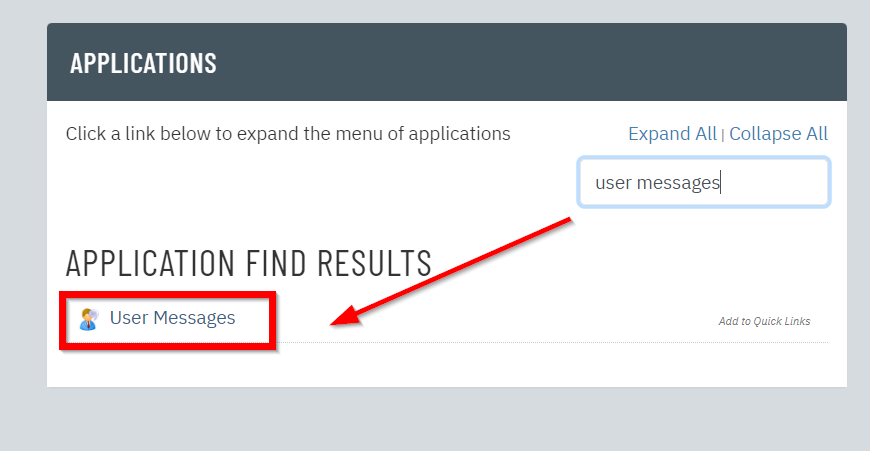 |
| Click New at the top of the page. | 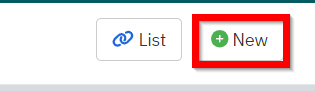 |
| On the next screen, enter a Title and click Create. | 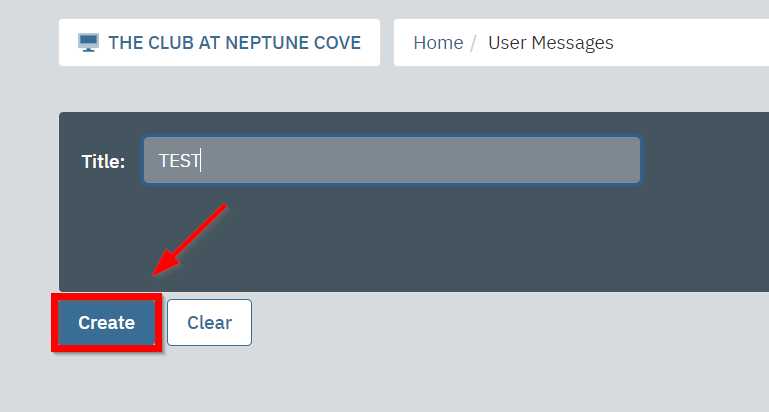 |
|
In the General tab, complete the following information:
|
|
|
In the Full Page Text tab, add the information (including links and images, if desired) that members should see. Notes: You do not need to add the User Message Title again here; it will appear automatically. To display an image at full-width in the pop-up, you can set it to 465 pixels wide. |
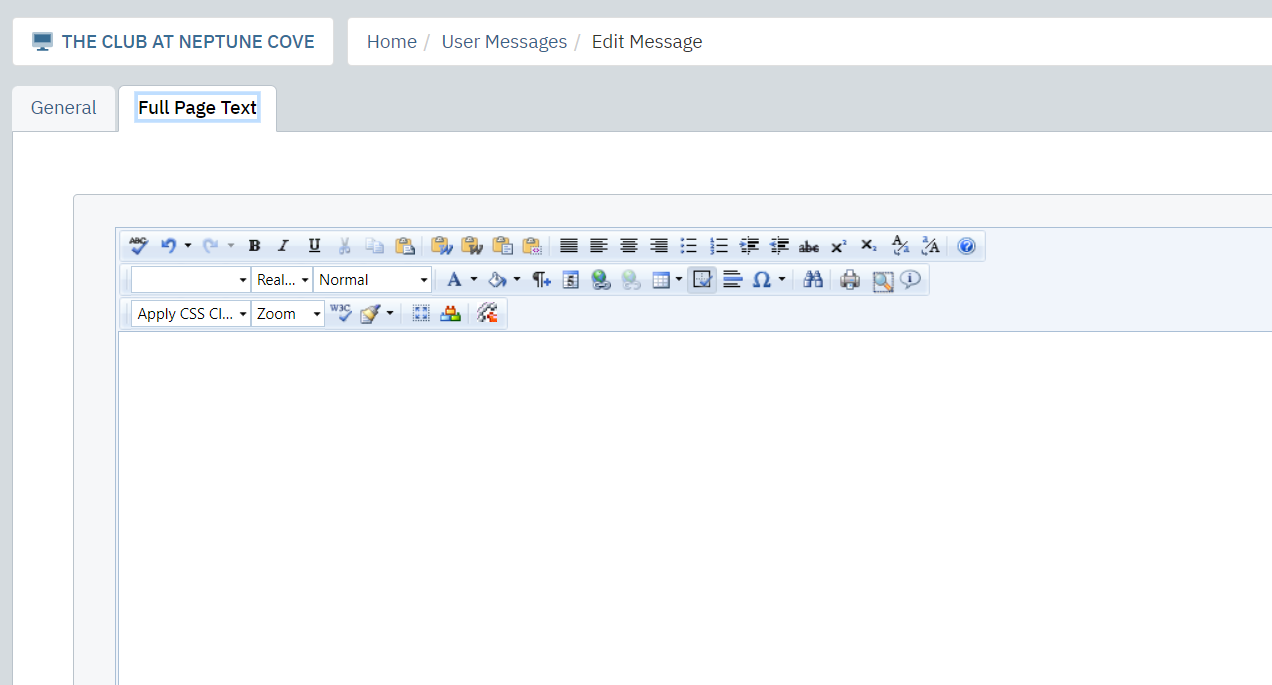 |
| When you're ready to post the message, return to the General tab and check off Active. | 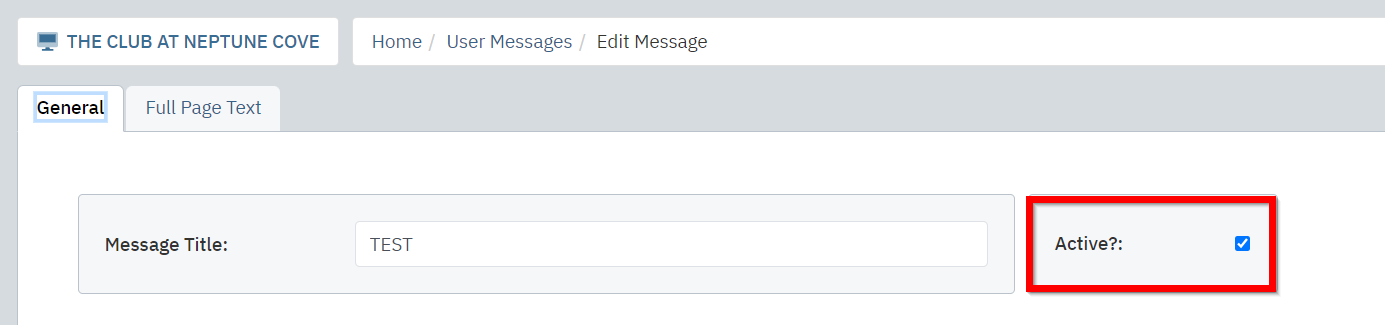 |
| Click Save. |  |
|
To test your message, log into the website using an eligible member account's username and password. Notes: User Messages only work for members in the directory, not Admin Users (even when impersonating a member in the directory). If your message is restricted by organization or member type and the member account you're using is not part of the group, the message will also not appear. Finally, if your message is set to appear on a future date, it will not appear until that date. |
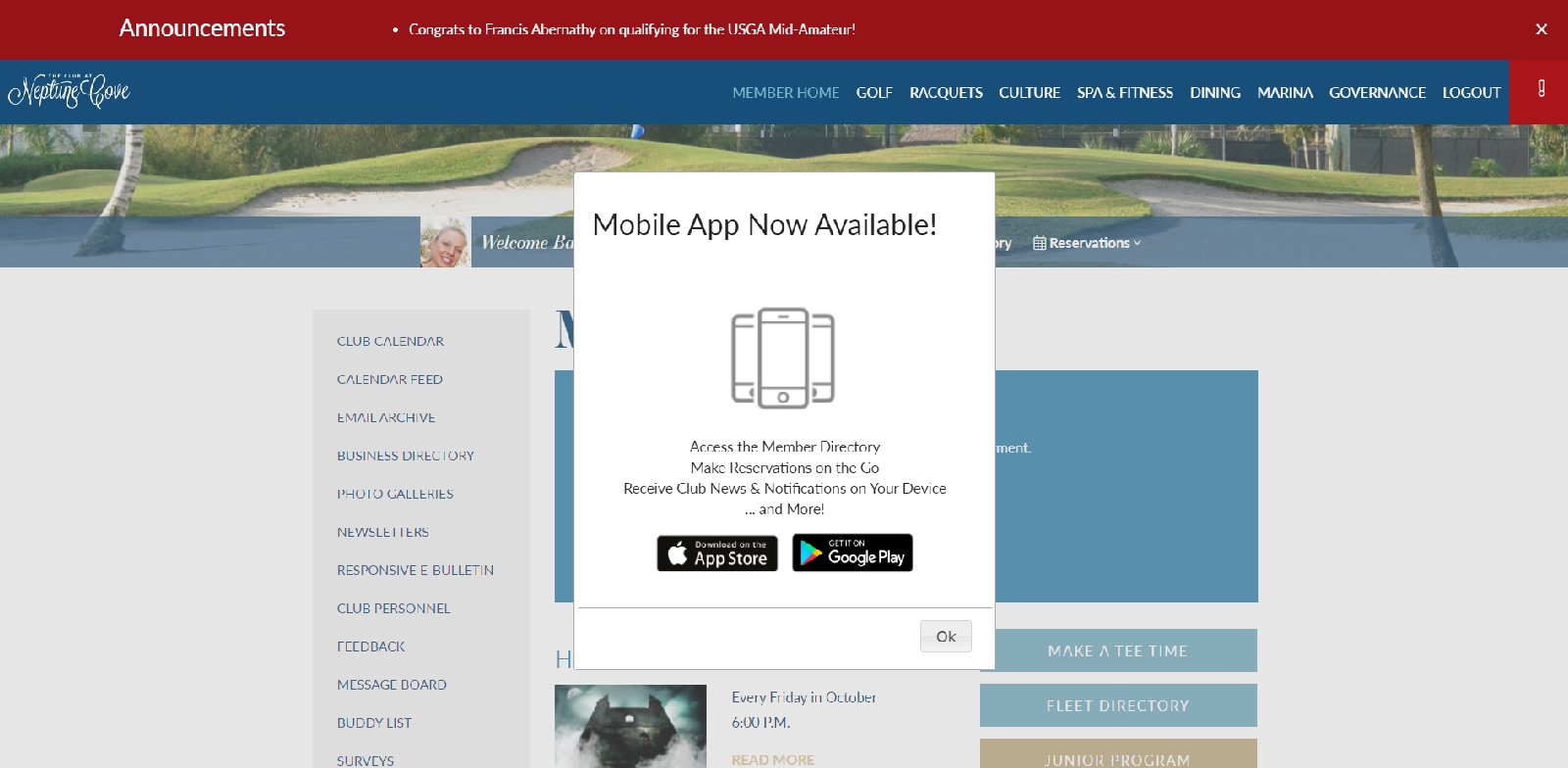 |