How a Member Can Unhide Their Profile in the Member Directory
Members have the option to unhide or hide their profile in the Member Directory, depending on the site. If you are not seeing these options, please contact your Client Services Manager at MembersFirst to enable those options.
| To update the setting, login to the Member's website and go to the Member Profile. | 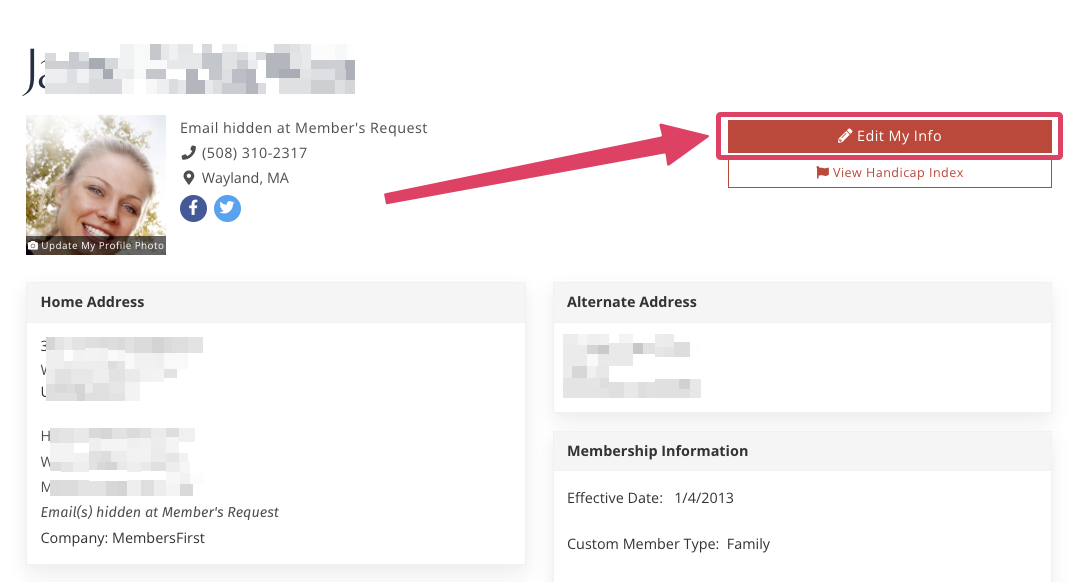 |
| On the right side, click Edit My Info and then click the link for Advanced. | 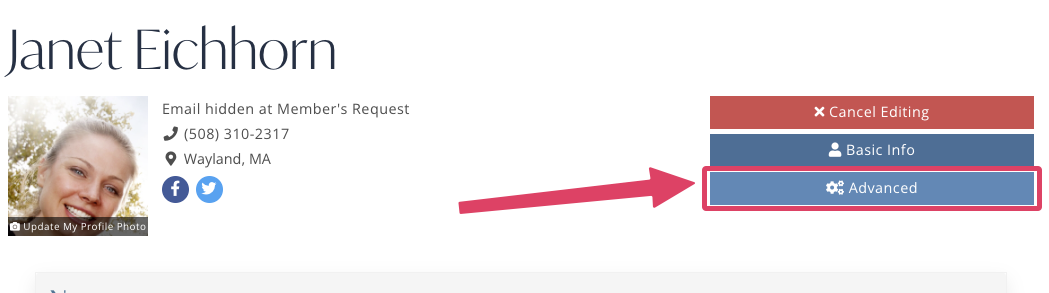 |
| Scroll down to the section for Member Directory Visible. Please note the current status of the profile. In the screen shot below, the Member's profile is avaiable to view. Check the box next to Hide from other Members? If the Member's profile is currently hidden, this selection will read Make Available to other Members? |
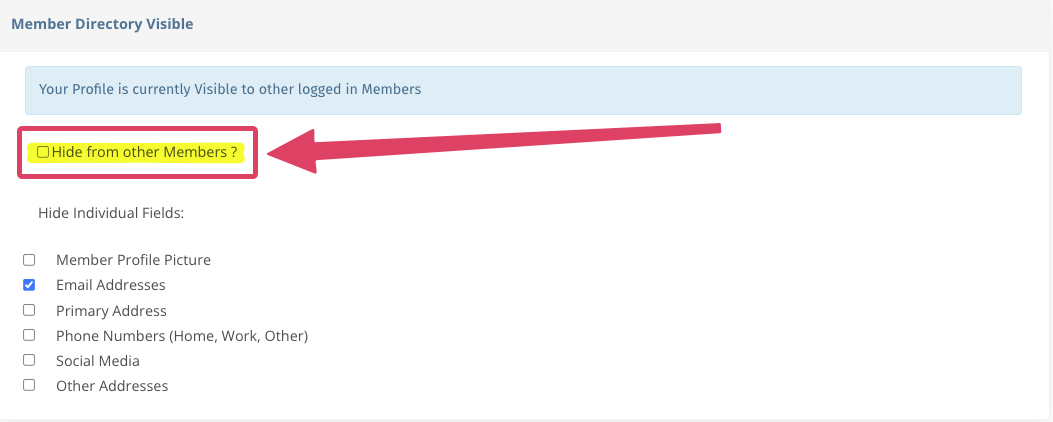 |
| When finished, scroll to the bottom of the page and click Save Data. |