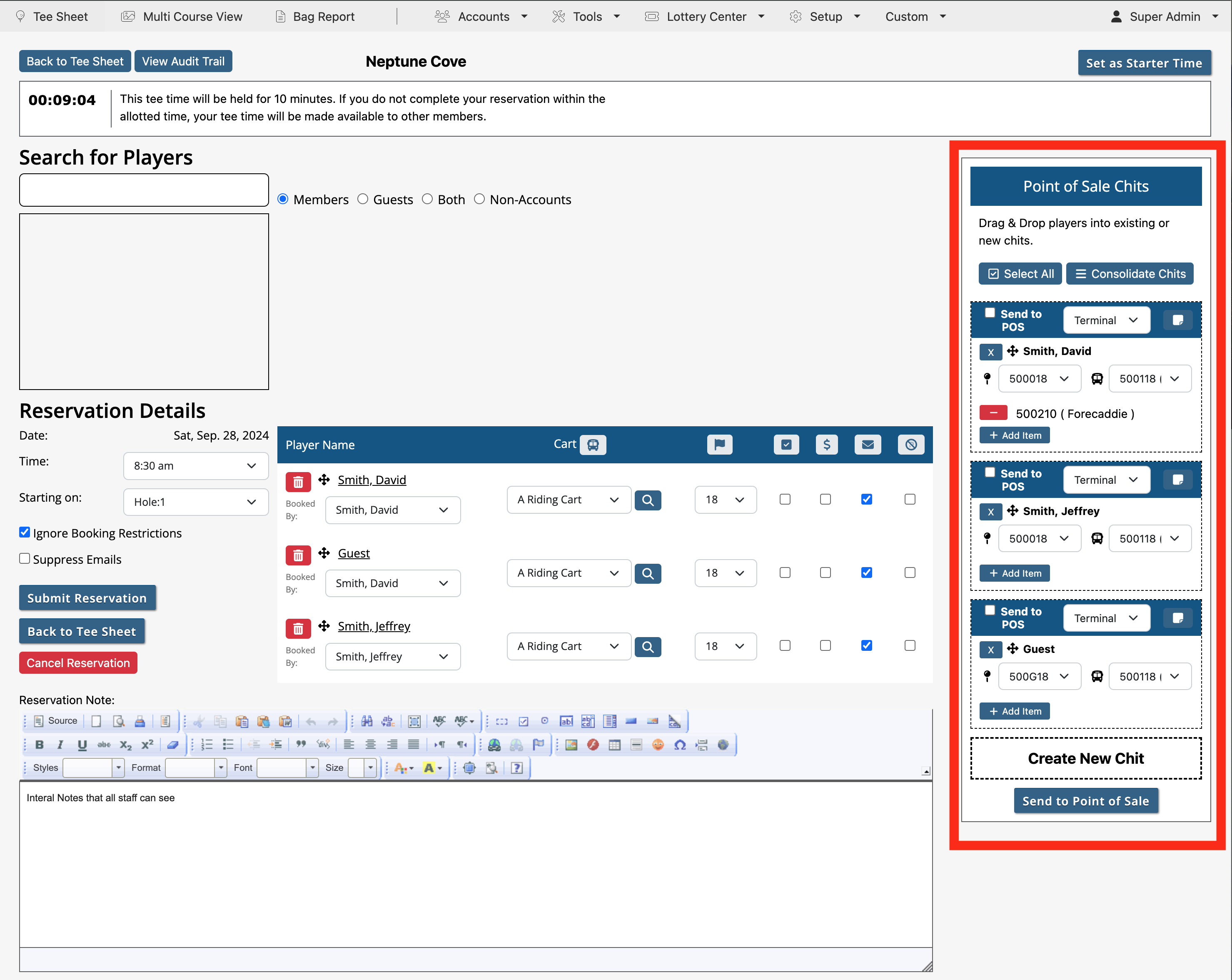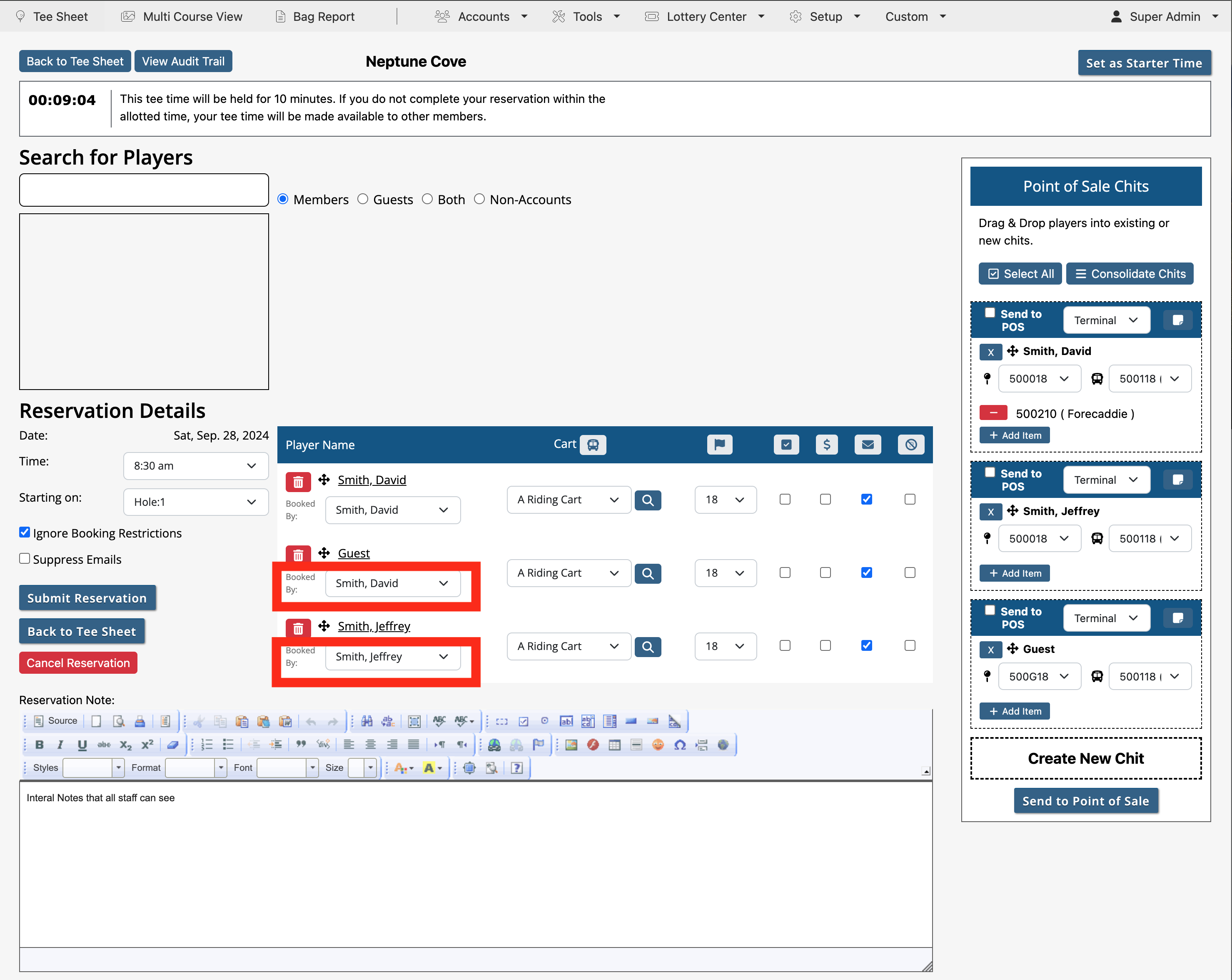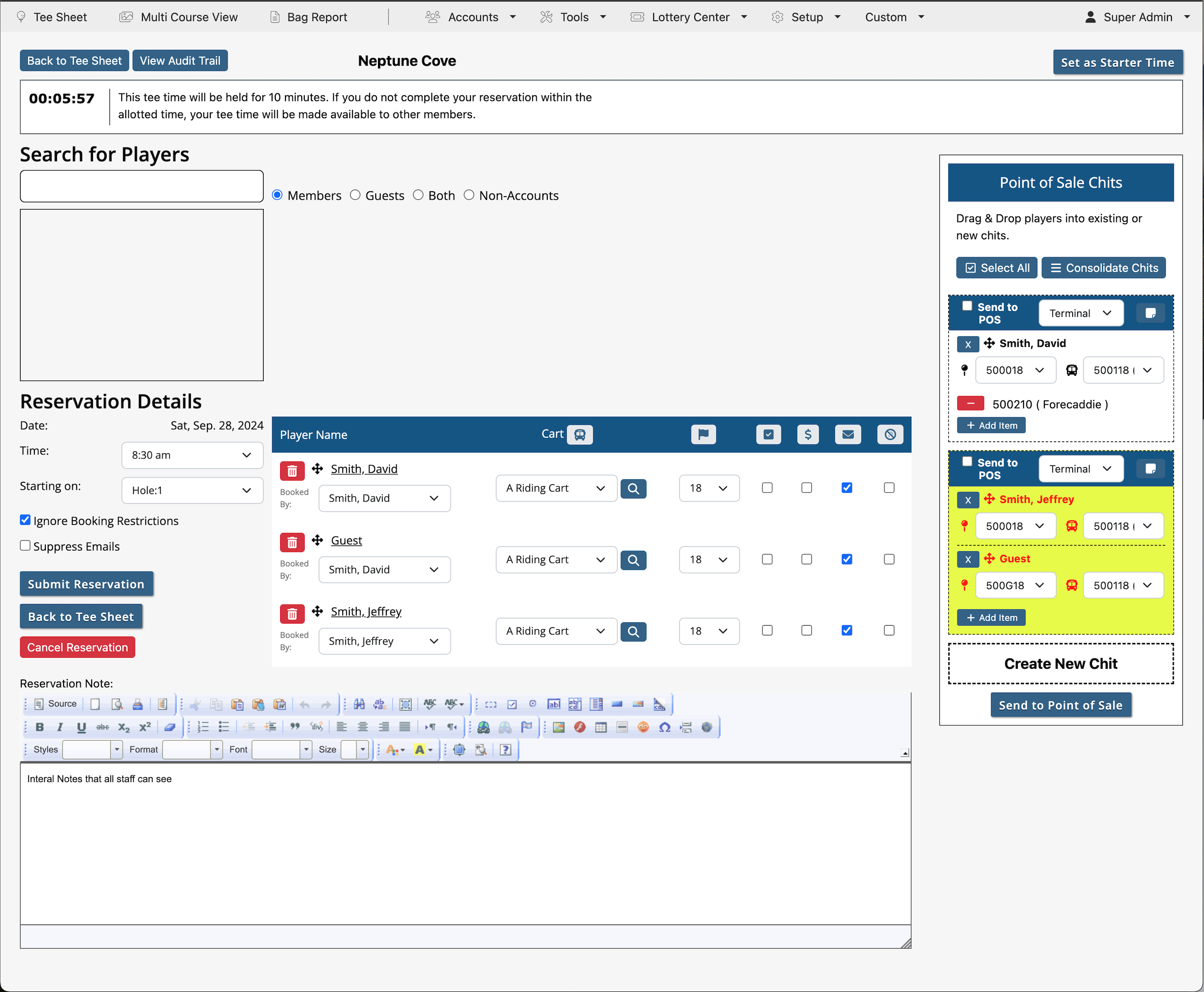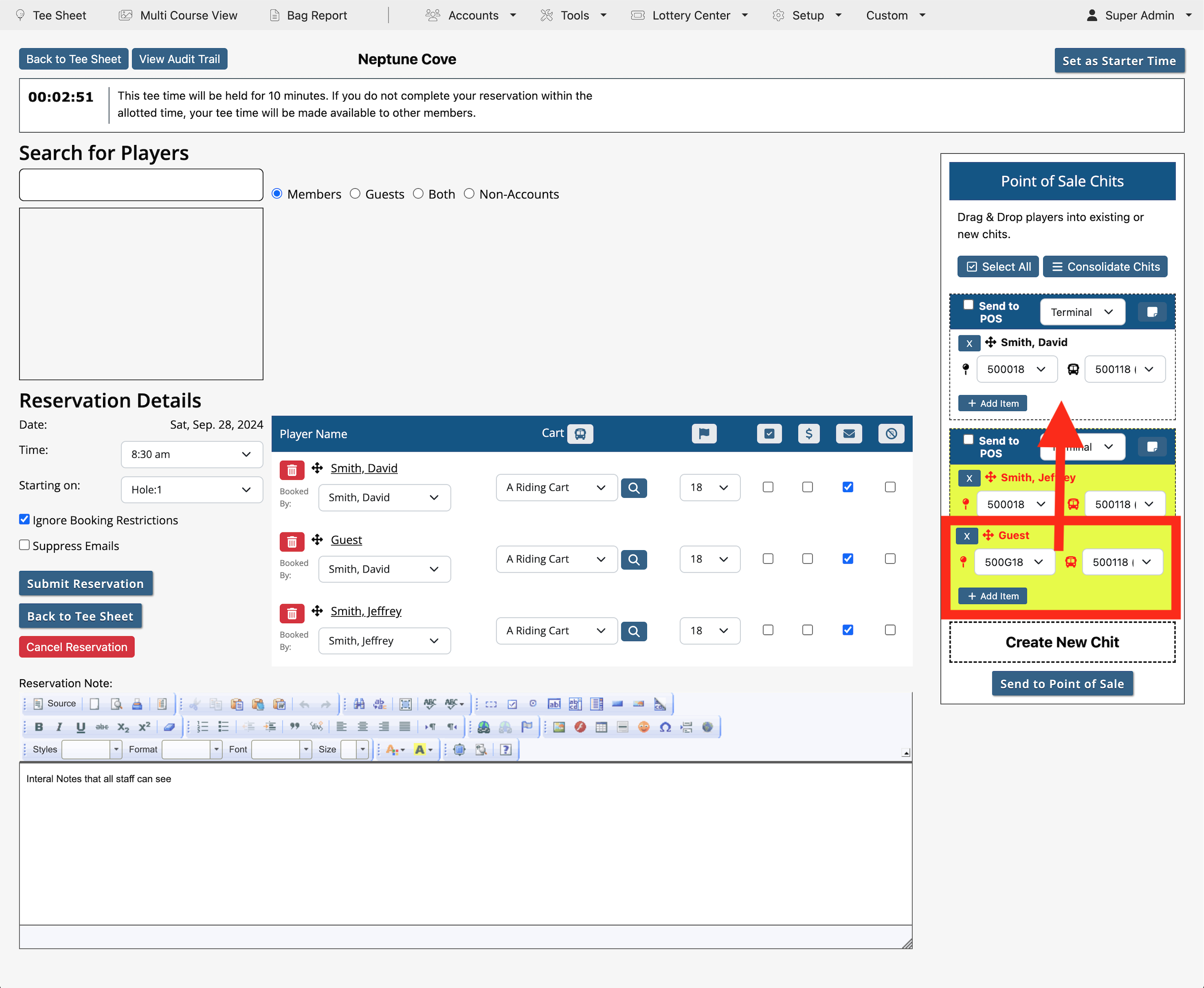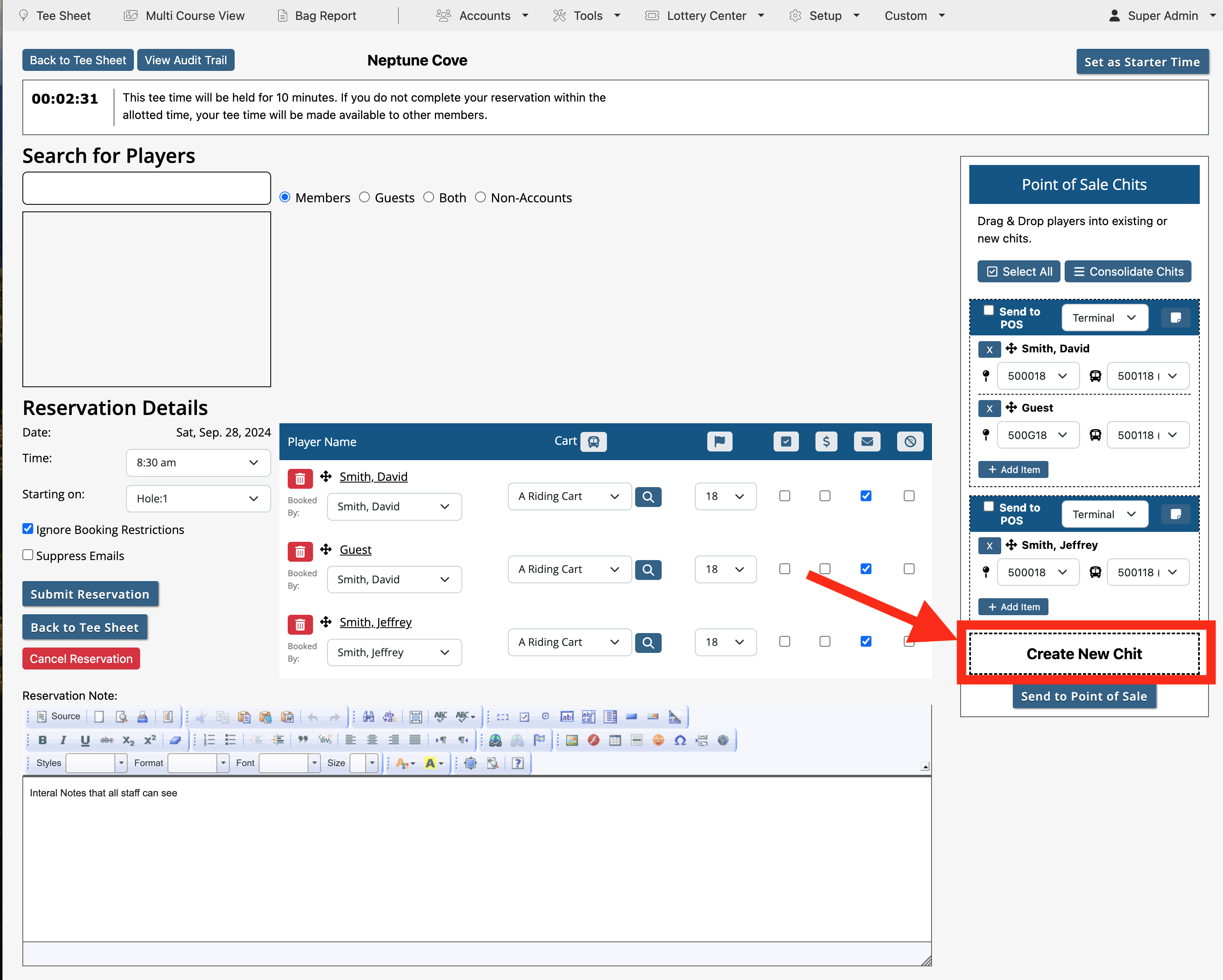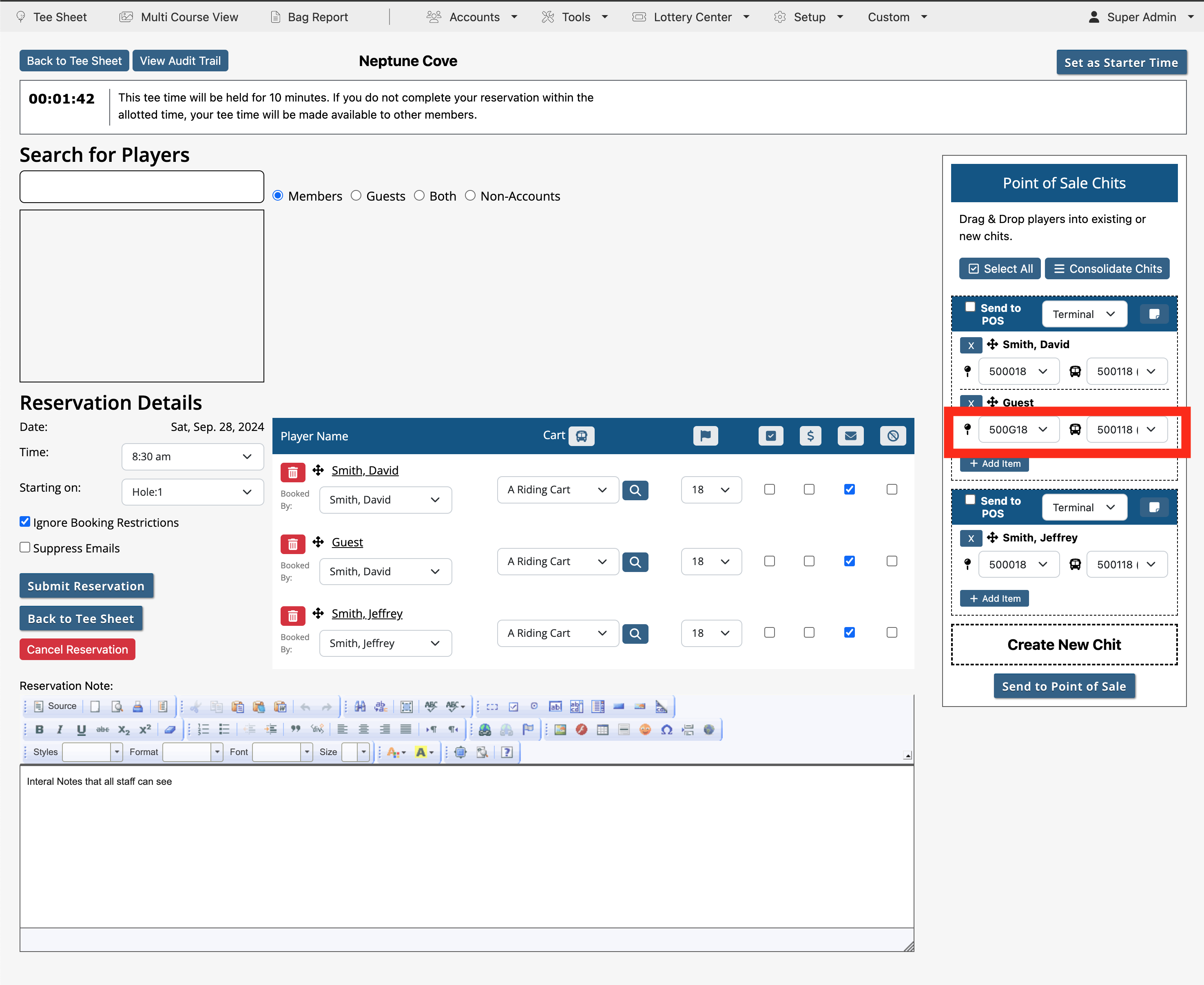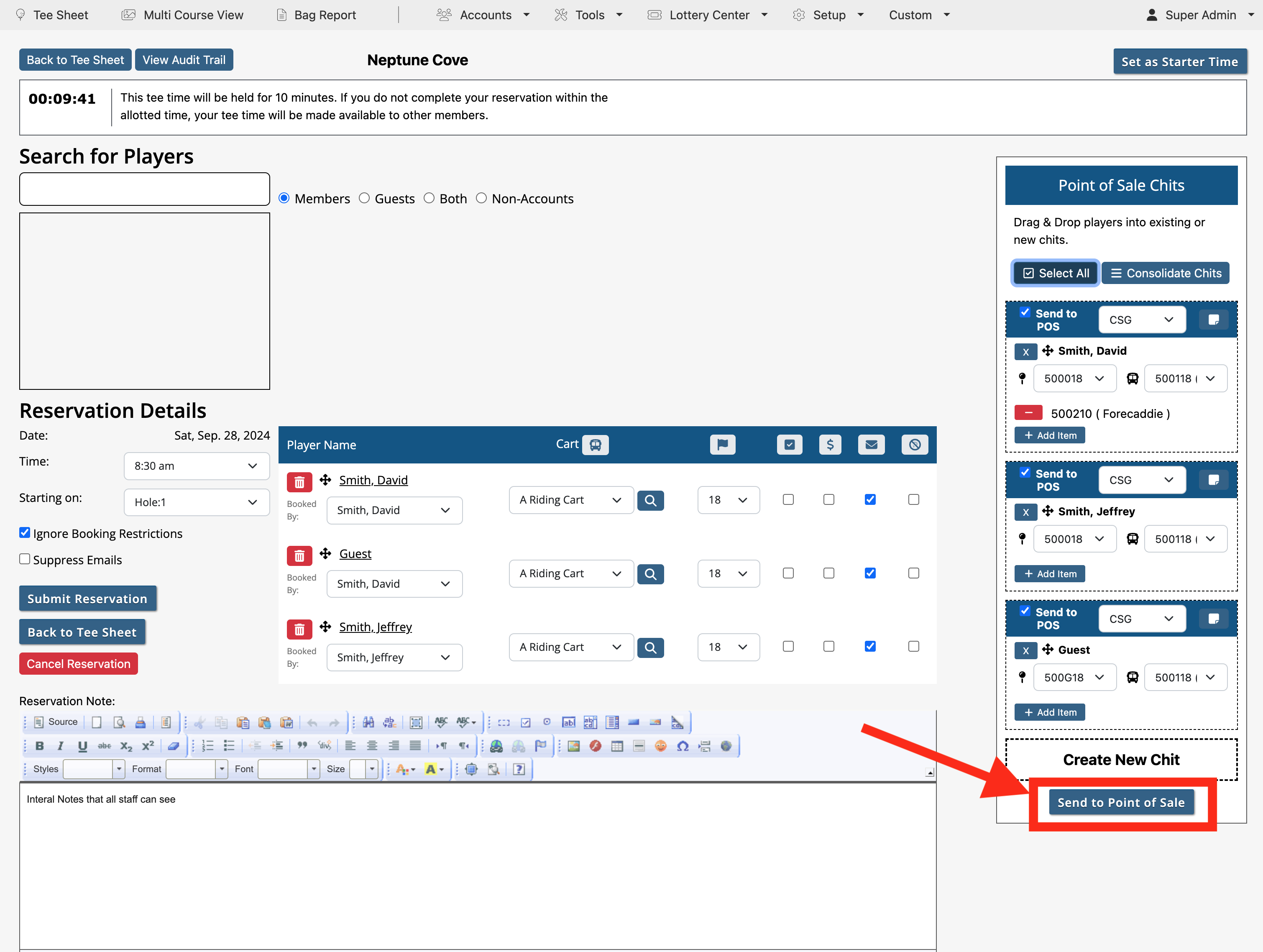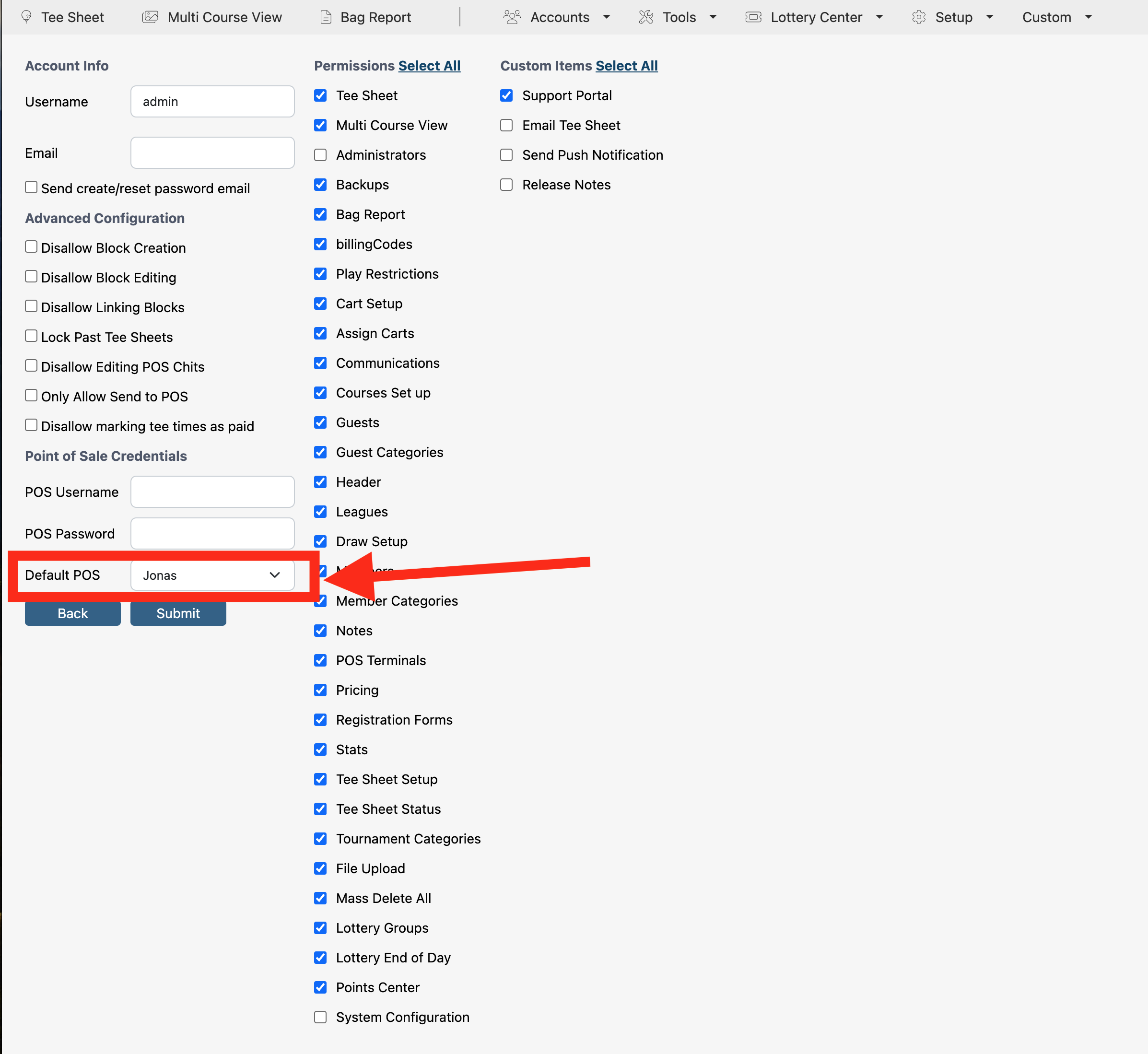| This tutorial covers the steps for charging or processing a ticket to the POS. Processing the the ticket occurs within the Reservation Detail. Admins can charge the POS as he/she makes the reservation or at a later time once the reservation is submitted. If processing at a later time, just click on the tee time on the tee sheet to open the Reservation Details. |
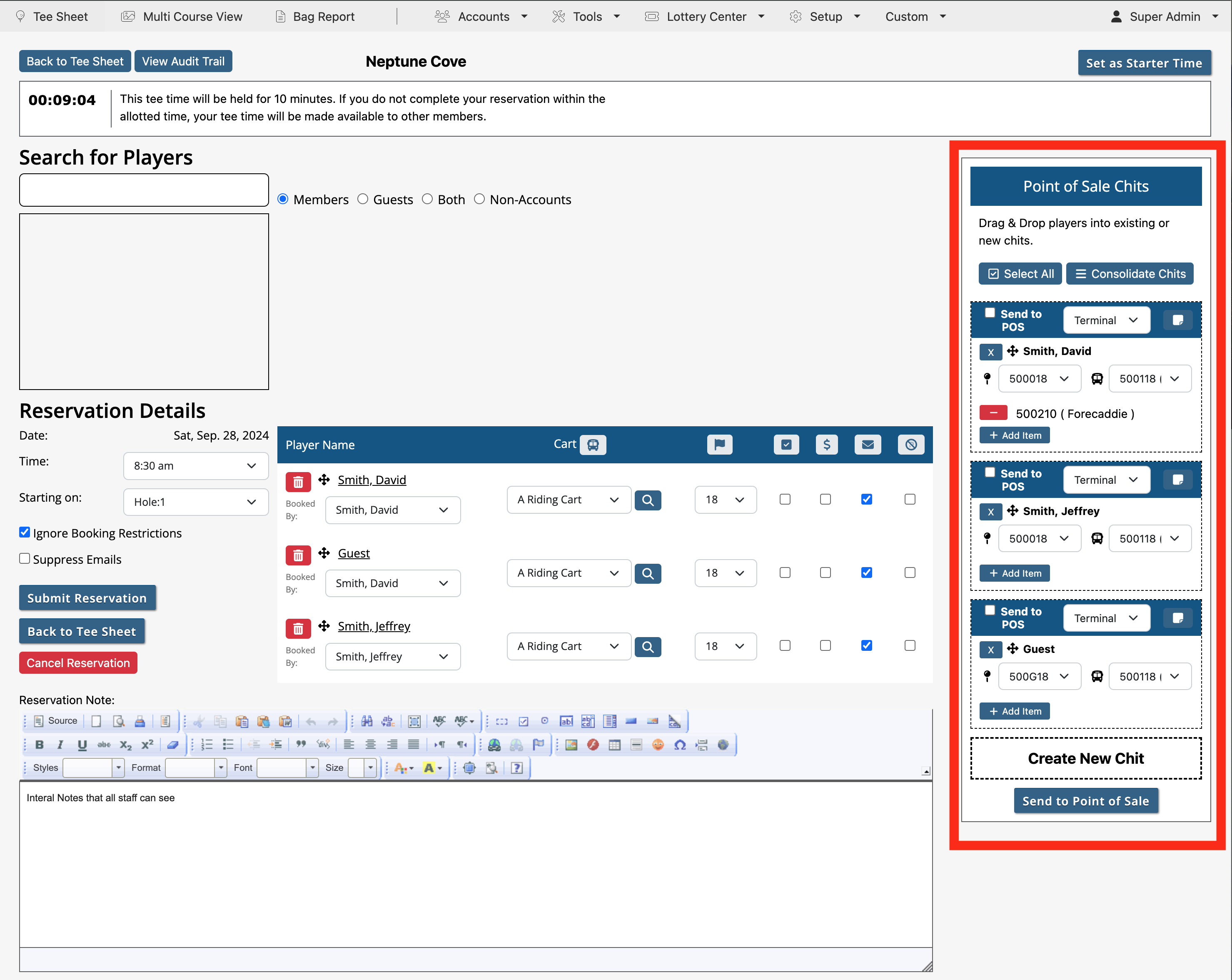 |
| Before processing the ticket, admins will want to verify that the Booked By drop down is set to the correct member if there are more than one and/or guests in the playing group. In this screenshot, Nick Williams and Francis Abernathy are members, while John Williams and Larry Bird are guests. Use the drop down menu beneath the players names to set who is getting charged for the guests. |
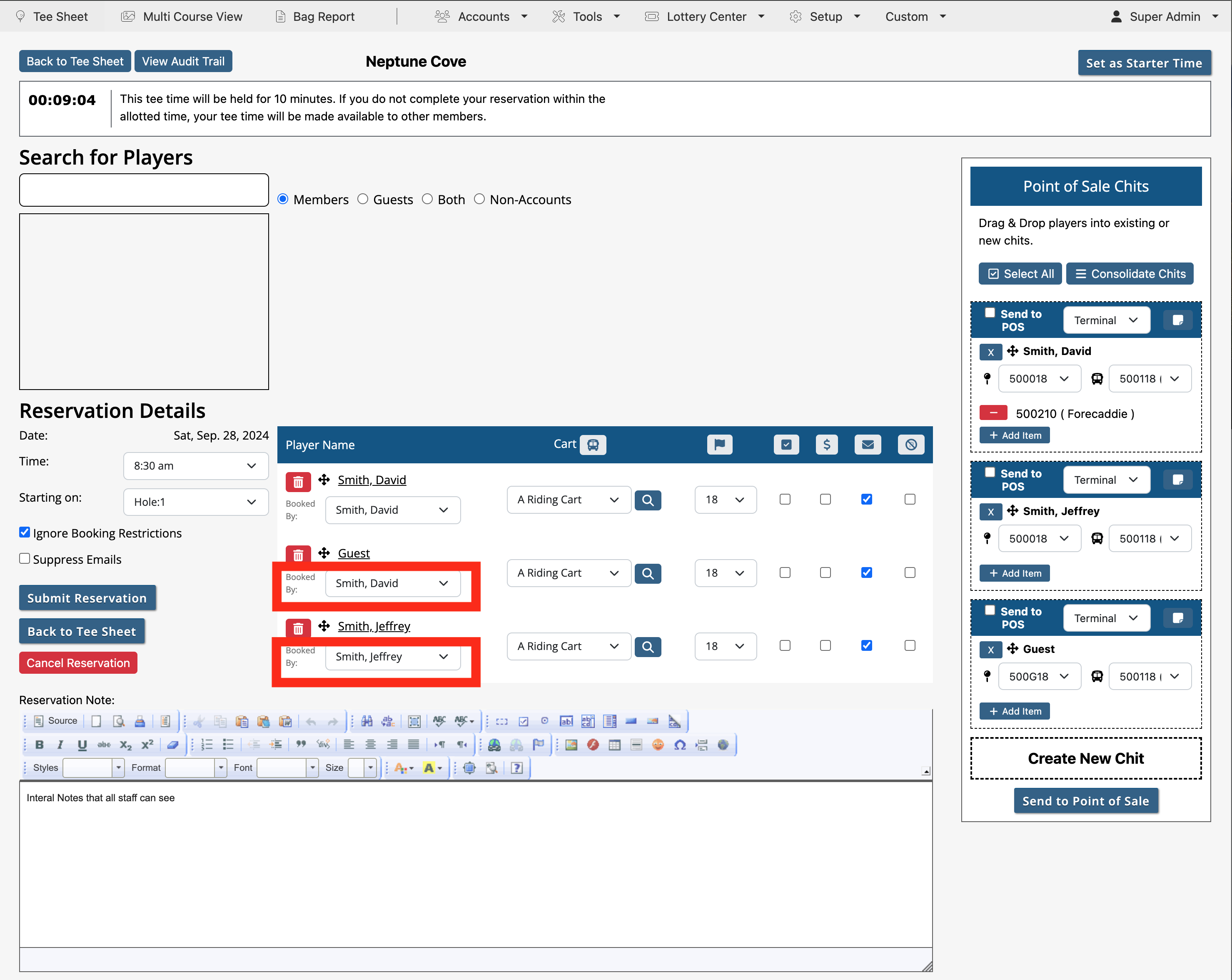 |
| Admins can also use the drag and drop feature on right side within the Point of Sale Chits section to move players from one member to another. To drag, click and hold on the plus icon to the left of the players name, then move that player to appropriate player who will be charged for that guest. As you start to move the guest, the profile will turn green and the name will turn red. |
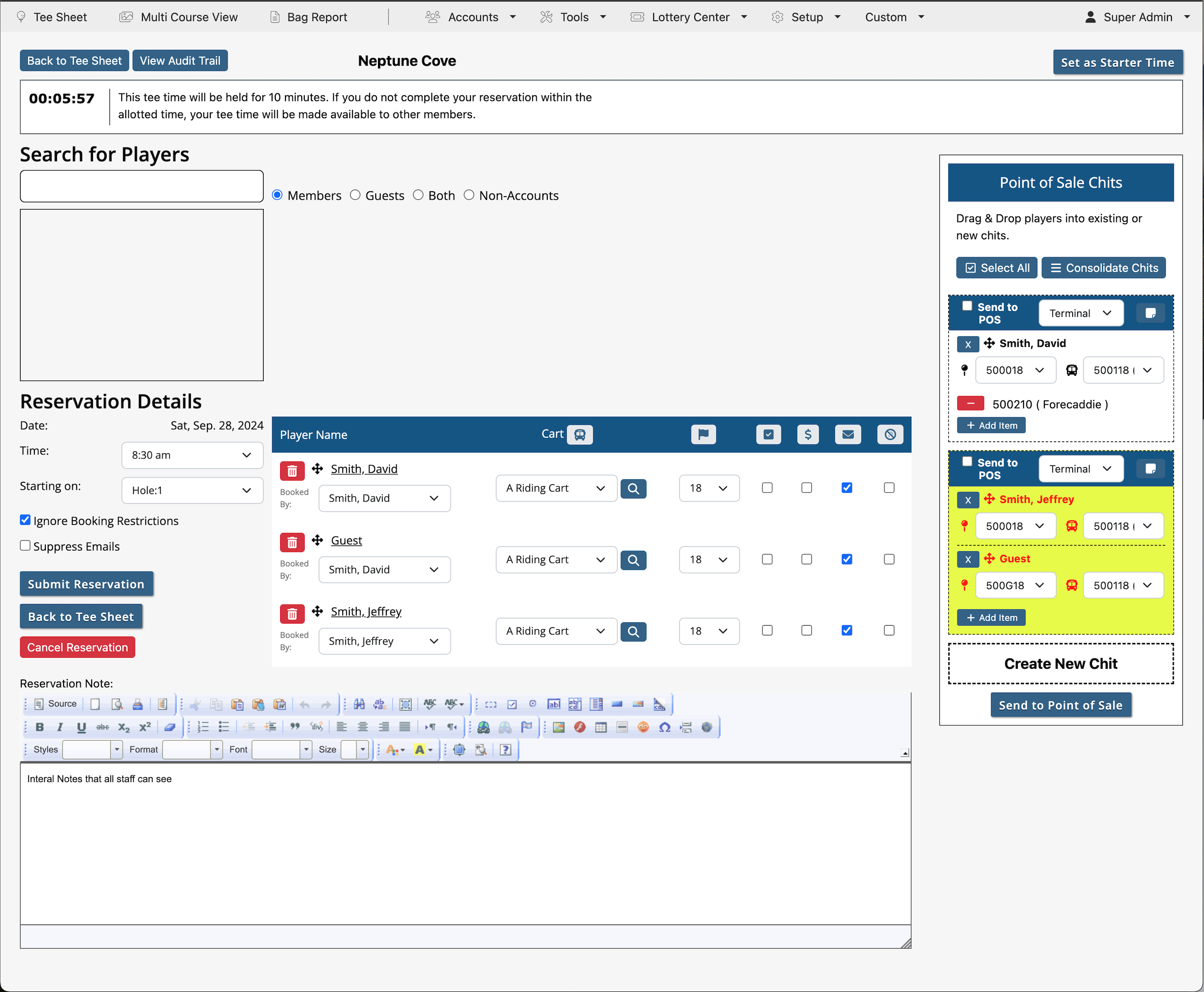 |
| As you move the guest over another player profile, the profile will also turn green and red. Simply release the mouse button to assign to that new profile. |
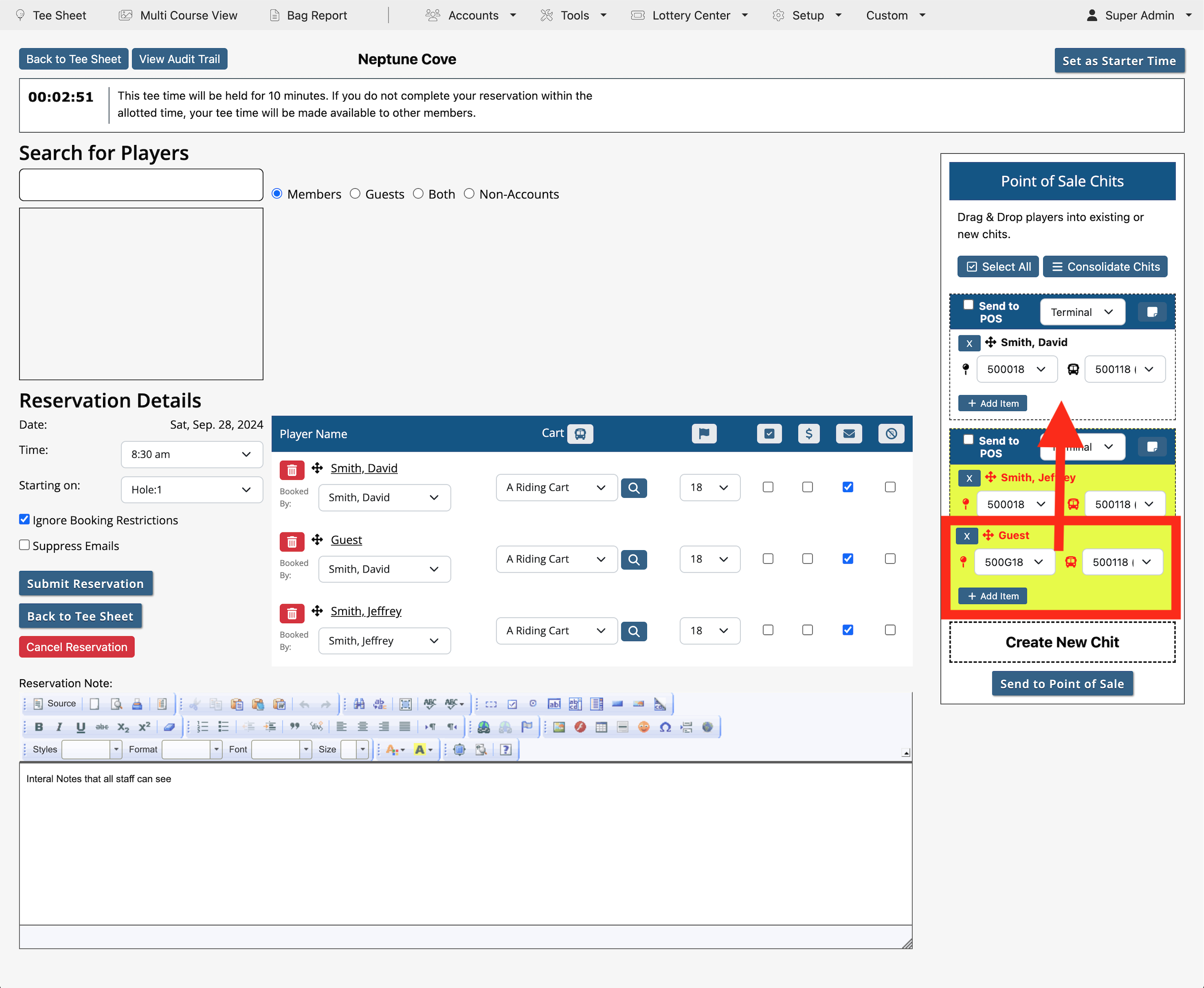 |
| If a guest wants to pay for him or herself, move the guest into the Create New Chit. This will create a third option/box listing the guest solo. |
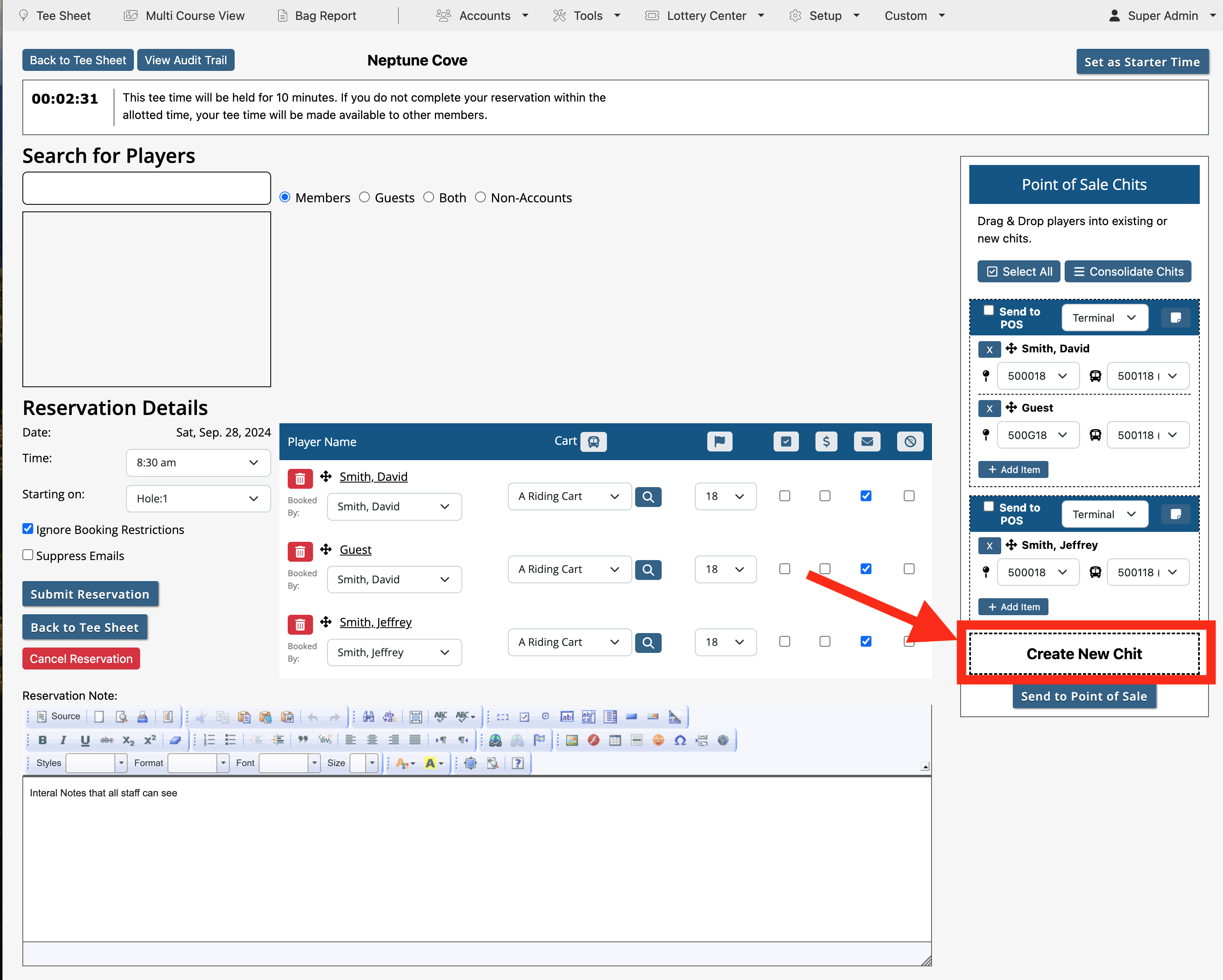 |
| Once you have the chits assigned correctly, admins can then change the Green Fee and Cart Fee denoted by the golf ball on tee icon and car icon, respectively, to the left of each drop down menu below the players name. This is tied to the POS, and can be updated accordingly. |
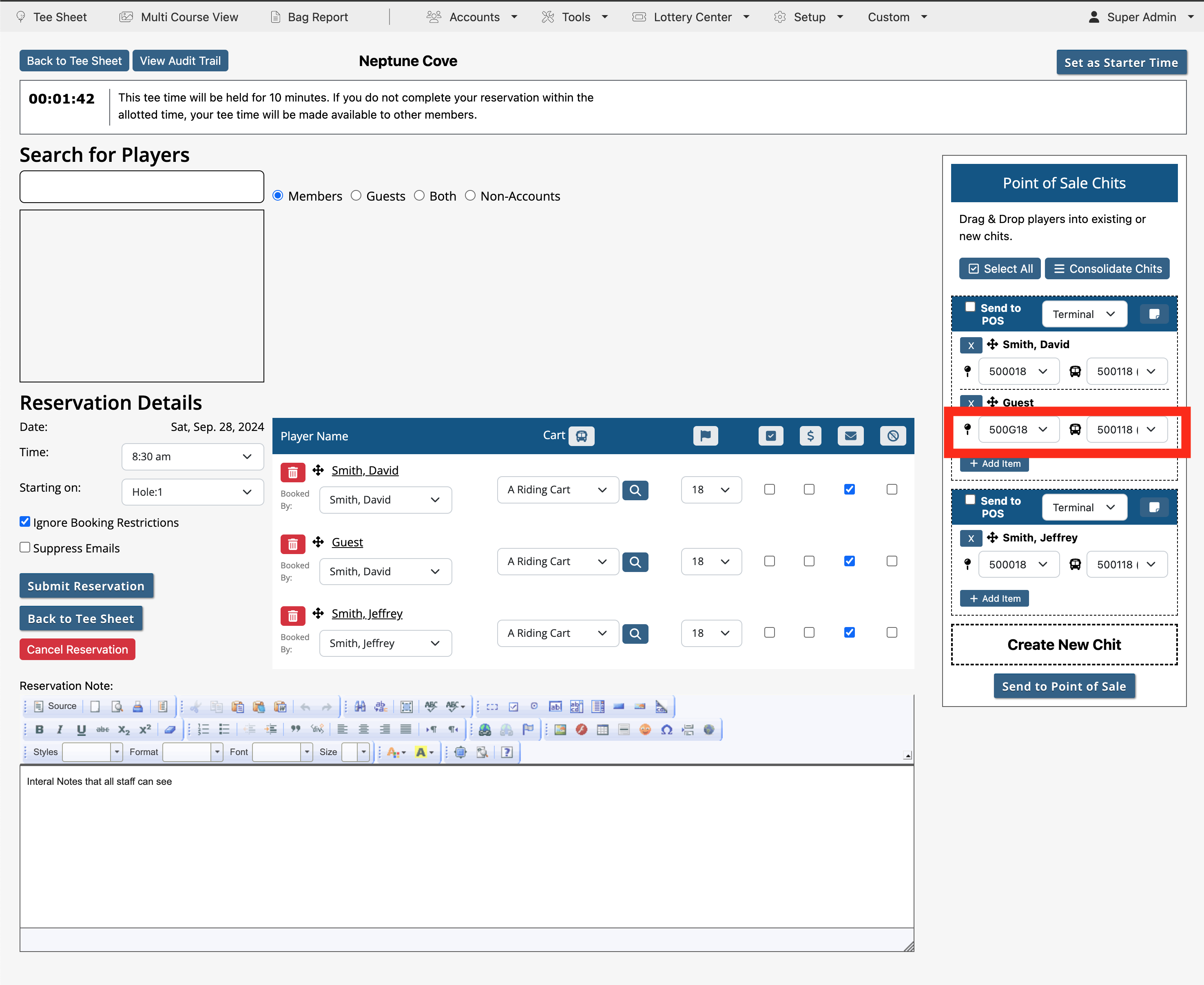 |
| Once you have your chits set, you then want to send this to the POS terminal by clicking on the Send to Point of Sale button. |
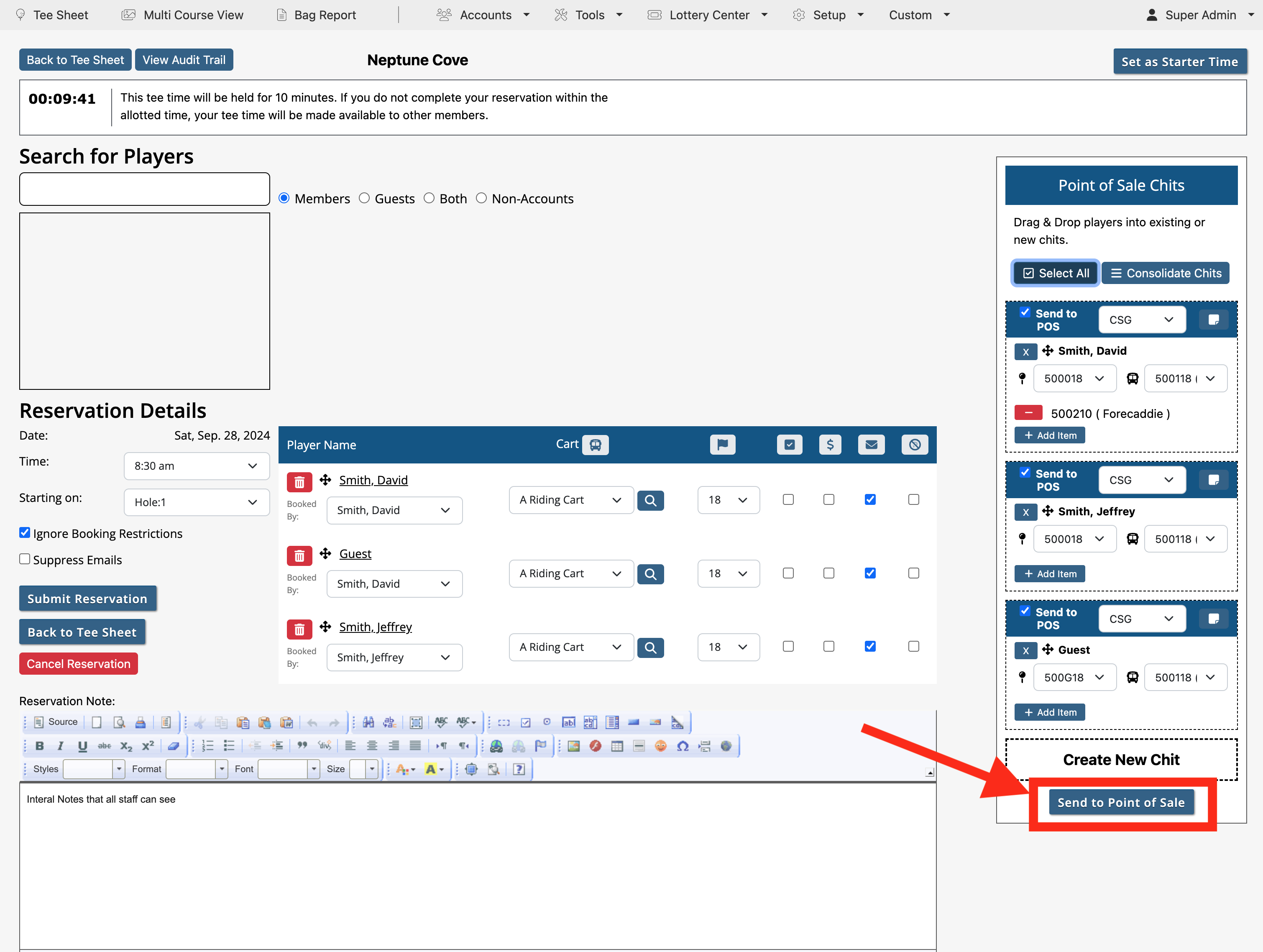 |
| Default terminals can be set for admins. To set default for an admin, go into Admin Accounts found within Accounts in primary navigation, select the admin to edit by clicking on e button, then select the default POS from the drop down menu. Hit submit button. |
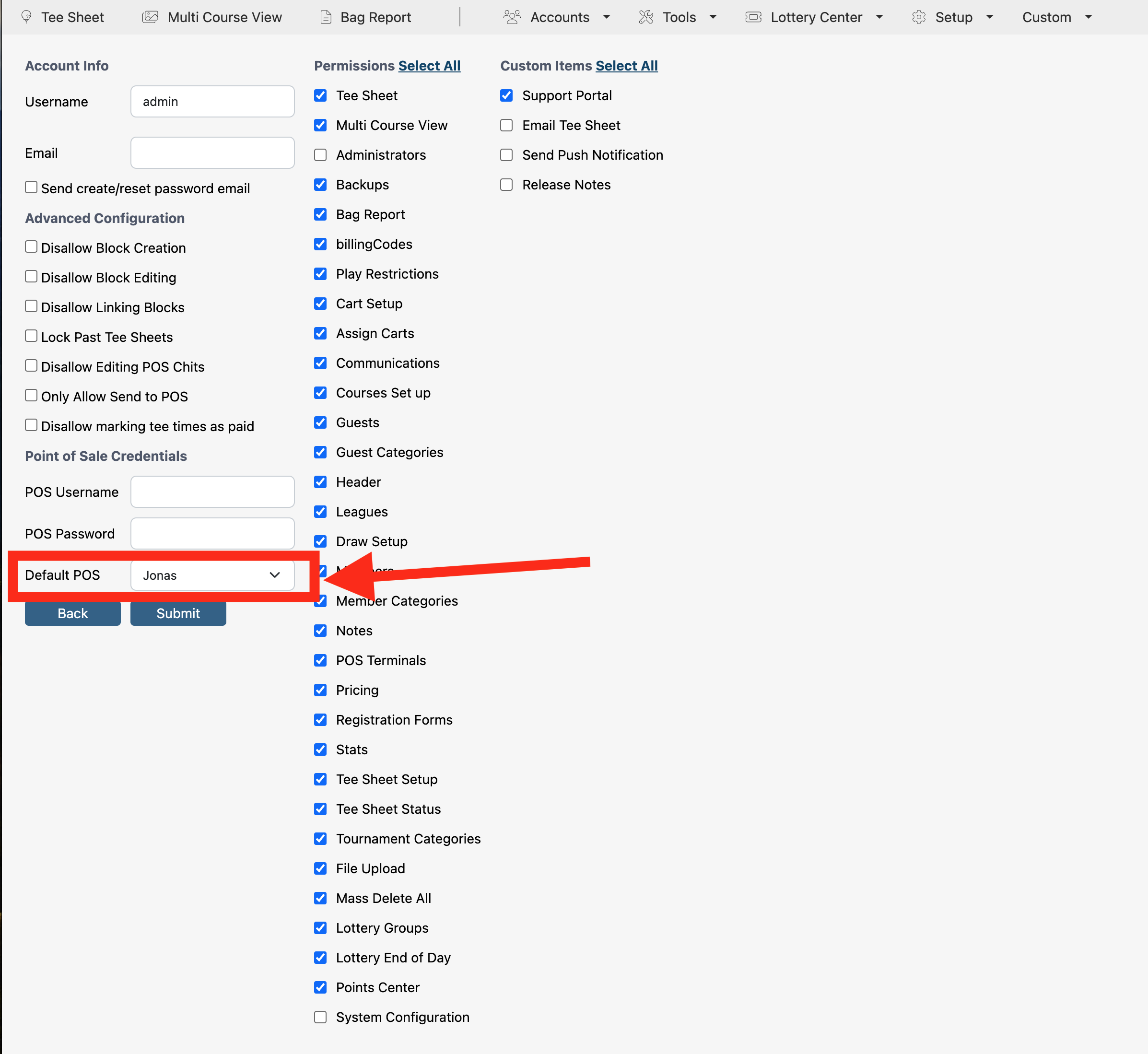 |
| If you successfully connected to the POS, the tee time on the tee sheet will turn yellow. |
 |
| If you need to resend the chits to the terminal, click on the tee time on the tee sheet. Now the Point of Sale Chits will be red. Unlock the chit by clicking on the lock icon. This will change the red chit back to the white/blue chit. It is now ready to be reprocessed. |
 |