How to Copy a Meal Period
Copy meal periods to quickly adjust dining hours for a temporary closure or change in hours. You can also use the copy feature to quickly copy meal periods from one venue to the next.
| Log into Admin Home on your web site. |  |
| Click on Dining in the Applications box, then click on Dining Venues. | 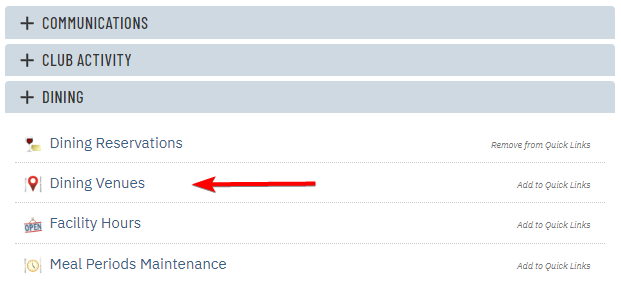 |
| Locate the venue you wish to edit. In the same row, click Edit beneath the Meal Periods column. | 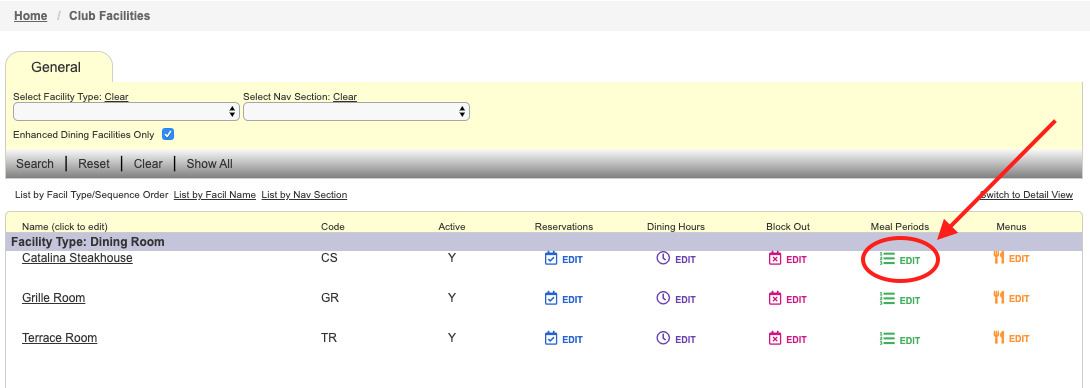 |
| Locate the meal period you wish to copy and click Copy. | 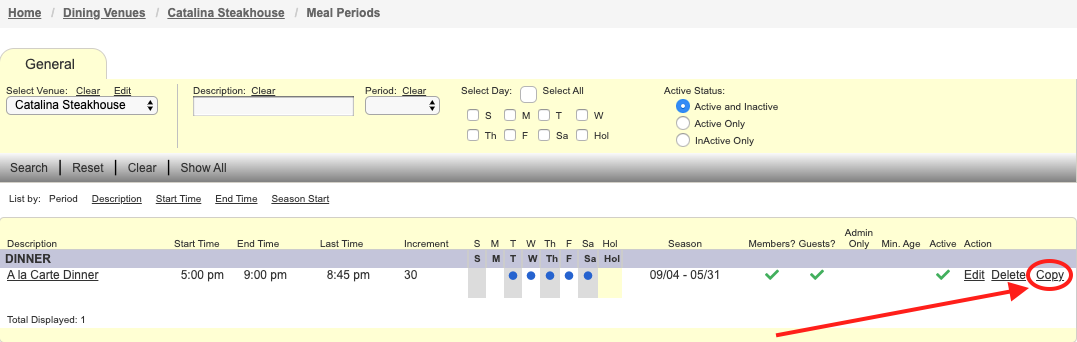 |
In the box that appears, choose whether or not the new meal period should be admin only or apply only to today by flagging the appropriate check boxes:
|
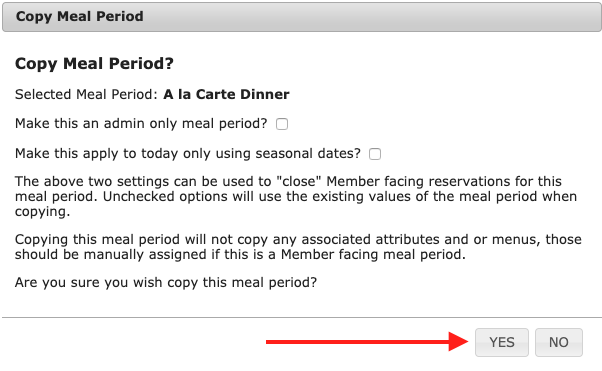 |
| Adjust the new meal period as needed by following the instructions in this guide. | 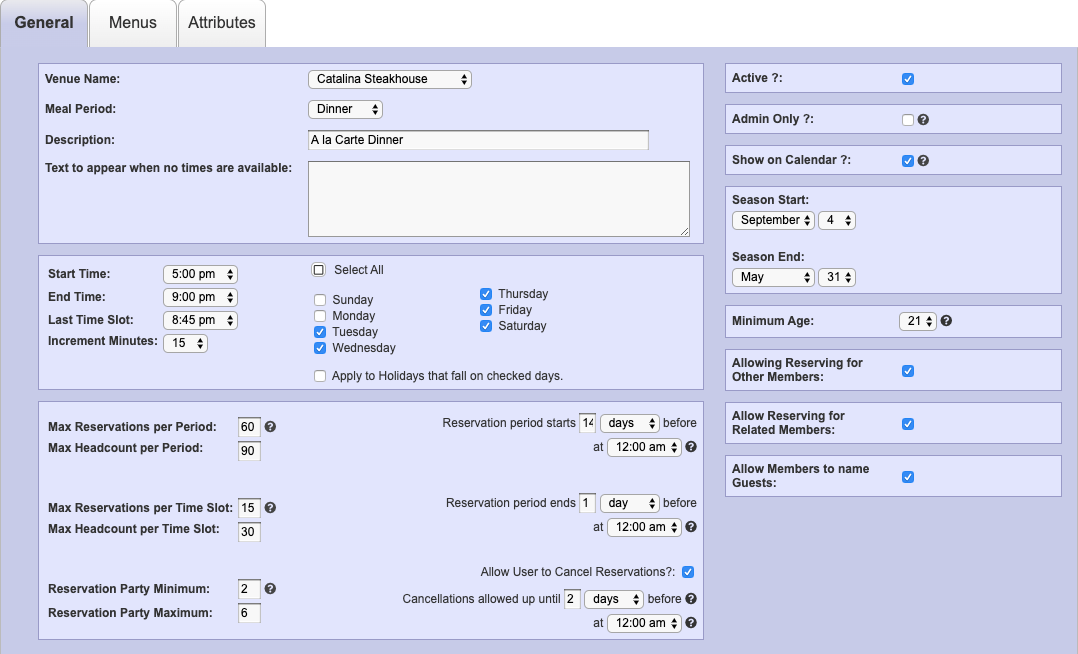 |
| When you are done editing the new meal period, click Save & Close. | 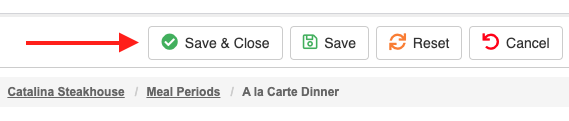 |