How to Create a Custom Admin User
There are two popular types of administrative users - Club Administrator, which allows for full admin access of the website and Custom, which limits admin access by application. Below are instructions for creating Custom admin users.
| From the Administrative Home page, go to the Main Club Configuration>> Admin User Maintenance (this option may also exist in your Quick Links). | 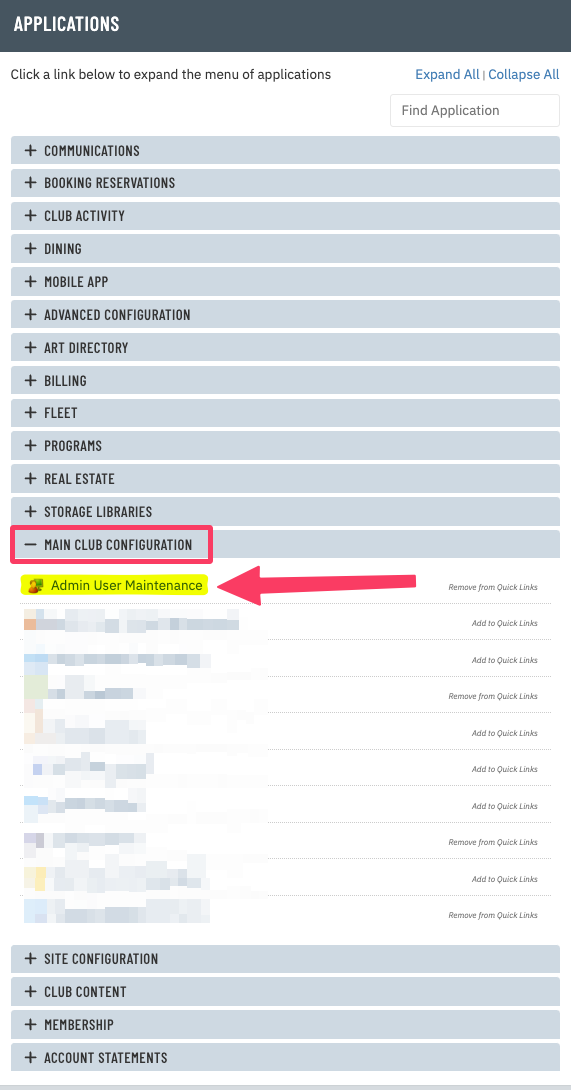 |
| Click New at the top. | 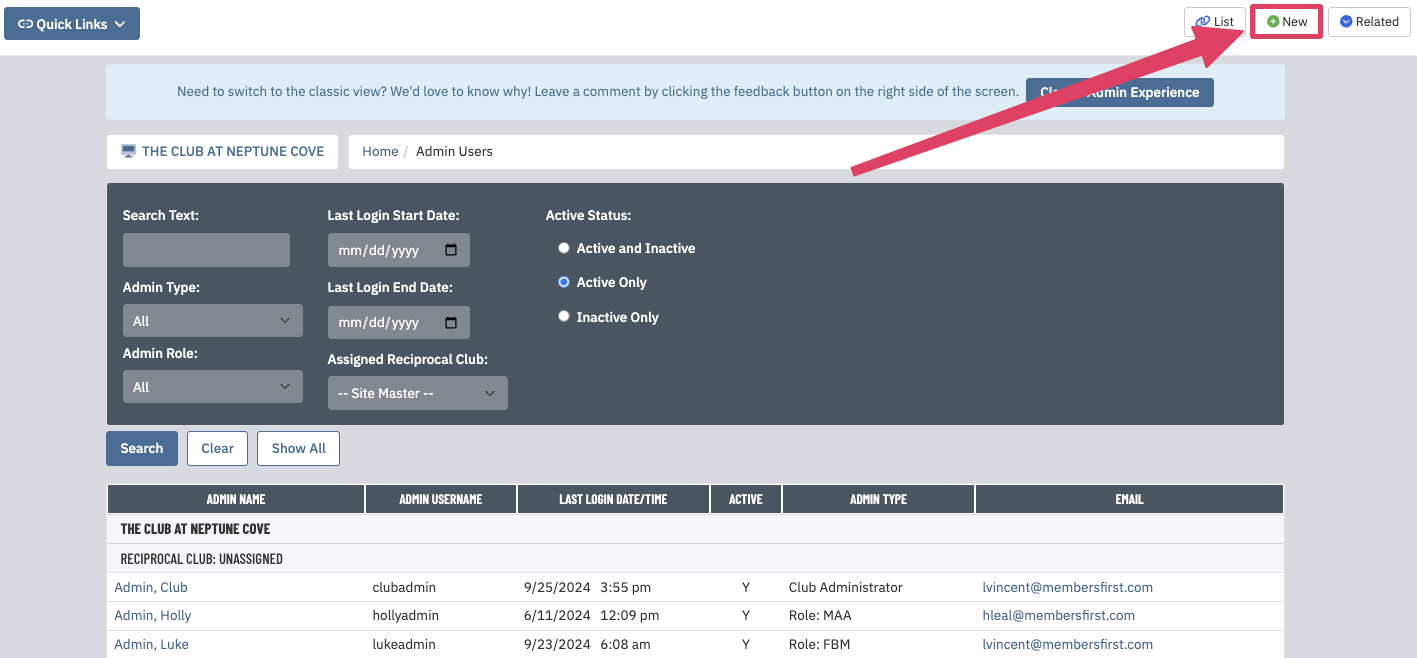 |
Fill out the required fields as indicated below.
|
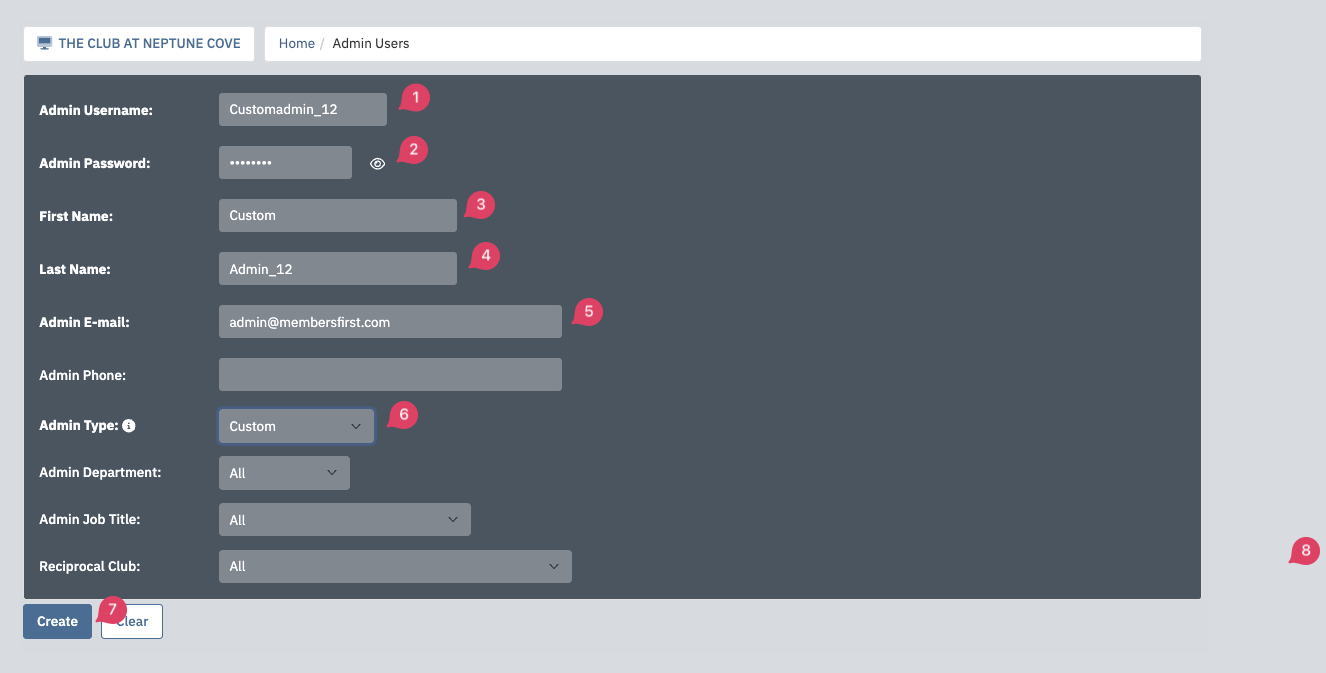 |
| The following page is where the admin user is activated. Checking the box Allow Admin to Impersonate Club Members will allow the new user to login to the member's area with their admin credentials. Otherwise is unchecked, the admin user will only be able to access the the admin only area. When finished, click Save at the top of the page. |
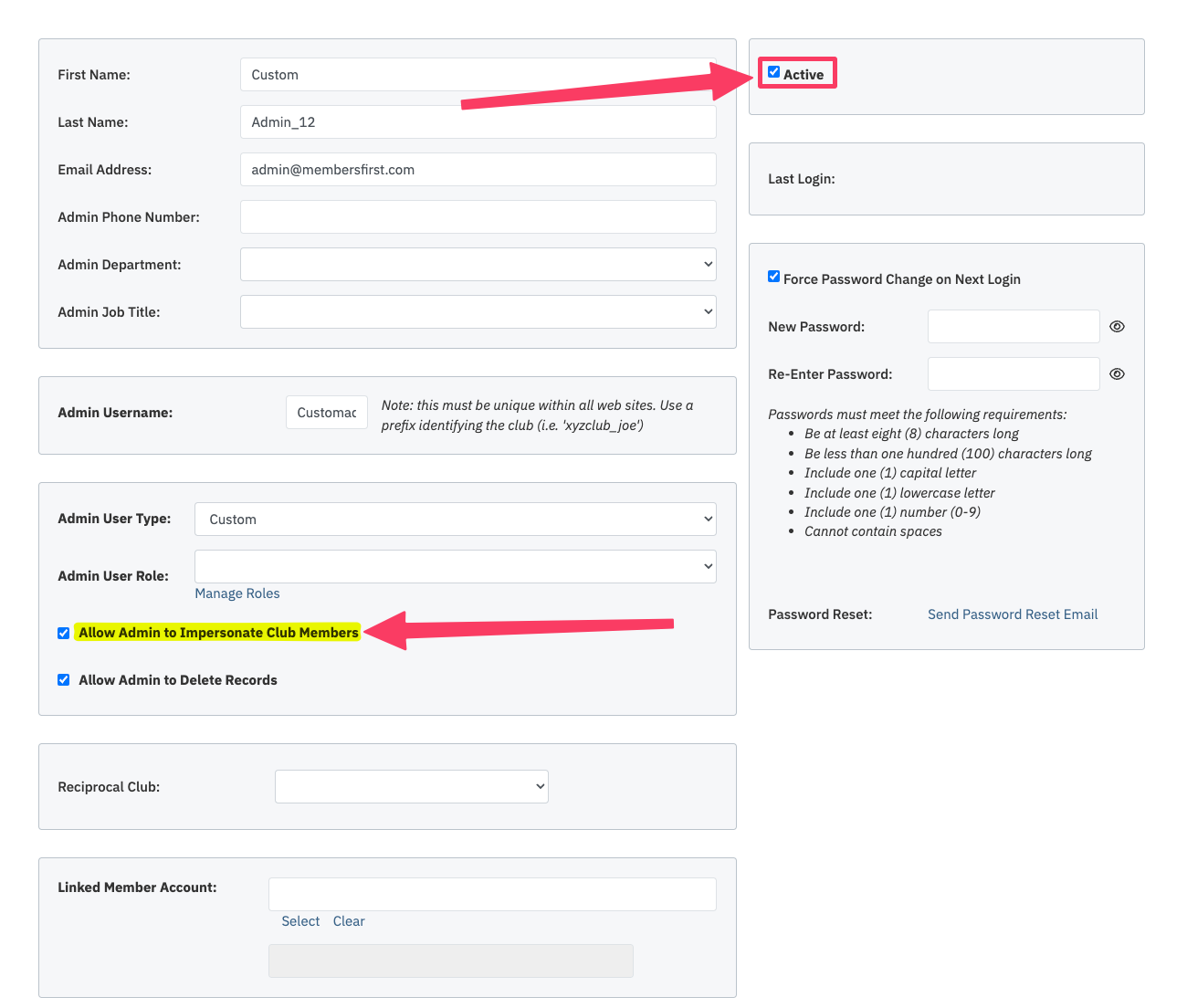 |
| Upon clicking Save, the new admin user will appear in the list of existing admins. Find the new user and click on Custom under the Admin Type column: | 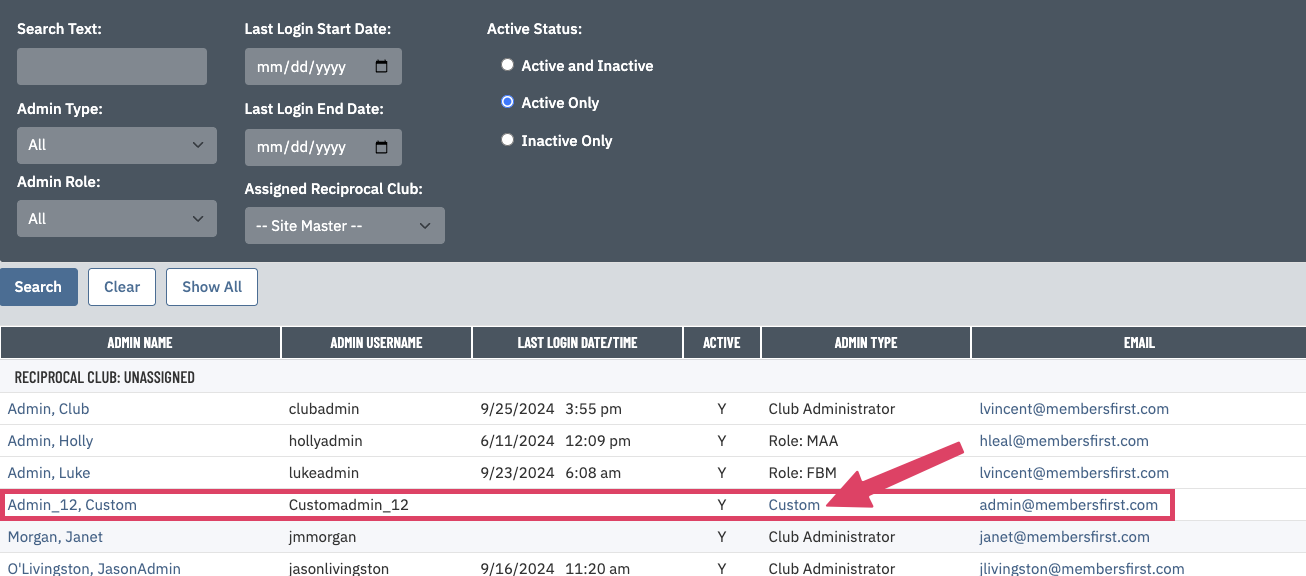 |
| The following page will display all the available applications on the website with a corresponding checkbox. By checking the box(es), the new user will have access to make edits to those modules. When finished making the selections click Save at the top. * | 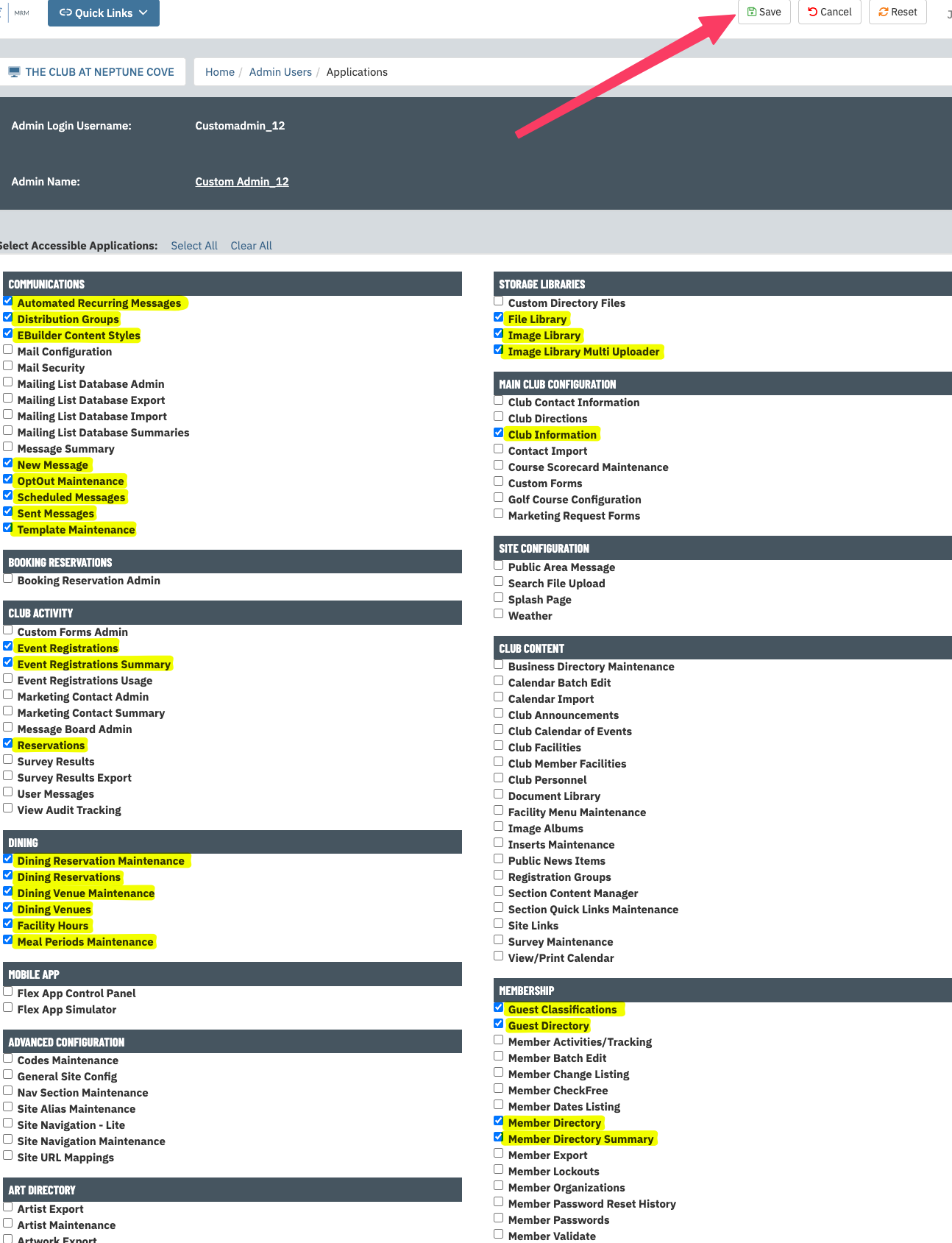 |
| * If you are unsure which applications to select, please contact your Client Services Manager for assistance. |