How to Create a Guest Category
| To create a Guest Category, hover over Accounts in primary navigation and select Guest Categories from the drop down list. | 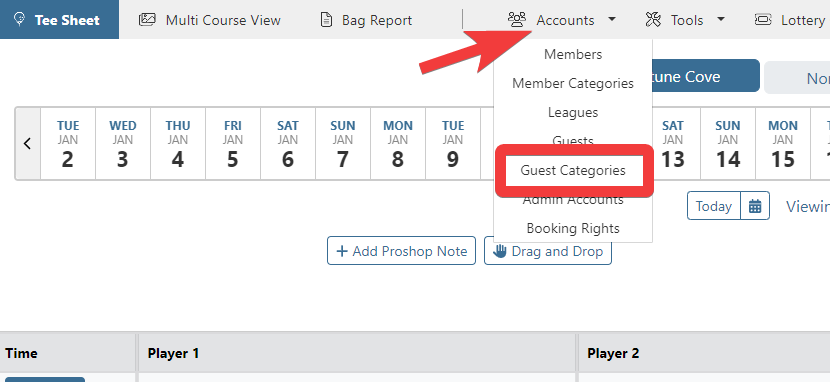 |
| Click on the Create button. | 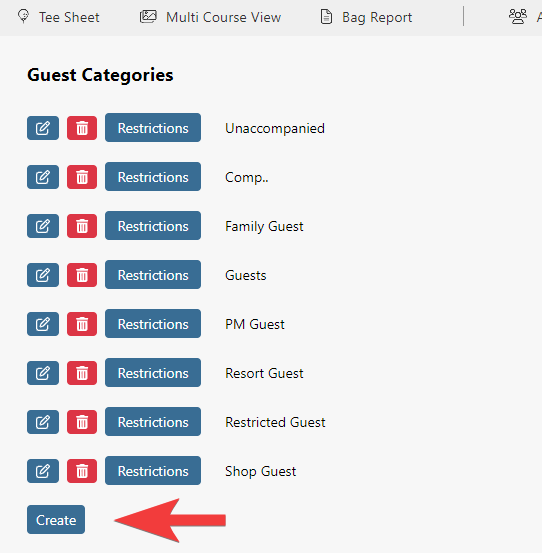 |
Add the name of the guest category to Category Name. Use the color picker to apply a specific Category Color. The category color selected will display any guest name of this category in this chosen color. This is convenient for admins to quickly recognize what type of category a guest is on the admin tee sheet. Displaying the guest category name on the admin tee sheet is also an option and can be activated in Setup > System Configuration. Select the Display tab and set Display Guest Category On All Tee Sheets to True. If applicable to this guest type, check off Allowed in Lotteries, which will allow guests in this category to play in events and lotteries. If you would like to allow members to create a guest profile in this guest category, check off Members can create Guests in this Category. Doing so will add the guest category to the Guest Type drop down on the member tee sheet. Hide Guest From Member Search will remove any guest profile created in this guest type from the member's guest list. This option prevents members from adding these guests to their tee time. Click on the Submit button to finalize. |
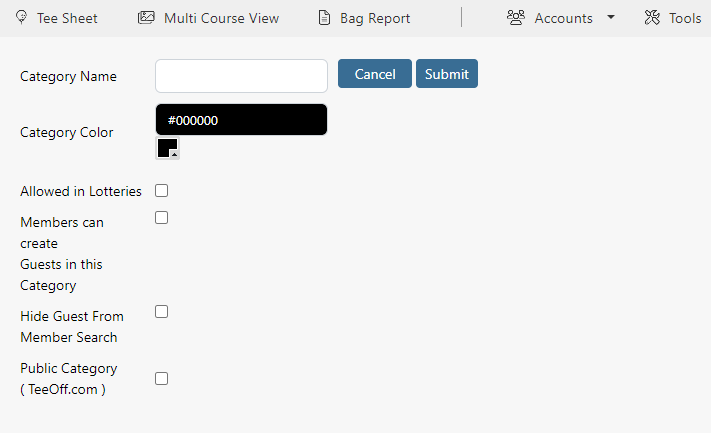 |