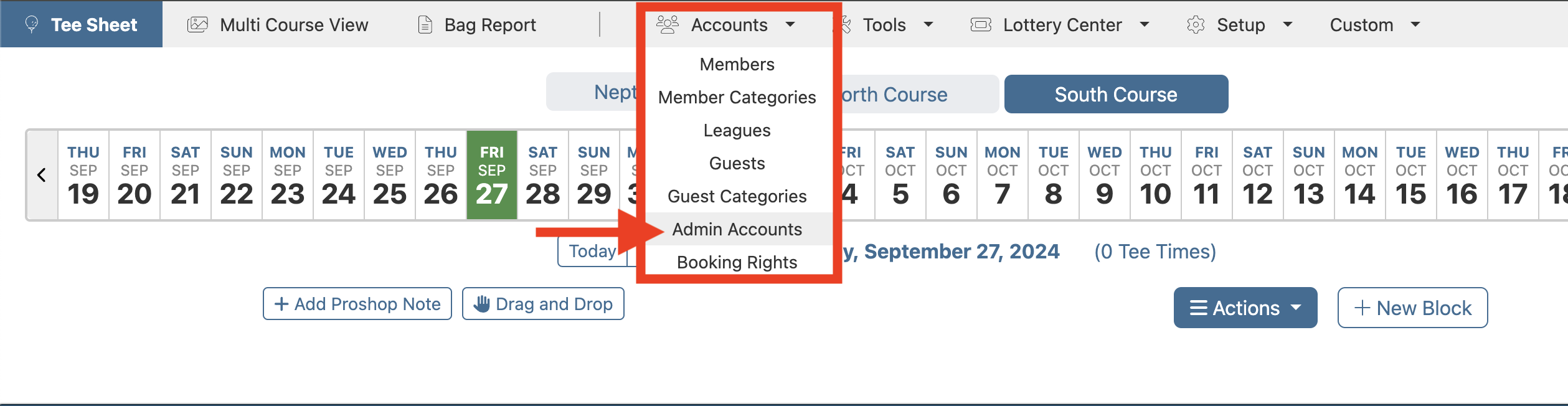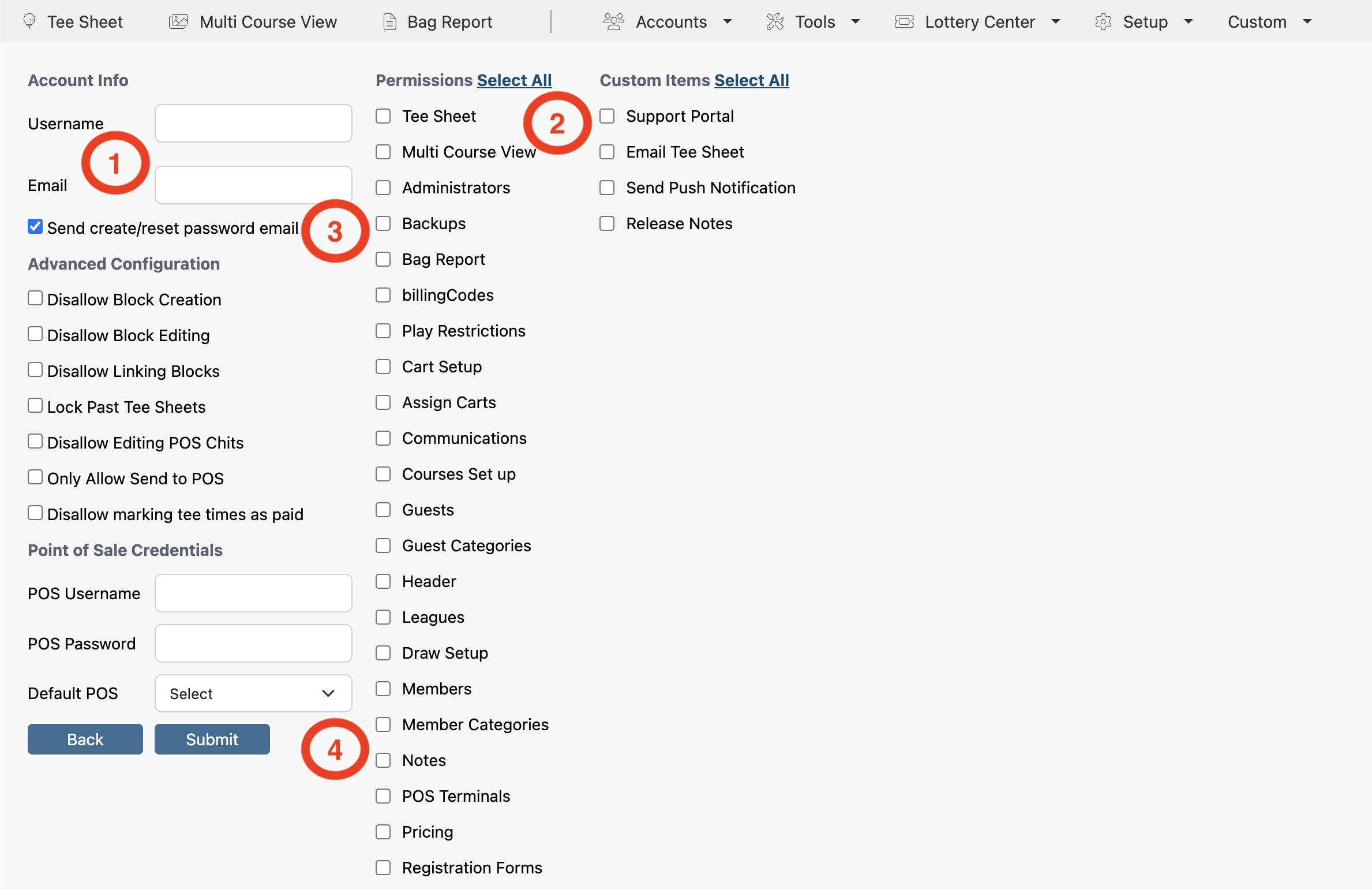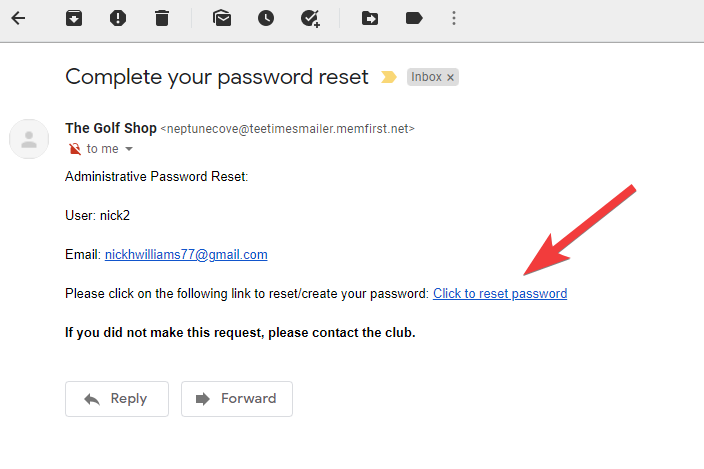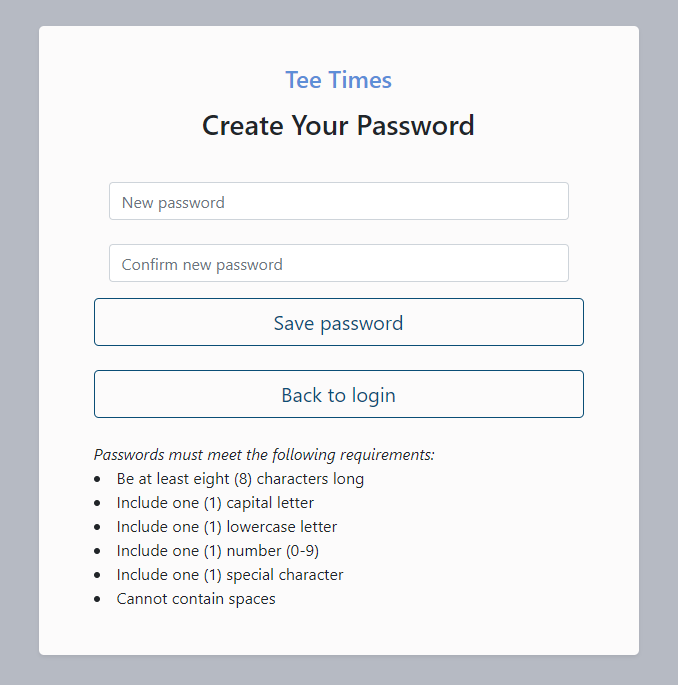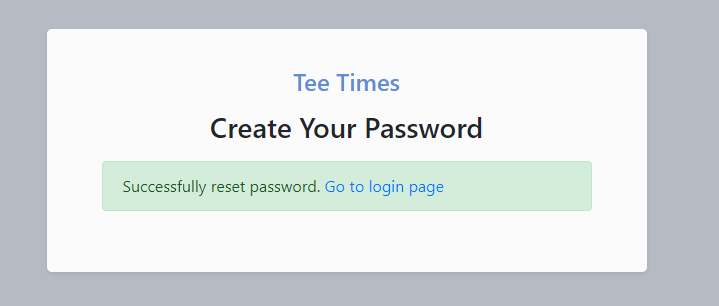How To Create a New MF Tee Times Admin Profile
Step 1Log into the admin tee sheet |
|
Step 2Go to Accounts > Admin Accounts |
|
Step 3Select ‘Create Account’ at top of page |
|
Step 4On the admin profile page, set the following:
|
|
Step 5Upon submitting the new admin profile, the user will be redirected back to the Admin Accounts page and, simultaneously, the create/reset password email is delivered to the new administrator’s inbox. |
|
Step 6The new administrator must open the email and select the ‘Click to reset password’ link within the body of the email. |
|
Step 7The new administrator creates a new password on the ‘Create Your Password’ page. Passwords must meet the following requirements:
|
|
Step 8A successfully saved password will display a confirmation message. The new administrator can now click on ‘Go to login page’ to access the main admin tee sheet login page. Please be sure to share the username with the new administrator because it is required on the admin login page. |
|